Embed Social Wall On Weebly Website
To embed Social wall on your Weebly website you need to follow the below steps –
Step-1
Go to Taggbox Social Wall Dashboard and Select your Wall.
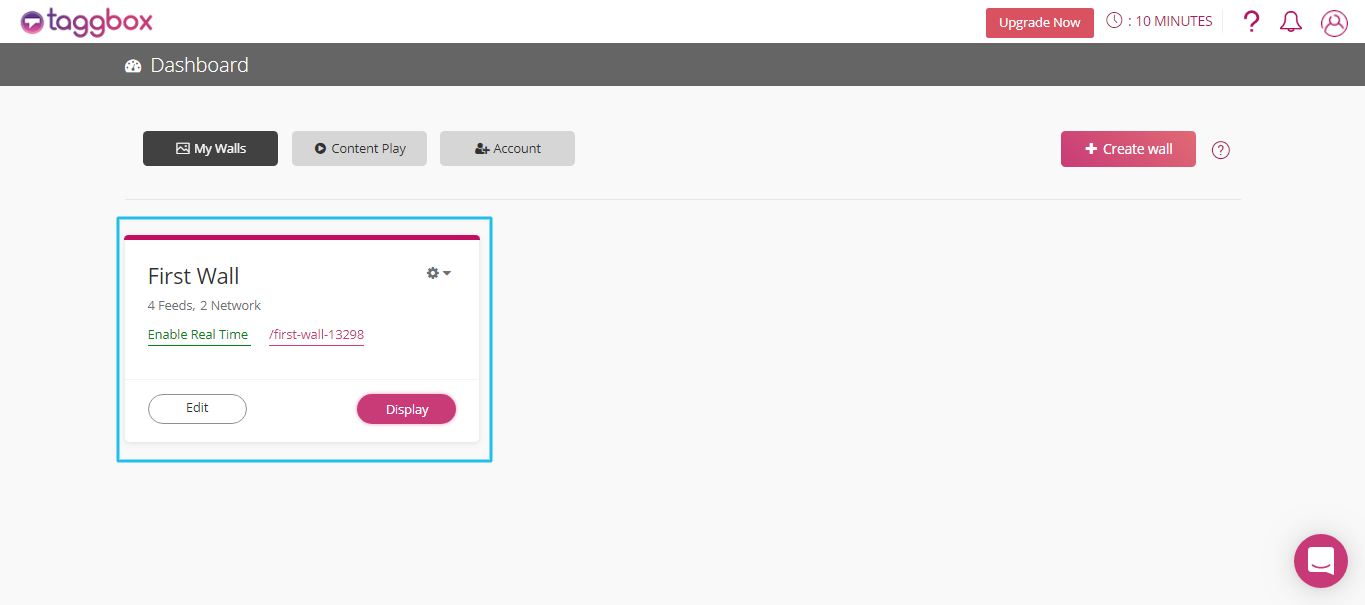
Step-2
Click on Display button in the bottom of the left column.
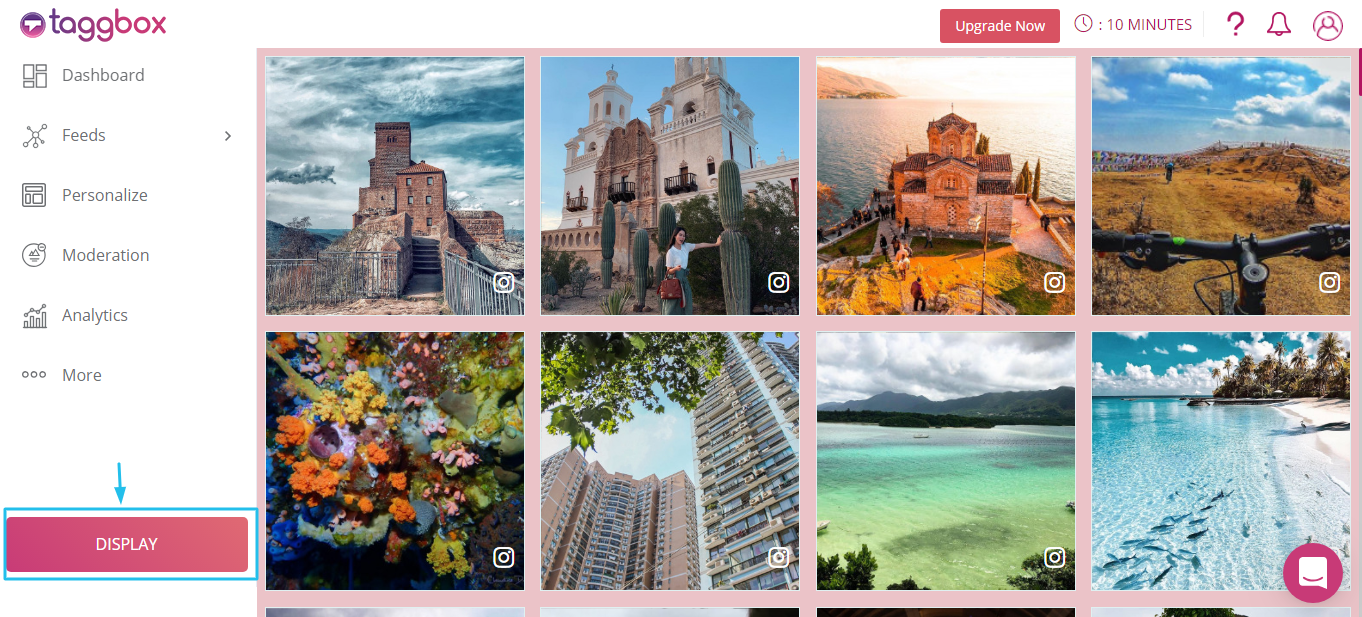
Step-3
A box will appear giving you the option to either Display on Screen or Embed in Websites. Select Embed in Websites.
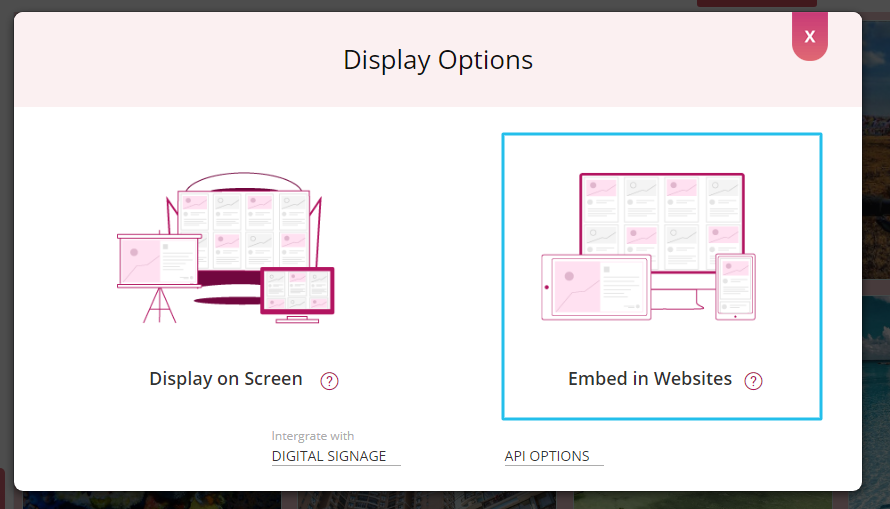
Step-4
Select Weebly as your Website building platform.
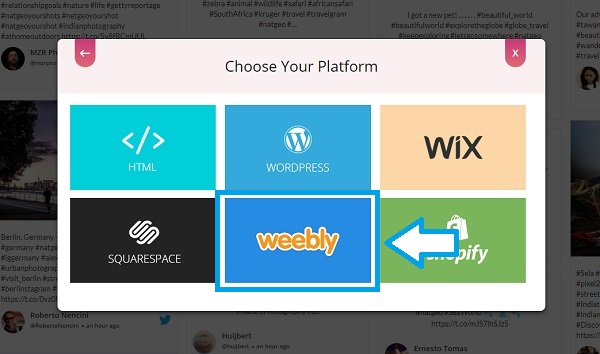
Step-5
Customize Width and Height as per your requirements and Click on Get Code.
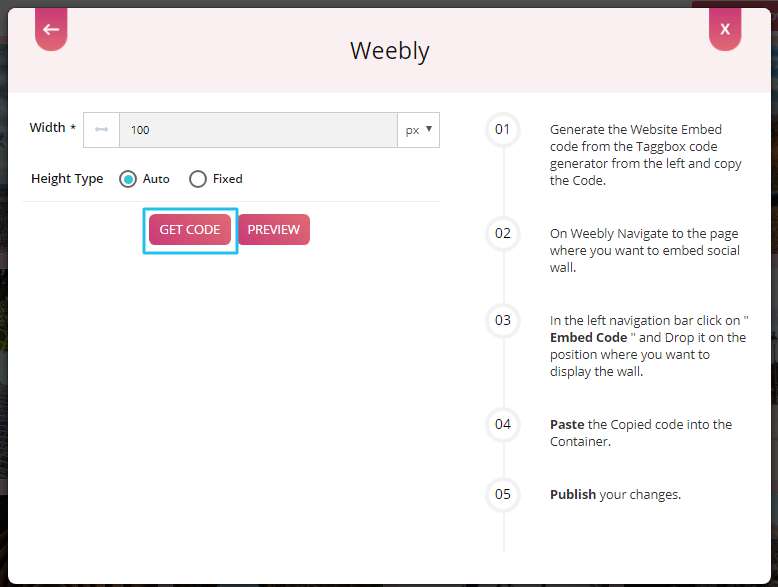
Step-6
Generate the Website Embed code from the Taggbox code generator from the left and copy the Code.
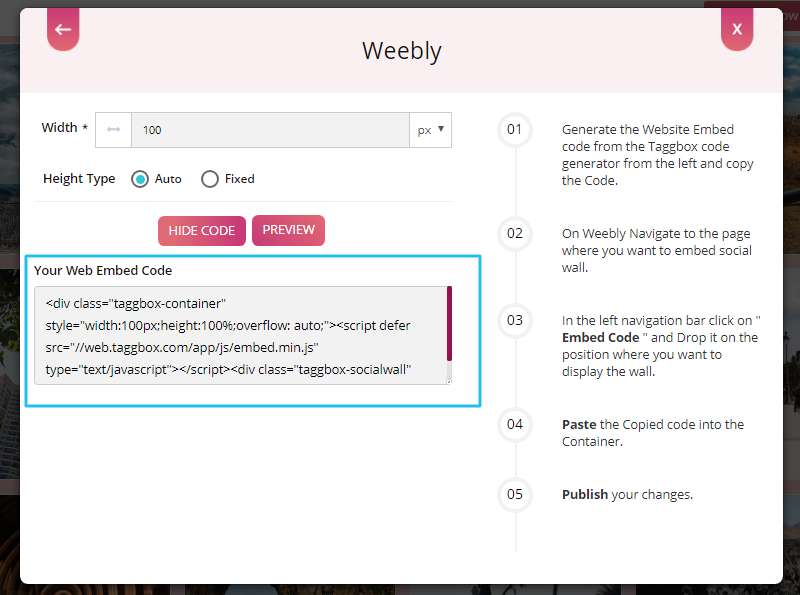
Step-7
On Weebly Navigate to the page where you want to embed social wall.
Step-8
In the left navigation bar click on “Embed Code” and Drop it on the position where you want to display the wall.
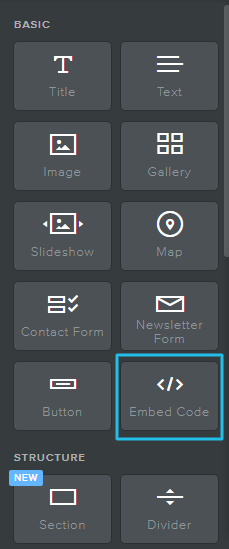
Step-9
Paste the Copied code into the Container.
Step-10
Publish your changes.
With these steps, you can easily embed your social wall on Weebly website.
If you have any questions or need help, please Contact us or write us at [email protected]