Introduction
Commonly referred to as a social networking and job hunting platform, LinkedIn has exploded in popularity due to its assistance in helping recruiters find appropriate candidates and vice versa.
Even though LinkedIn has a more ‘formal’ vibe as compared to the lively vibe of other major social media platforms, it is highly used by event marketers, and sometimes brands to display the LinkedIn content during virtual events, on a projector, or while trying to engage the audience using digital signage.
Adding LinkedIn feeds on various mediums may sound like a challenging task but it is not quite that. You can do so easily and in a few steps using a responsive social media aggregator like Taggbox Display.
Taggbox Display is an all-in-one solution that lets you effortlessly collect, curate, and display content on various platforms.
The tool allows the users to collect content from over 15+ social media platforms. The content can be tailored as per your requirements since the platform offers various features.
Users can customize their LinkedIn widget using a variety of templates, layouts, fonts, colors, and other branding options. The content of the widget can also be monitored before publishing. Users can remove any unwanted or inappropriate content from the widget.
Advanced analytics allows the users to get an insight into detailed insights and track the performance of the widget. The users will be able to get crucial details while tracking how the widget is performing.
The robust back support team of the platform assists the users every time they come across an issue while using the platform.
We are certain that you must be pumped up to use the platform. Follow the steps mentioned below and you will be able to seamlessly integrate LinkedIn feeds.
Display LinkedIn Feeds on Social Wall – Start Your 14 Days Free Trial
Step 1
First Signup or Login to your Taggbox Display account
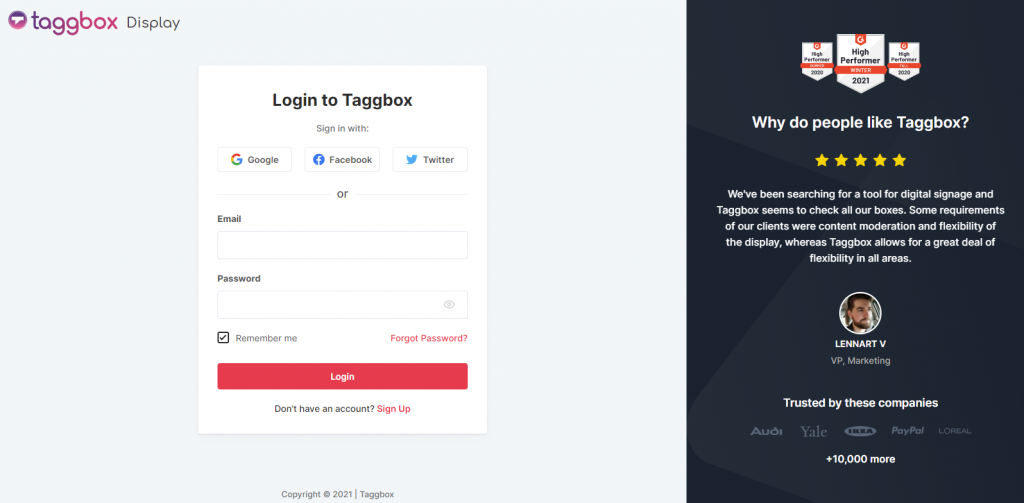
Step 2
After Login you will be land on the Taggbox Display Home, Click on Start Now and on Next Screen, you will ask to choose a network to create a social wall

Step 3
In the popup that appears, select the Linkedin connection type from the top tabs and then fill out the required fields.

Step 4
Now copy the link of LinkedIn public post
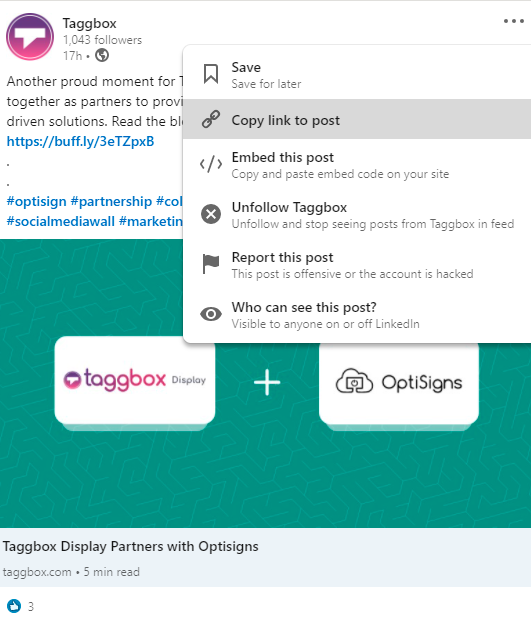
Step 5
Enter the Post URL which post you want to add
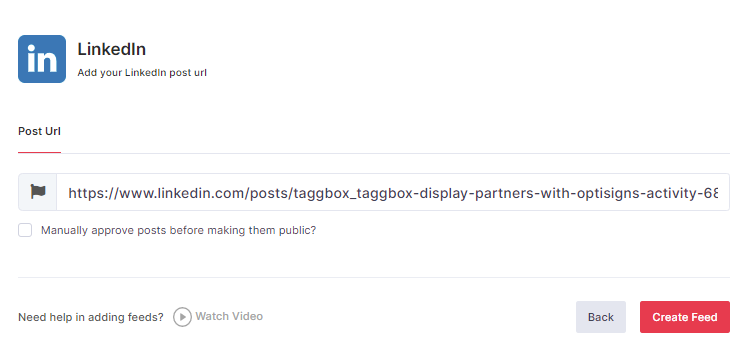
Then click the “Create Feed” button to complete adding.
The Connection has been created and within a few moments posts will appear in the Moderation Panel of the page.
After creating connections, you can use the Personalize and Moderation Panel to set up your Instagram Wall according to you.
Step 6
Great! You have successfully added your LinkedIn feeds and they will appear. Now click on “Display” button.
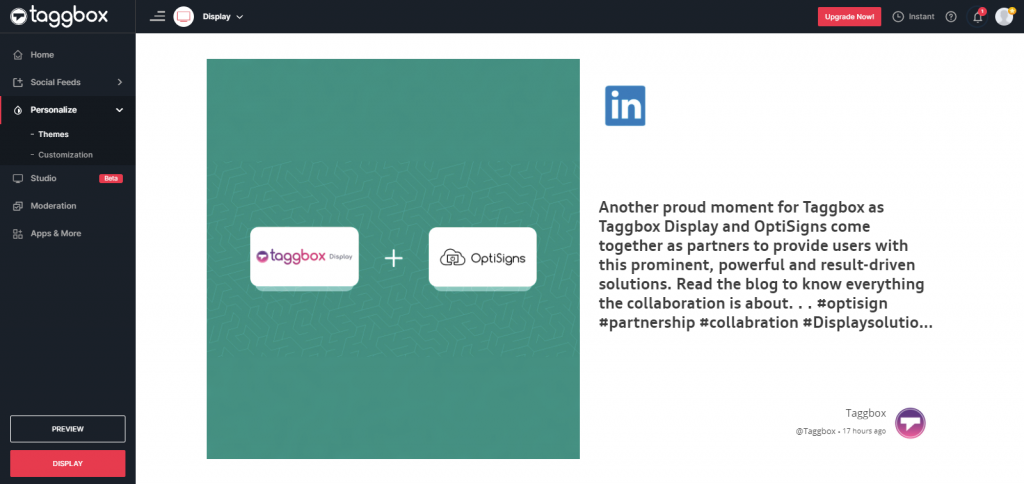
Step 7
After selecting the “Display” button you will get the three options to choose from
Projector or TV
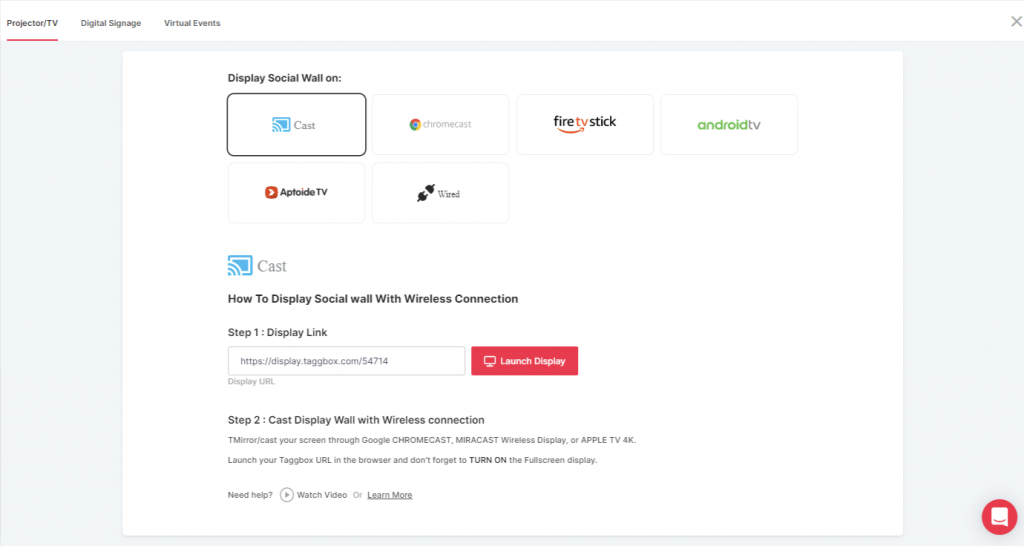
Digital Signage
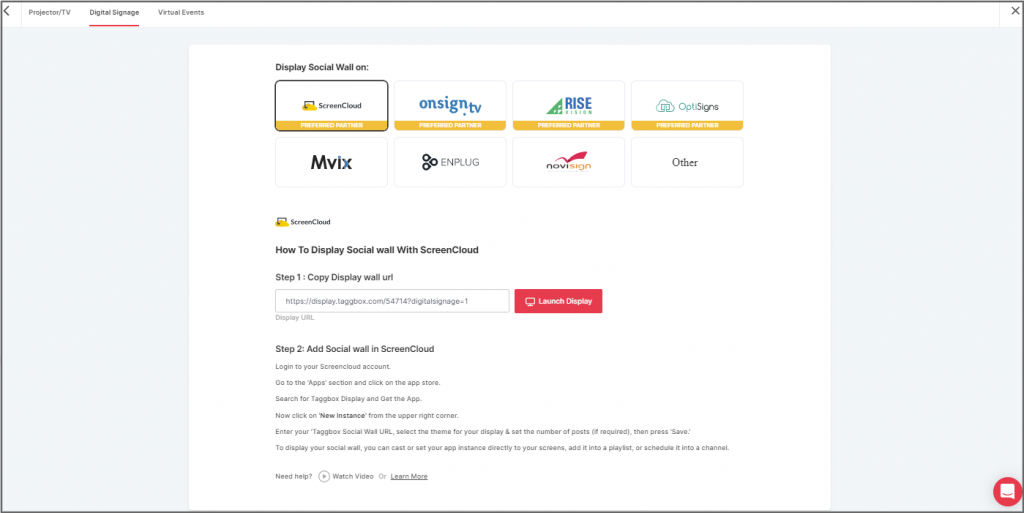
Virtual Events
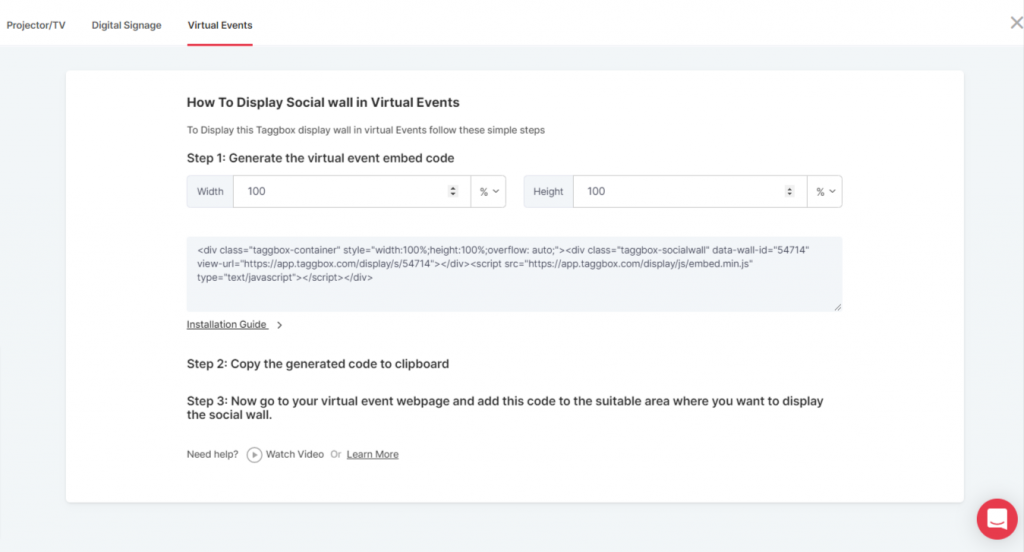
Follow the steps and you can easily display your LinkedIn wall on the required screen and place
Congrats! You have successfully aggregated and displayed the LinkedIn feeds on the screen.
Conclusion –
That was it! Seamless, Easy & Quick, Wasn’t it?
LinkedIn feeds when integrated across various platforms can help a great deal in increasing engagement of the audience, building a social proof of your brand, and widening your brand’s reach!
We have reached the end of the article and highly recommend you to use Taggbox Display for integrating LinkedIn feeds in a jiffy. Do it for your upcoming event and watch your audience get all excited!
If you have any questions regarding creating or adding connections please Contact us or write us at [email protected].