Display Social Wall on Mvix Digital Signage
To display Social Wall on Mvix Digital Signage, you need to follow the given steps-
Step 1
First Signup Or Login to your Taggbox Display Account
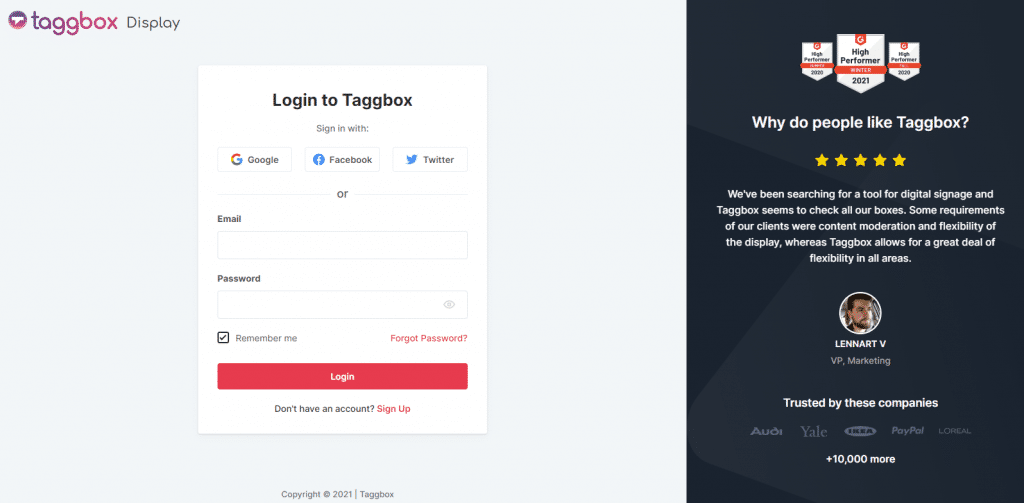
Step 2
After Login you will be land on the Taggbox Display Home, Click on Start Now and on Next Screen, you will ask to choose a network to create a social wall
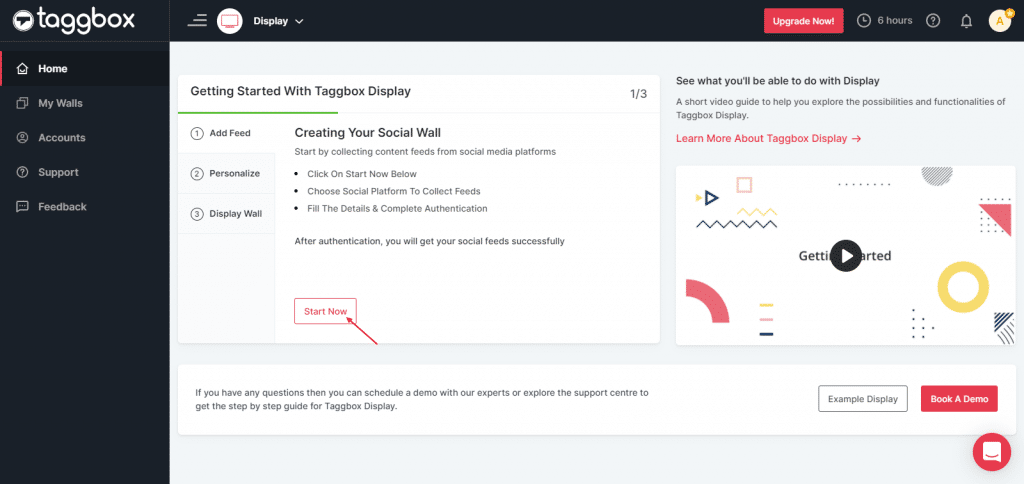
Step 3
Select the source from where you want to fetch the feed
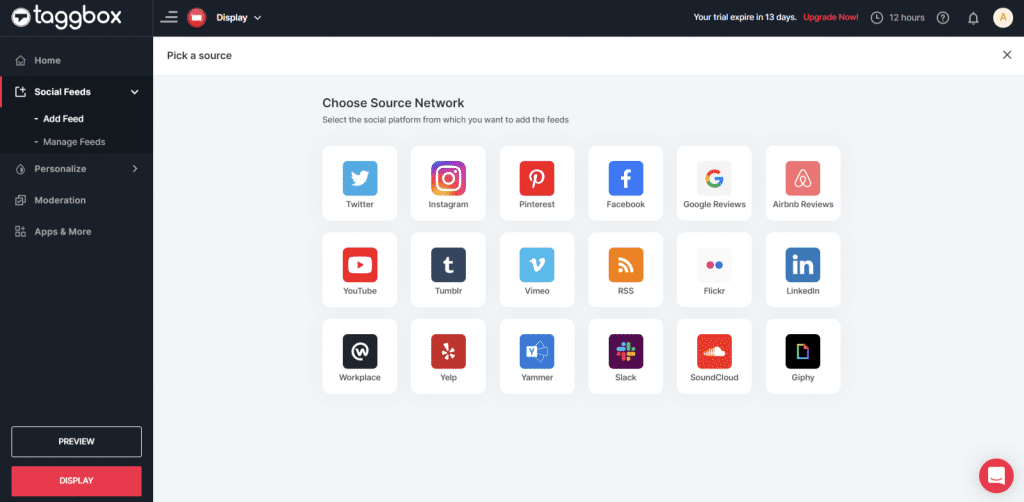
Step 4
Just take Instagram as a source to add the feed. Here you will find multiple options to create the feed like Hashtag, Handle, Stories, Mentions, Tagged, IGTV Videos & Personal Account.
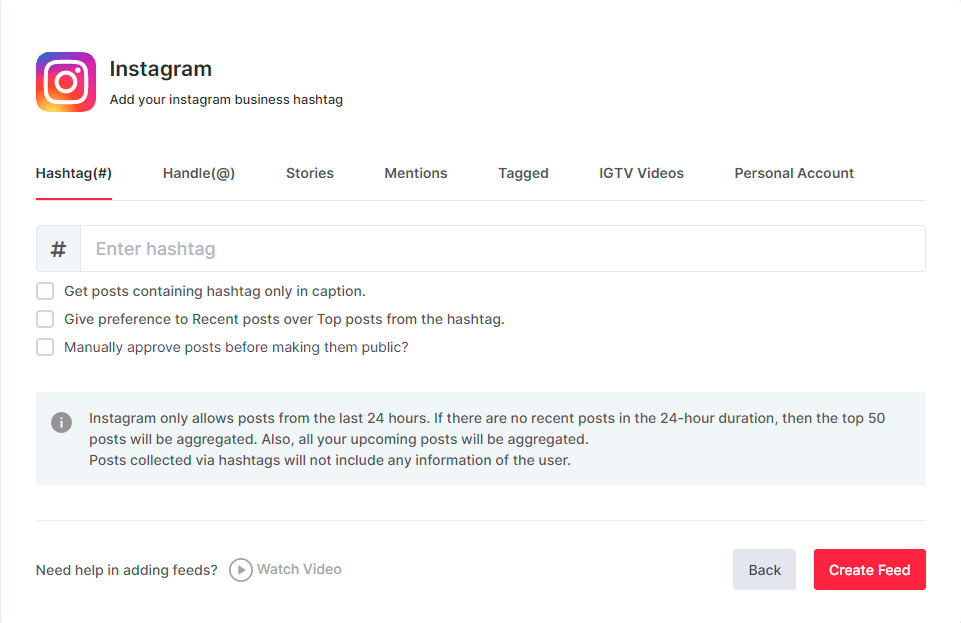
Step 5
You will see the preview of the social wall.
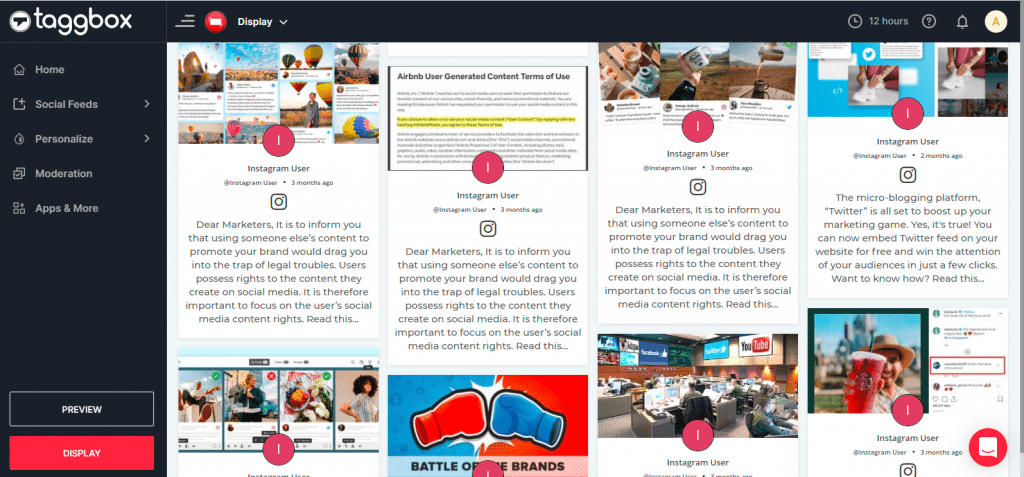
Step 6
Click on the Display button at the bottom of the left column. On the left bottom side, you will notice an Integrate with DIGITAL SIGNAGE option. Select Mvix as your digital signage option.
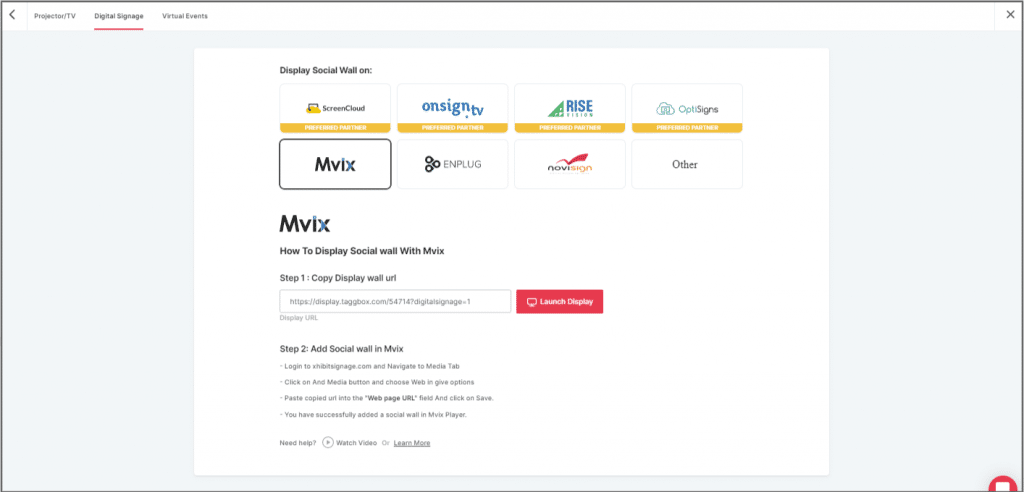
Step 7
Now, login to your xhibitsignage.com
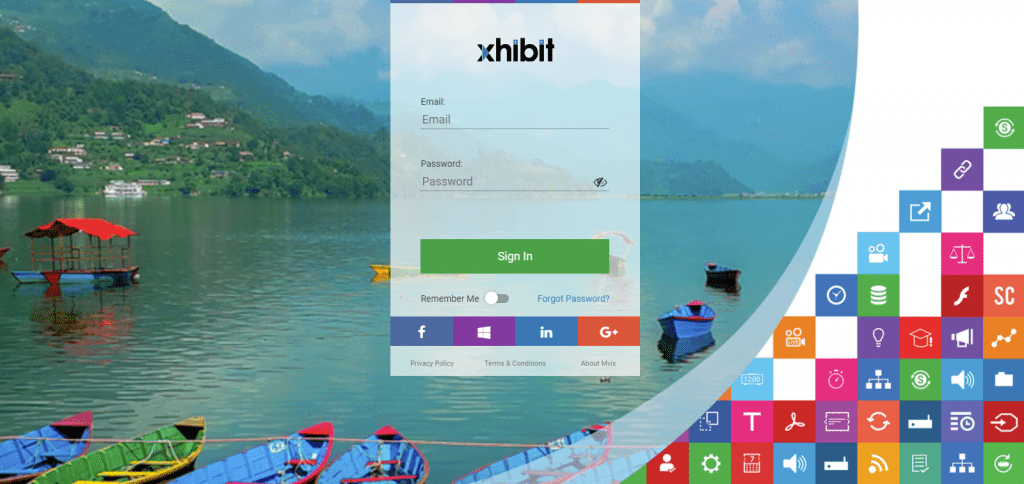
Step 8
Navigate to Media Tab and Click on Add Media.
Step 9
Click on Web Tab.
Step 10
Click on the Webpage widget icon.
Step 11
Here, in the Web Page URL field, paste the copied Embed URL.
Great! You have successfully integrated the Social media feed On MVIX digital signage.
If you have any questions or need help, please contact us or write to us at [email protected]