Wireless Technology
- Amazon Firetv Stick
- Android TV
- Chromecast
- Smart TV
- Microsoft Wireless Display Adapter
- Apple 4k TV
- Wired
Amazon Firetv Stick

Follow these simple steps to display your Social Wall on TV with Amazon Firestick in minutes
Step 1: Get your Display code from Taggbox Dashboard
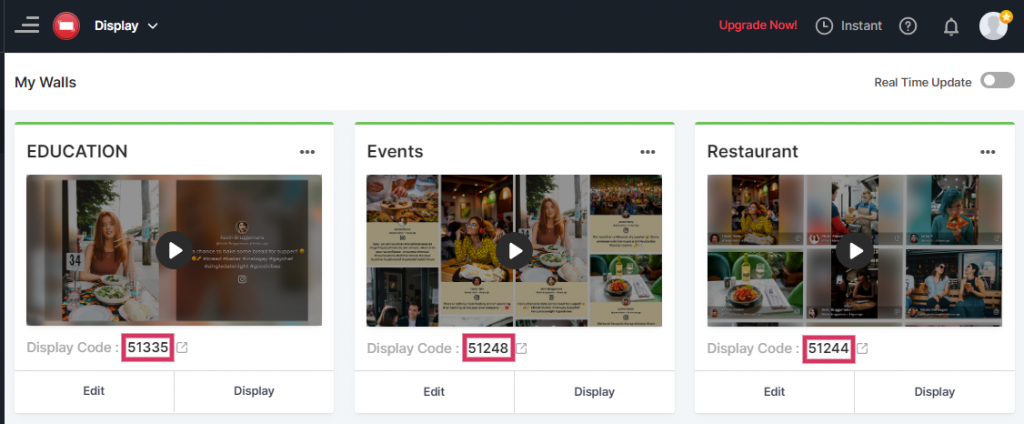
You can also collcet this code from display options available in wall editor section
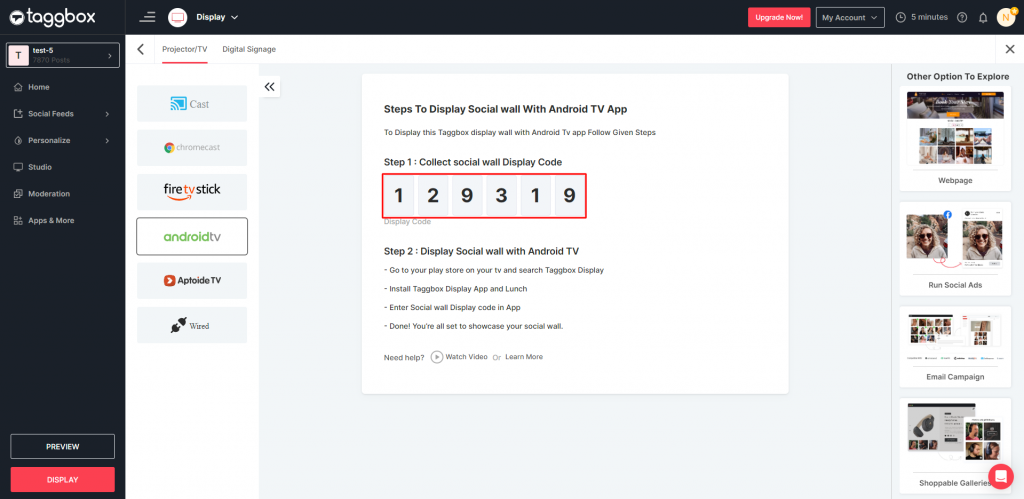
Step 2. Once You Get the Display code now go to your amanzon firestick home
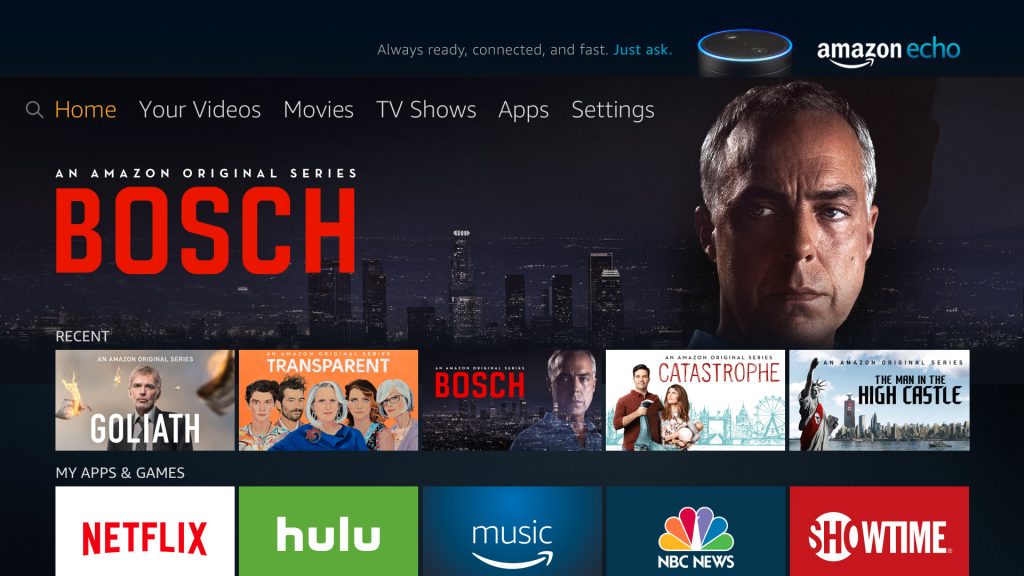
Step 3. Now go to the search option and type Taggbox display
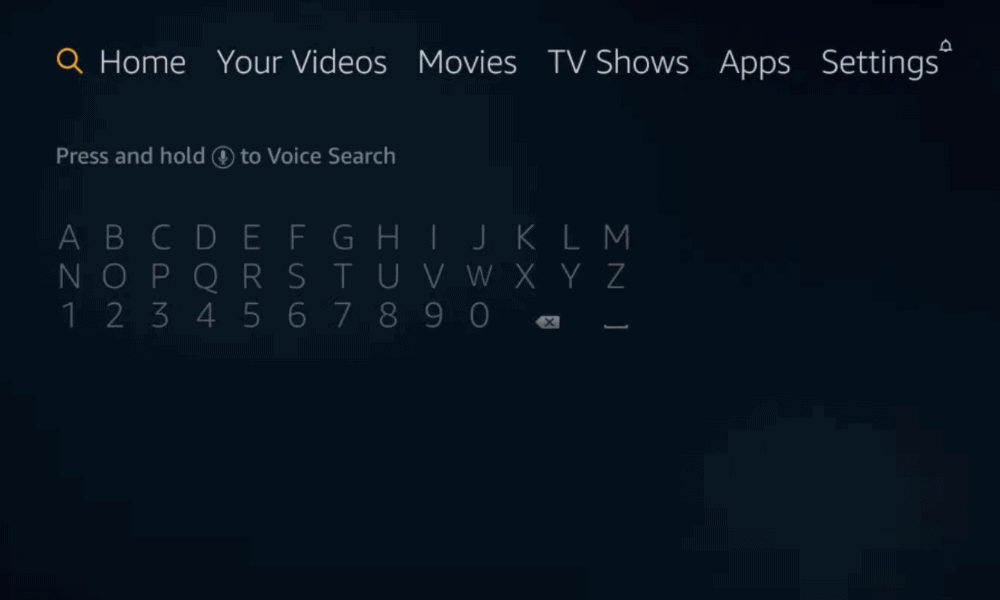
Step 4. Now download Taggbox Display app in your tv.
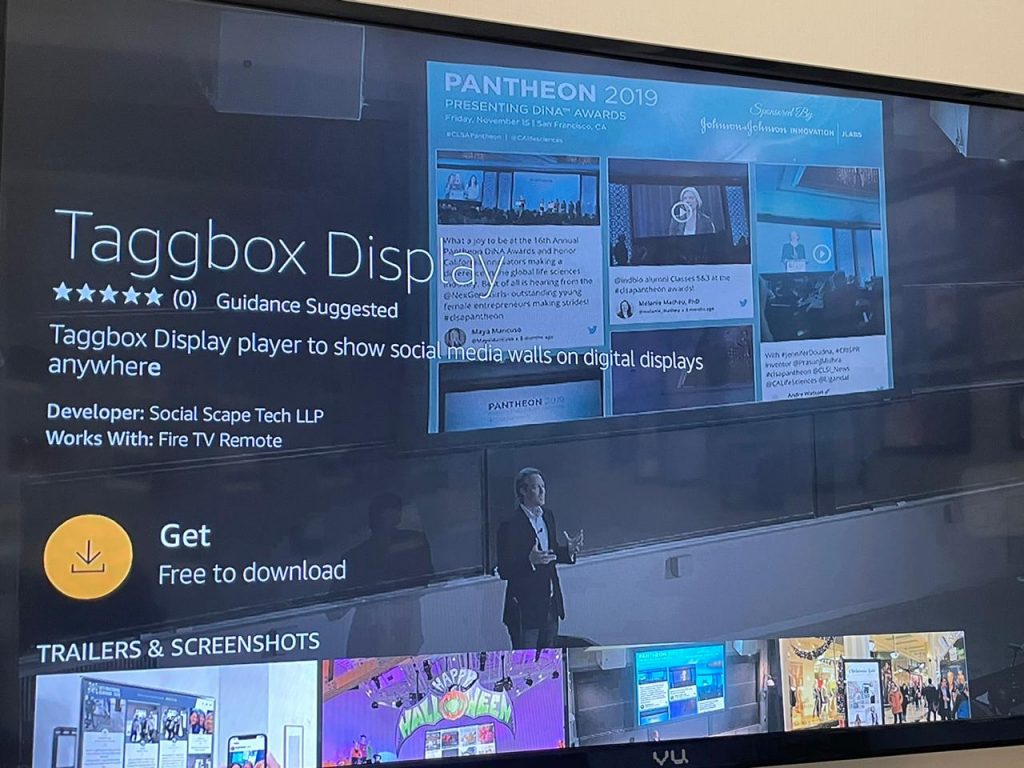
Step 5: Once the download is complete you will see this screen on your tv.
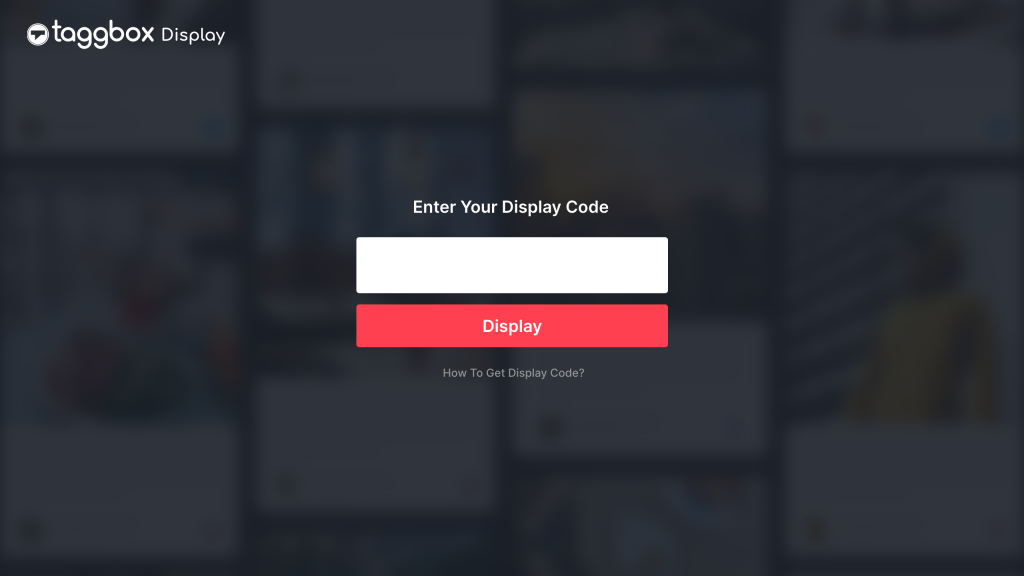
Step 6: Here you enter your Display code which you have collected from Taggbox display Dashboard.
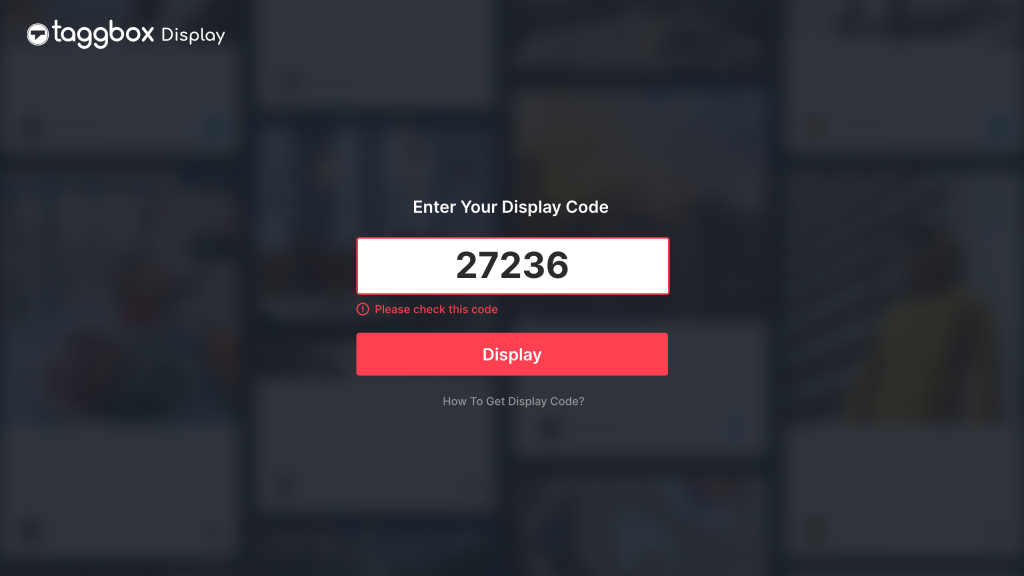
Step 7: After entering the code click on the Display button and you will see your social wall on the next screen.
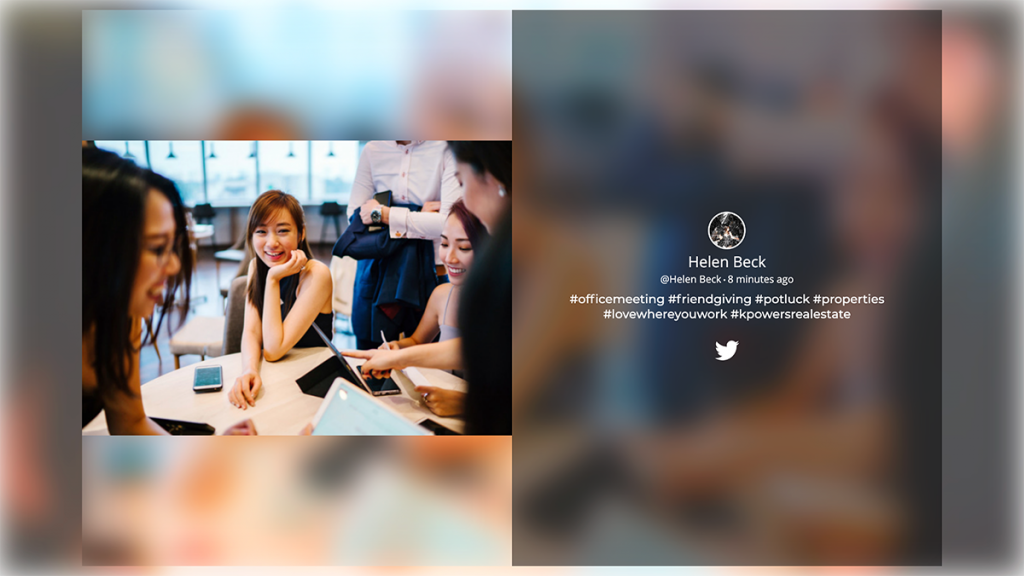
You have successfully setup a social wall display on Tv with Firestick.
In-app sidebar, you see some options as

1> Start At Boot: By Enabling this option you don’t need to enter display code everytime. when you swich off and swith on tv wall will show running on your screen.
2> Refresh Display: this will help you to display chnages made in wall in real-time.
3> Change Code: If you want to display another wall choose this option
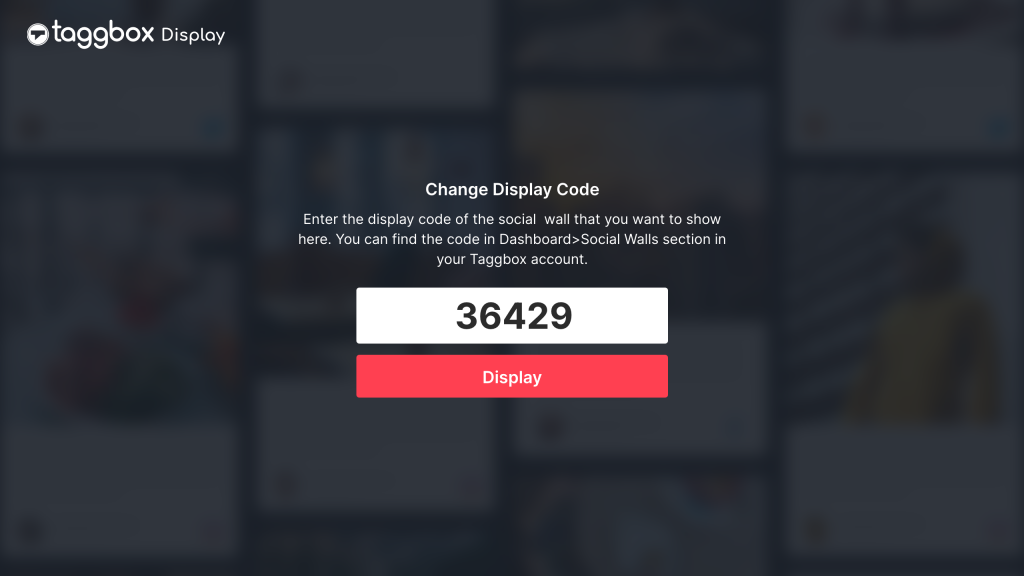
4> Exit Player: by clicking on this option you can stop showing your wall on screen.
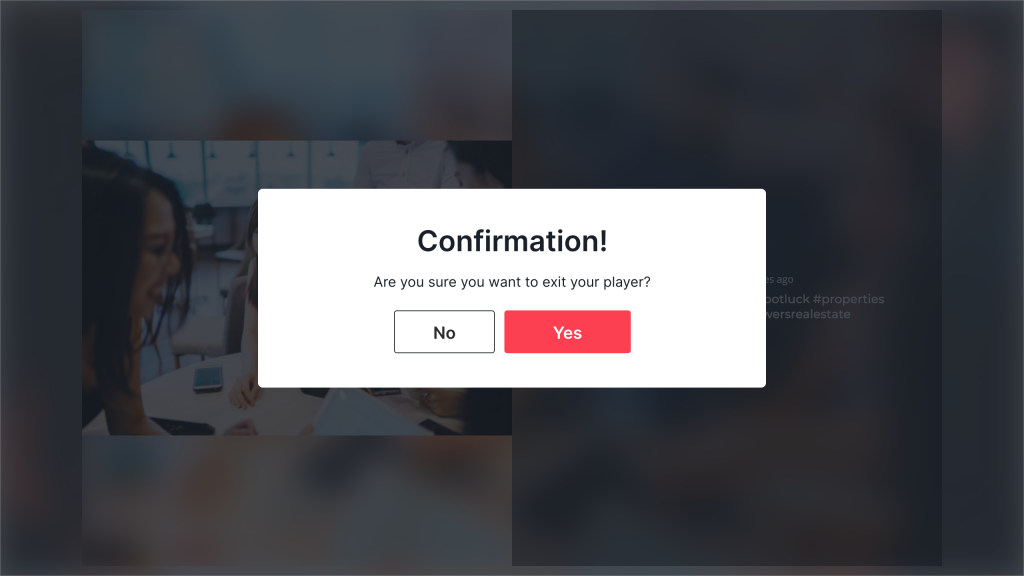
Android TV
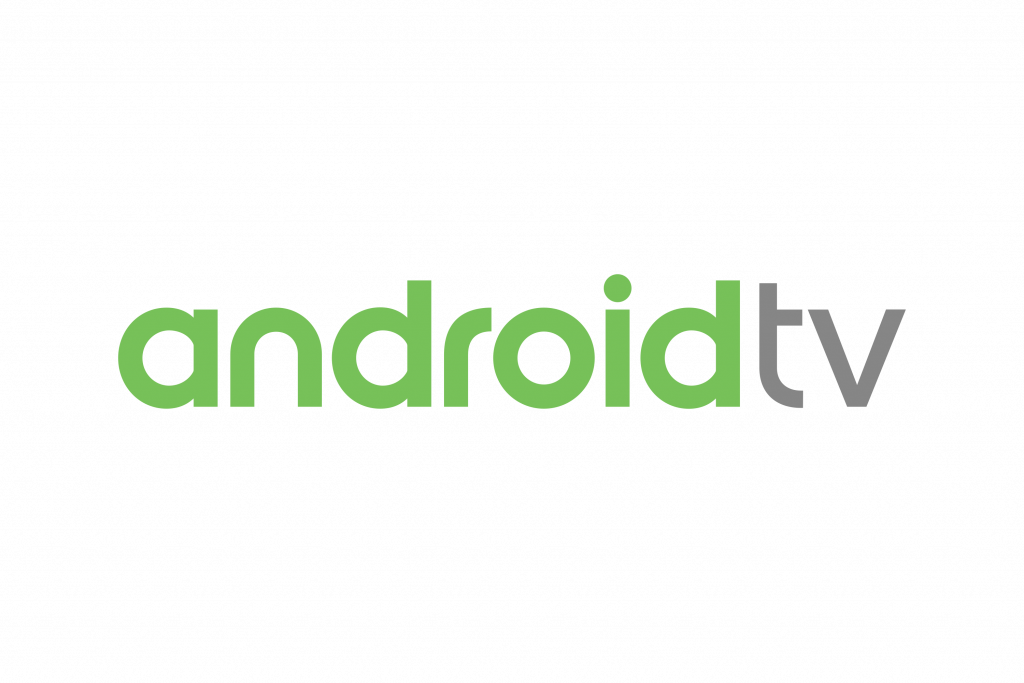
Follow these simple steps to display your Social Wall on TV with Android tv Taggbox display app in minutes
Step 1: Copy Your Wall ID from Taggbox Display Dashboard
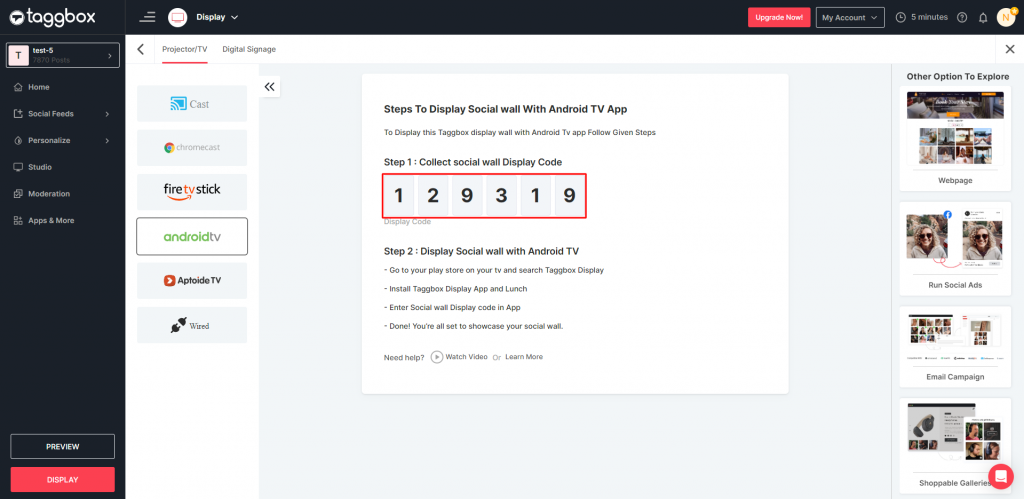
Step 2. Once You Get the Display code now go to your playstore and search Taggbox display
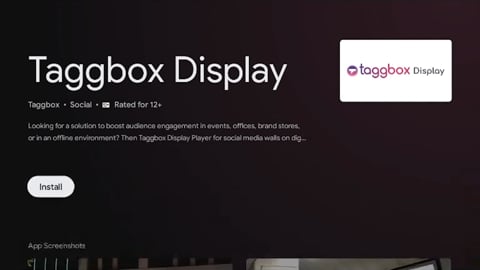
Step 3: Once download complete you will see this screen on your tv.
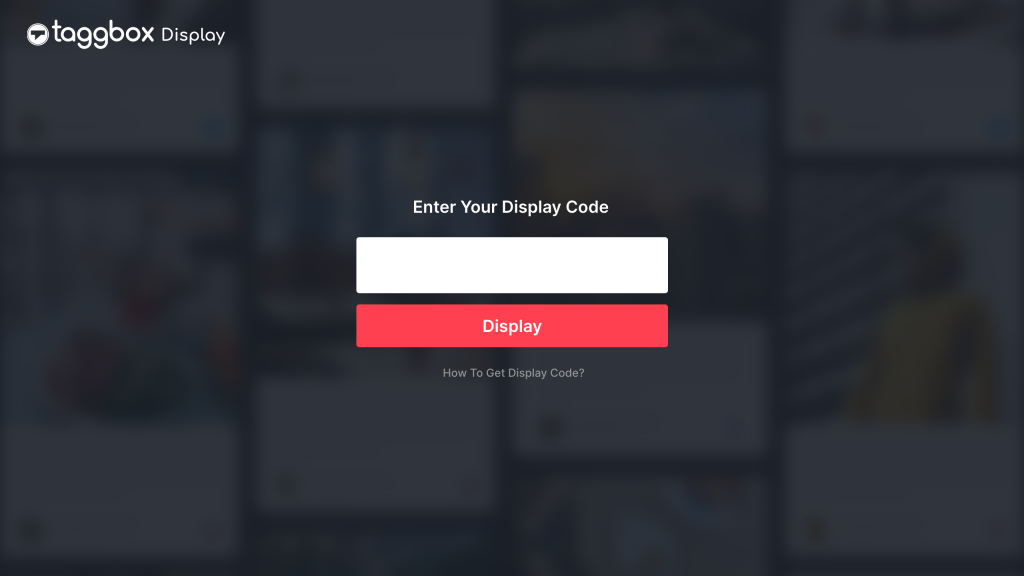
Step 4: Here you enter your Display code which you have collect from Taggbox display Dashboard.
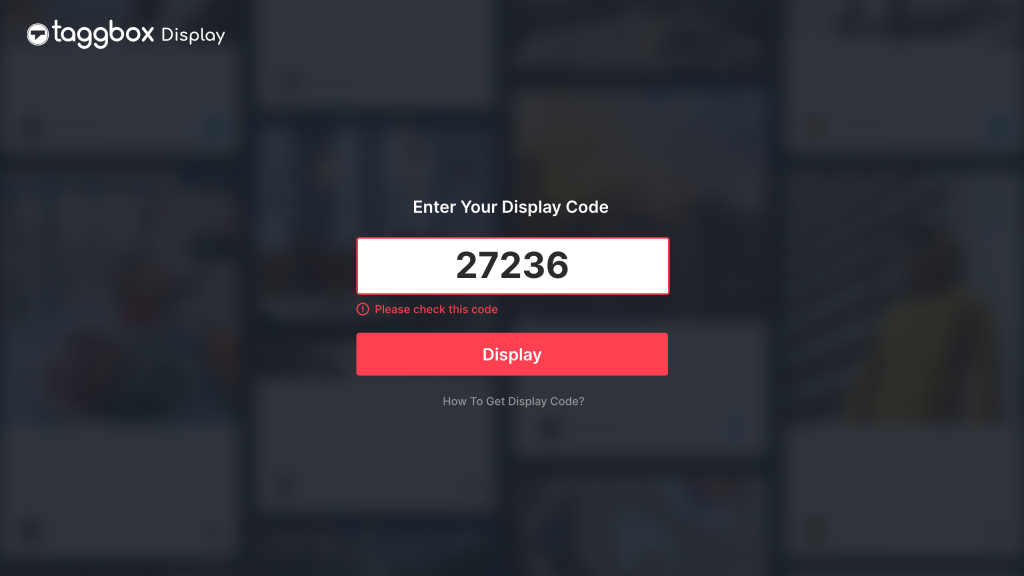
Step 5: After entering code click on Display button and you will see your social wall on next screen.
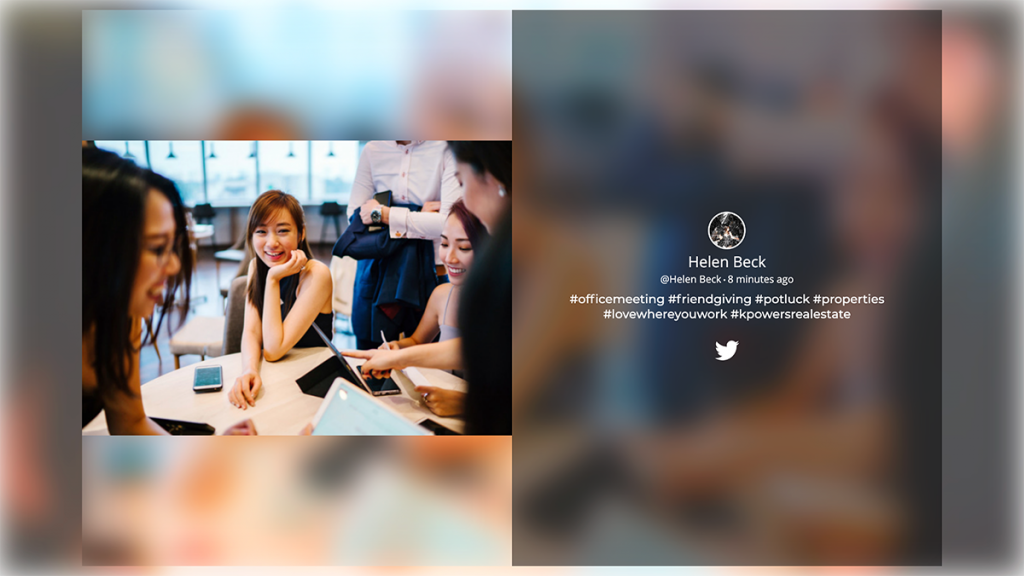
You have succesfully setup social wall display on Tv with Taggbox Display Android App.
Google Chromecast

Step 1. Follow these steps to set up your Google Chromecast here.
Step 2. After setup, Use Google home app to cast PC/laptop complete screen on TV or Projector.
Step 3. Use your laptop’s Chrome browser and open your Social Wall URL on the browser.
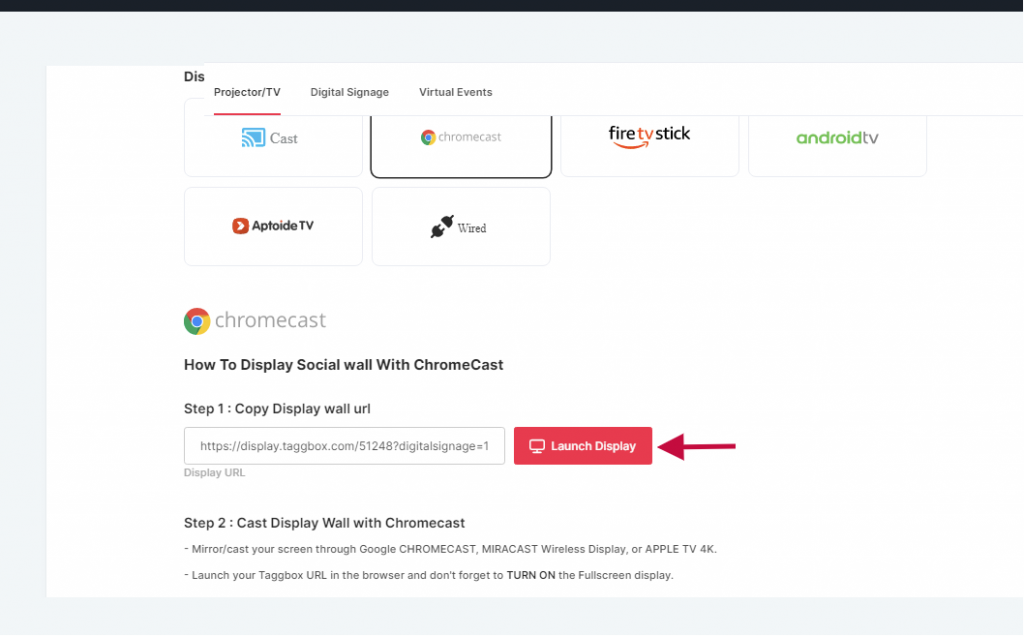
Step 4. Done, now you can see your Social wall on your TV or digital screen.
You can visit Chromecast Help Center for more details.
Smart TVs

Step 1. Connect your TV to the Internet
Step 2. Download browser application such as Chrome or Mozilla on your TV
Step 3. Enter your Wall URL in web URL box via a remote keyboard on your browser
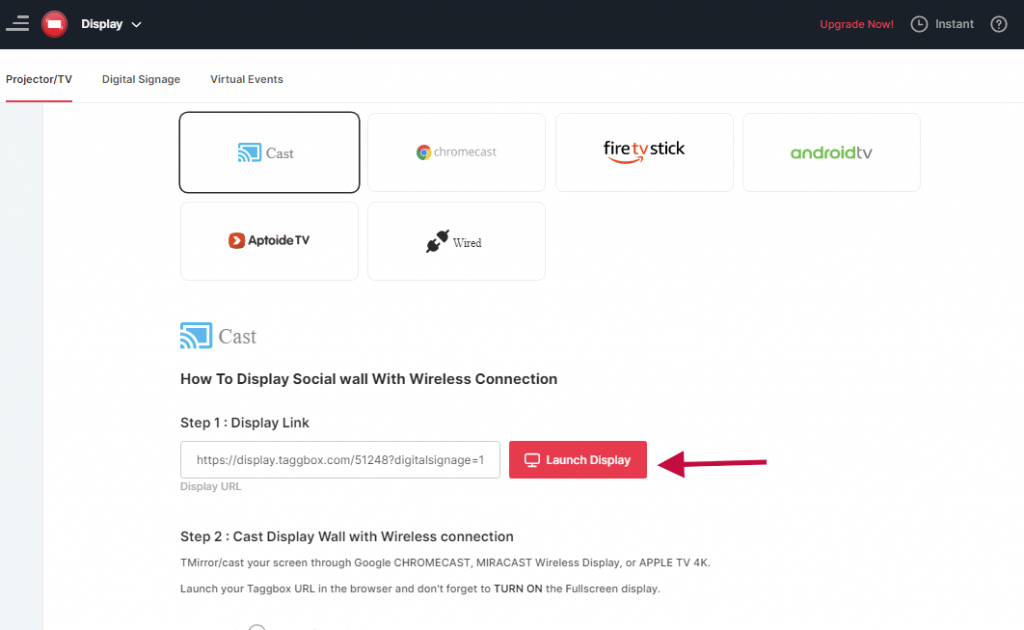
Step 4. Done, You can see your live wall on Smart TV Screen.
Microsoft Wireless Display Adapter

Step 1. Follow these steps to set up Microsoft Wireless Display Adapter here.
Step 2. Use your tablet/laptop’s browser and launch your Social Wall URL on that browser.
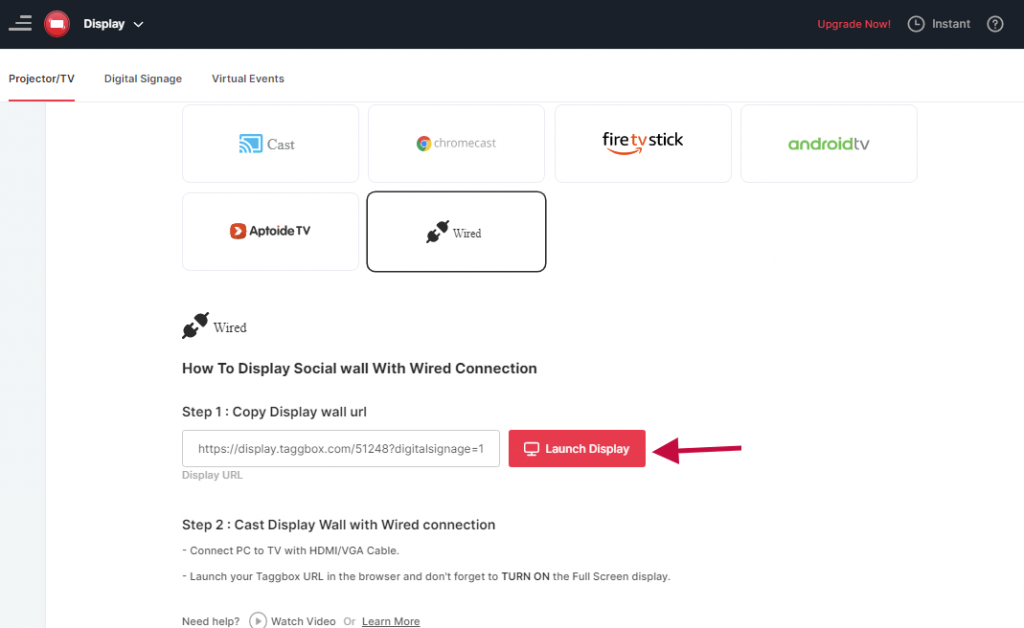
Step 3. Done, now you can see your Social wall on your TV or digital screen.
Apple TV 4K

Follow these steps to set up your Apple TV here.
Miracast Wireless Display
Follow these steps to set up your Miracast Wireless Display here.
Wired Technology
HDMI Cable

Step 1. Follow these steps to Connect PC to TV with HDMI Cable here.
Step 2. After making a connection, now open any browser on your computer.
Step 3. Launch your Display Wall URL directly into the browser.
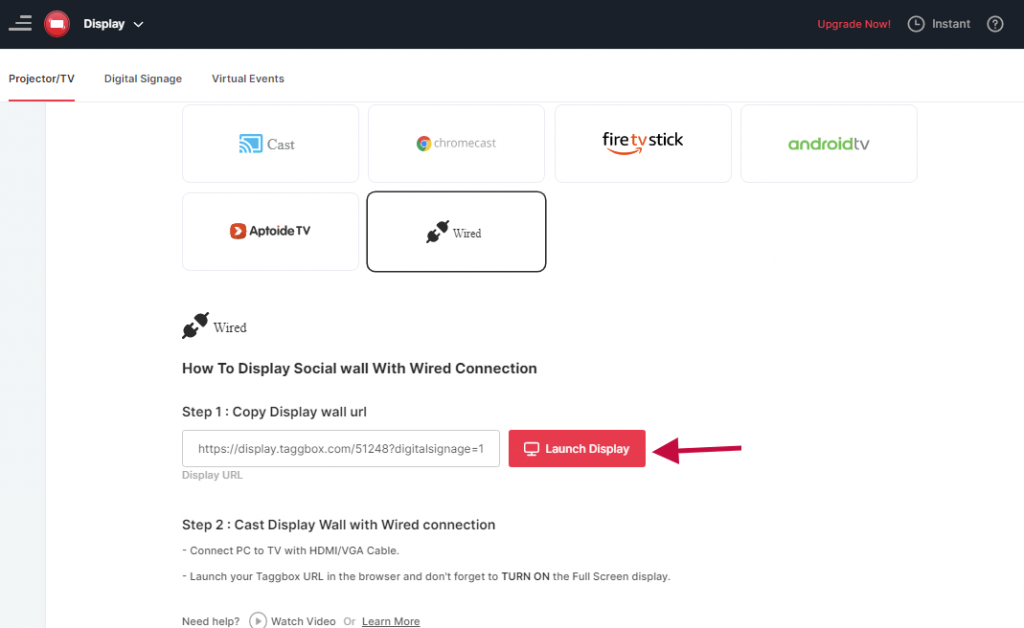
Step 4. Now you can see your Social Wall on your TV Screen.
VGA Cable

Step 1. Follow these steps to Connect PC to TV with VGA Cable here.
Step 2. After making successful between PC and TV, simply open your computer or laptop browser.
Step 3. And launch your social wall URL on laptop browser.
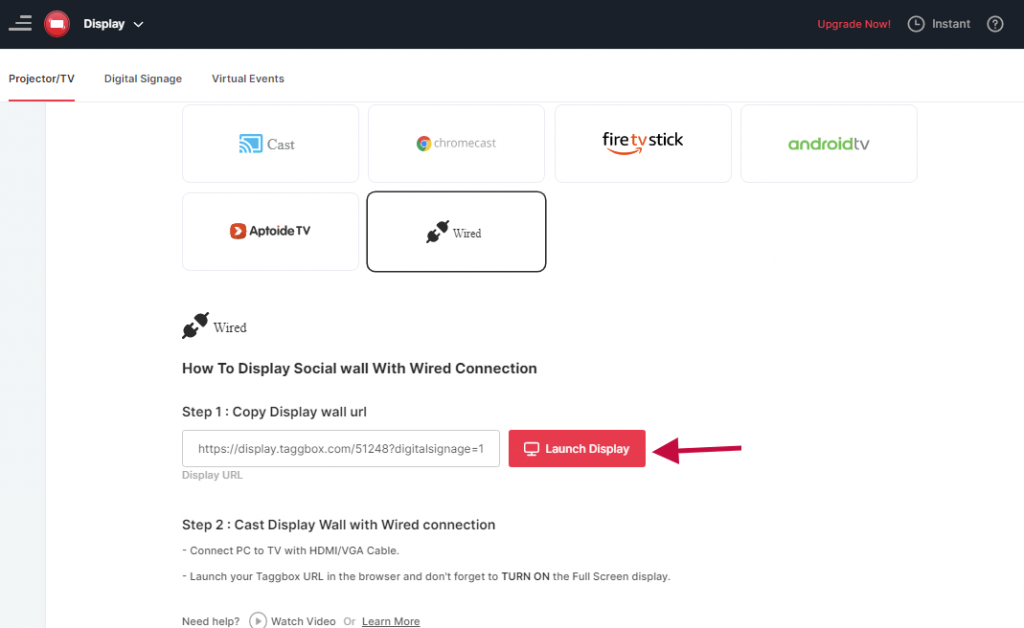
Step 4. Done, now you can see your wall on your connected TV Screen.
If you have any questions regarding displaying social wall please Contact us or write us at [email protected].