Embed Tumblr Feed On WordPress Website
To create a Tumblr feed, you need to follow the following below steps-
Try Taggbox Widget – Start Your 14 Days Free Trial
Step 1
Login or Sign-Up to Taggbox Widget
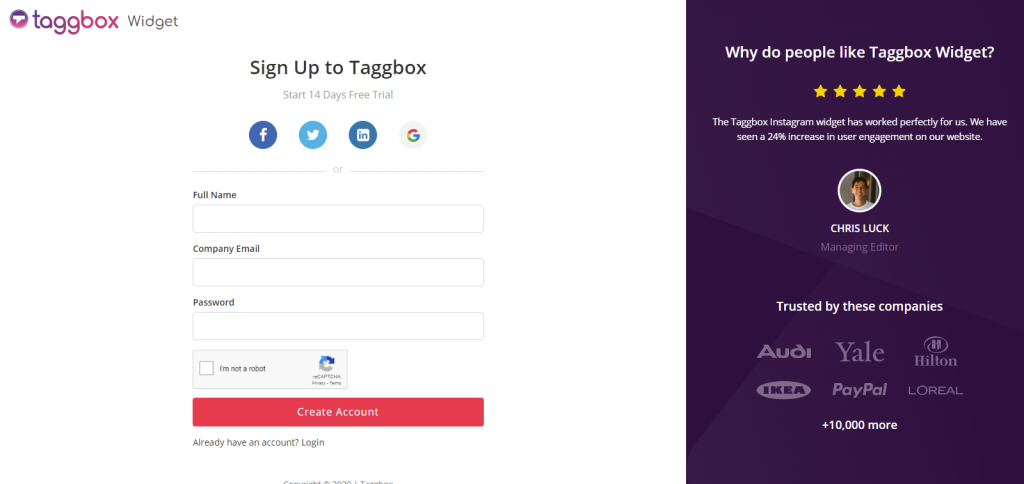
Step 2
You will be redirected to your Taggbox Widget Dashboard
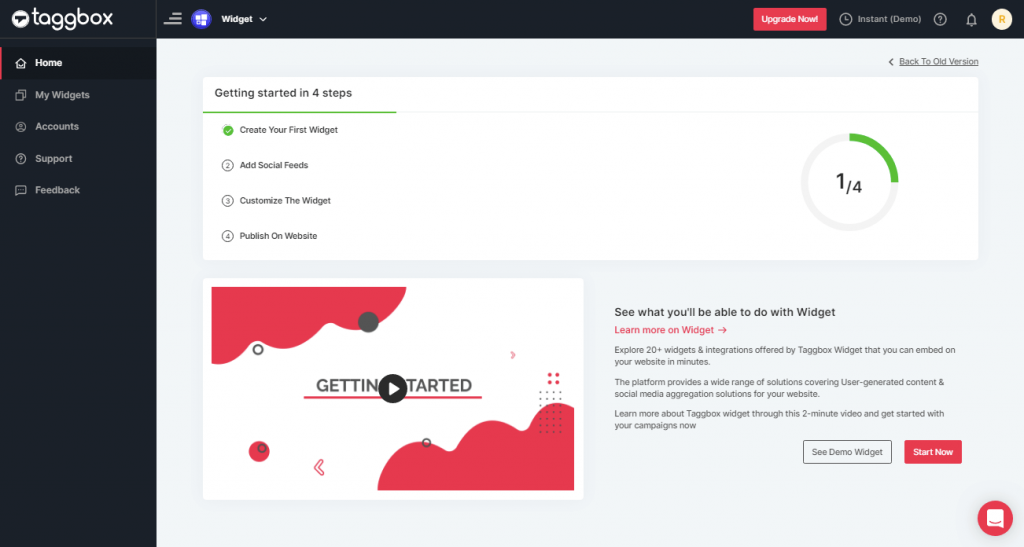
Step 3
On the dashboard, click on Add Social Feeds to start adding Tumblr Feeds to your widget.
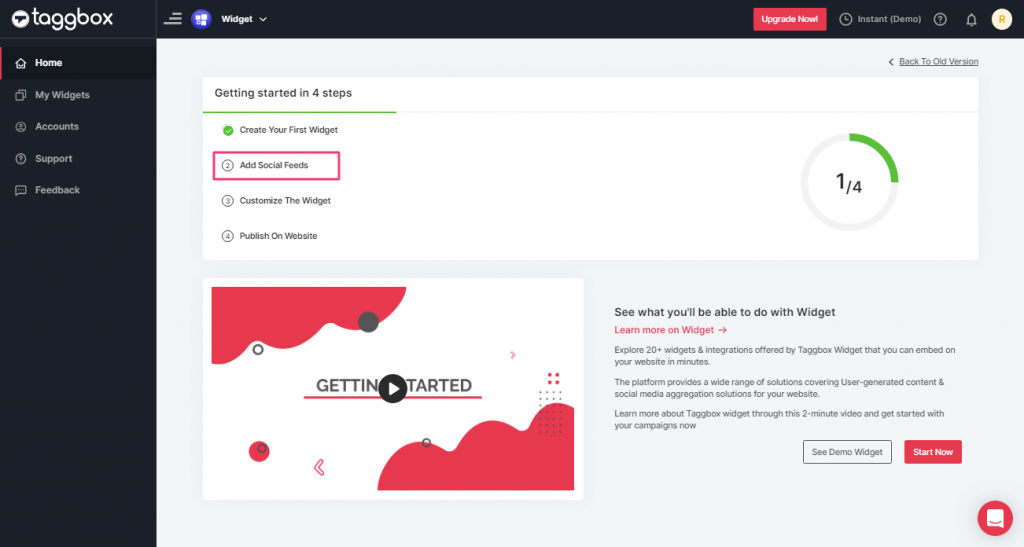
Step 4
In the popup Pick a Source, select the “Tumblr” logo as a source of aggregating feeds.
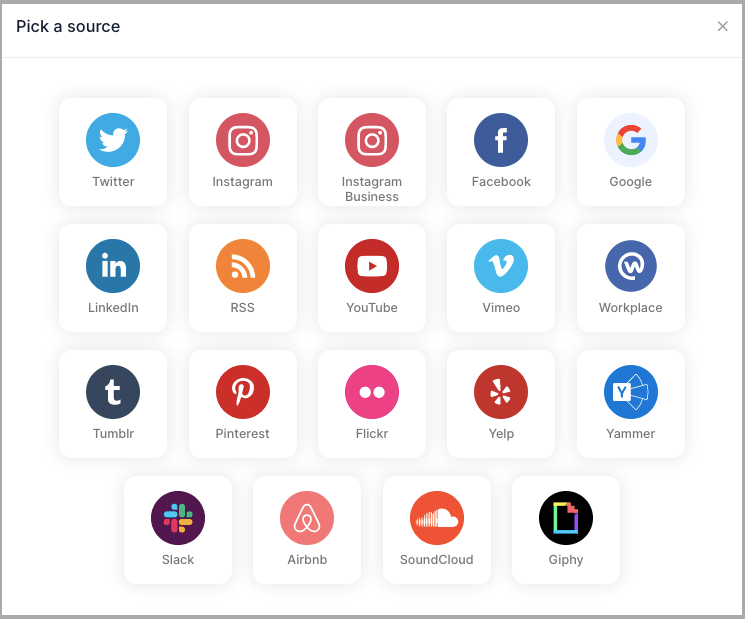
Step 5
Here, you will see two choices for adding feeds which are:
1. HashTag (#): To fetch Tumblr feeds via Hashtags, enter your Tumblr Hashtag.
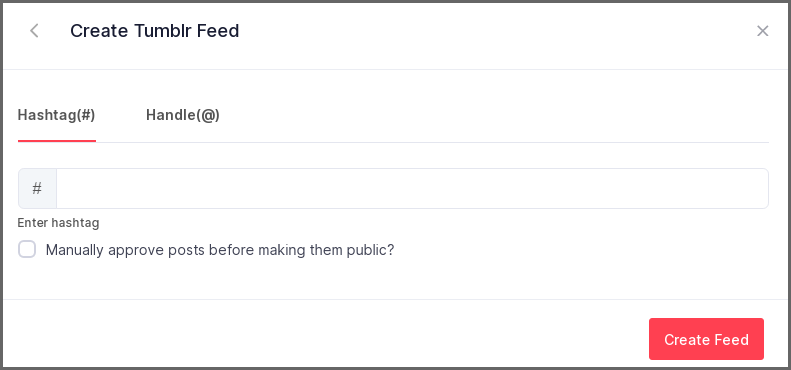
2. Handle(@): To fetch Tumblr feeds from your account, enter your Tumblr Handle.
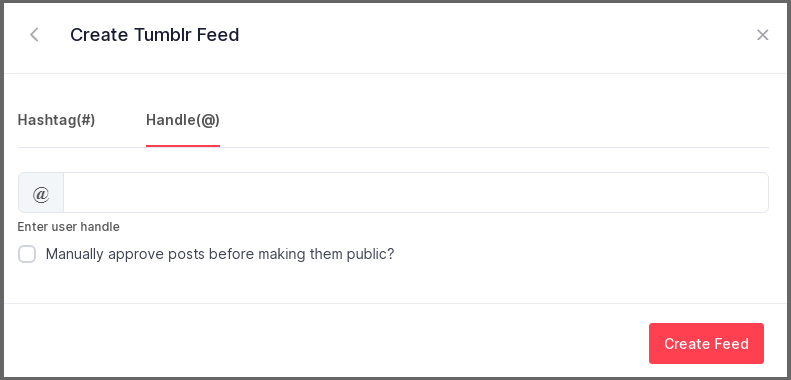
Step 6
Choose the aggregating method and enter the input accordingly.
Then click “Create Feed” button to complete adding process.
Great, the Connection will be created and within a few seconds posts will appear on the Wall editor.
Embed Tumblr Feed on WordPress Website
To embed Tumblr feed on your website you need to follow below steps–
Step 1
Click the “PUBLISH” button on the bottom-left of the screen, You can also see the “PREVIEW” of how your feeds gonna looks like.
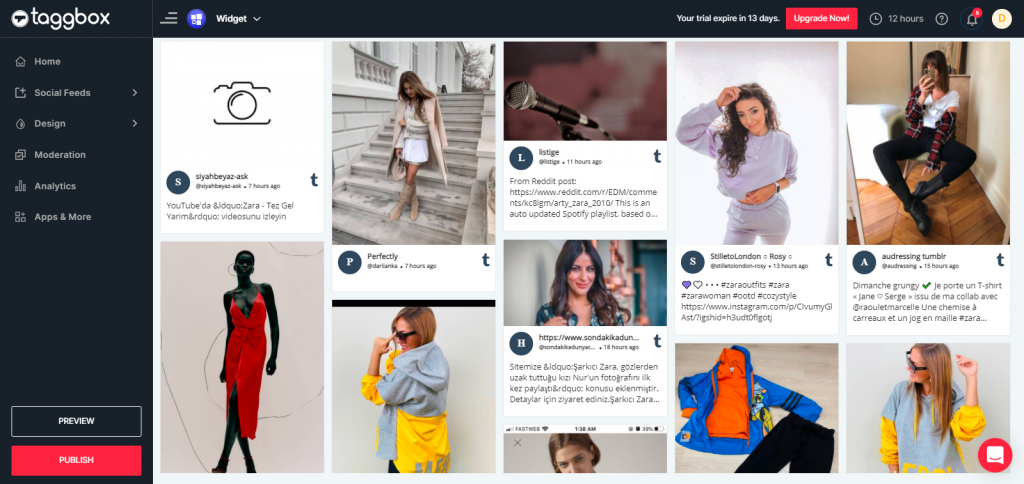
Step 2
In the pop-up Choose Your Platform, Select the WordPress logo as your website platform to generate the embed code for the WordPress website.
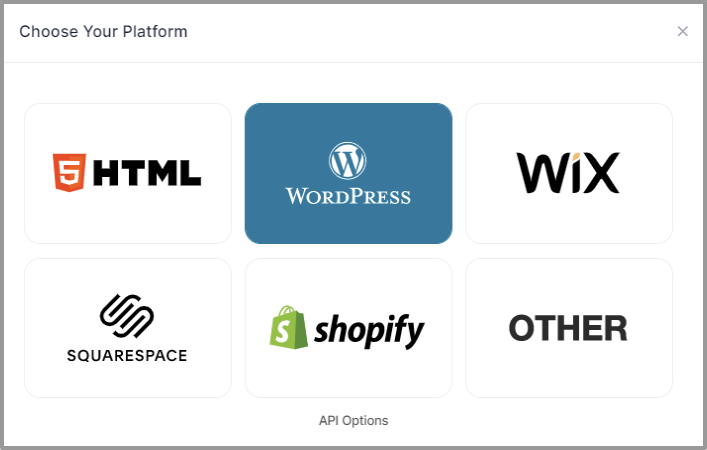
Step 3
Set width and height as per your requirements and click on Get Code.
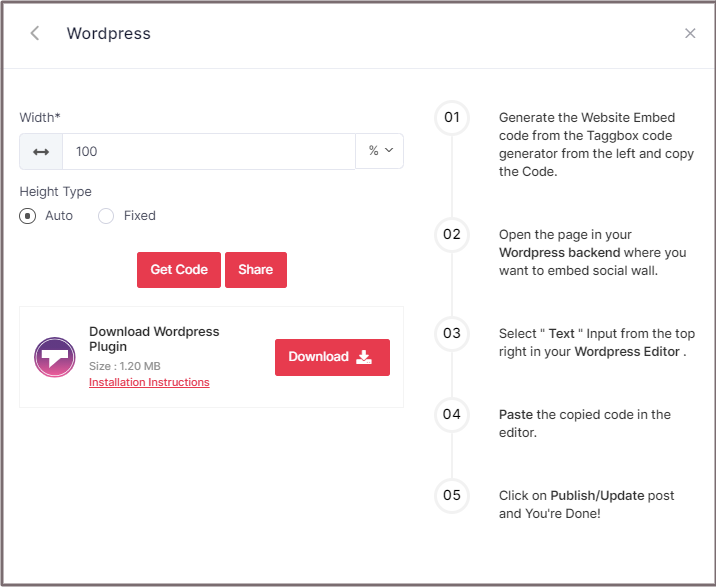
Step 4
Copy the generated embed code and follow the below steps:
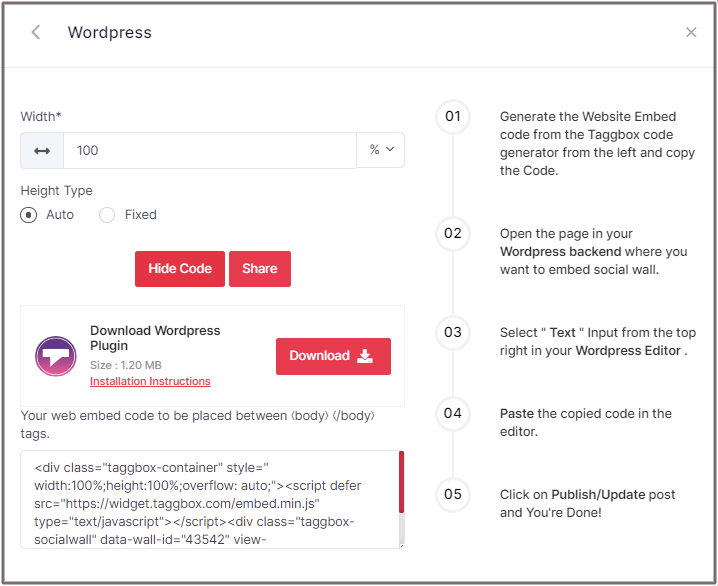
Embed Tumblr Feed On WordPress 5.0 Website
Learn here how you embed Tumblr feed On WordPress 5.0 Website
Step 1
Open the page/post in your WordPress backend where you want to embed the Tumblr Feed.
Step 2
Select “(+) Add Block” in the top left corner of the WordPress Editor.
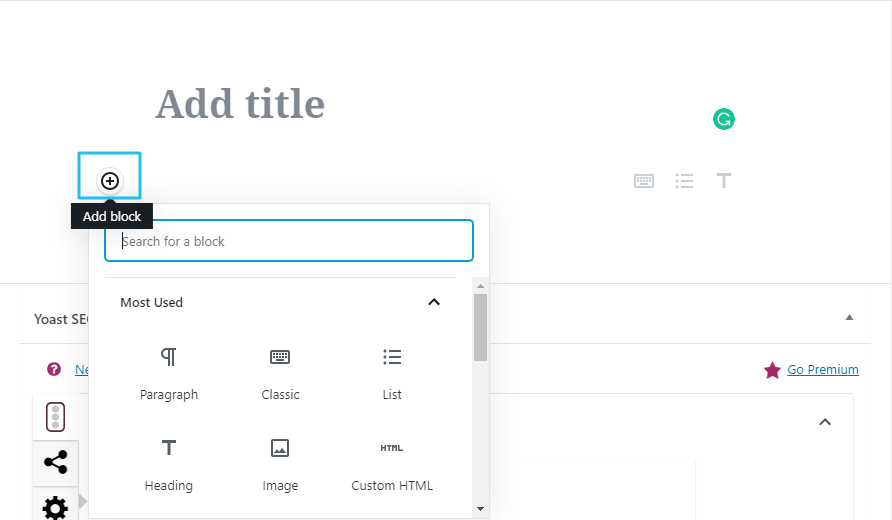
Step 3
Here, click on Formatting and then choose Custom HTML and paste the copied embed code in the editor.
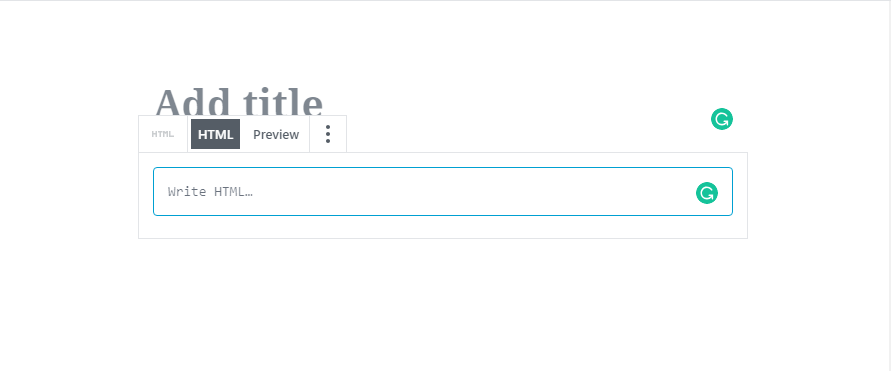
Step 4
Click on Publish/Update post and You’re done.
Embed Tumblr feeds on WordPress Classic Editor
Learn here how you embed Tumblr feeds on WordPress Classic Editor
Step 1
Open the page/post in your WordPress backend where you want to embed the Tumblr Feeds.
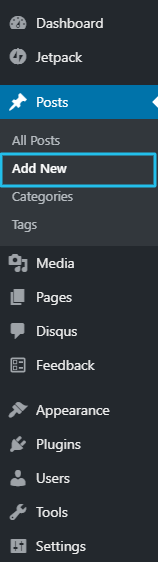
Step 2
On the right-hand side, you will find a Visual and a Text option. Choose Text Mode.
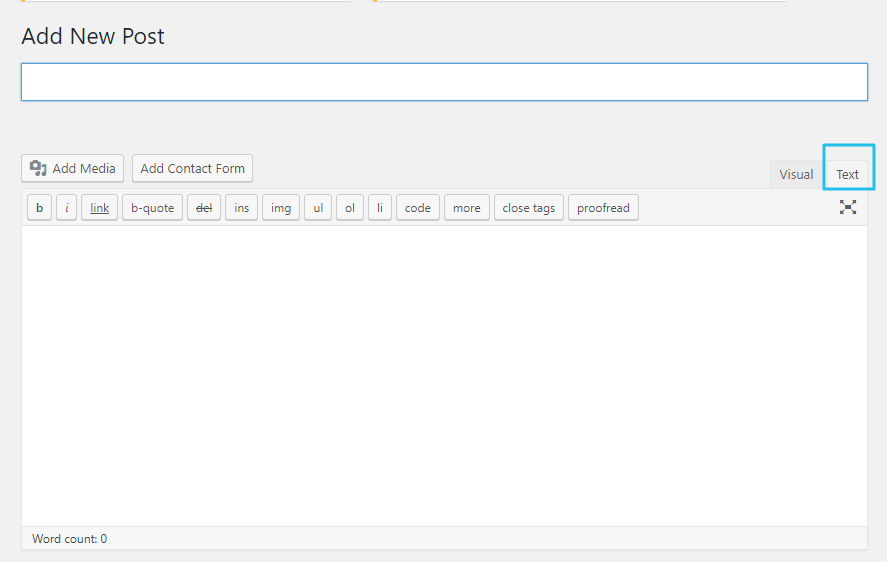
Step 3
Paste the generated embed code where you want to show your wall and click on Update/Publish to save the changes.

Great! You have successfully embedded Tumblr feeds on your WordPress website.
Try Taggbox Widget To Embed Tumblr Feed – Start Your 14 Days Free Trial
If you have any questions or need help, please contact us or write us at [email protected]