To embed Vimeo channel gallery on your website, you need to follow the simple step by step guide –
Try Taggbox Widget – Start Your 14 Days Free Trial
Embed Vimeo Gallery Widget On Website
You can easily embed your Vimeo videos gallery on your website using Taggbox widget. Taggbox widget also gives you the amazing moderation and customization features.
Step 1
Login or Sign-Up to Taggbox Widget
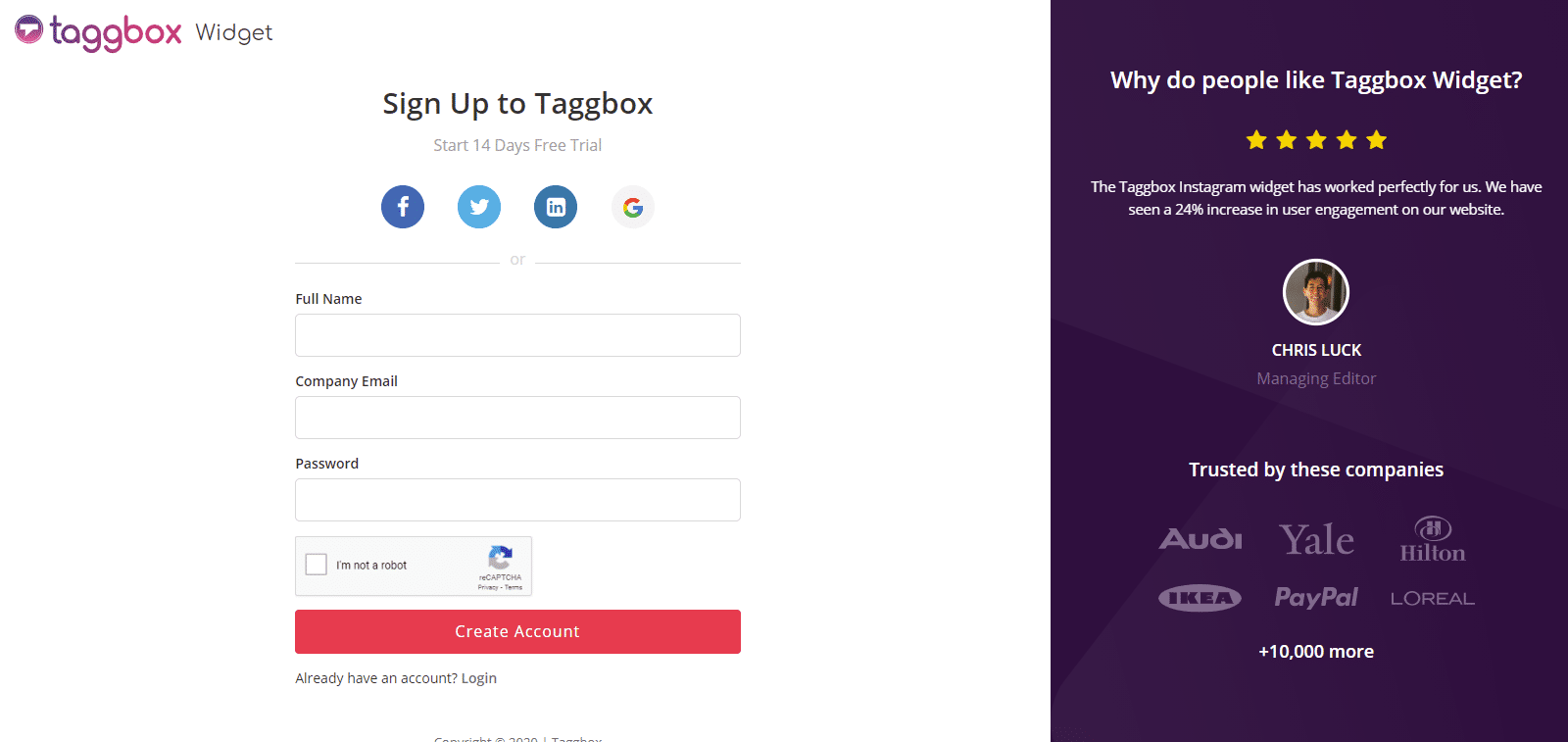
Step 2
You’ll be redirected to Taggbox Widget Dashboard:

Step 3
On the dashboard, click on Add Social Feeds to start adding Vimeo Videos to your widget.
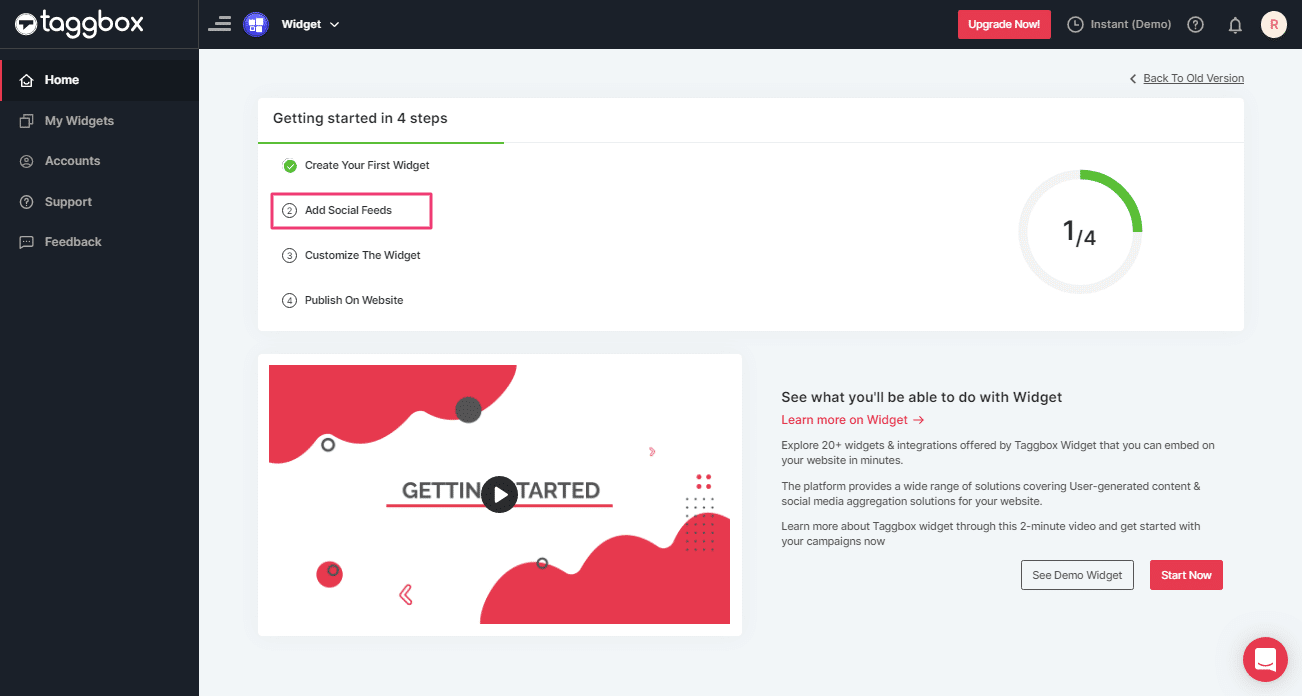
Step 4
In the popup that appears, select the source “Vimeo” for aggregating feeds.
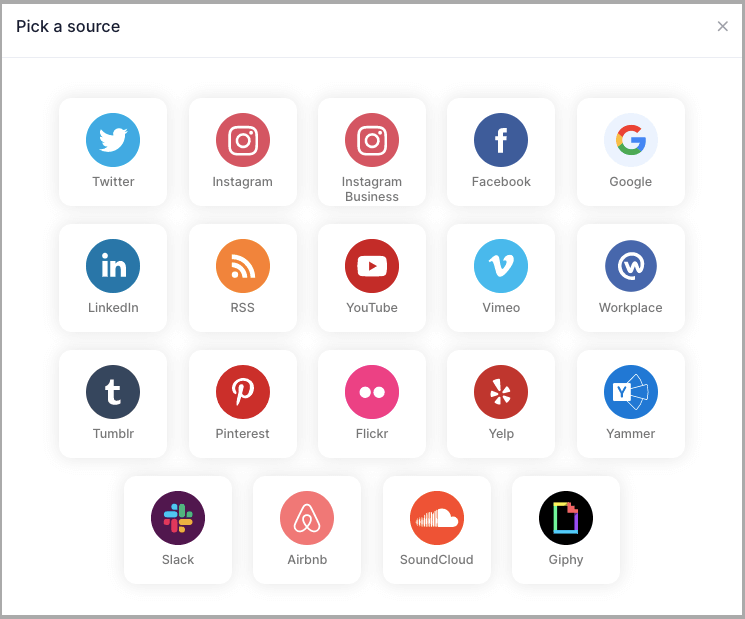
Step 5
Here, you will see two choices for adding feeds which are
1. Hashtag (#): enter your Vimeo Hashtag to fetch Vimeo feeds from the Hashtag.
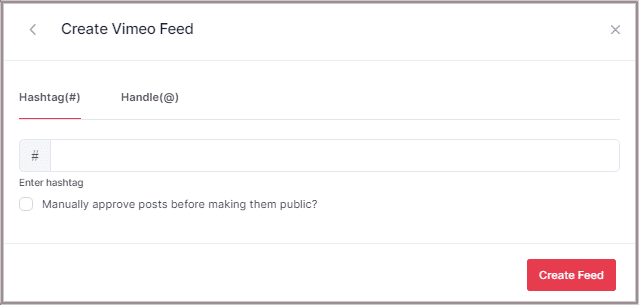
2. Handle(@): enter your Vimeo Handle to fetch Vimeo feeds from your Handle.
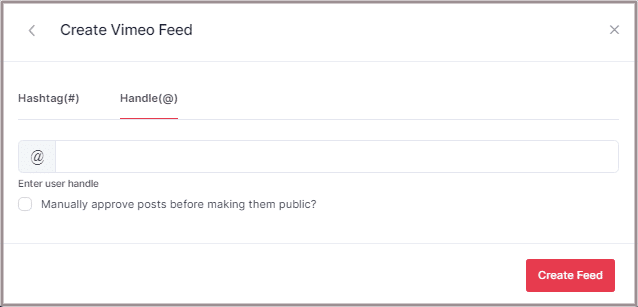
Step 6
Choose the method and enter the input accordingly.
Then click “Create Feed” button to complete adding process.
Then provide the login credentials for Vimeo and sign in.
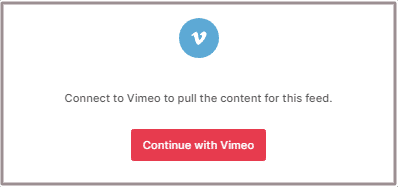
Step 7
Great, the Connection has been created and within a few moments posts will appear in the Widget editor.
Embed Vimeo Channel Gallery on Website
To embed Vimeo videos gallery on your website you need to follow below steps –
Step 1
Click on Embed Widget Button on your Widget editor.
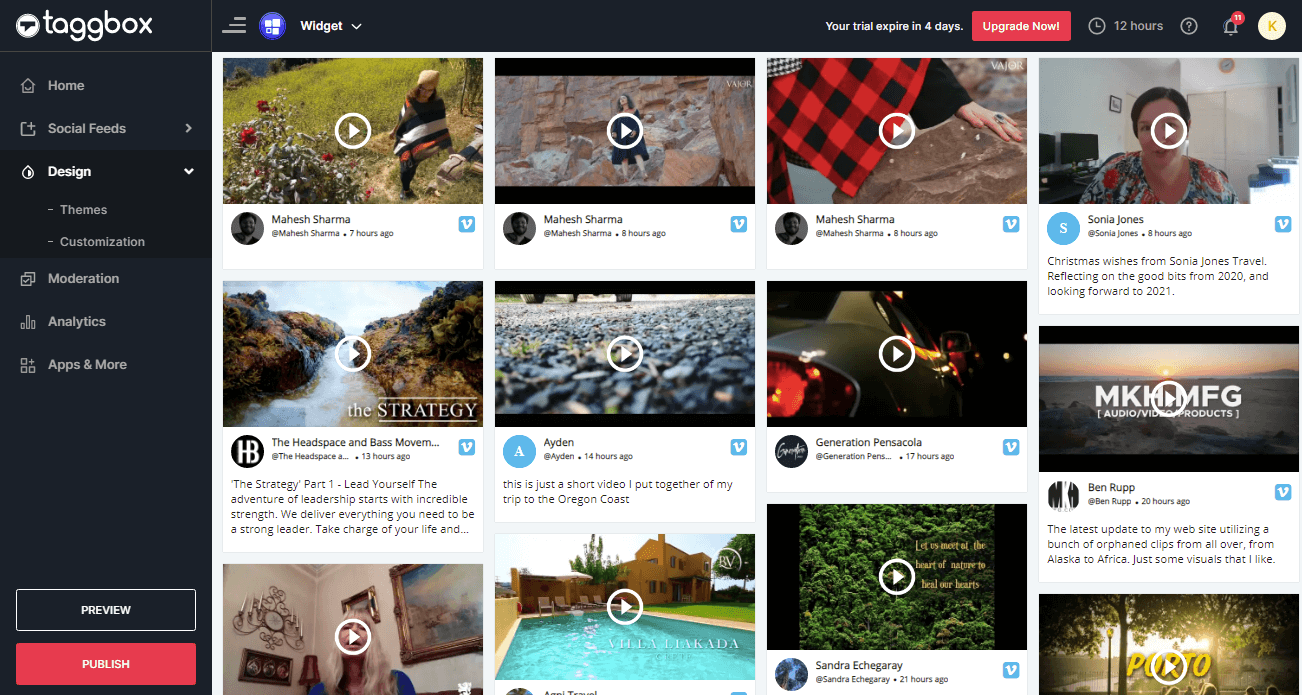
Step 2
A pop-up Choose Your Platform will appear. Select Your Website Platform (Eg: HTML, WordPress, Wix etc.) or else select OTHER if your website platform is not listed.
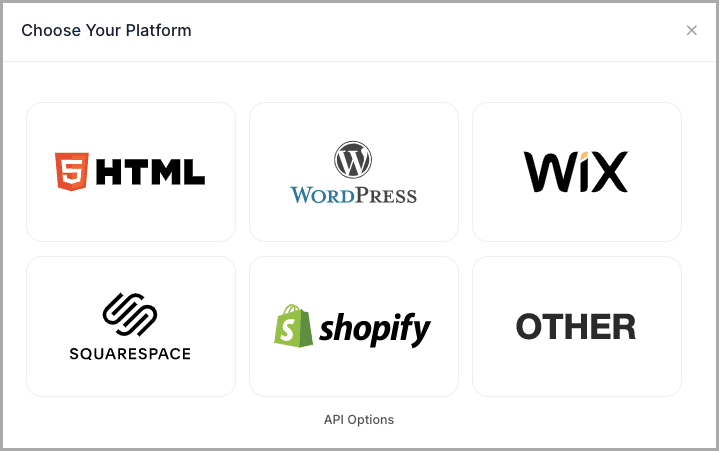
Embed Vimeo Video Gallery on HTML Website
Follow the steps to embed Vimeo video gallery on HTML website
Step 1
To embed your Vimeo video gallery widget on an HTML website, choose HTML as your website platform.
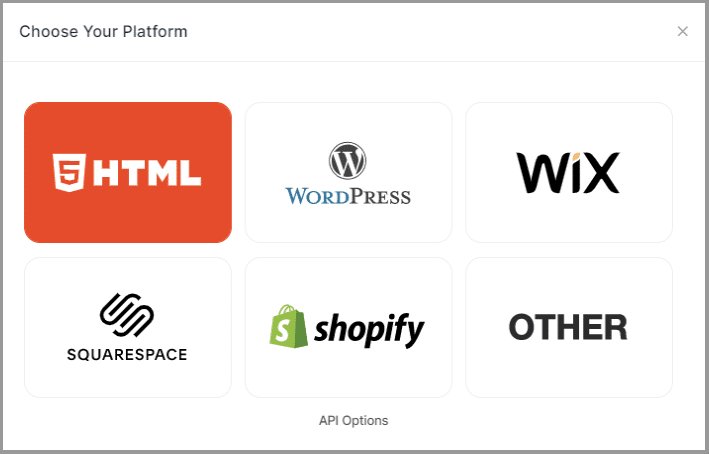
Step 2
Set width, height and height type as per your requirements. Click on Get Code
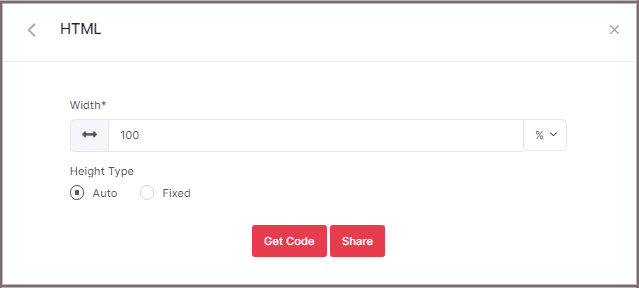
Step 3
Copy the generated code and Paste it into your HTML webpage body tag, where you want to embed Vimeo video gallery.
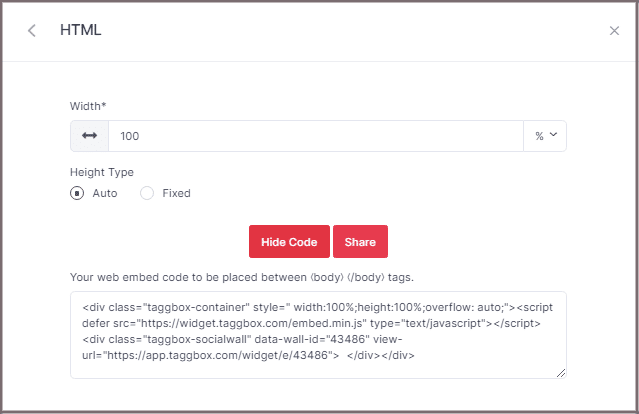
Embed Vimeo Video Gallery on WordPress Website
Step 1
To embed your Vimeo gallery widget on the WordPress website, choose WordPress as your website platform.
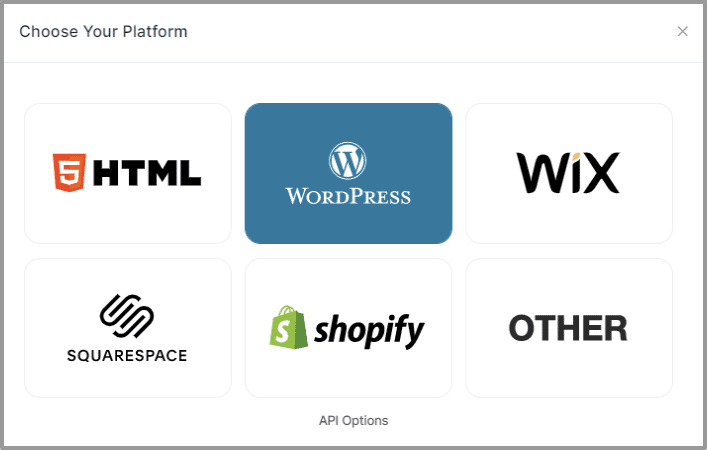
Step 2
Set width and height as per your requirements and Click on Get Code.
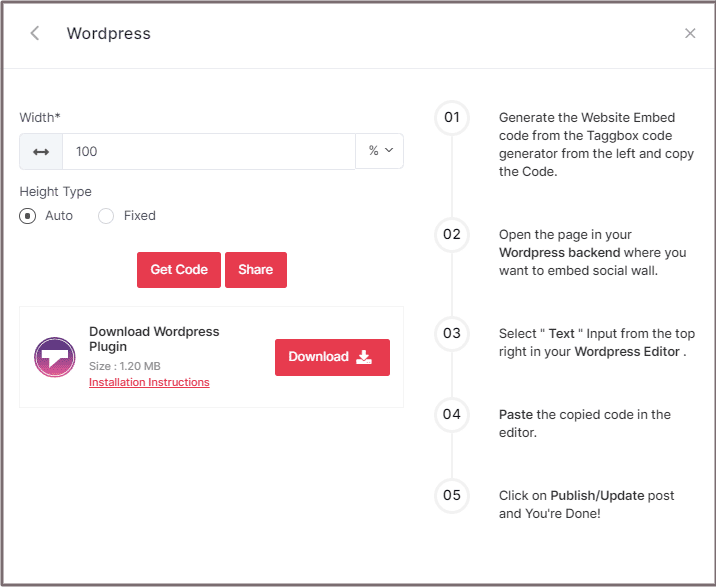
Step 3
Copy the website Generated Code.
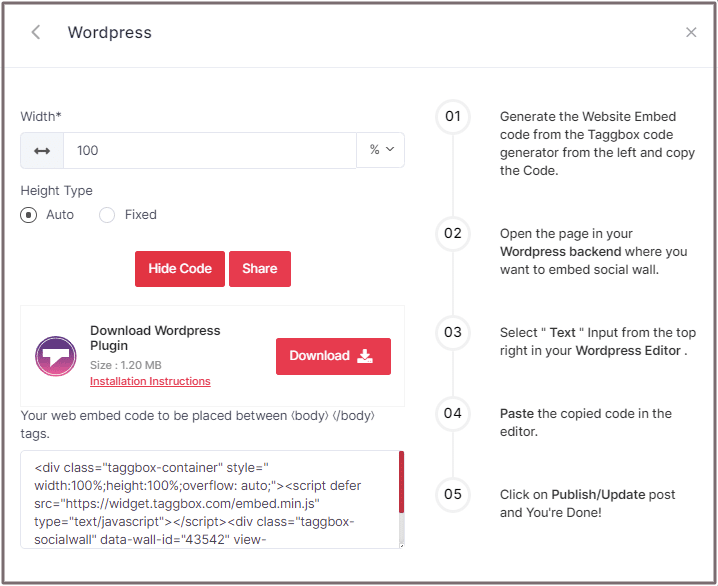
A. Embed Vimeo Channel Widget On WordPress 5.0 Website
Learn here how you embed Vimeo video gallery On WordPress 5.0 Website
Step 1A
Open the page/post in your WordPress backend where you want to embed the Vimeo Channel Gallery Feeds.
Step 2A
Select “(+) Add Block” in the top left corner of the WordPress Editor.
Step 3A
Here, click on Formatting and then choose Custom HTML and paste the copied embed code in the editor.
Step 4A
Click on Publish/Update post and You’re done.
B. How You Embed Vimeo Video Widget on WordPress Classic Editor
Learn here how you embed Vimeo gallery widget on WordPress Classic Editor
Step 1B
Open the page/post in your WordPress backend where you want to embed the Vimeo feeds.
Step 2B
On the right-hand side, you will find a Visual and a Text option. Choose Text Mode.
Step 3B
Paste the generated embed code where you want to show your Widget and click on Update/Publish to save the changes.
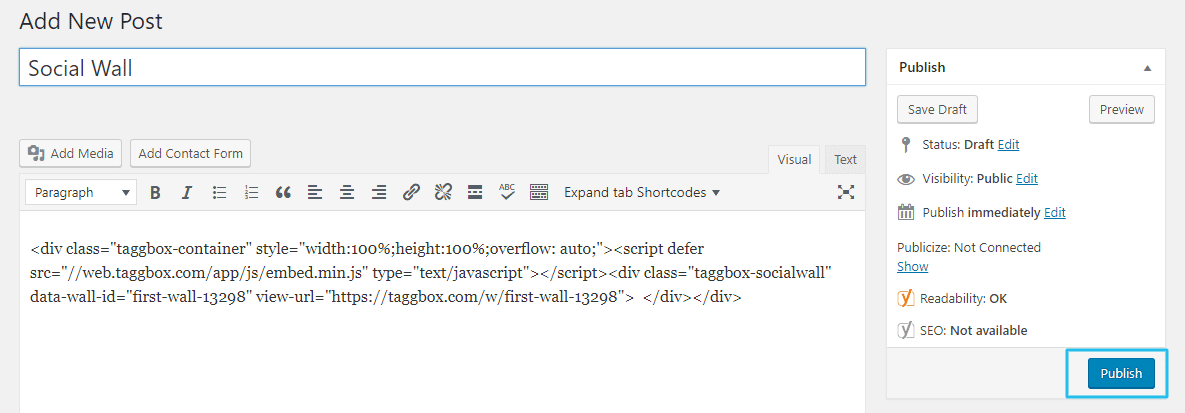
Embed Vimeo Video Gallery Widget on WIX Website
Step 1
To embed your Vimeo video gallery widget on the Wix website, choose Wix as your platform.
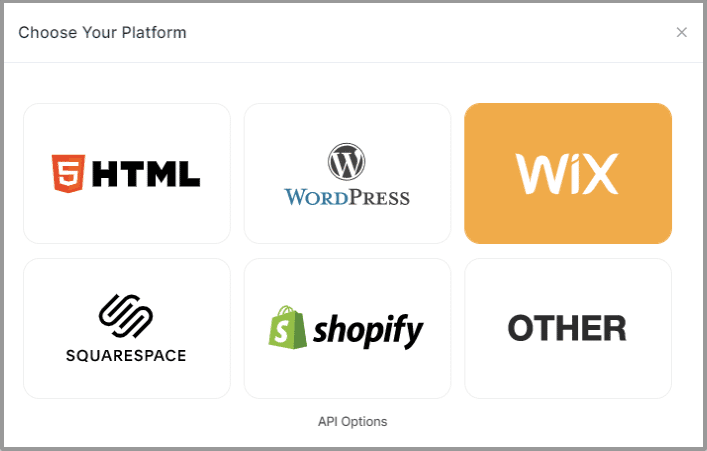
Step 2
On choosing Wix as your website platform; you’ll receive below Pop-up “Wix”, Follow the instruction on the pop-up and proceed to the below steps:
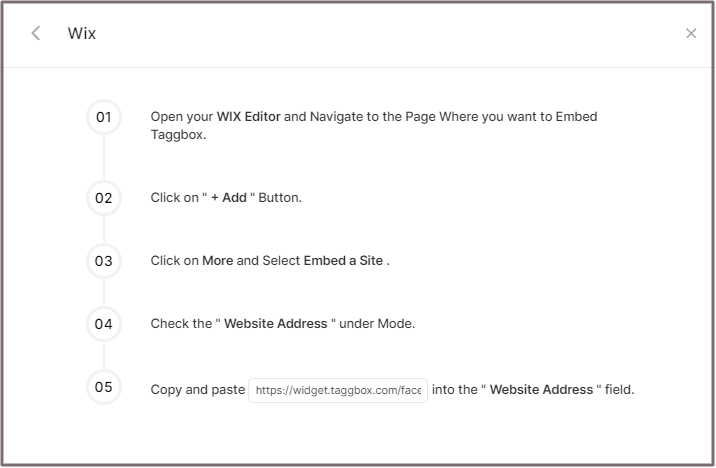
Step 3
Open your WIX Editor and Navigate to the Page Where you want to Embed your Vimeo video Widget.
Click on “+ Add” Button.
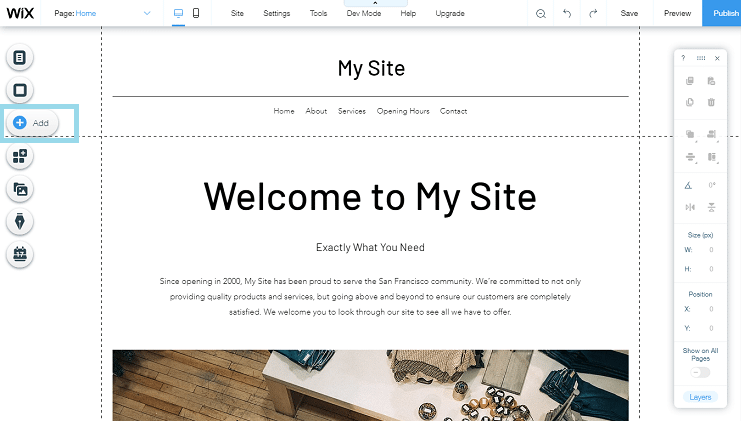
Step 4
Click on More and Select Embed a Site.
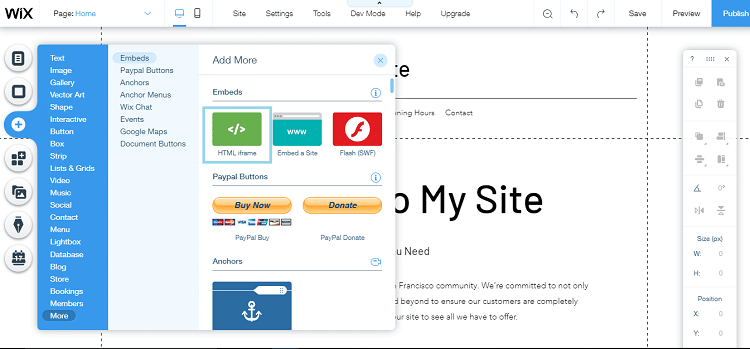
Step 5
Check & Copy the “Website Address” under Mode.
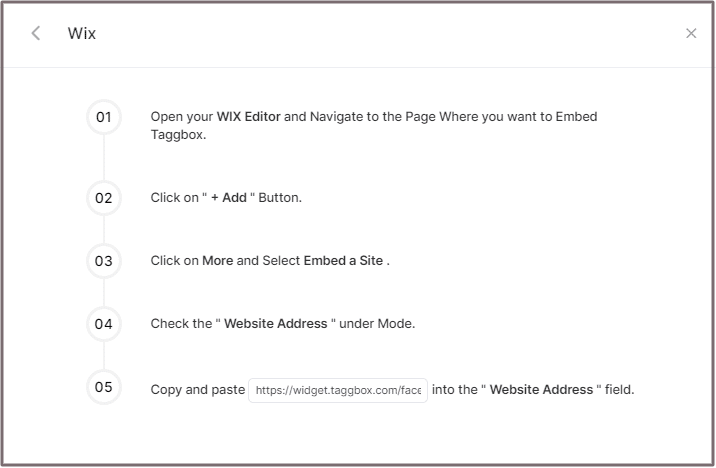
Step 6
Paste the generated URL into the “Website Address” field.
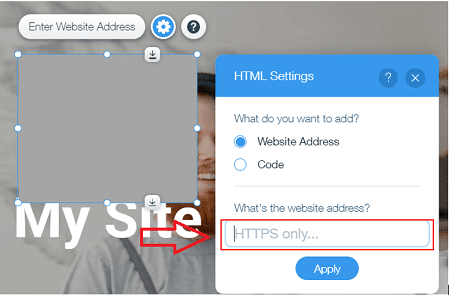
Embed Vimeo Widget on Squarespace Website
Step 1
To embed your Vimeo video gallery on Squarespace website, choose Squarespace as your platform.
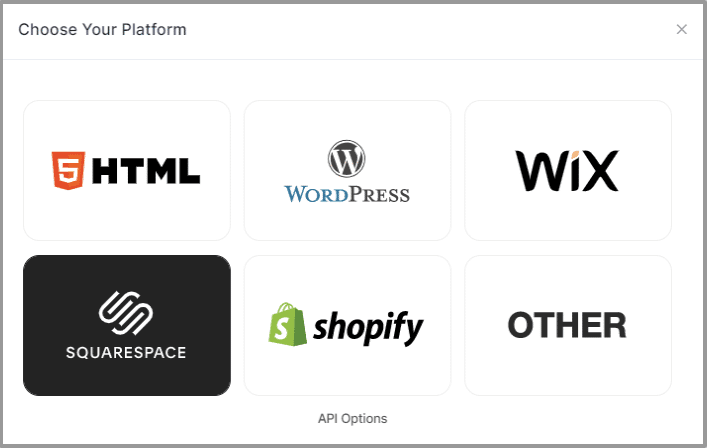
Step 2
Set width and height as per your requirements. Click on Get Code.
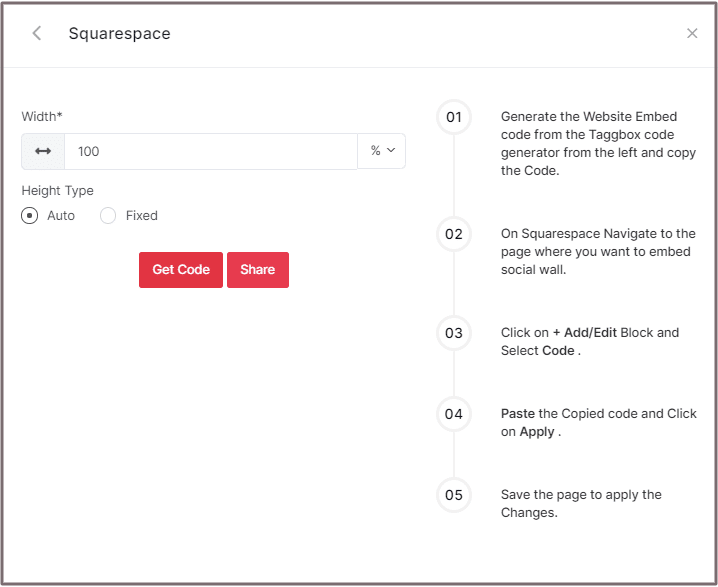
Step 3
Copy the website Embed Code.
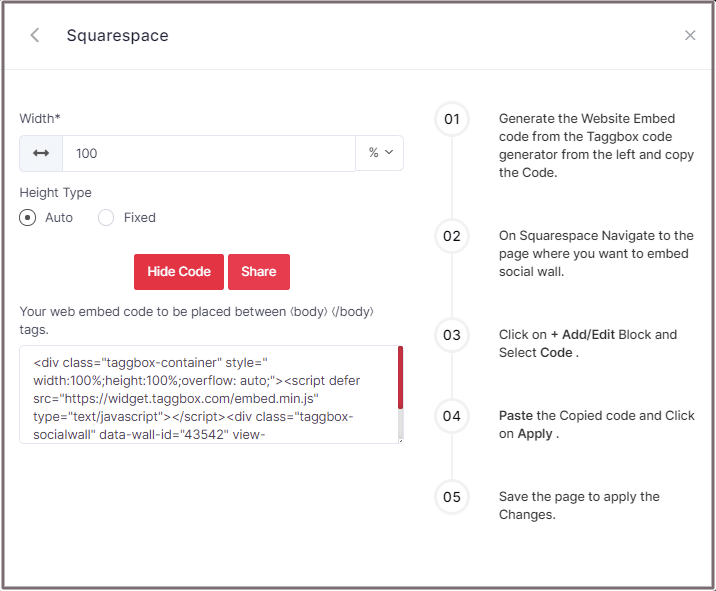
Step 4
On Squarespace, Navigate to the page where you want to embed social Feed Widget.
Step 5
Click on Edit.
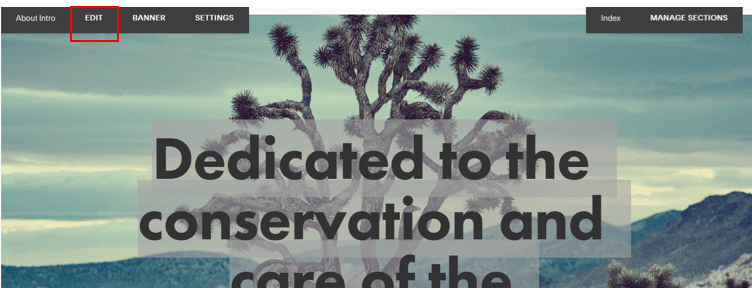
Step 6
Click on +Add/Edit Block.
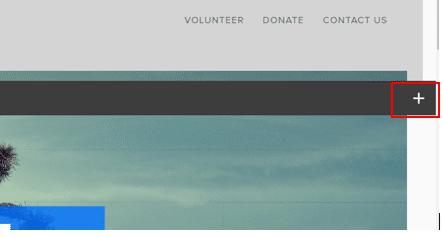
Step 7
Select Code.
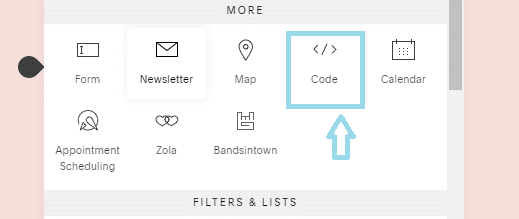
Step 8
Paste the Copied code and Click on Apply.
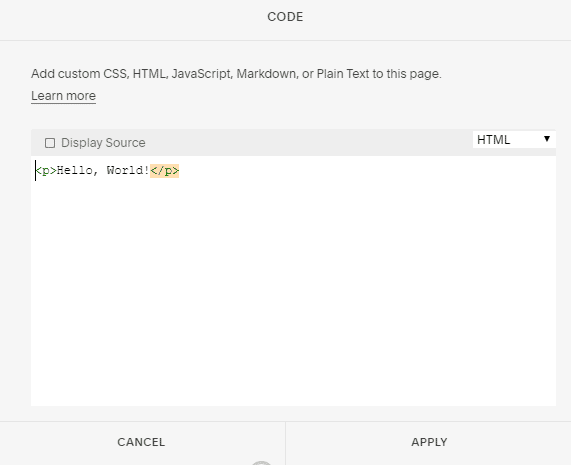
Step 9
Save the page to apply the changes.
Embed Vimeo Video Gallery on Shopify Website
Step 1
To embed your Vimeo video gallery on the Shopify website, choose Shopify as your platform.
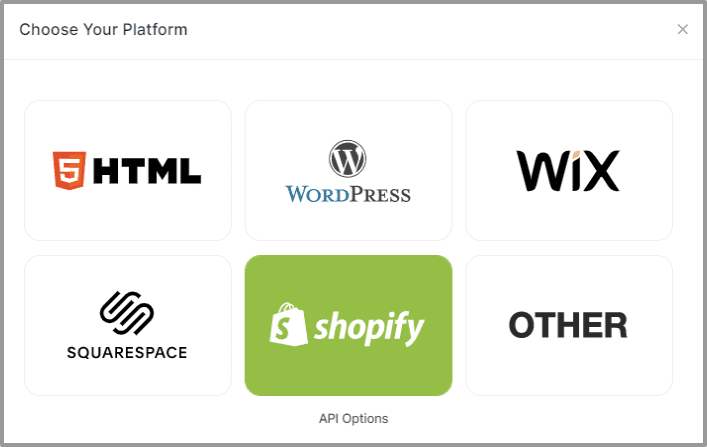
Step 2
Set width and height as per your requirements. Click on Get Code and Copy the generated code.
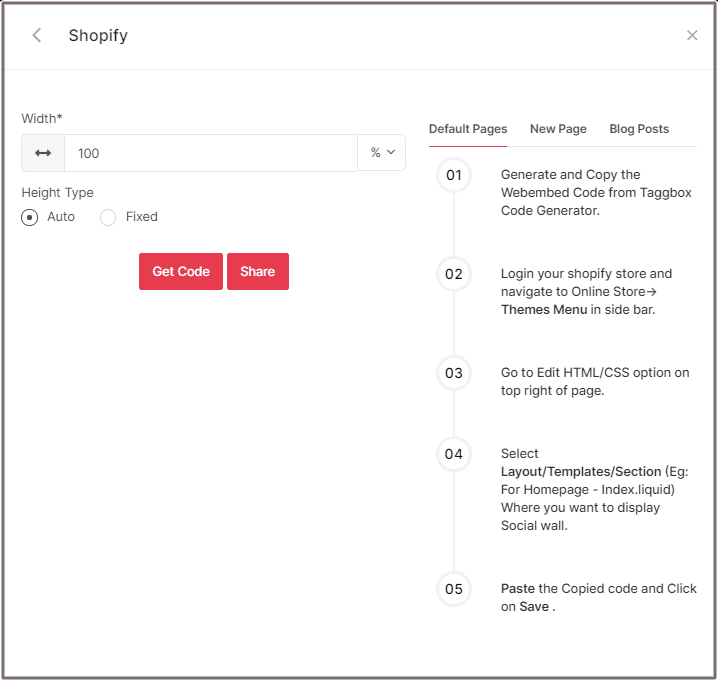
Step 3
Copy the generated code and paste it into your webpage, where you want to embed the Vimeo video gallery.
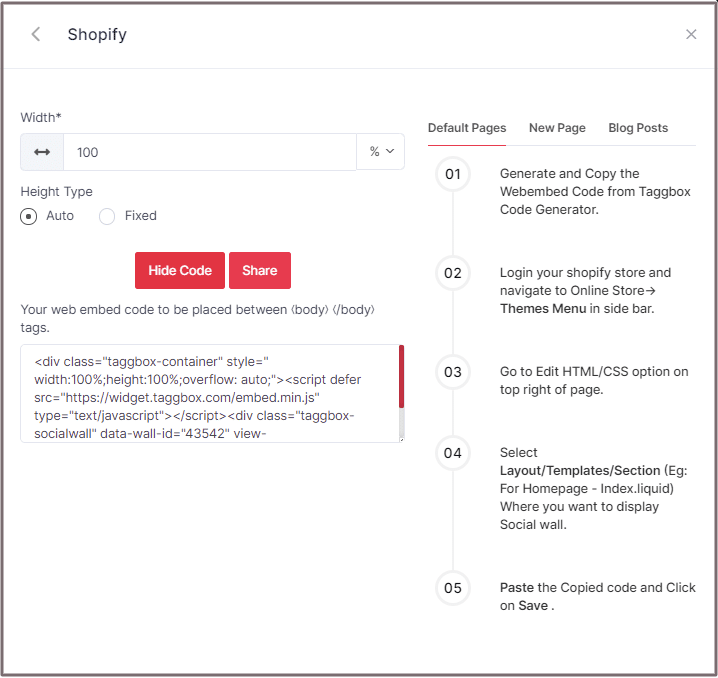
Shopify gives you the option to embed your Vimeo videos gallery either on default Pages or New Pages or Blog Posts.
Default Pages
Follow these steps for Default Pages:
Step 1
Login your Shopify store and navigate to Online Store-> Themes Menu in the sidebar.
Step 2
Click on the Customize button.
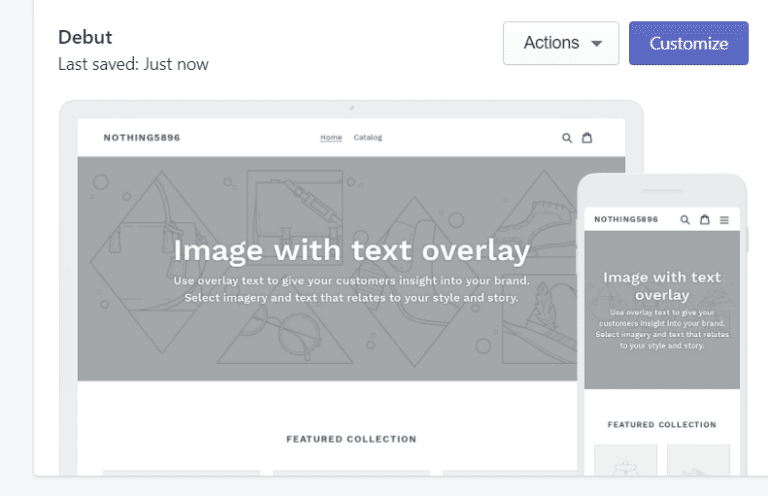
Step 3
Then Navigate to left side of the page and click on Custom Content.
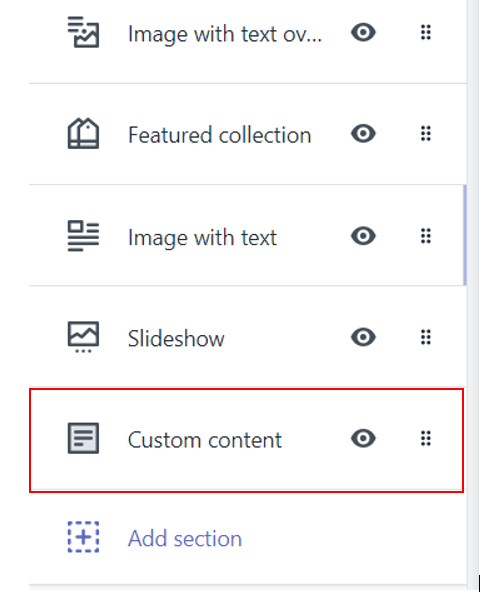
Step 4
Then click on Custom HTML and paste the Copied code and Click on Save.
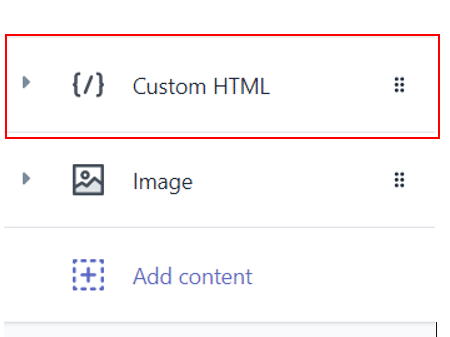
New Pages
Follow these steps for new pages:
Step 1
Login to your Shopify store and Navigate to Online Store->Pages menu in the sidebar.
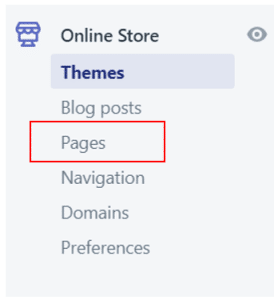
Step 2
Click on Add Page.
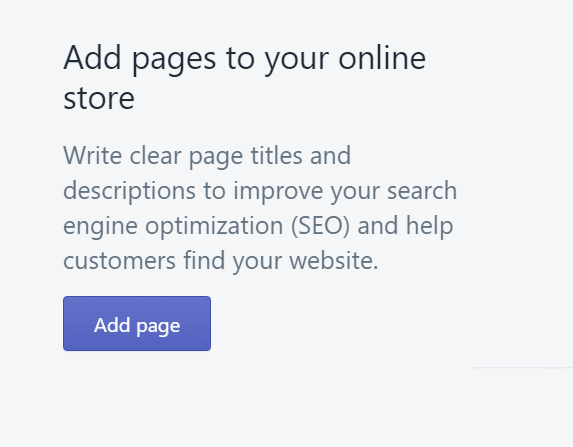
Step 3
Select Show HTML (<>) option of Text Editor.

Step 4
Paste the Copied code and Click on Save.
Blog Posts
Follow these steps for Blog Posts:
Step 1
Login to your Shopify store and Navigate to Online Store->Blog posts menu in the sidebar.
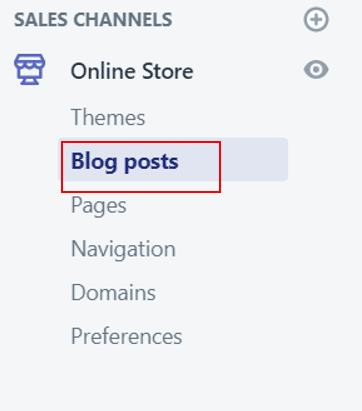
Step 2
Click on Add/Create Blog Post on the Top right of the Page.
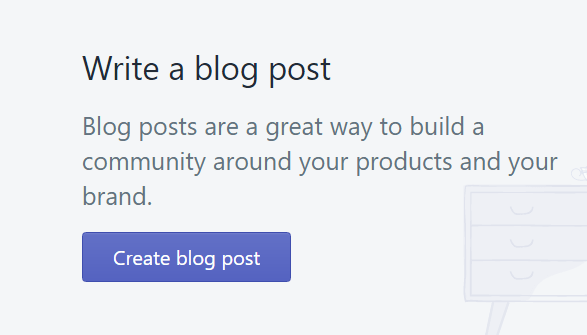
Step 3
Select Show HTML (<>) option of Text Editor.

Step 4
Paste the Copied code and Click on Save.
Great! You have successfully embedded Vimeo video gallery on your Shopify website.
Try Taggbox Widget To Embed Vimeo Video Gallery – Start Your 14 Days Free Trial
If you have any questions or need help, please contact us or write to us at [email protected].