Embed Workplace Feed On HTML Website
Try Taggbox Widget – Start Your 14 Days Free Trial
To create a Workplace feed, you need to follow the given steps-
Step 1
Login or Sign-Up to Taggbox Widget
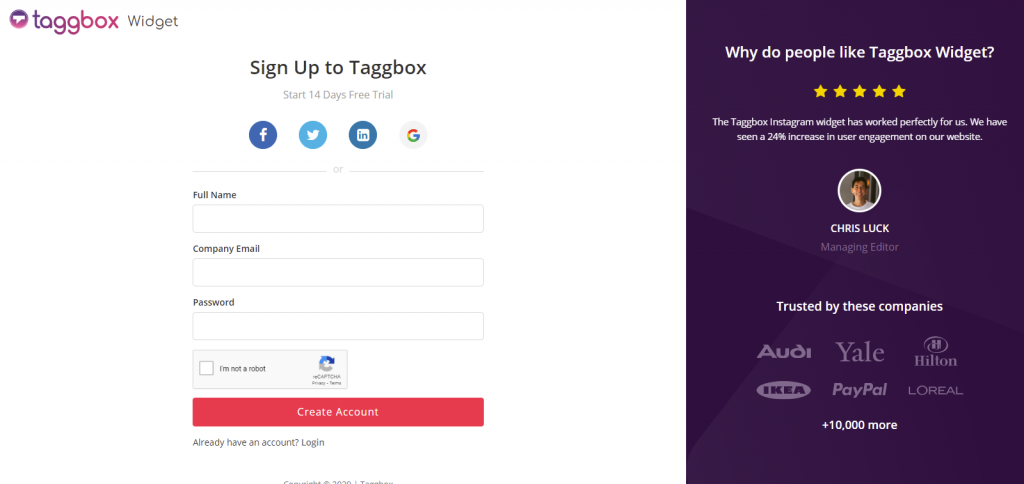
Step 2
You’ll be redirected to Taggbox Widget Dashboard:
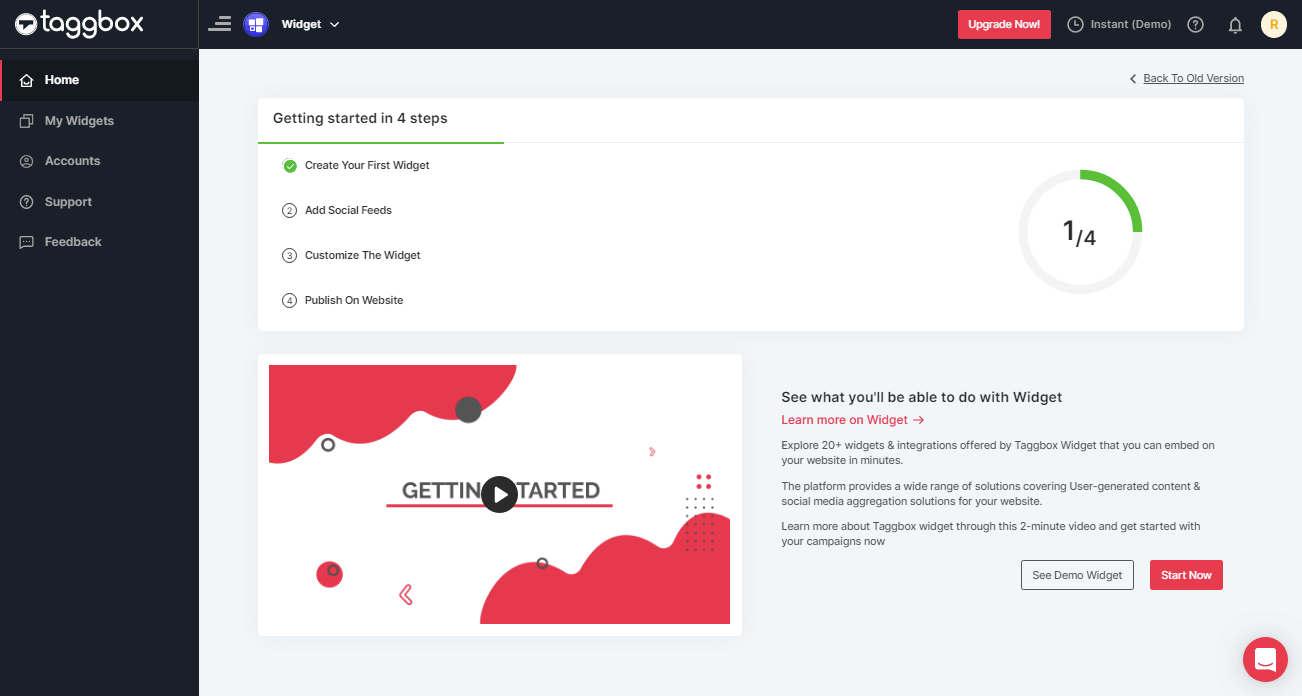
Step 3
On the dashboard, click on Add Social Feeds to add Workplace Feeds on your widget.
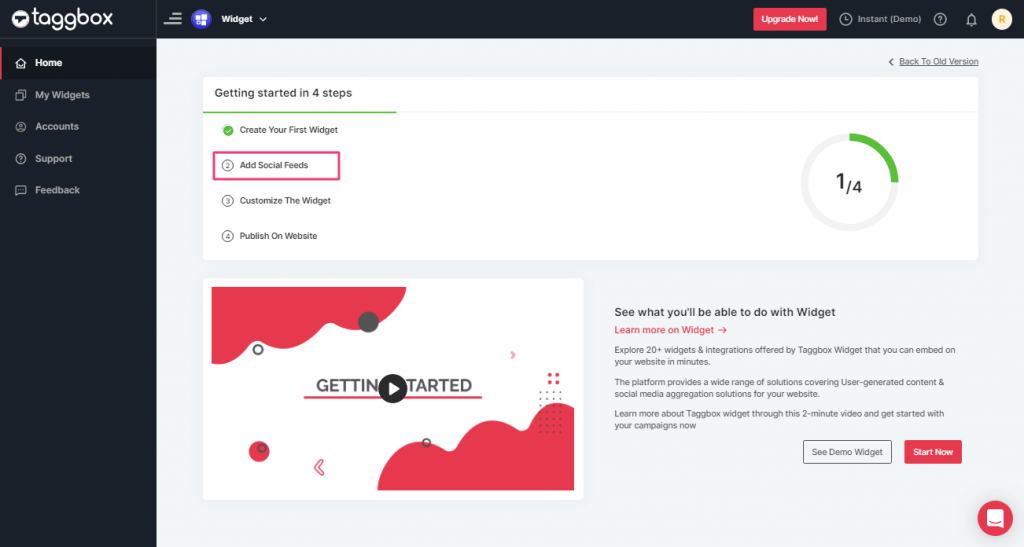
Step 4
In the popup Pick a Source, select the “Workplace” logo as a source of aggregating feeds.
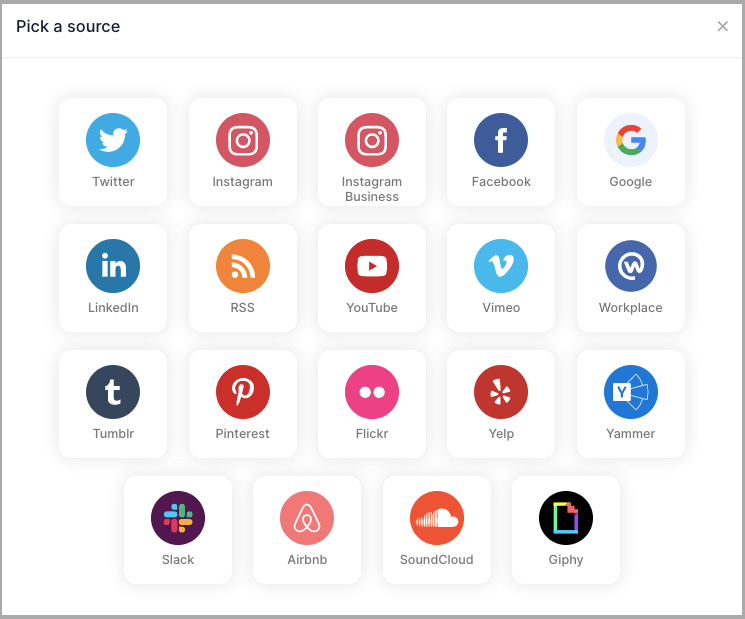
Step 5
Fill up the required details of “Community ID” and “Access Token”.
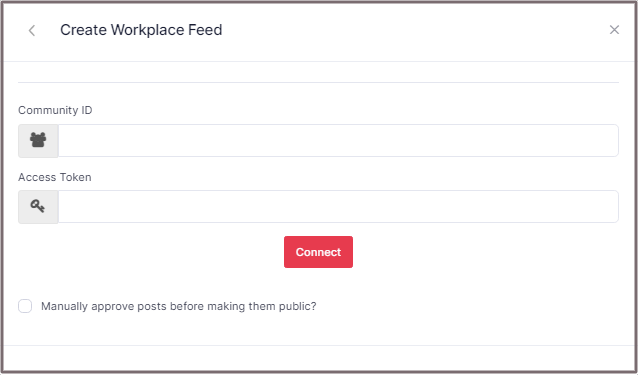
Step 6
Then click the “Connect” button to complete adding.
Great, the Connection has been created and within a few moments posts will appear in the widget editor.
Embed Workplace Feed on HTML Website
To embed Workplace feed on your HTML website you need to follow below steps–
Step 1
Click the “PUBLISH” button on the bottom-left of the screen, You can also see the “PREVIEW” of how your feeds gonna looks like.
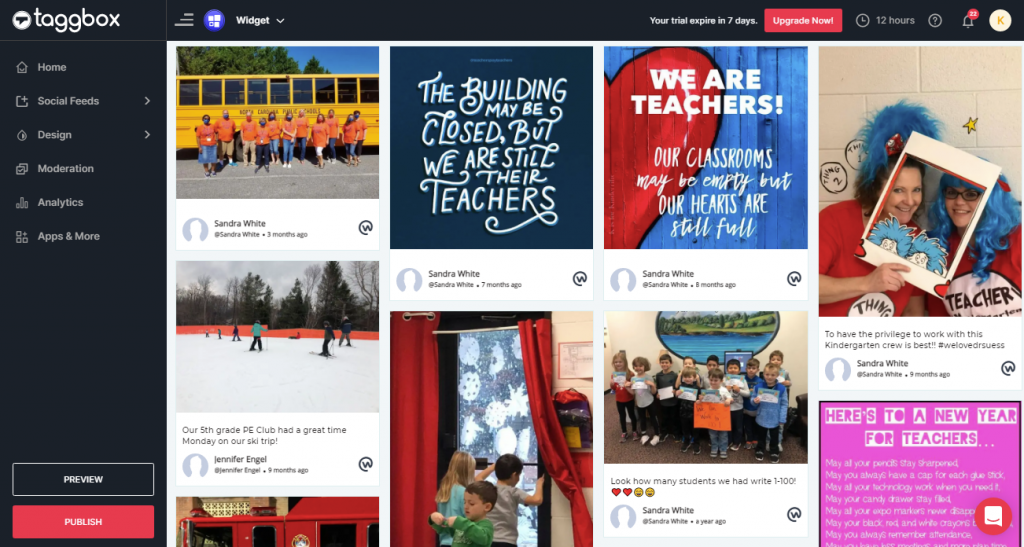
Step 2
In the pop-up Choose Your Platform, Select the HTML logo as your website platform to generate the embed code for the HTML website.
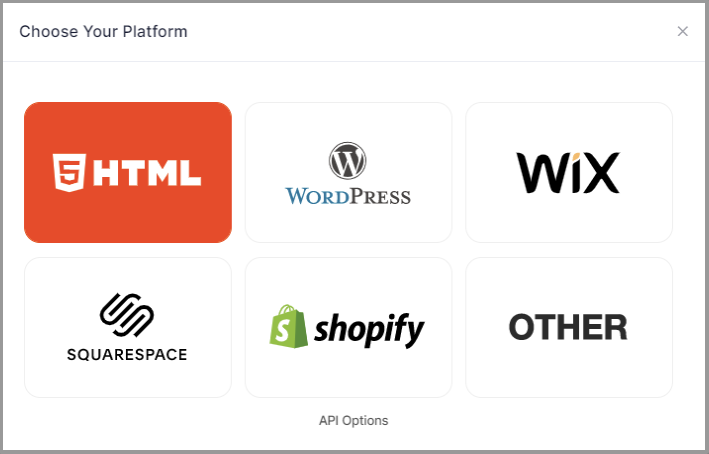
Step 3
Set width, height and height type as per your requirements. Click on Get Code
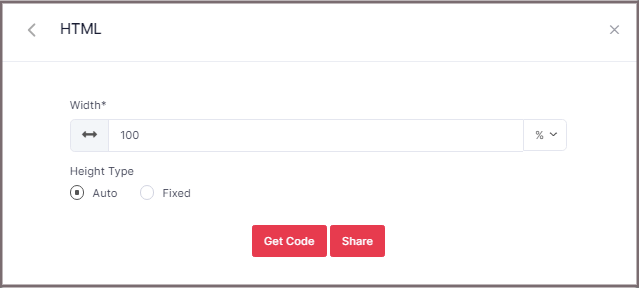
Step 4
Copy the generated code and Paste it into your HTML webpage body tag, where you want to embed Workplace feeds.
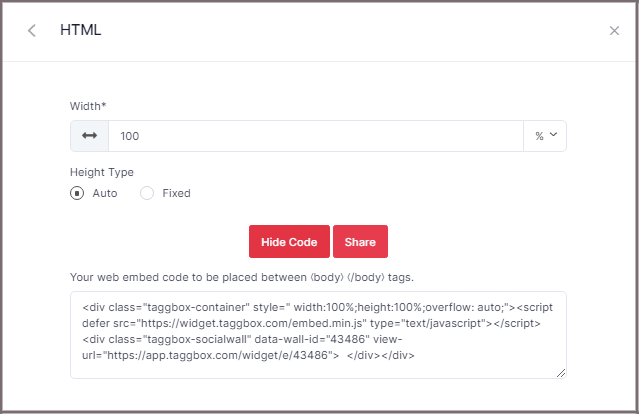
Great! You have successfully embedded Workplace feeds on your HTML website.
Embed Workplace Feed On Website – Try Taggbox
If you have any questions or need help, please Contact us or write us at [email protected]