Embed Workplace Feed On WIX Website
Try Taggbox Widget – Start Your 14 Days Free Trial
To create a Workplace feed, you need to follow the given steps-
Step 1
Login or Sign-Up to Taggbox Widget
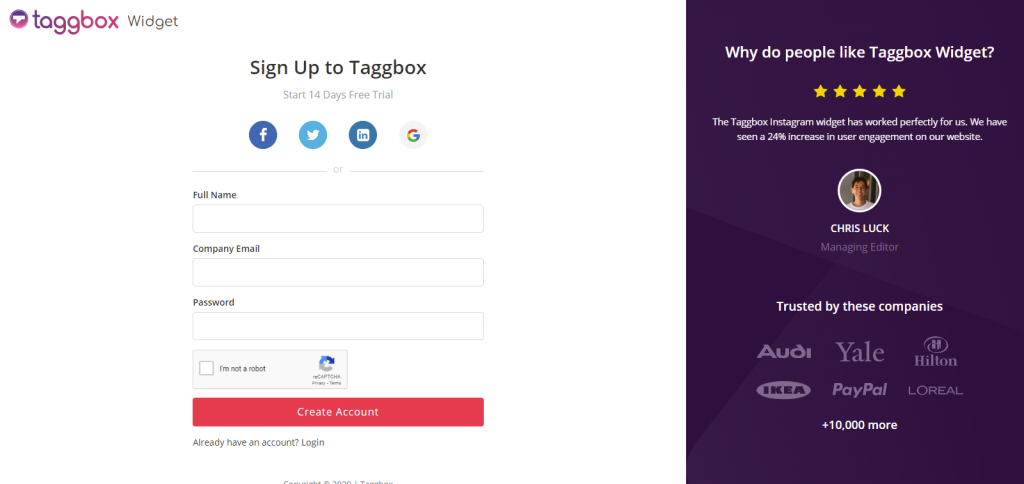
Step 2
You’ll be redirected to Taggbox Widget Dashboard:
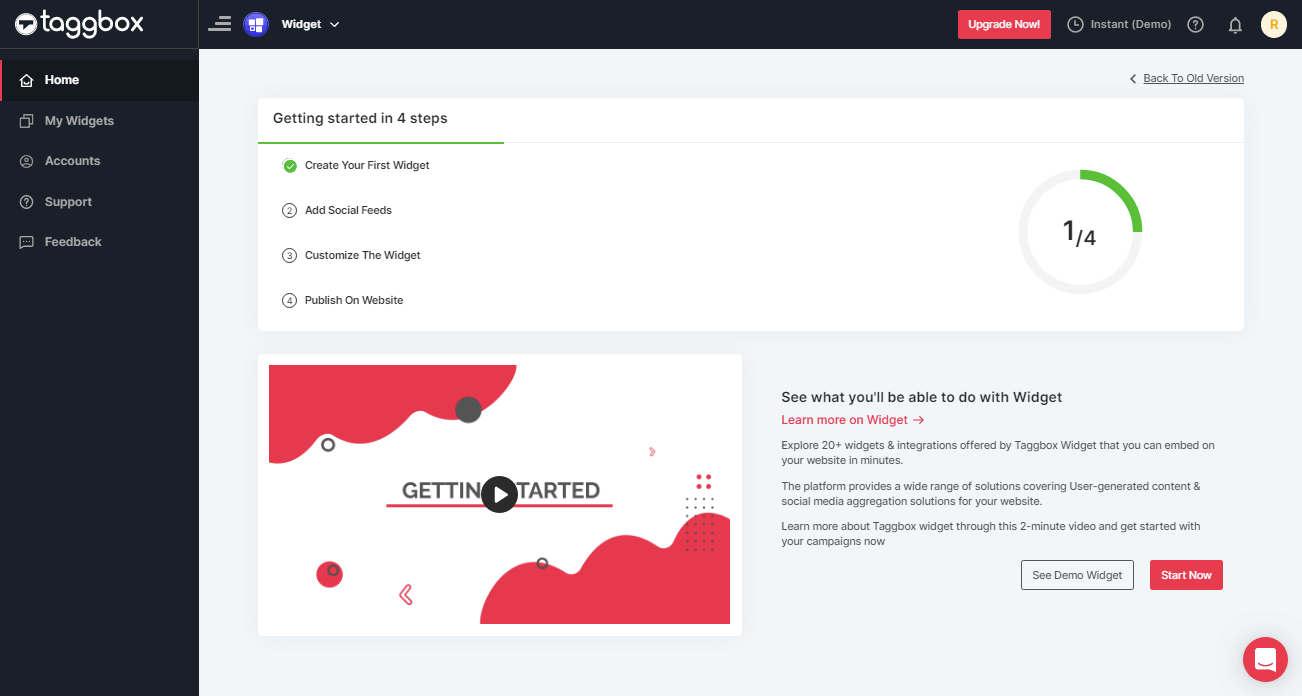
Step 3
On the dashboard, click on Add Social Feeds to add Workplace Feeds on your widget.
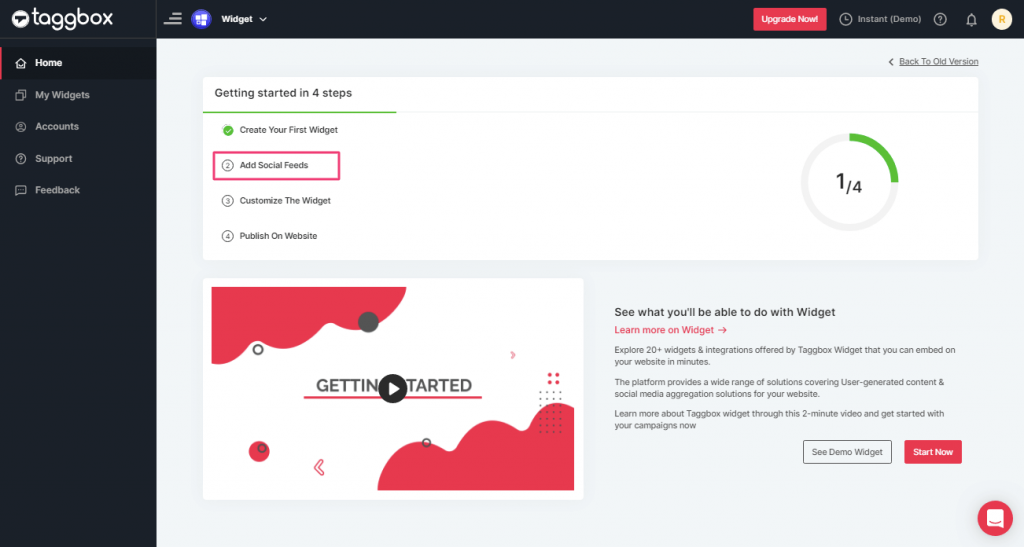
Step 4
In the popup Pick a Source, select the “Workplace” logo as a source of aggregating feeds.
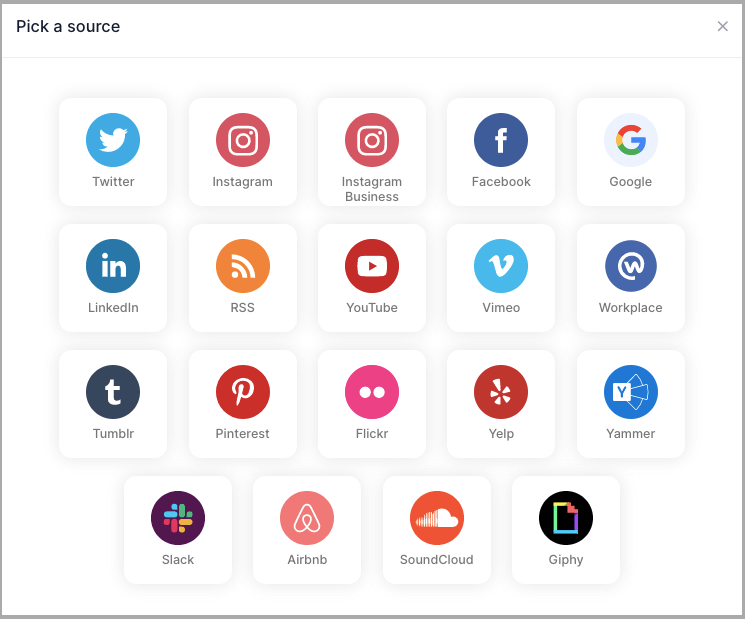
Step 5
Fill up the required details of “Community ID” and “Access Token”.
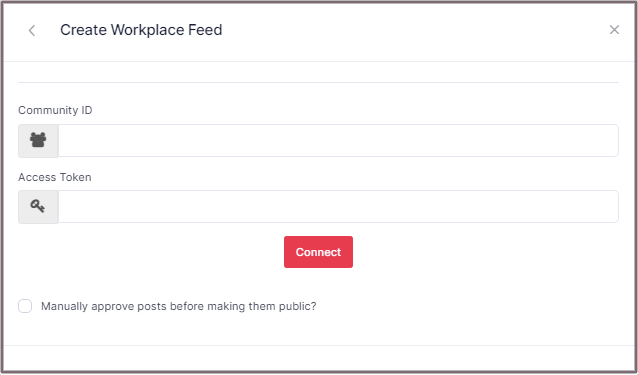
Step 6
Then click the “Connect” button to complete adding.
Great, the Connection has been created and within a few moments posts will appear in the widget editor.
Embed Workplace Feed on Wix Website
To embed Workplace feed on your Wix website you need to follow below steps –
Step 1
Click the “PUBLISH” button on the bottom-left of the screen, You can also see the “PREVIEW” of how your feeds gonna looks like.
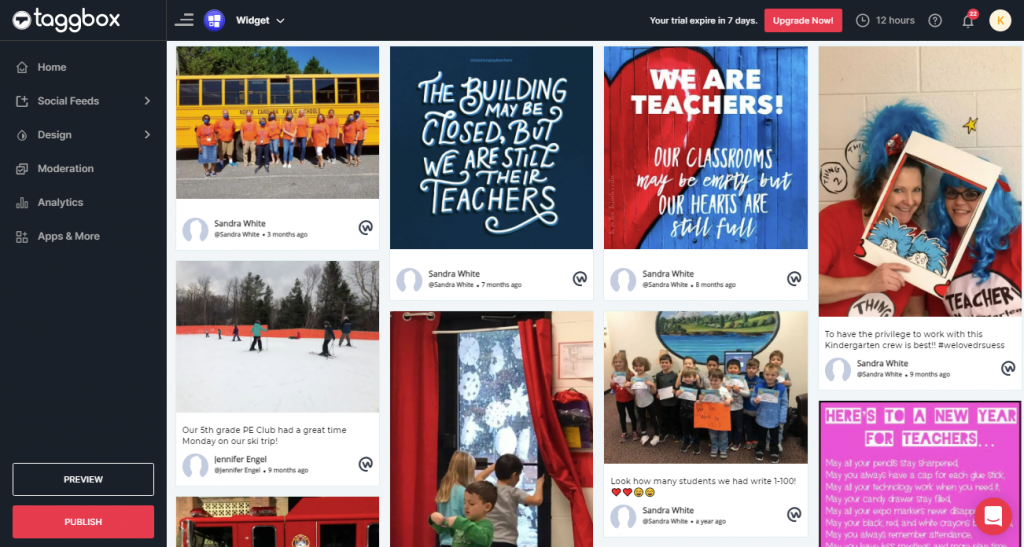
Step 2
In the pop-up Choose Your Platform, Select Wix logo as your website platform to generate the embed code for the Wix website.
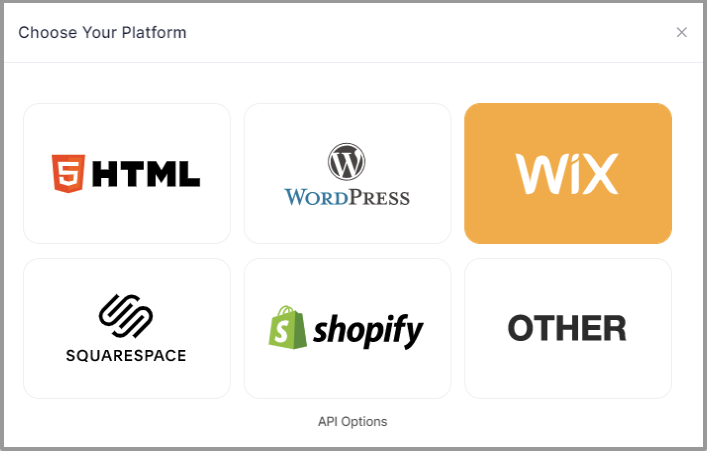
Step 3
On choosing Wix as your website platform; you’ll receive below Pop-up “Wix”, Follow the instruction on the pop-up and proceed to the below steps:
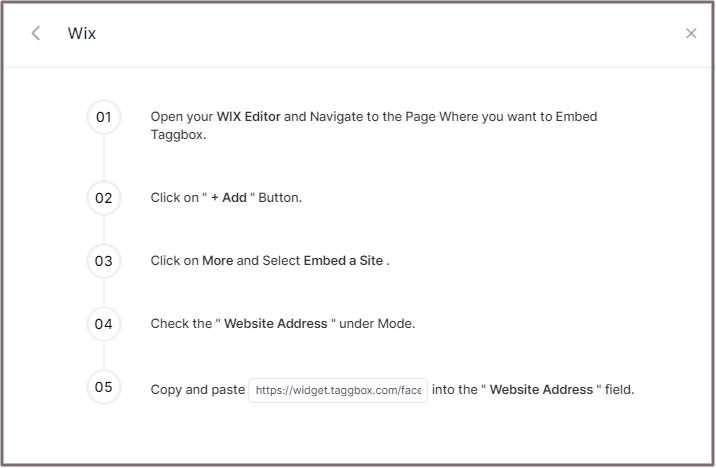
Step 4
Open your WIX Editor and Navigate to the Page Where you want to Embed Embed Workplace Feed.
Step 5
Click on “+ Add” Button.
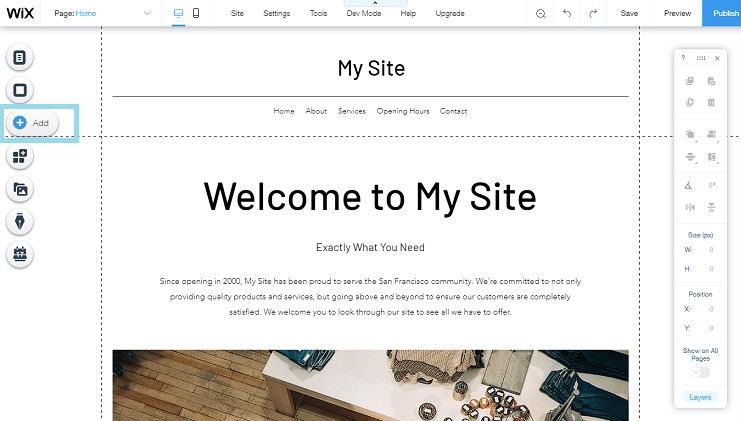
Step 6
Click on More and Select Embed a Site.
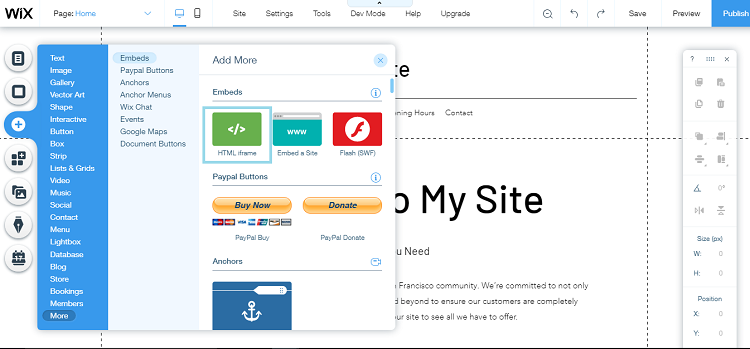
Step 7
Check & Copy the “Website Address” under Mode.
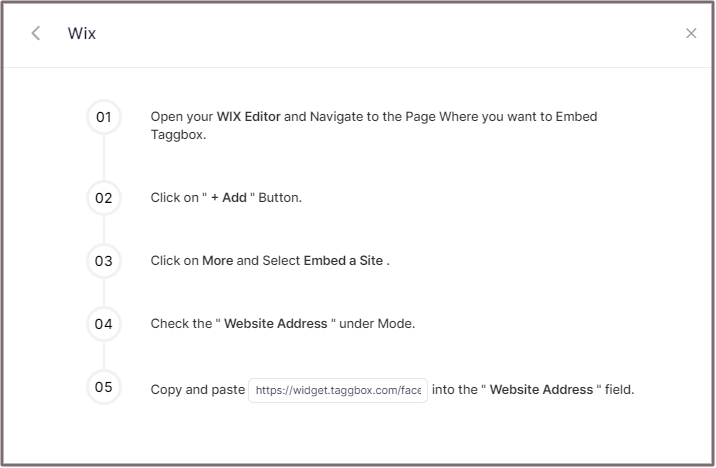
Step 8
Paste the generated URL into the “Website Address” field.
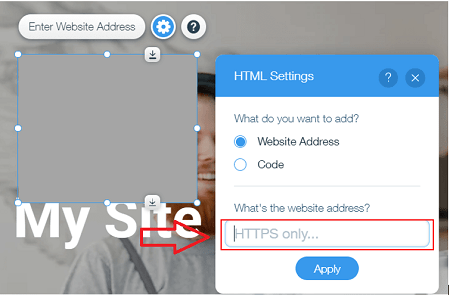
Great! You have successfully embedded Workplace feeds on your Wix website.
Try Taggbox Widget To Embed Workplace Feed – Start Your 14 Days Free Trial
If you have any questions or need help, please contact us or write to us at [email protected]