Let’s be honest — Your SharePoint site doesn’t have to be a dull list of links and docs.
Instead, imagine streaming real-time updates, company wins, and new hires, straight from LinkedIn.
In this quick guide, we’ll show you how to embed a LinkedIn feed on SharePoint and turn your internal hub into a living, breathing reflection of your brand.
Easy Steps To Embed LinkedIn Feed on SharePoint
Want to showcase your LinkedIn feed on SharePoint? Here’s the easiest way to make it happen using Taggbox.
Step 1: Log In to Taggbox
- Head to Taggbox and sign up or log in.
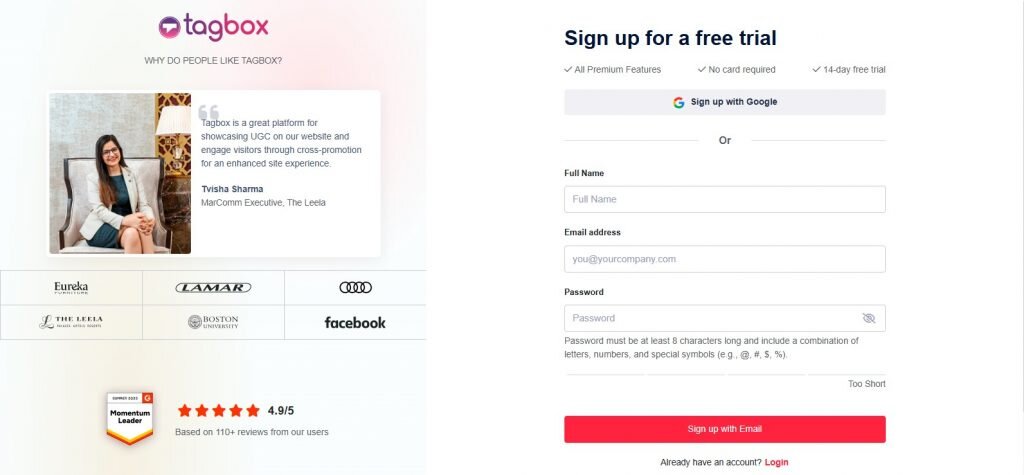
- Once you’re in, choose the option to “Display social feeds on website”
Quick tip—using your Google account makes sign-in easier.
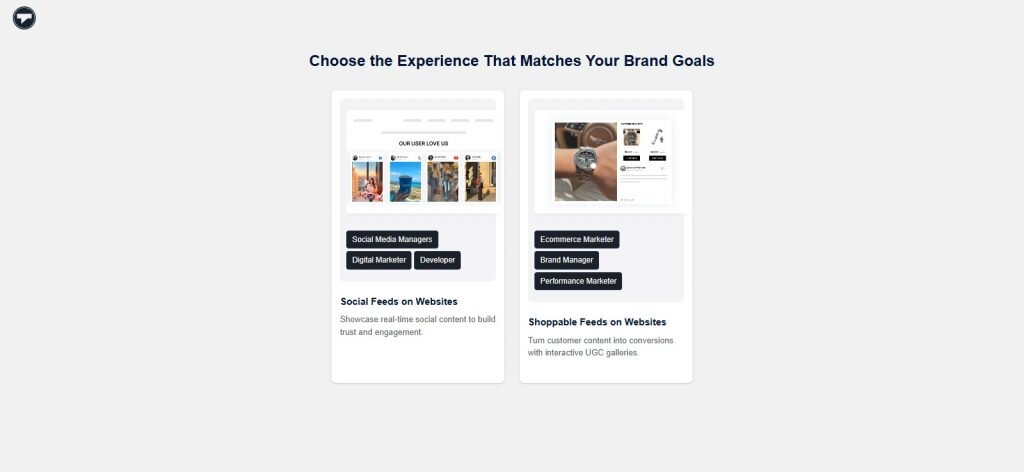
Step 2: Choose LinkedIn as the Source
- In your content gallery, select LinkedIn.
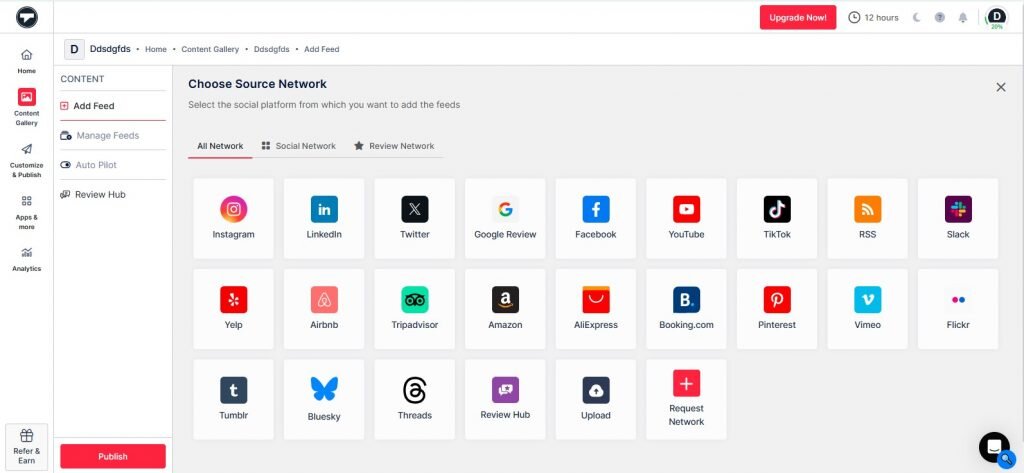
- You can pull content either from your company’s LinkedIn page or a specific post URL.
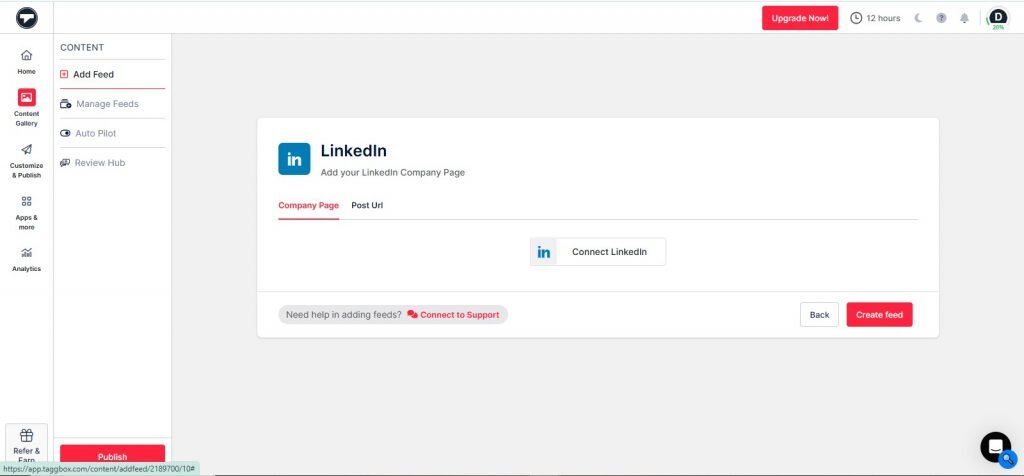
- Once the feed loads, feel free to moderate and filter out anything you don’t want to display.
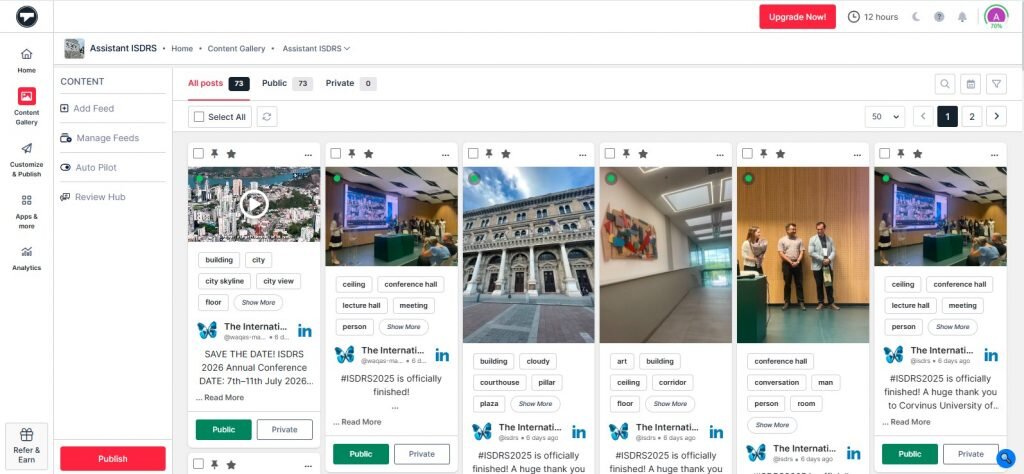
Step 3: Customize Your Feed
- Go to the “Publish” section. Here you can switch up the layout, colors, and even drop in a call-to-action. Once done tweaking, click “Generate Code.
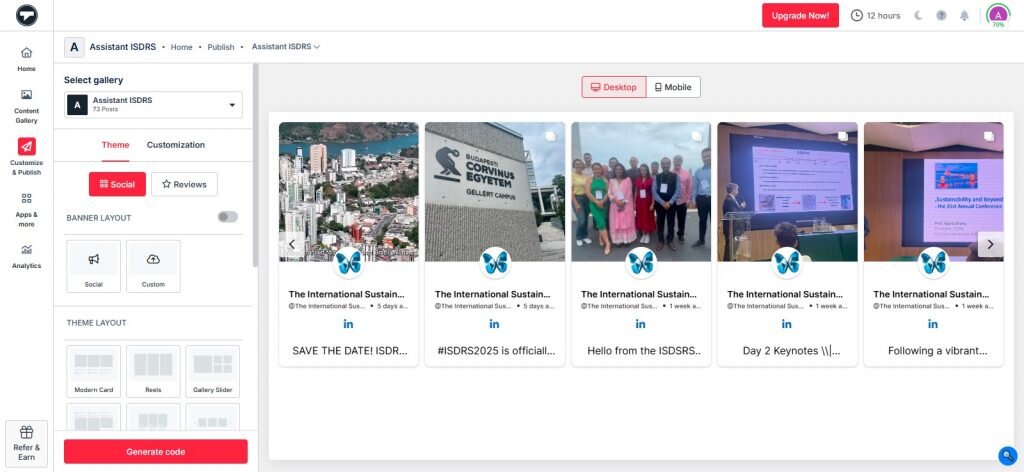
Step 4: Get the Embed Code
- Select “Others” in the platform selection, set the desired height and width, and copy the embed code.
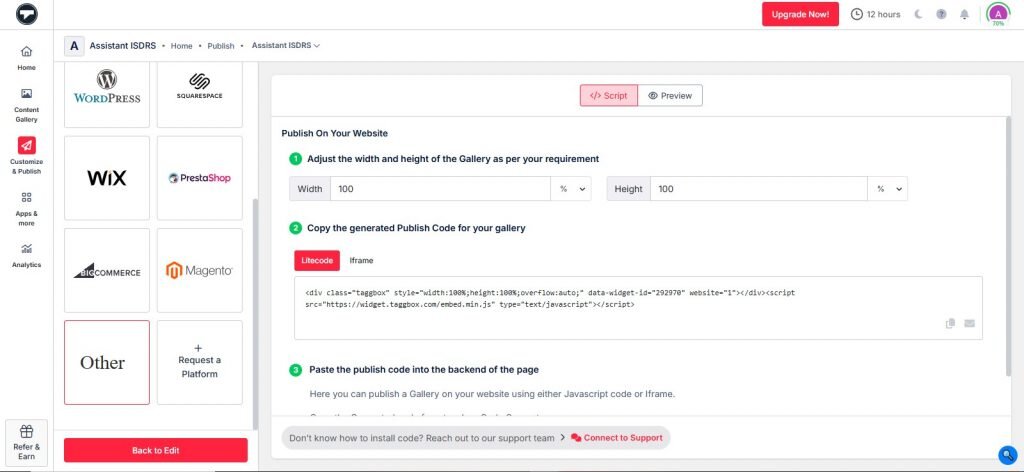
Step 5: Add LinkedIn Feed on SharePoint
- Head over to your SharePoint site and go to the backend of the page where you want the feed to appear. Paste the code, hit save, and boom, your LinkedIn feed is live on SharePoint.
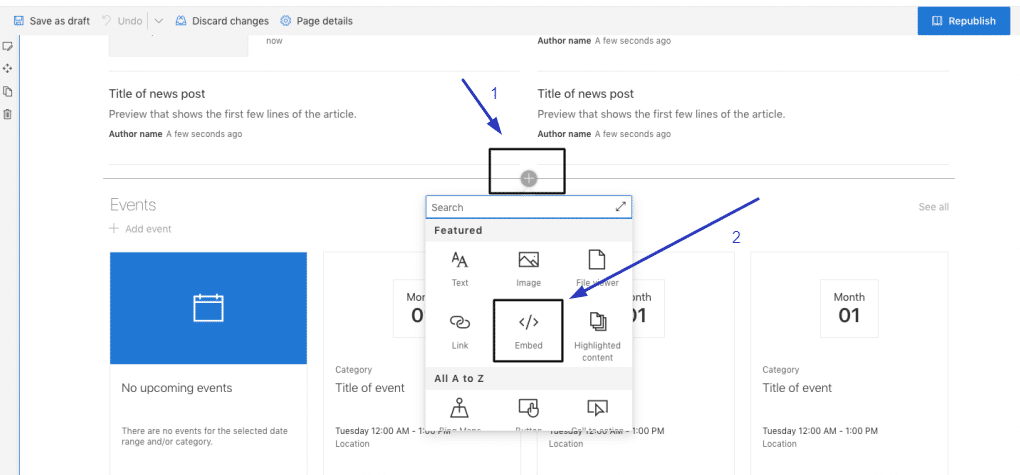
Want to go next level? With Taggbox, you can even make your LinkedIn feed shoppable. Just tag product links, and you’ve got a slick, interactive storefront right inside SharePoint.
No plugins. No coding mess. Just a clean, seamless way to embed a LinkedIn feed on SharePoint and keep your internal or external audience in the loop.