To embed Flickr photo gallery on your WordPress website, You need to follow the given steps-
Embed Flickr Gallery On Your WordPress Website
Try Taggbox Widget – Start Your 14 Days Free Trial
Step 1
Signup for a new Taggbox Widget account or Login if you already have an existing account.
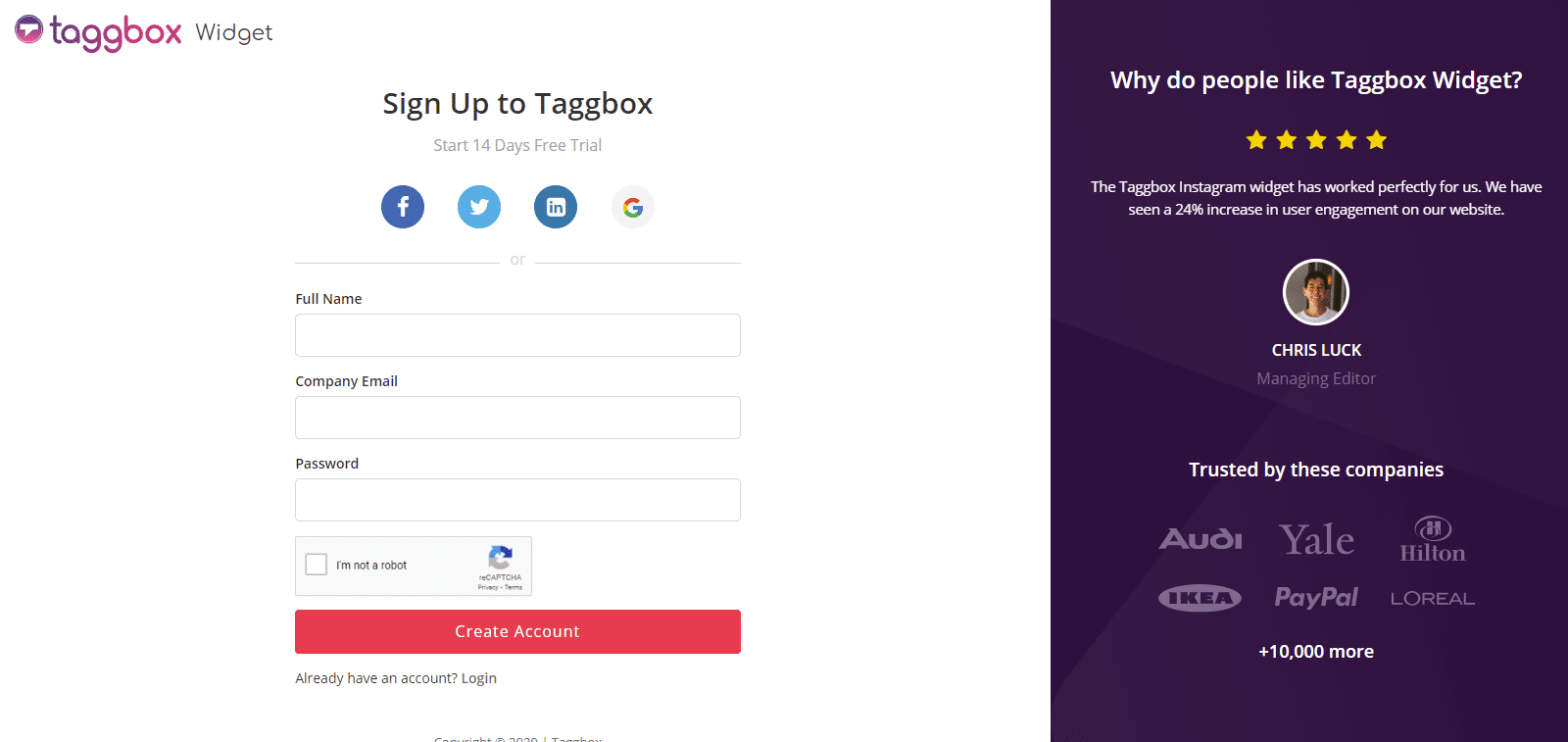
You’ll be redirected to Taggbox Widget Dashboard:

Step 2
On the dashboard, click on Add Social Feeds to start adding Flickr Gallery feeds to your widget.
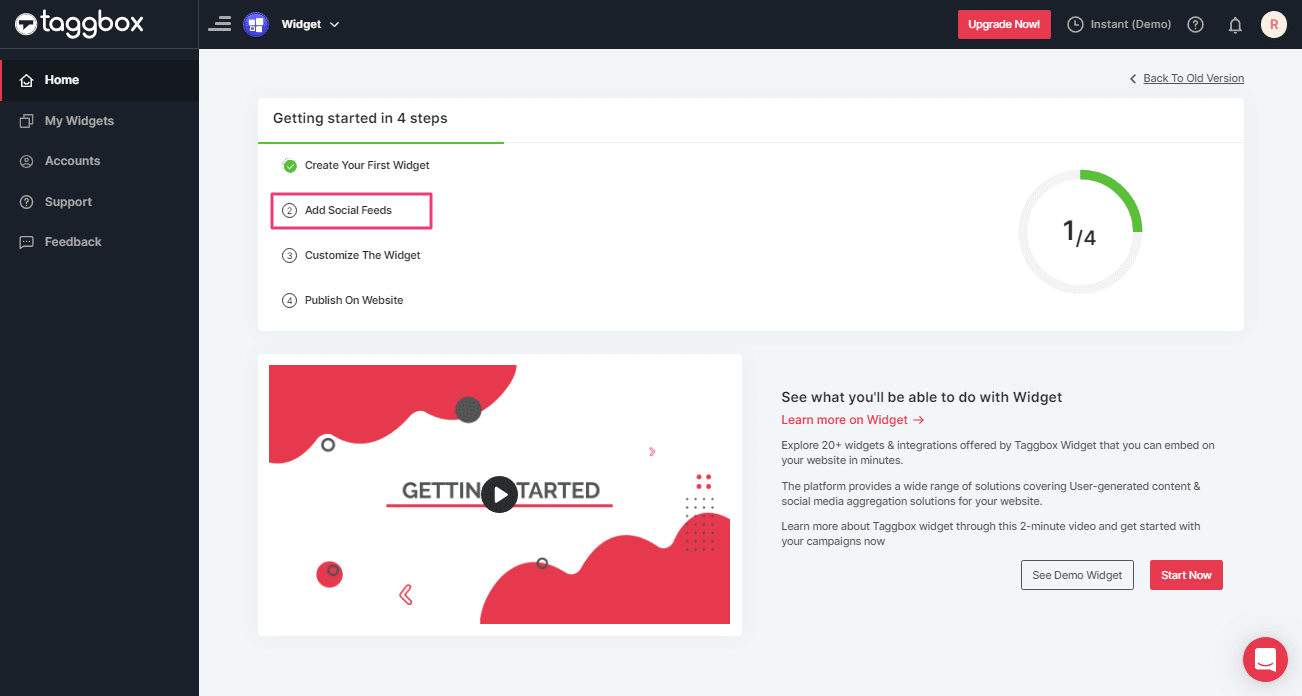
Step 3
In the popup “Pick a Source” that appears, select Flickr as your source of aggregating feeds.
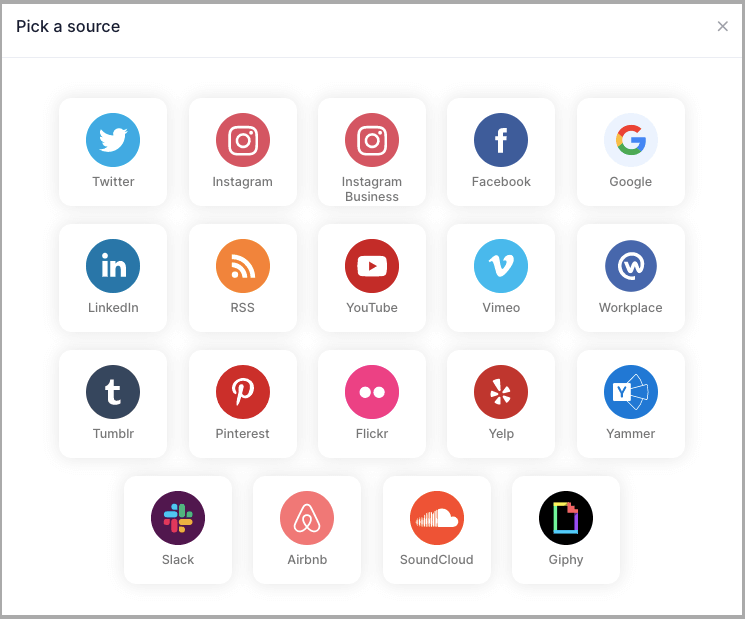
Step 4
You’ll get a new Pop-up “Create Flickr Feed”. Here, you will see two choices for adding feeds which are:
Hashtag(#): To fetch Flickr photos via Hashtag, enter your Flickr Hashtag.
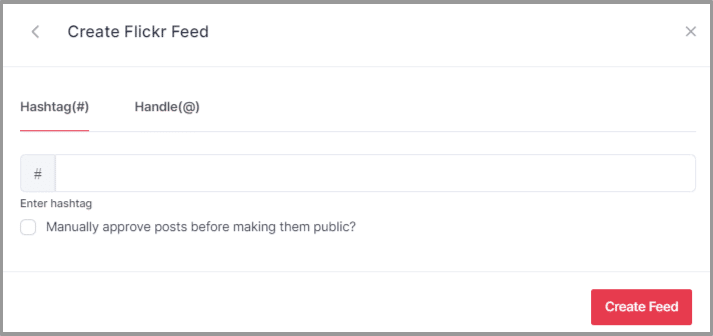
Handle(@): To fetch Flickr photos of account, enter your Flickr Handle.
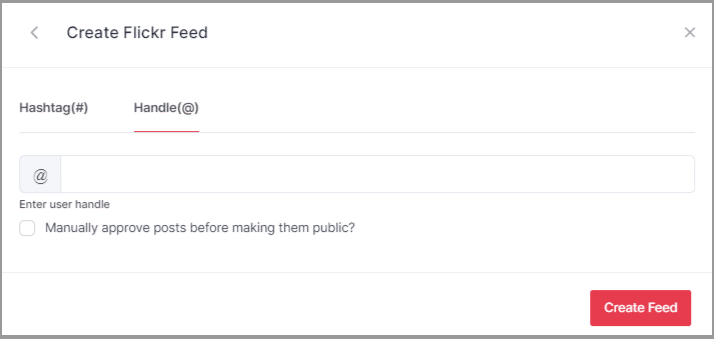
Step 5
Choose your aggregating method and enter the input accordingly.
Finally, click “Create Feed” button to start processing of aggregating feeds.
Great, The Connection will be created and within a few moments posts will appear on the Widget editor.
Embed Flickr Gallery on WordPress Website
To embed Flickr album on your website you need to follow below steps–
Step 1
Click the “PUBLISH” button on the bottom-left of the screen, You can also see the “PREVIEW” of how your feeds gonna look on different devices.
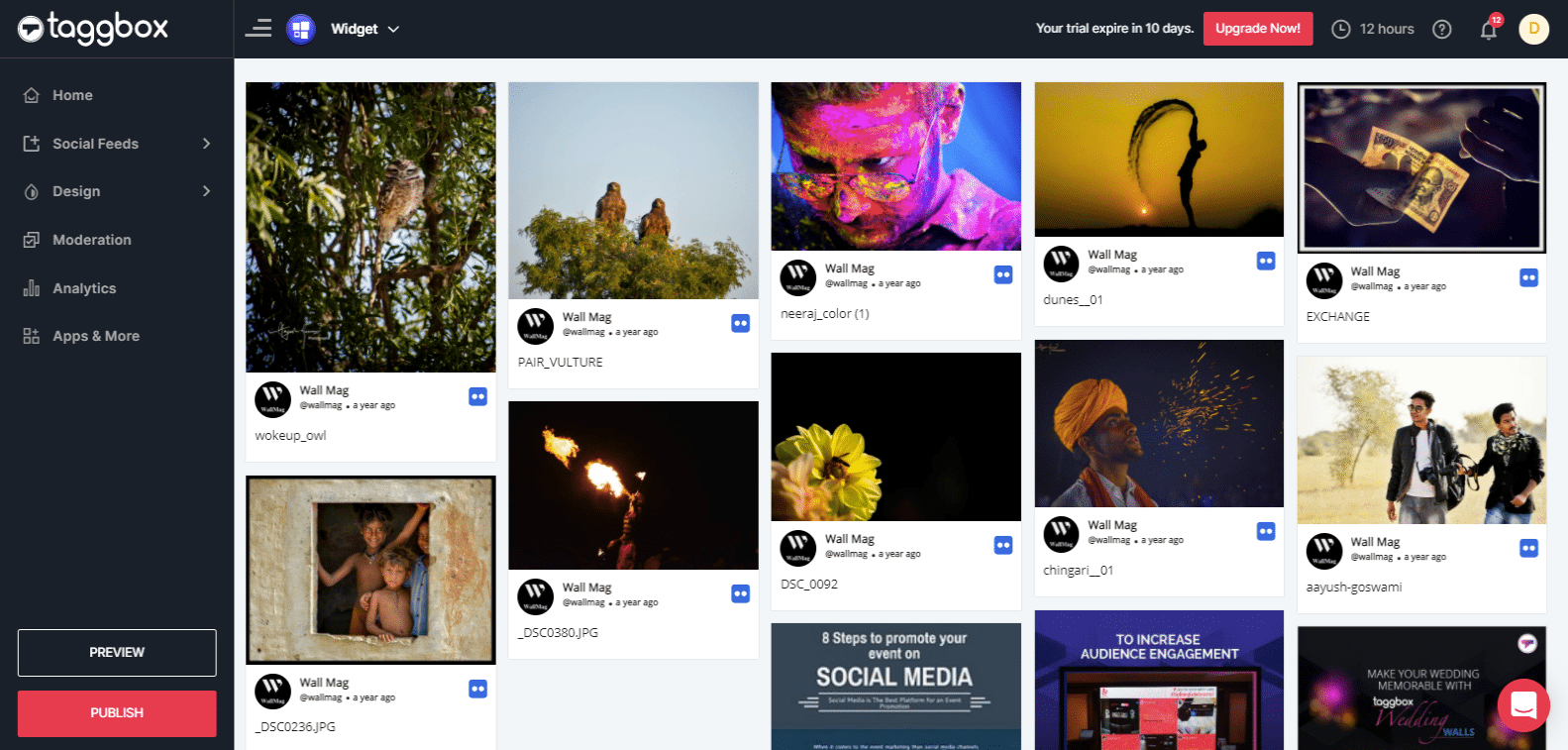
Step 2
A dialog box “Choose Your Platform” will appear, Select WordPress Logo as your website platform.
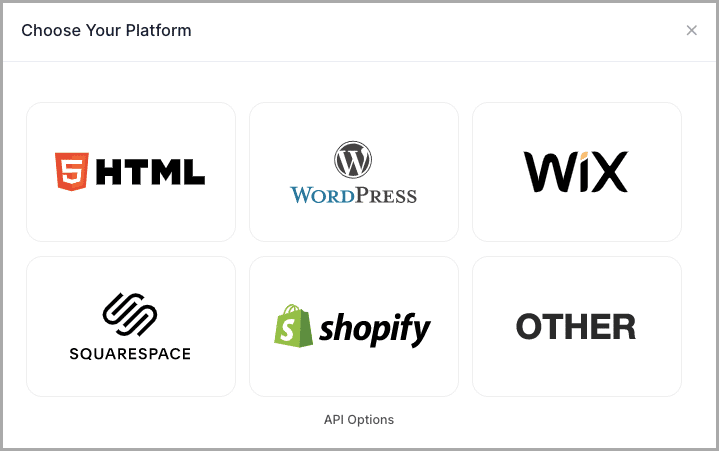
Step 3
A new Dialog Box will appear “WordPress”:
Enter the width and height into the input box according to your requirement;
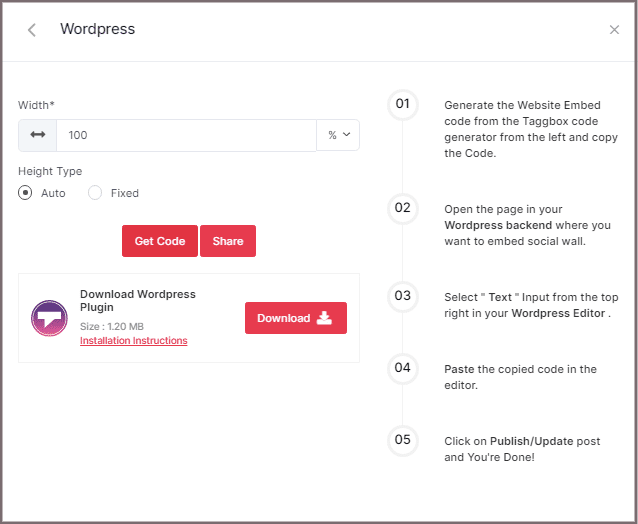
Step 4
Click GET CODE and COPY the generated code; you can also share the code on your email ID by clicking the SHARE button.
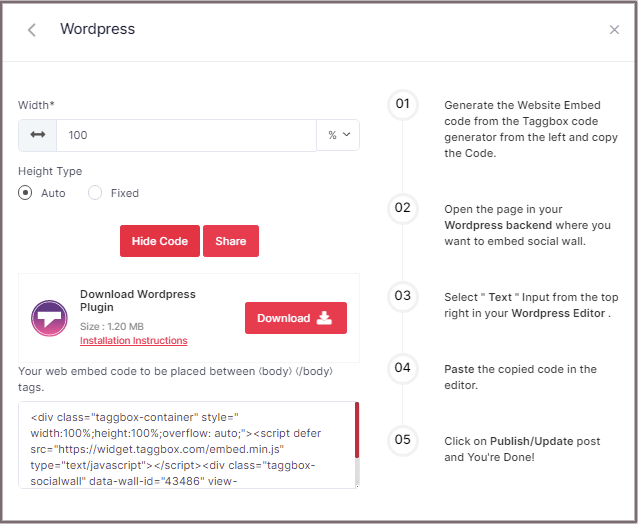
Tip: You can also use the Taggbox Widget WordPress Plugin for making the integration process effortless and smooth.
You can now embed Flickr feeds on the WordPress website using the below steps for Modern and Classic Editor:
Embed Flickr Album On WordPress 5.0 Website
Learn here how you embed Flickr gallery On WordPress 5.0 Website
Step 1
Open the page/post in your WordPress backend where you want to embed the Flickr Gallery Feeds.
Step 2
Select “(+) Add Block” in the top left corner of the WordPress Editor.
Step 3
Here, click on Formatting and then choose Custom HTML and paste the copied embed code in the editor.
Step 4
Click on Publish/Update post and You’re done.
Embed Flickr Album on WordPress Classic Editor
Learn here how you embed Flickr album on WordPress Classic Editor
Step 1
Open the page/post in your WordPress backend where you want to embed the Flickr feeds.
Step 2
On the right-hand side, you will find a Visual and a Text option. Choose Text Mode.
Step 3
Paste the generated embed code where you want to show your widget and click on Update/Publish to save the changes.
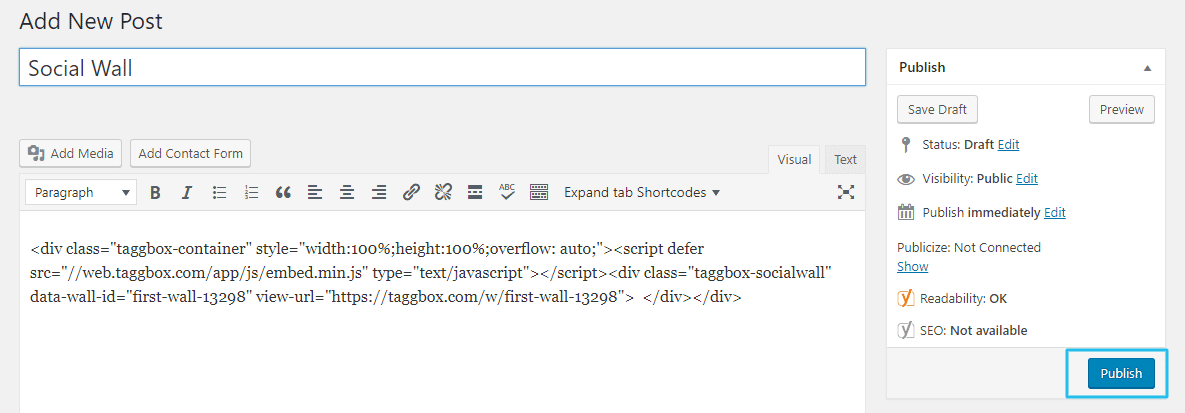
Great! You have successfully embedded Flickr feeds on your WordPress website.
Try Taggbox Widget To Embed Flickr Gallery – Start Your 14 Days Free Trial
If you have any questions or need help, please Contact us or write us at [email protected]