Embed Flickr Gallery on Shopify Website
Try Taggbox Widget – Start Your 14 Days Free Trial
To create and embed Flickr gallery on Shopify website, you need to follow the given steps-
Step 1
First, Login or Sign-Up to Taggbox Widget.
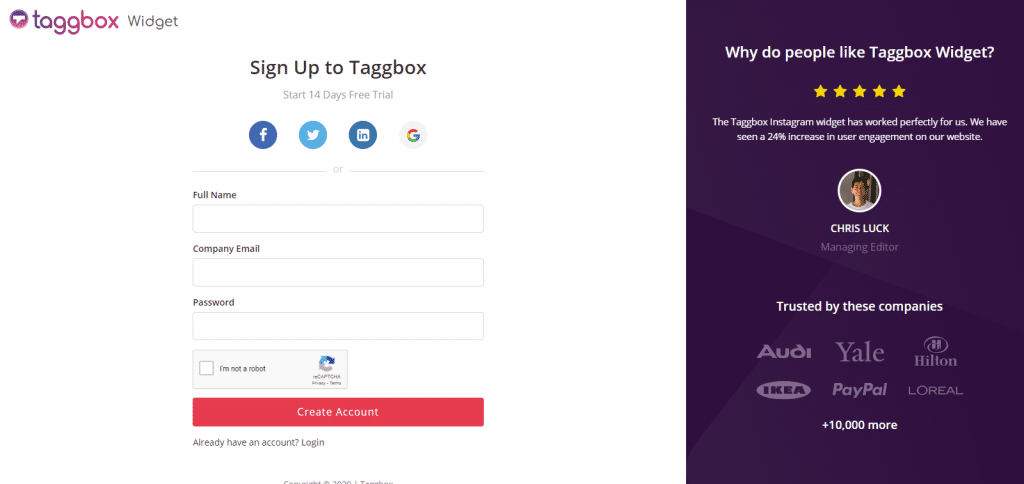
Step 2
You will be redirected to your Taggbox Widget Dashboard.
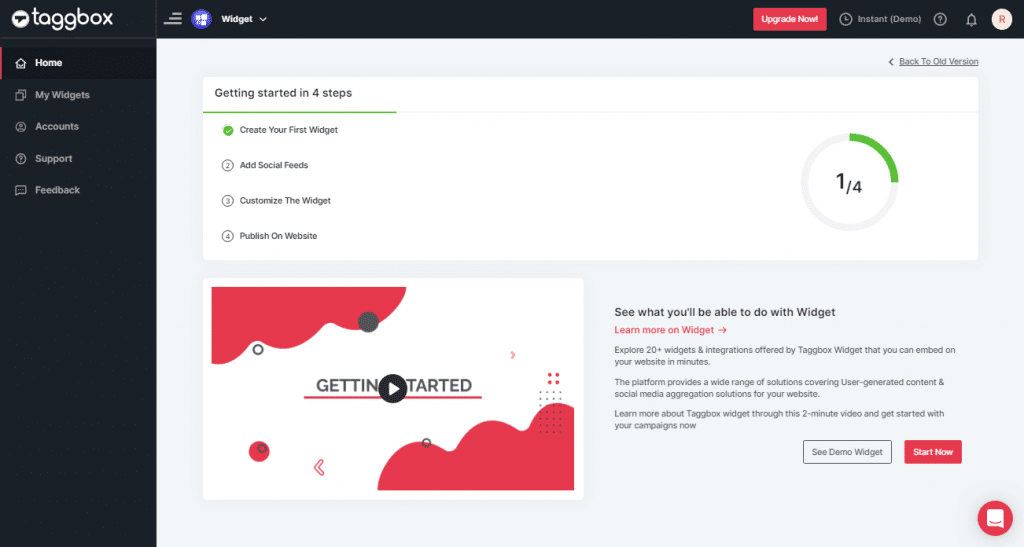
Step 3
On the dashboard, click on Add Social Feeds to start adding Flickr Gallery on your widget.
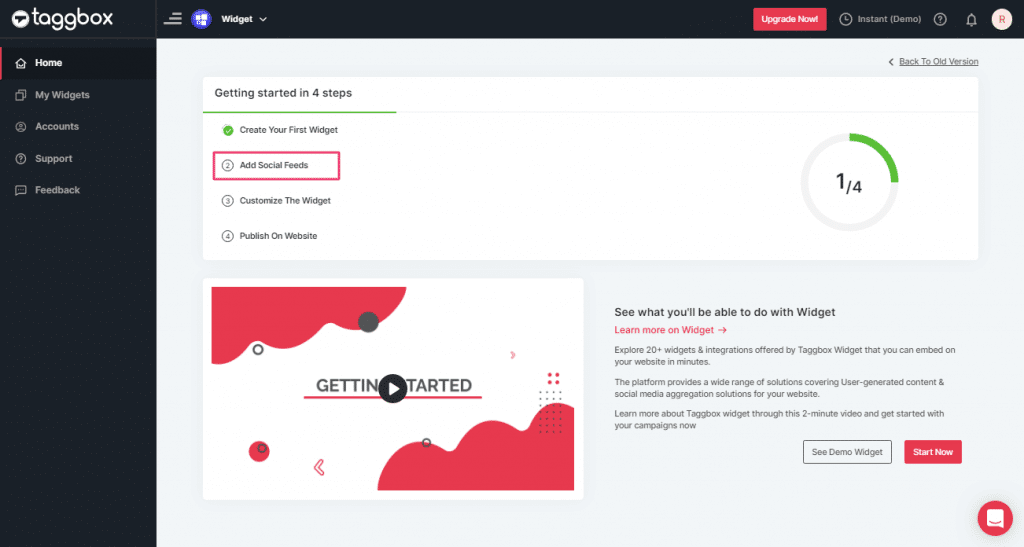
Step 4
In the popup “Pick a Source” that appears, select Flickr as your source of aggregating feeds.
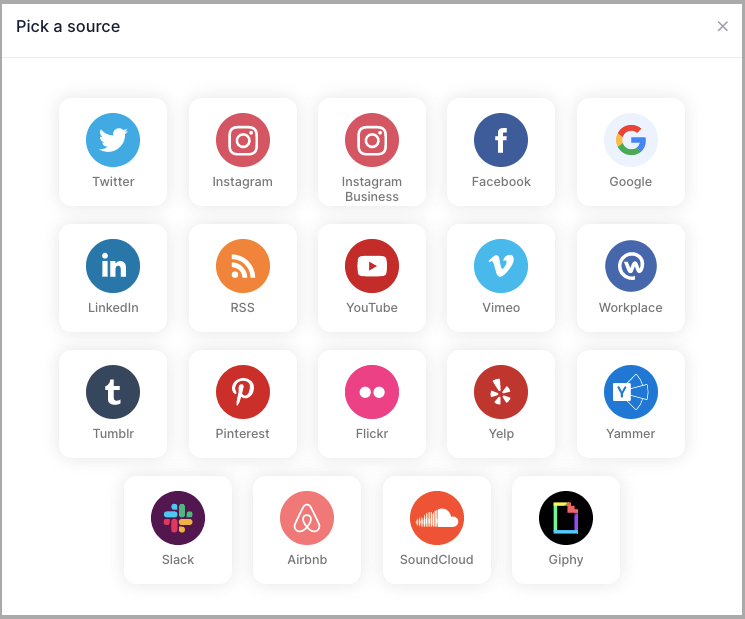
Step 5
You’ll get a new Pop-up “Create Flickr Feed”. Here, you will see two choices for adding feeds which are:
Hashtag(#): To fetch Flickr photos via Hashtag, enter your Flickr Hashtag.
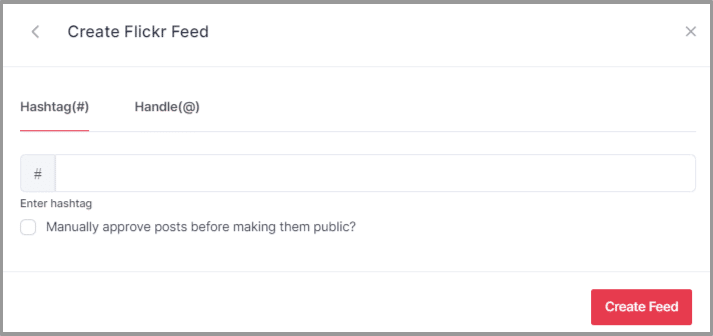
Handle(@): To fetch Flickr photos from a Handle, enter the Flickr Handle.
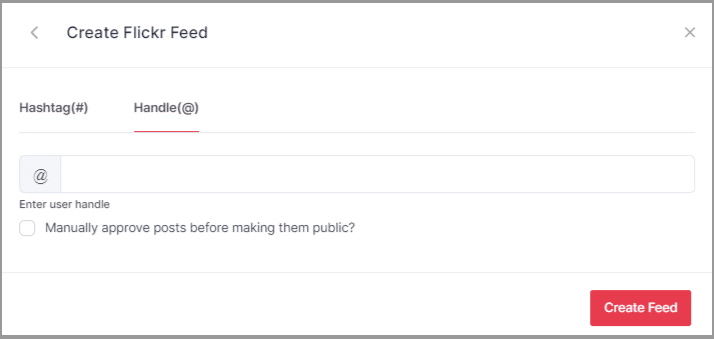
Step 6
Choose your aggregating method and enter the input accordingly.
Finally, click “Create Feed” button to start processing of aggregating feeds.
Great, the Connection will be created and within a few moments posts will appear on the Widget editor.
Embed Flickr Gallery on Shopify Website
To embed Flickr album on your website you need to follow the below steps
Step 1
Click the “PUBLISH” button on the bottom-left of the screen, You can also see the “PREVIEW” of how your feeds gonna look on different devices.
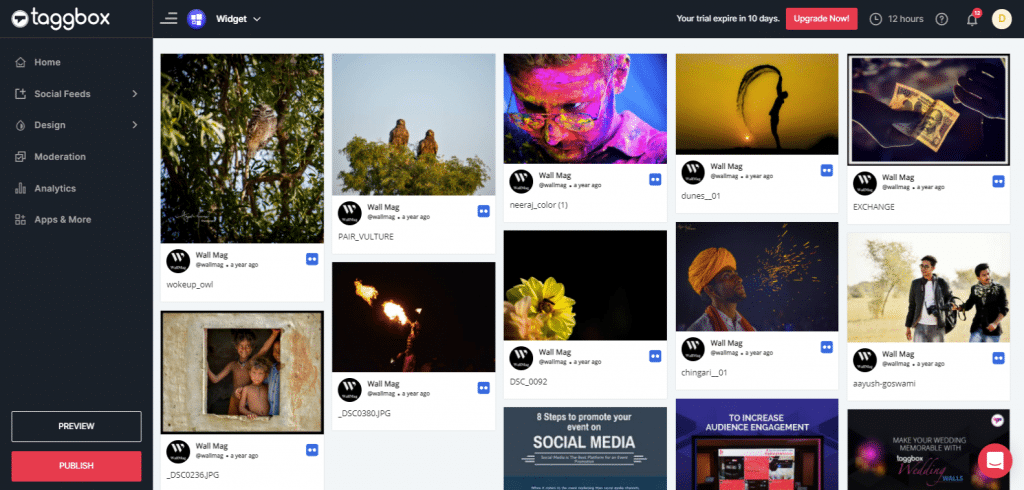
Step 2
A dialog box “Choose Your Platform” will appear, Select Shopify Logo to generate the embed code for your Shopify website.
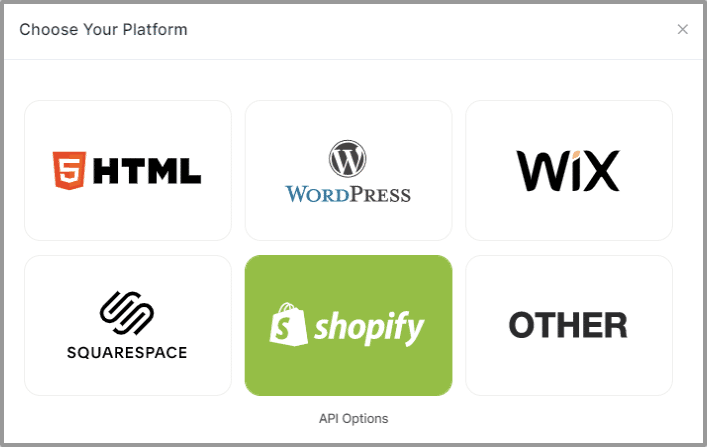
Step 3
Set width and height as per your requirements and click on Get Code
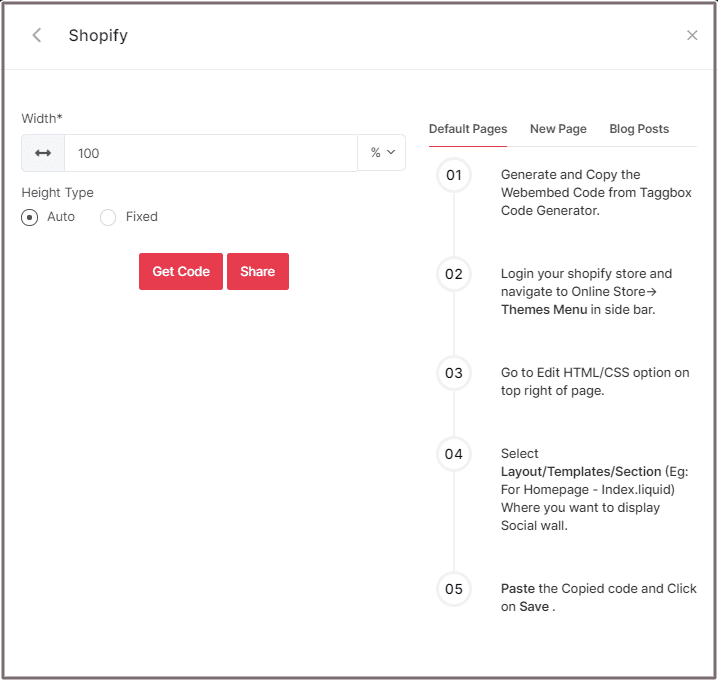
Step 4
Copy the generated embed code and follow the below steps:
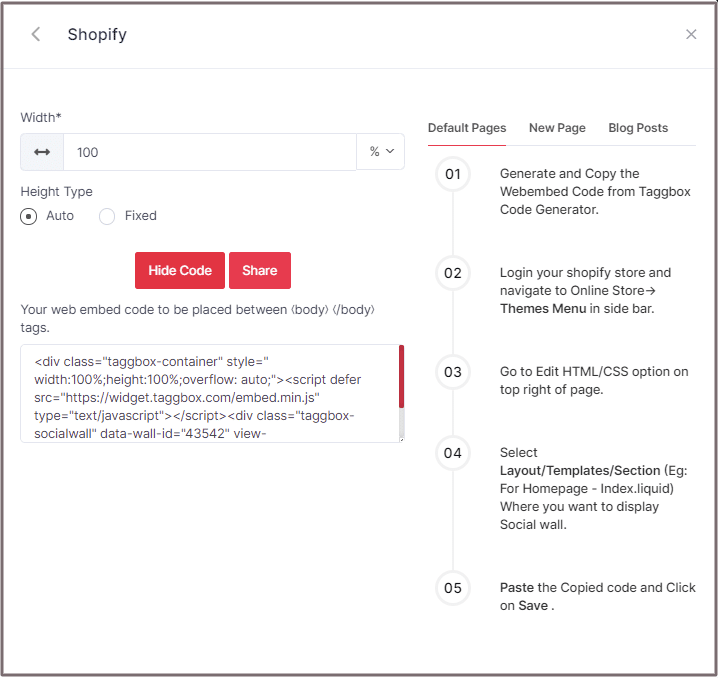
Shopify gives you the option to embed your Flickr feeds either on default Pages or New Pages or Blog Posts.
Here are 3 methods of embedding the Flickr feeds on the Shopify website:
Add Flickr Gallery On Shopify Default Pages
Follow these steps for Default Pages:
Step 1
Copy the Web Embed Code from Taggbox Code Generator.
Step 2
Login to your Shopify store and navigate to Online Store-> Themes Menu in the sidebar.
Step 3
Click on the Customize button.
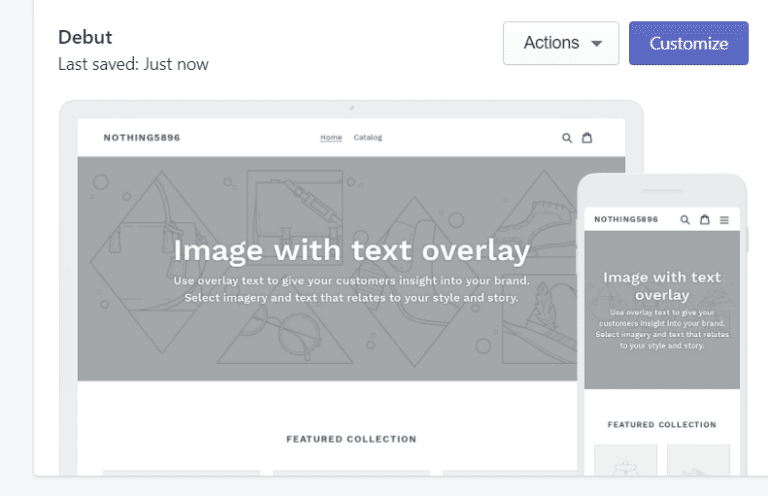
Step 4
Then Navigate to left side of the page and click on Custom Content.
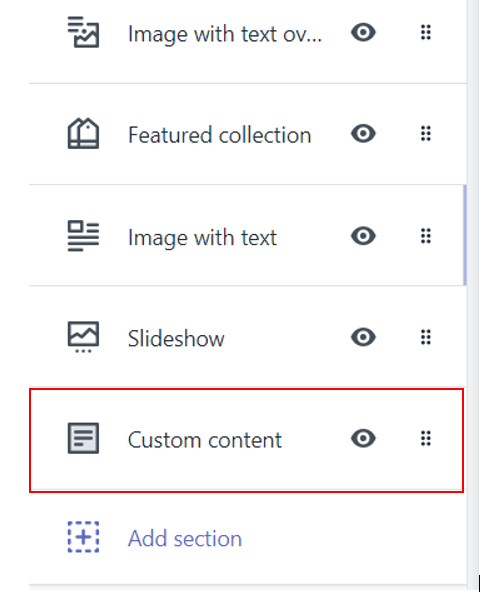
Step 5
Then click on Custom HTML and paste the Copied code and Click on Save.
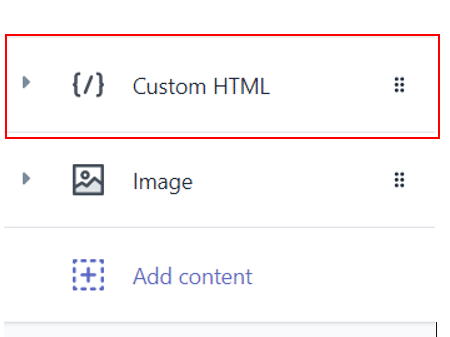
Add Flickr Album on Shopify New Pages
Follow these steps for new pages:
Step 1
Copy the Web Embed Code from Taggbox Code Generator.
Step 2
Login to your Shopify store and Navigate to Online Store->Pages menu in the sidebar.
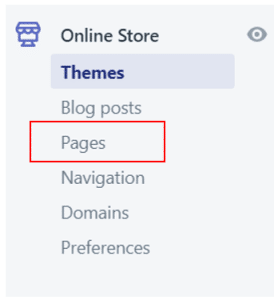
Step 3
Click on Add Page.
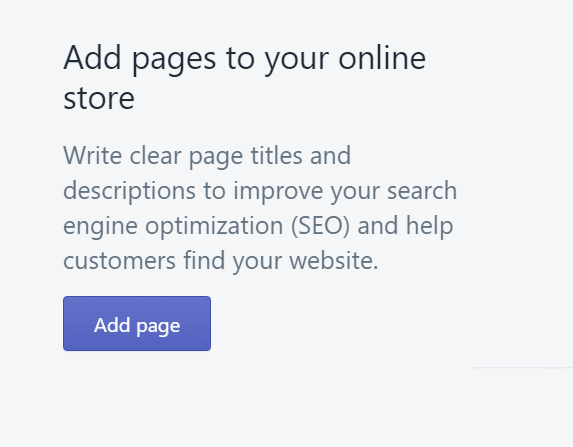
Step 4
Select Show HTML (<>) option of Text Editor.

Step 5
Paste the Copied code and Click on Save.
Embed Flickr Album On Shopify Blog Posts
Follow these steps for Blog Posts:
Step 1
Copy the Web Embed Code from Taggbox Code Generator.
Step 2
Login to your Shopify store and Navigate to Online Store->Blog posts menu in the sidebar.
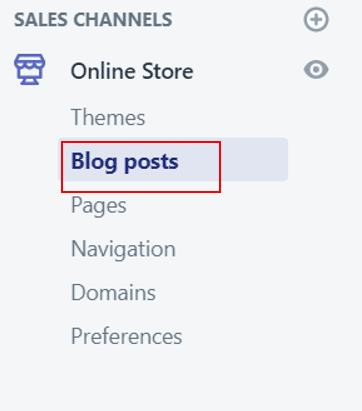
Step 3
Click on Add/Create Blog Post on the Top right of the page.
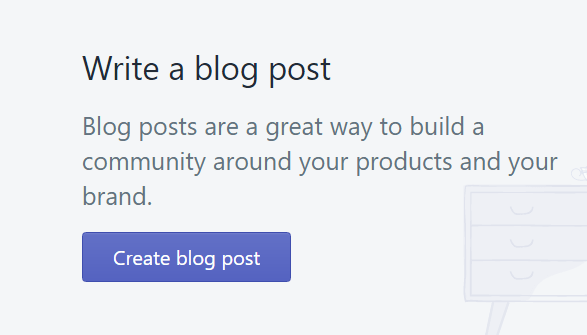
Step 4
Select Show HTML (<>) option of Text Editor.

Step 5
Paste the Copied code and Click on Save.
Great! You have successfully embedded Flickr gallery on Shopify Website.
Try Taggbox Widget To Embed Flickr Gallery – Start Your 14 Days Free Trial
If you have any questions or need help, please Contact us or write us at [email protected].