Reviews are an essential factor for eCommerce. Since users are not visiting the stores physically, they still need something that would give them a realistic view of the product they wish to buy. That’s why they look for reviews.
When you add Google reviews to Shopify website, you make this procedure easy for your potential customers. They can access all your customer reviews in one place without any distractions.
We have brought this easy step-by-step tutorial to embed Google Reviews on your Shopify website and enjoy all the benefits it brings.
Learn more about embed Google reviews on any website here.
Try Taggbox Widget – Start Your 14 Days Free Trial
Add Google Reviews to Shopify Website
To embed Google reviews on your Shopify website, you need to follow the given steps-
1. Login or Sign-Up to Taggbox Widget
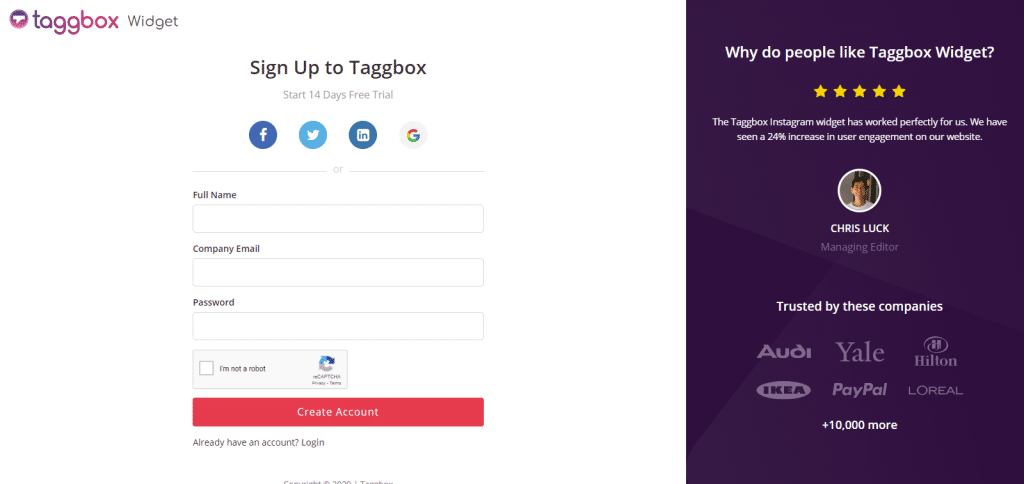
2. You will be redirected to your Taggbox Widget Dashboard
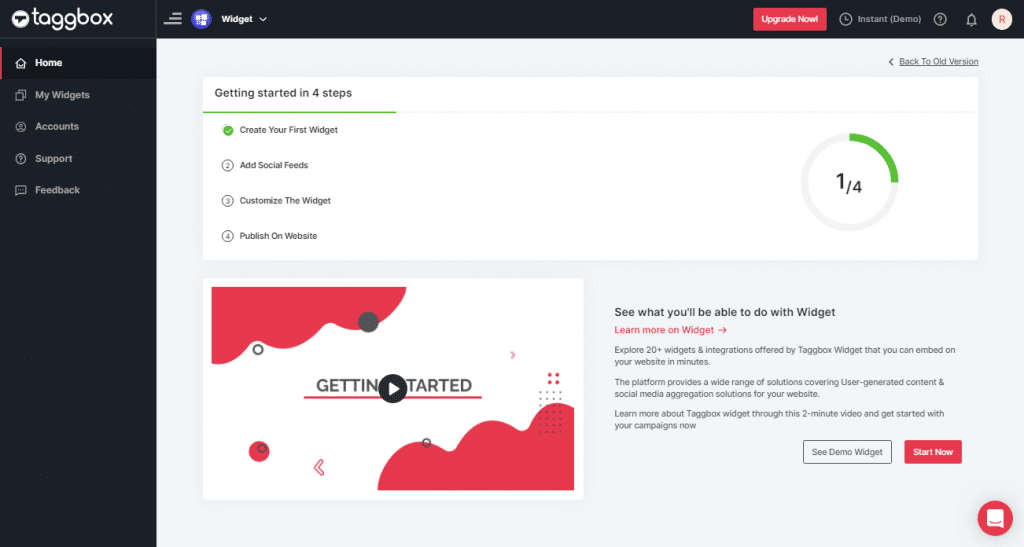
3. On the dashboard, click on Add Social Feeds to start adding Google Reviews on your widget.
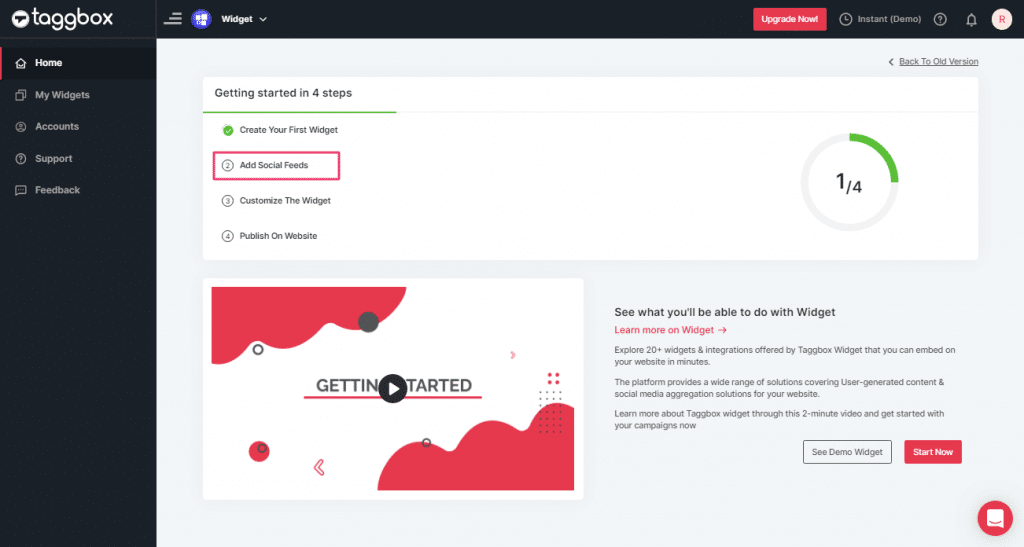
4. On the new Dialog Box “Pick a source” select Google as your source of aggregating feeds:
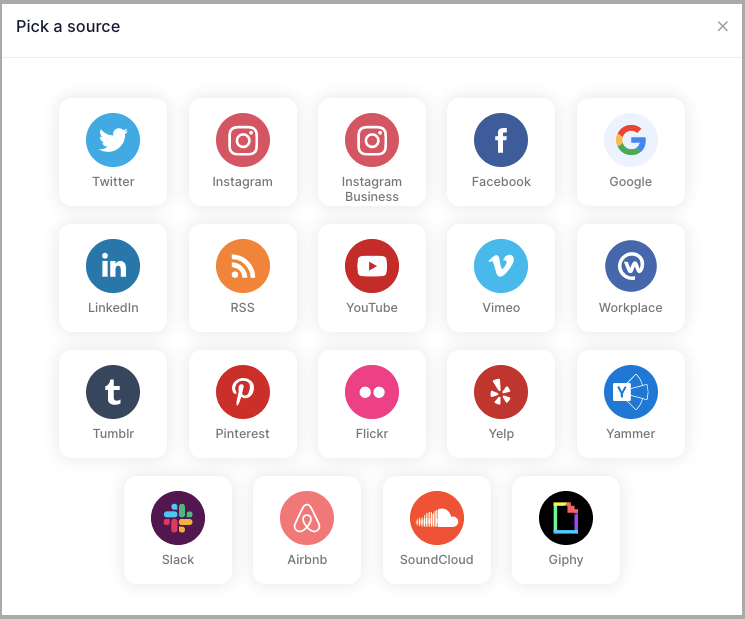
5. A pop-up Create Google Review will appear, here you will get two options to aggregate the most relevant 5 Google reviews:-
1. Places: enter the name of the place to aggregate Google reviews for the place.
Such as any visiting place, hotel, restaurant, etc, available on Google.
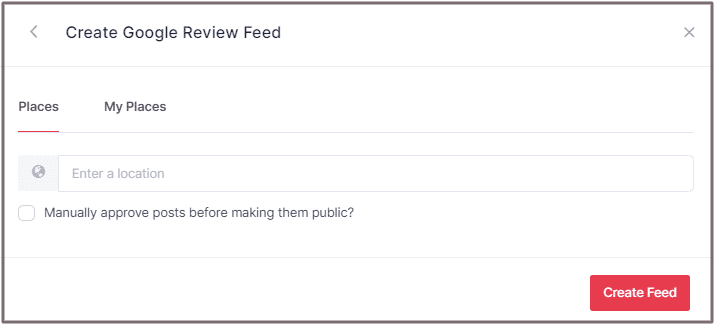
2. My Place: to aggregate reviews from your Google My Business profile.
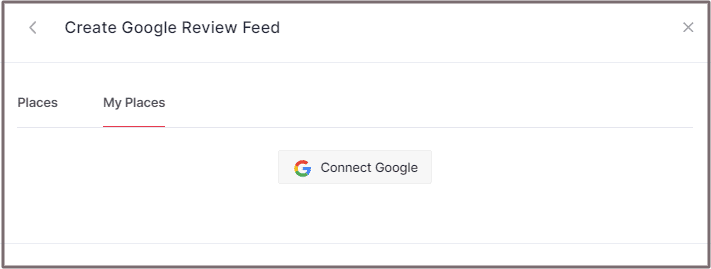
If you choose My Places then click the Connect Google button to connect your Google account to your widget.
After successful authentication, you will be redirected to select the place you want the reviews for.
6. Choose your aggregating method and enter the input accordingly.
Finally, click ”Create Feed” button to process aggregating.
Add Google Review on Shopify Website
To add Google reviews widget on Shopify website, you need to follow the below steps –
1. Click the “PUBLISH” button on the bottom-left of the screen, You can also see the “PREVIEW” of how your feeds gonna looks like.
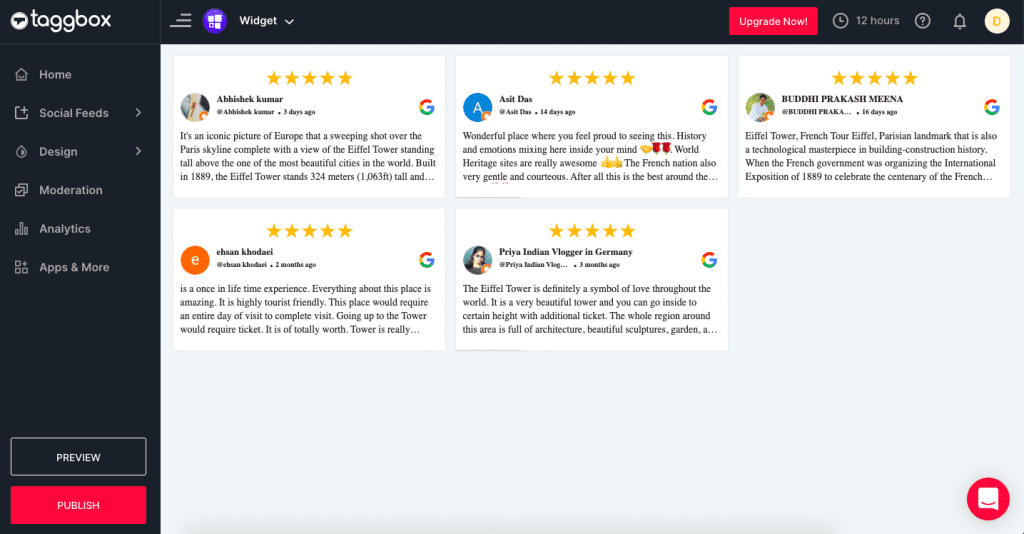
2. In the “Choose Your Platform” pop-up, select Shopify as your Website platform to generate the embed code for the Shopify website.
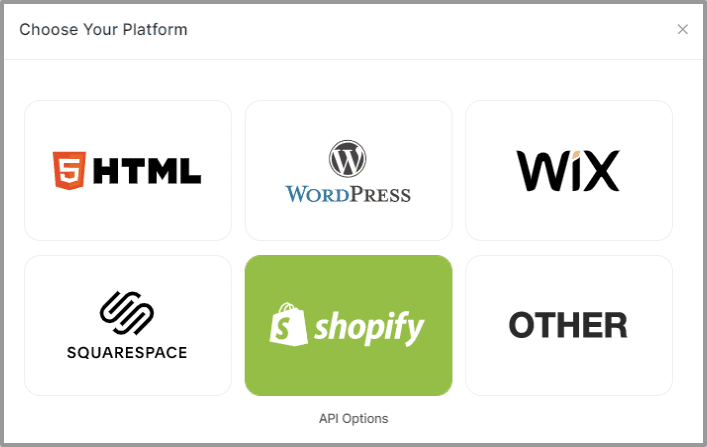
3. Set width and height as per your requirements and click on Get Code

4. Copy the generated code and follow the below steps:
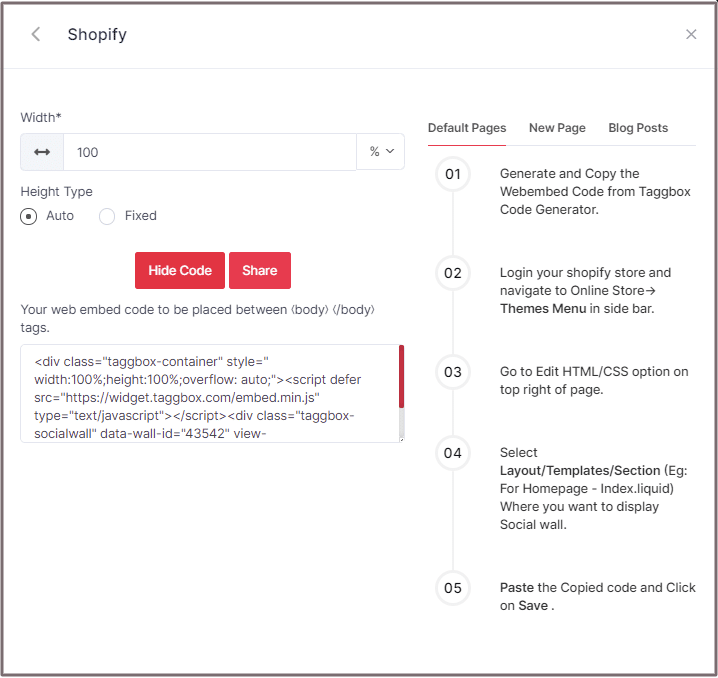
Shopify gives you the option to embed your Google Review feed either on default Pages or New Pages or Blog Posts. Here are all three methods of embedding the feeds:
Embed Google Reviews On Shopify Default Pages
Follow these steps for Default Pages:
1. Copy the Web Embed Code from Taggbox Code Generator.
2. Login to your Shopify store and navigate to Online Store-> Themes Menu in the sidebar.
3. Click on Customize button.
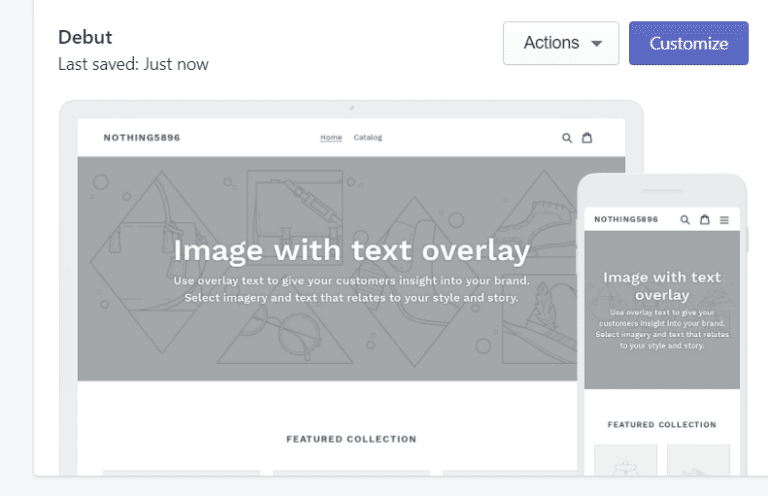
4. Then Navigate to left side of the page and click on Custom Content.
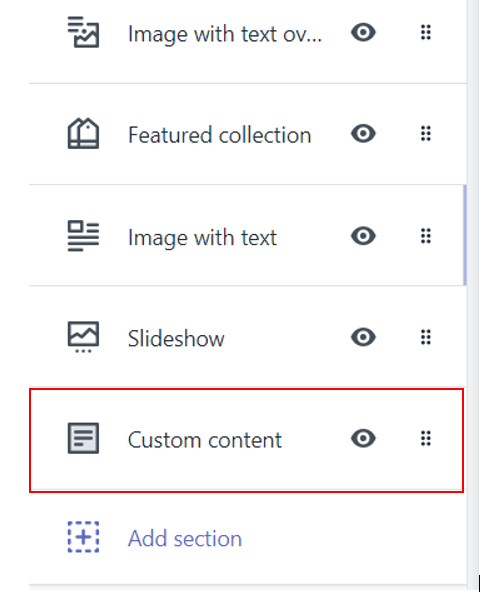
5. Then click on Custom HTML and paste the Copied code and Click on Save.
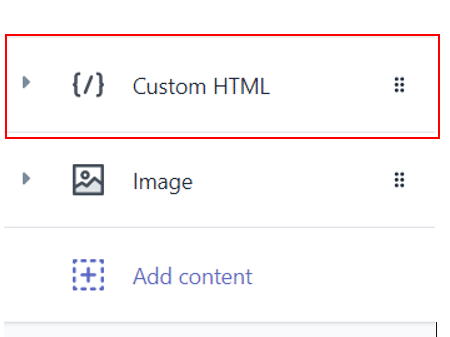
Add Google Reviews to Shopify New Pages
Follow these steps for new pages:
1. Copy the Web Embed Code from Taggbox Code Generator.
2. Login to your Shopify store and Navigate to Online Store->Pages menu in the sidebar.
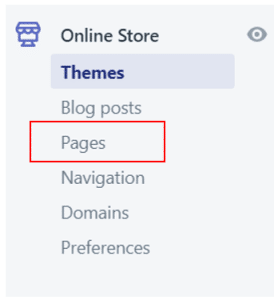
3. Click on Add Page.
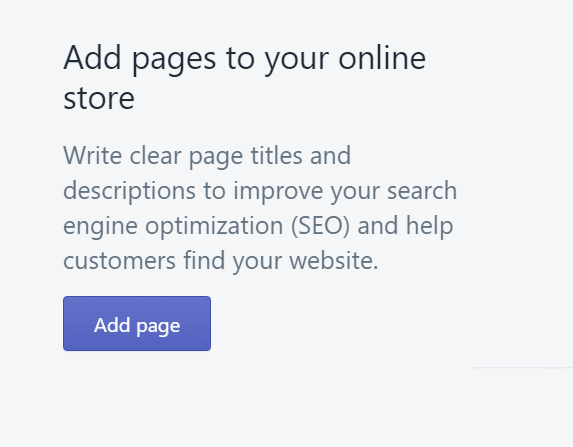
4. Select Show HTML (<>) option of Text Editor.

5. Paste the Copied code and Click on Save.
Embed Google Reviews On Shopify Blog Posts
Follow these steps for Blog Posts:
1. Copy the Web Embed Code from Taggbox Code Generator.
2. Login to your Shopify store and Navigate to Online Store->Blog posts menu in the sidebar.
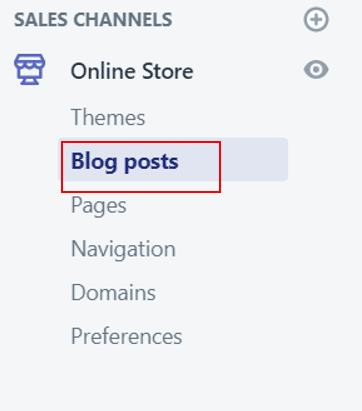
3. Click on Add/Create Blog Post on the Top right of the page.
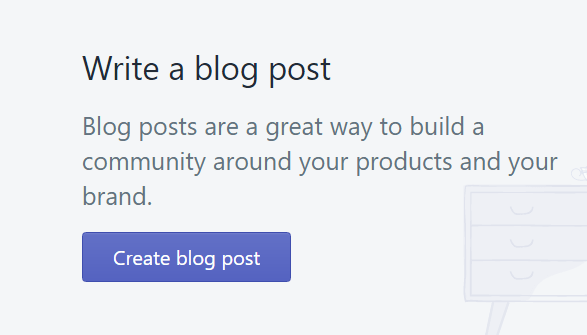
4. Select Show HTML (<>) option of Text Editor.

5. Paste the Copied code and Click on Save.
Great! You have successfully embedded Google Reviews on your Shopify Website.
Try Taggbox To Embed Google Review– Start Your 14 Days Free Trial
If you have any questions or need help, please Contact us or write us at [email protected].