Instagram has over a billion monthly active users. That’s because people love to feed upon the visuals it offers. Marketers have identified that, and embedding Instagram’s content on websites has become a new marketing trend.
We present this easy-to-follow & step-by-step guide for you to learn how to seamlessly embed Instagram videos on the website to make them impactful and engaging for visitors.
Follow through!
Steps To Embed Instagram Video On Website
First, create an account, after creating an account our smart wizard this guide will guide you to add, curate and embed the Instagram video widget.
Try Taggbox Widget – Start Your 14 Days Free Trial
1. Login to Your Taggbox Widget Account or Sign up with 14 days Free Trial.
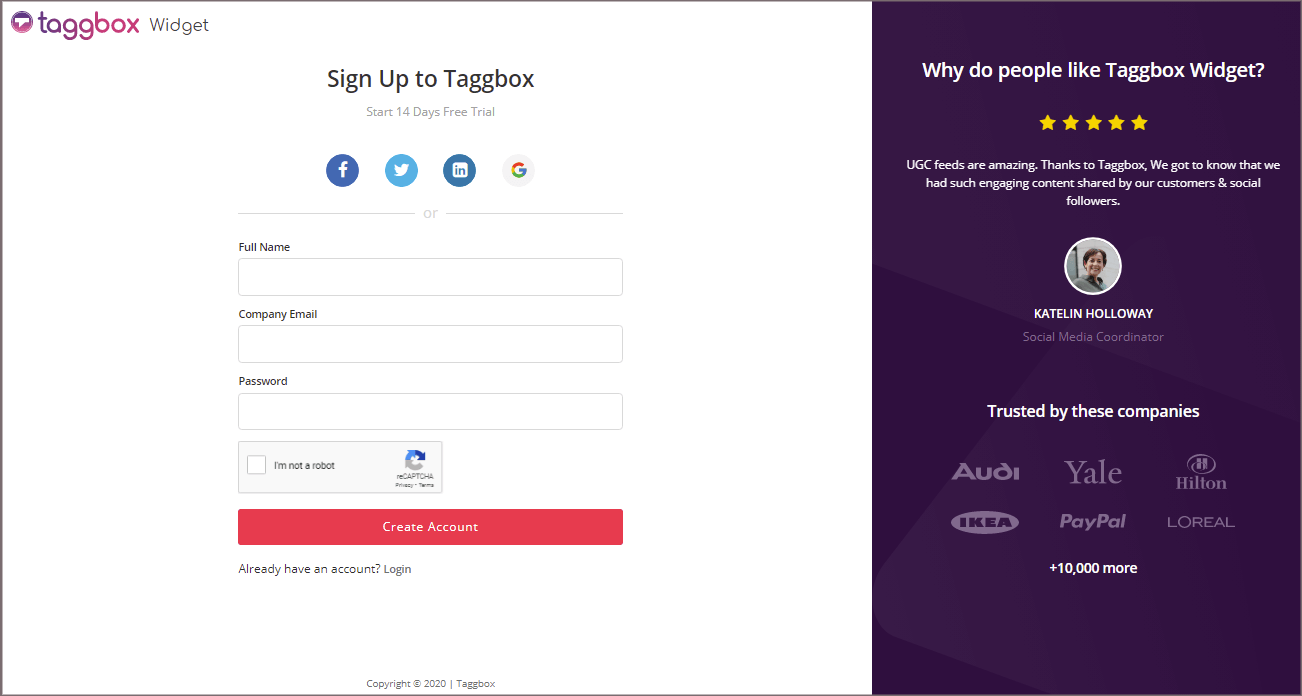
2. You’ll be redirected to the TAGGBOX WIDGET DASHBOARD
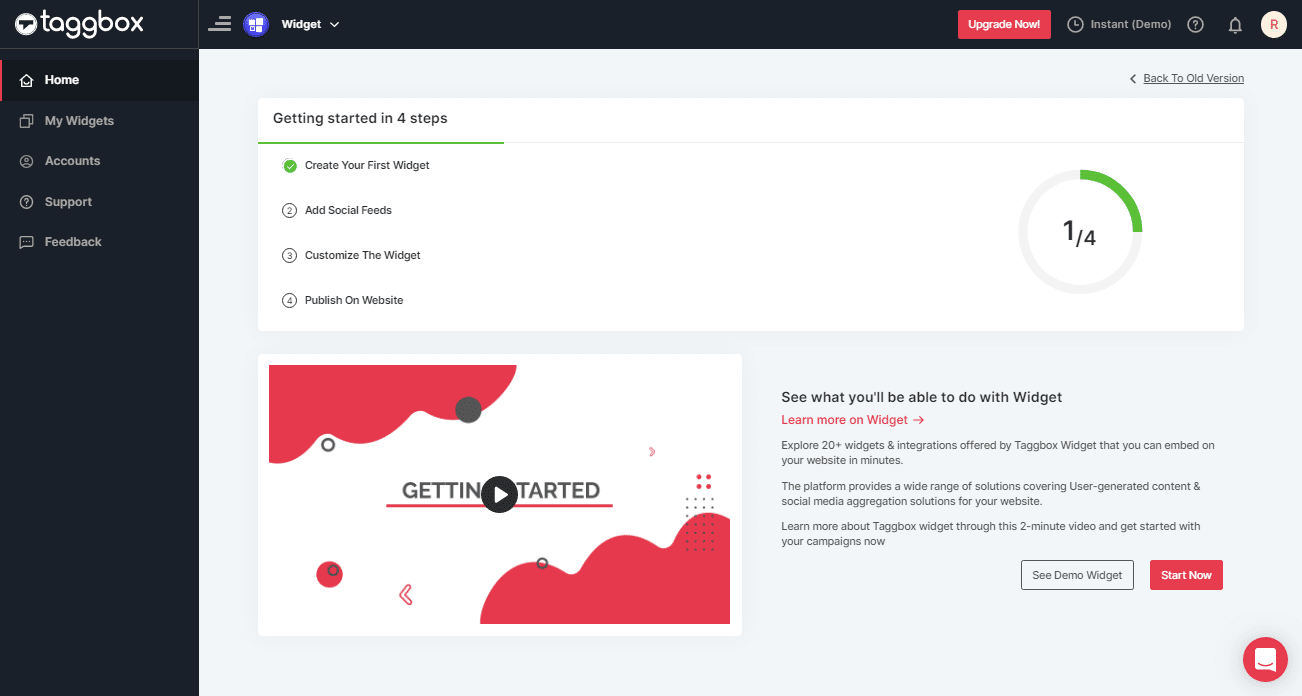
3. Click on the “Add Social Feeds” option to start adding Instagram feeds to your widget.
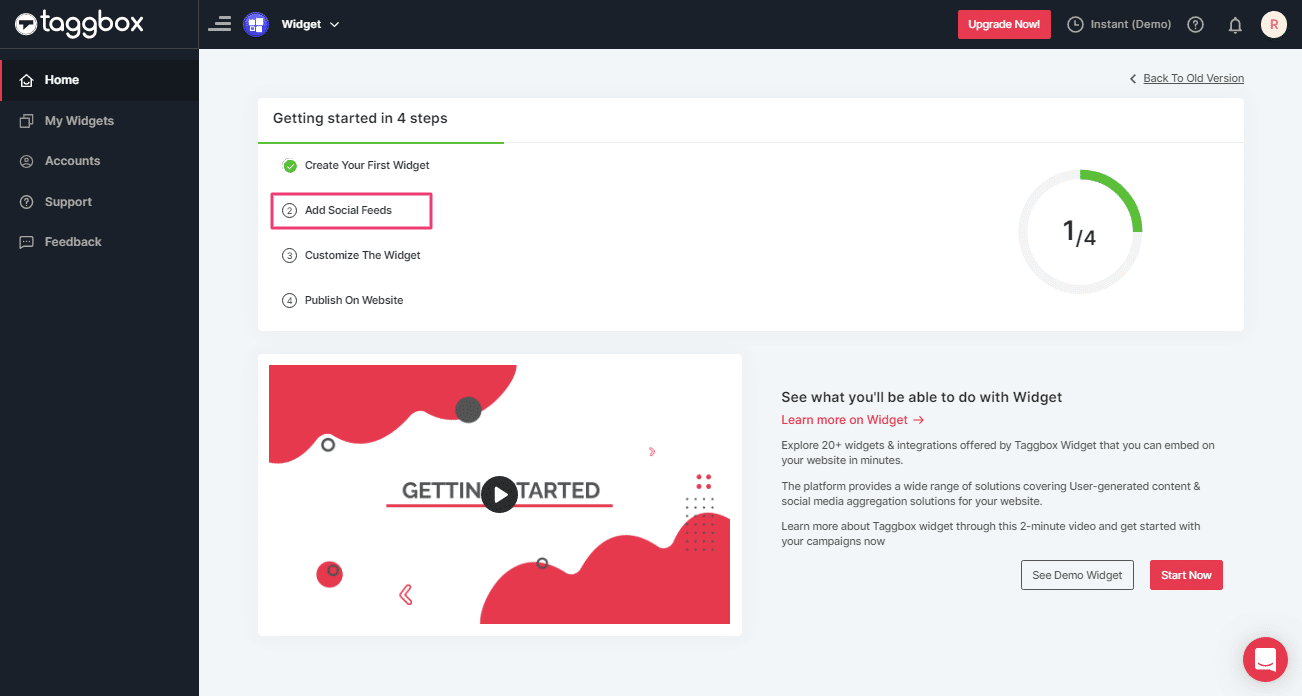
4. When you click on Add Social Feeds, a popup “Pick a source” will appear, Select Instagram as a source of aggregating feeds.
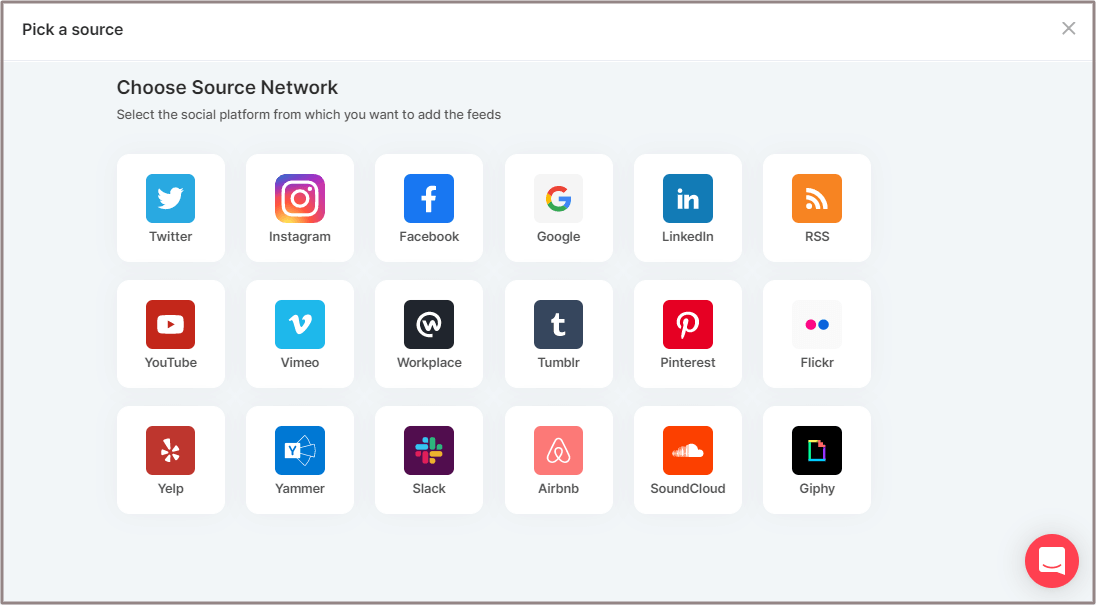
5. Select the Instagram connection type (Hashtag (#), Handle (@), Stories, Mentions and Tagged) to fetch videos from Instagram.
- Hashtag (#) – Fetch live hashtag Feeds from Instagram.
- Handles (@) – Collects Instagram Feeds from your profile handle. Enter your Instagram user handle (username).
- Stories – Collects stories from your profile handle.
- Mentions– Collects Instagram Feeds where your Handle is mentioned.
- Tagged – Collect Instagram Feeds where your Handle is tagged.

6. Choose your method of aggregating videos and enter the input accordingly.
Finally, Click the “Create Feed” button.
If required provide the credentials of your Instagram Account to connect with the Instagram Feeds Widget.
The connection will be created and within a few moments posts will appear on the Widget Editor.
Add Instagram Videos on Website
To embed Instagram videos on the website, first you need to generate an embed code from Taggbox Widget editor.
Follow the below-given steps to generate the Instagram Feeds embed code for embedding Instagram Feeds on websites:
Step 1 – Click the “PUBLISH” button on the bottom-left of the screen, You can also see the PREVIEW of how your feeds gonna look on different devices.
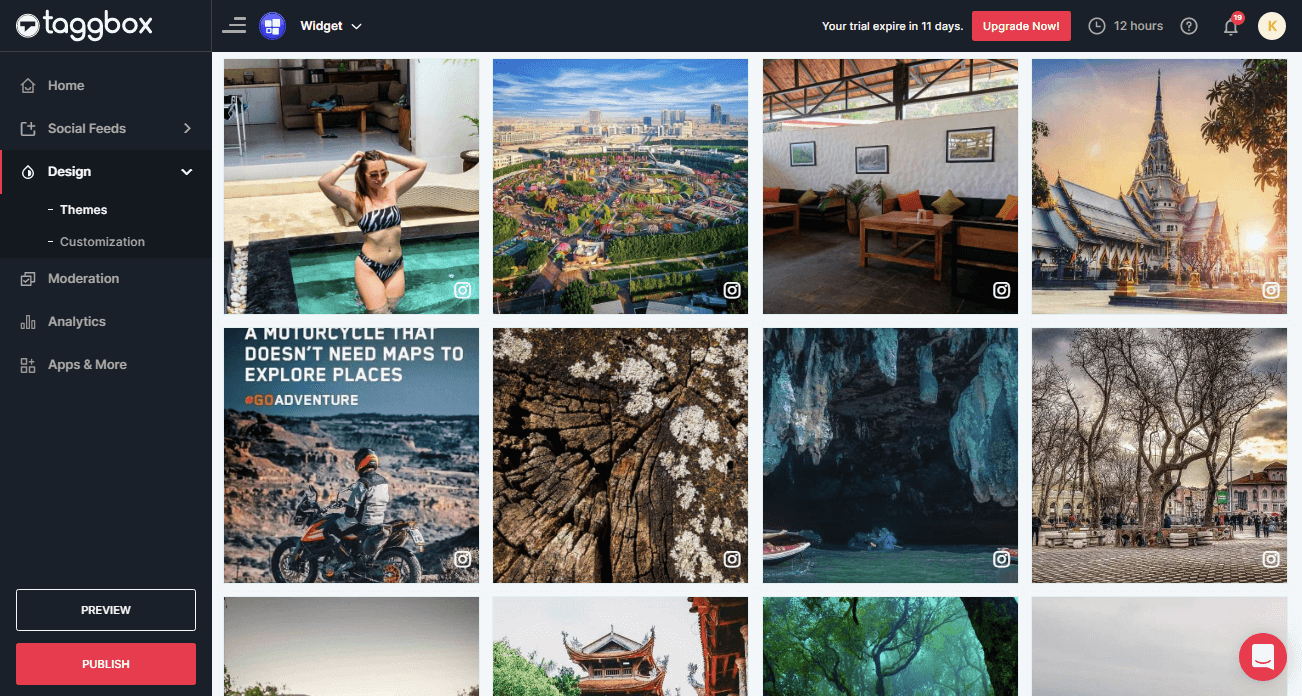
Step 2 – “Choose your Platform” will appear; select your website platform or else click on “OTHER” if you don’t see your website platform name.
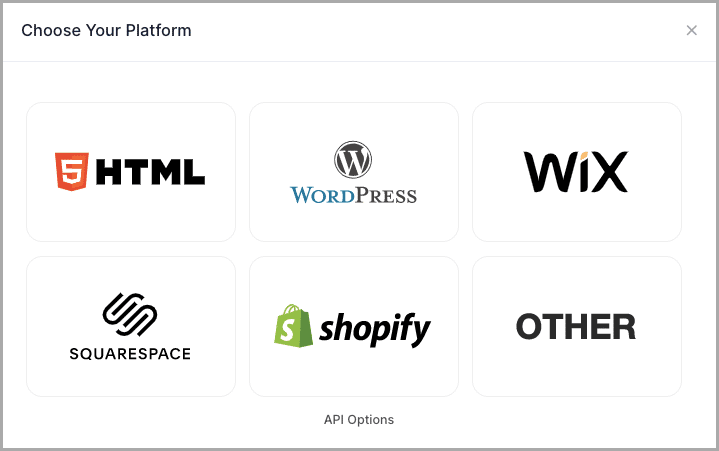
Step 3 – The Platform you have chosen will appear (for example – HTML); set the Width and Height of the widget.
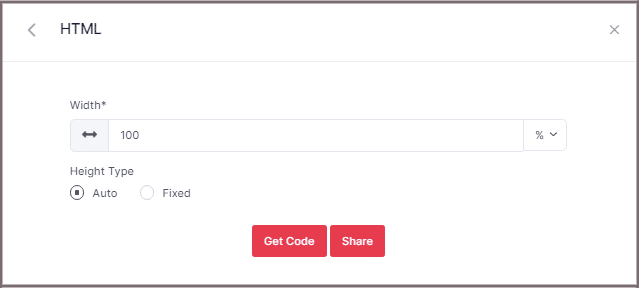
Step 4 – Click GET CODE and COPY the generated code; you can also share the CODE on your email ID by clicking on the SHARE button.
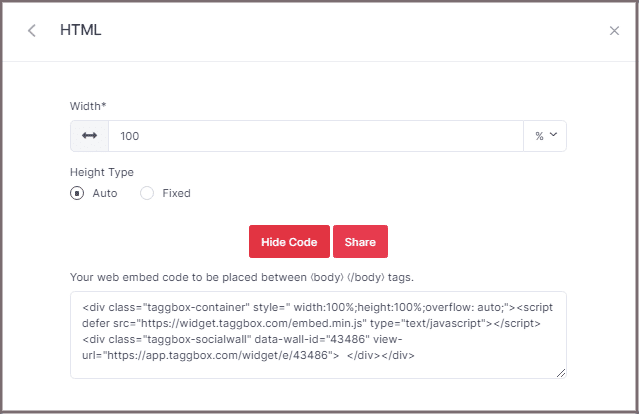
Step 5 – PASTE the CODE into the body section of your website.
With these steps, you can easily integrate Instagram videos on your website. You can also use the Instagram widget to display your embedded Instagram videos and photos on website.
Try Taggbox Widget To Embed Instagram Videos – Start Your 14 Days Free Trial
If you have any questions or need help, please contact us or write to us at [email protected]