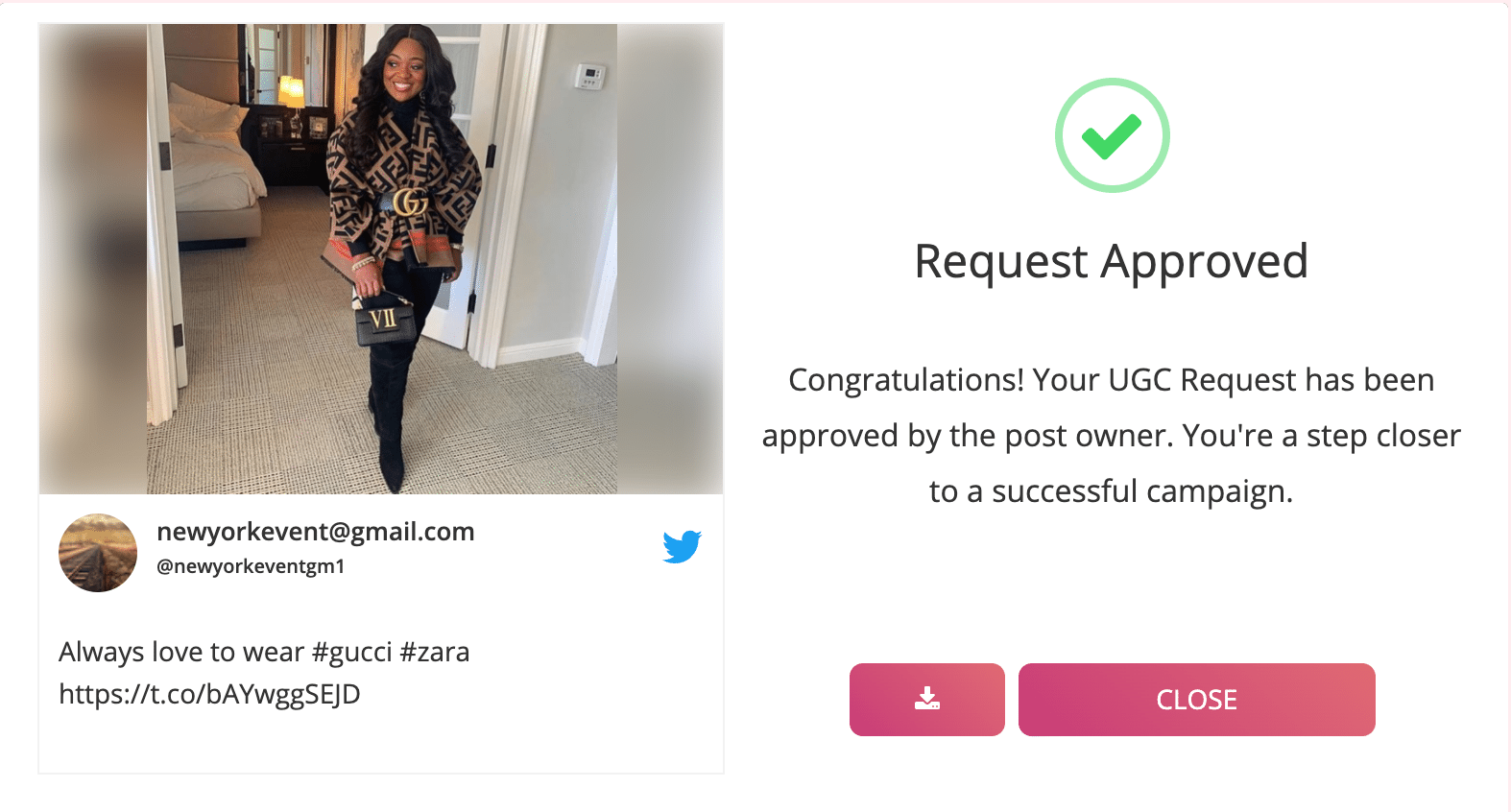Follow these simple steps to get UGC rights from Twitter
Step 1: Create your account or log-in to your “Taggbox Rights Management” account.
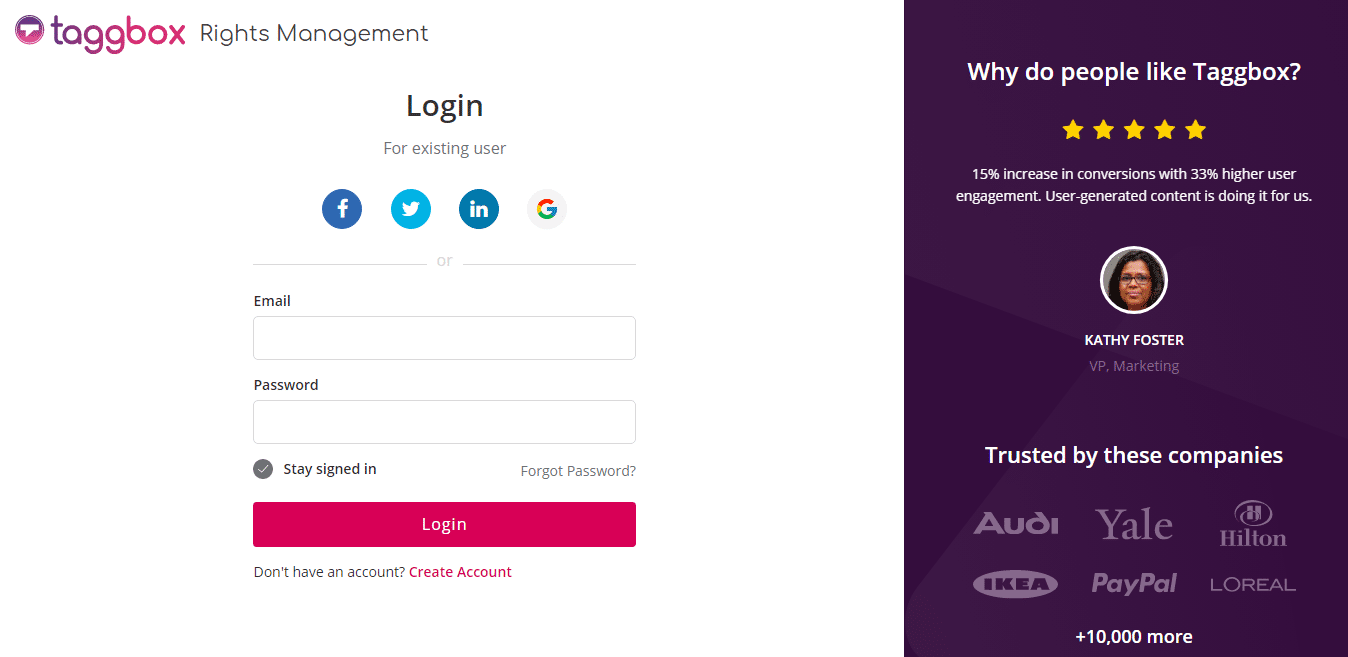
Step 2: You will see a dashboard. Click on ‘+Create UGC Wall‘ on the upper right corner of the page.

Step 3: Enter your wall’s name & a unique URL for the same. Click on the ‘Create UGC Wall’.
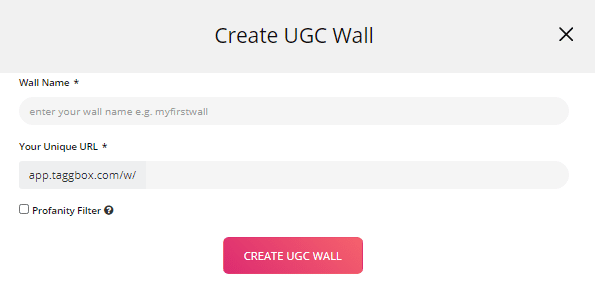
Step 4: Choose ‘Twitter‘ as a source platform.
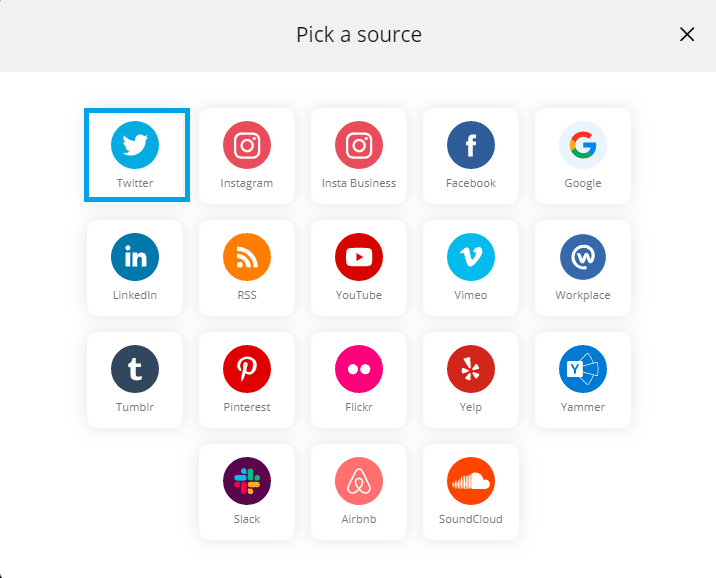
Step 5: Choose one of the following to create Twitter feed.
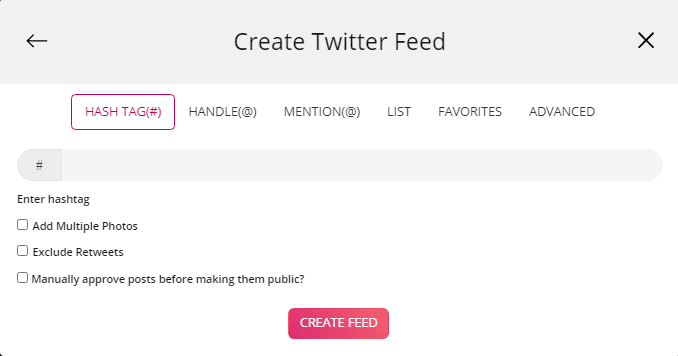
1. Hashtag (#): Enter your Hashtag in the box and collect all your Hashtag embedded feeds of Twitter.
2. Mention: You can also collect feeds of mention as well; just enter the Twitter Handle or username.
3. List: You can collect feeds of the list as well; just enter the Twitter Handle or username and List Name.
4. Favorites: You can collect Twitter Feeds of your Favorites; just use their Twitter Handle.
5. Advanced: You can use the Advance option to get feeds via a search query. Fill your query in the box and collect feeds.
Click on the ‘Create Feed’ button to complete adding.
Step 6: Provide the log-in credentials for Twitter and sign in.
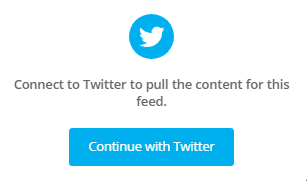
Step 7: The connection has been created and within a few moments, UGC posts will appear on UGC editor.
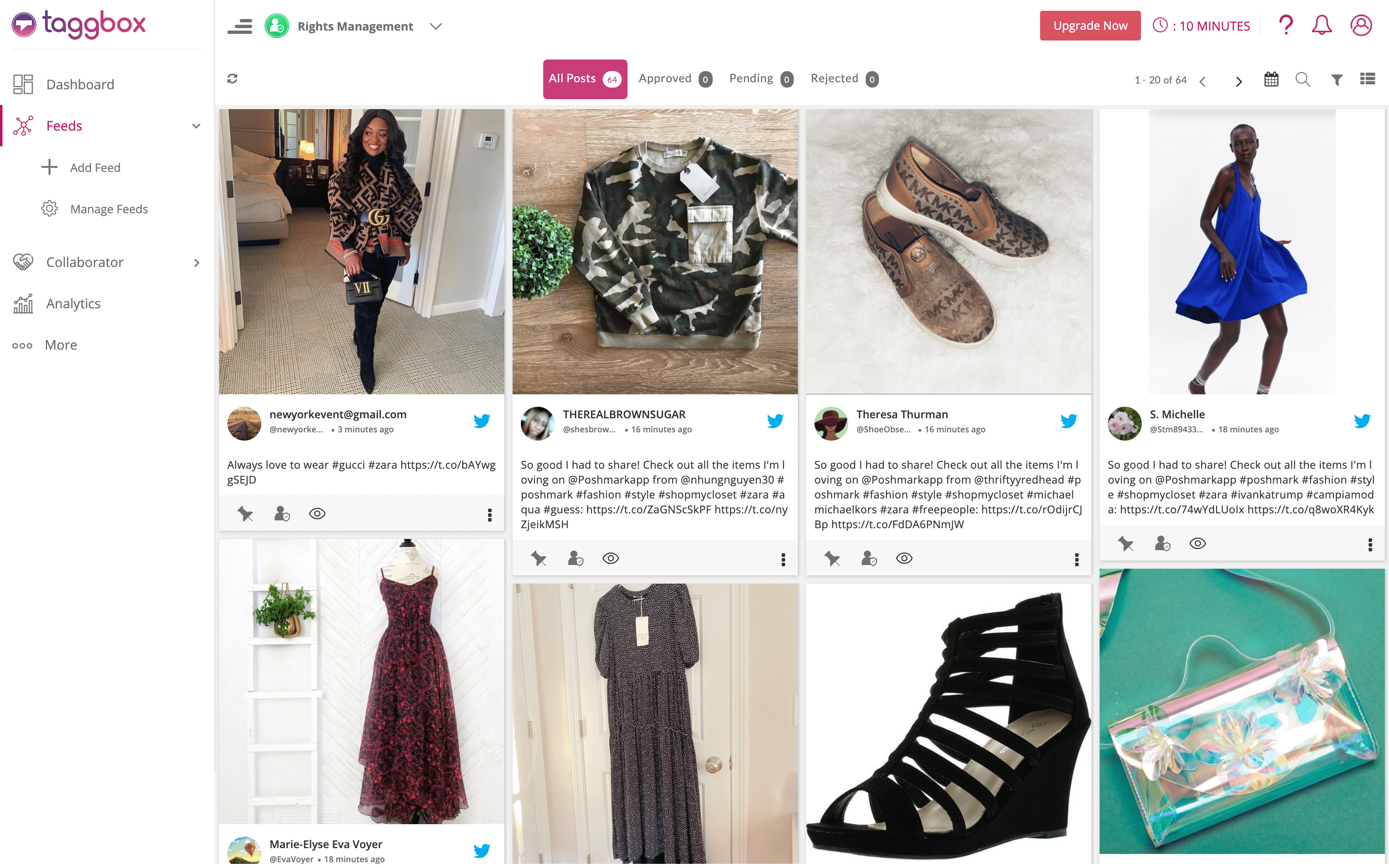
Step 8: Select the post on which you want to have the user’s permission. Click on ‘Generate Request‘ at the bottom of the post.
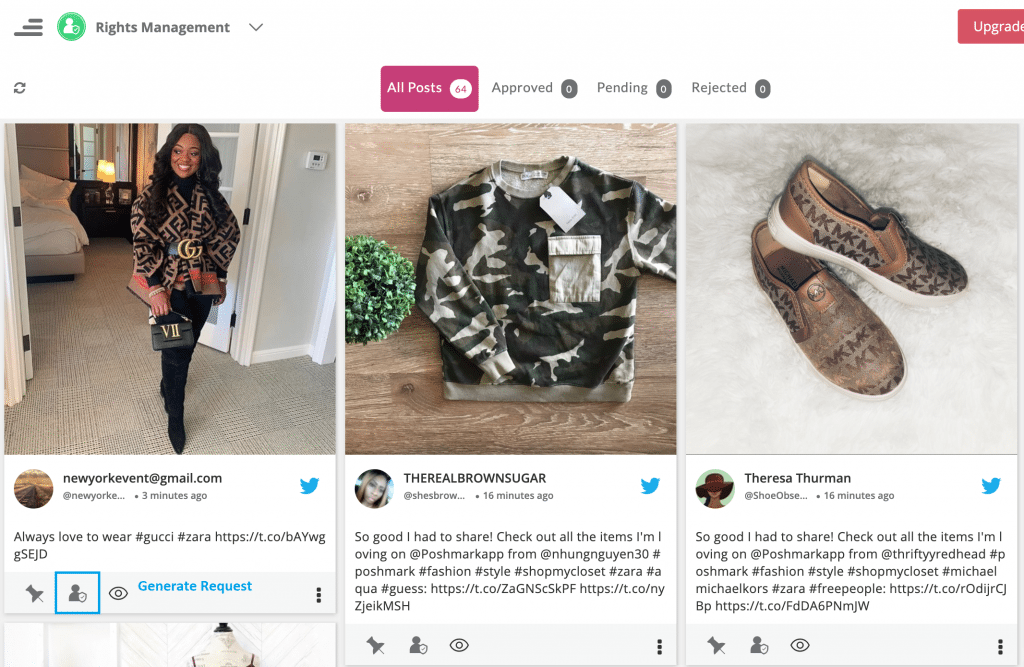
Step 9: A new pop-up box will appear. Choose from given templates or customize your own message, seeking permission to reuse the content.
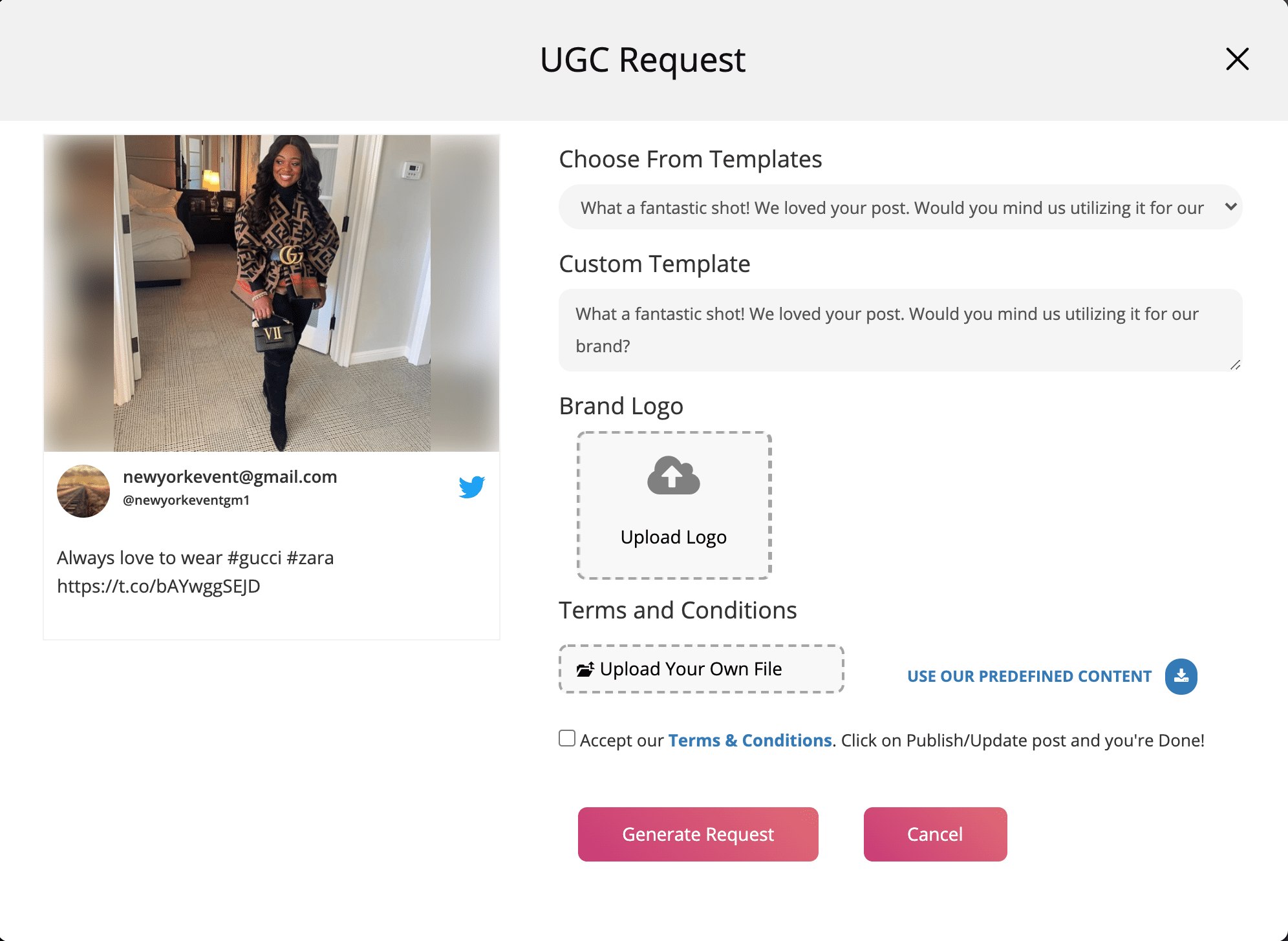
Step 10: Upload your brand logo to build brand trust and increase approval rates.
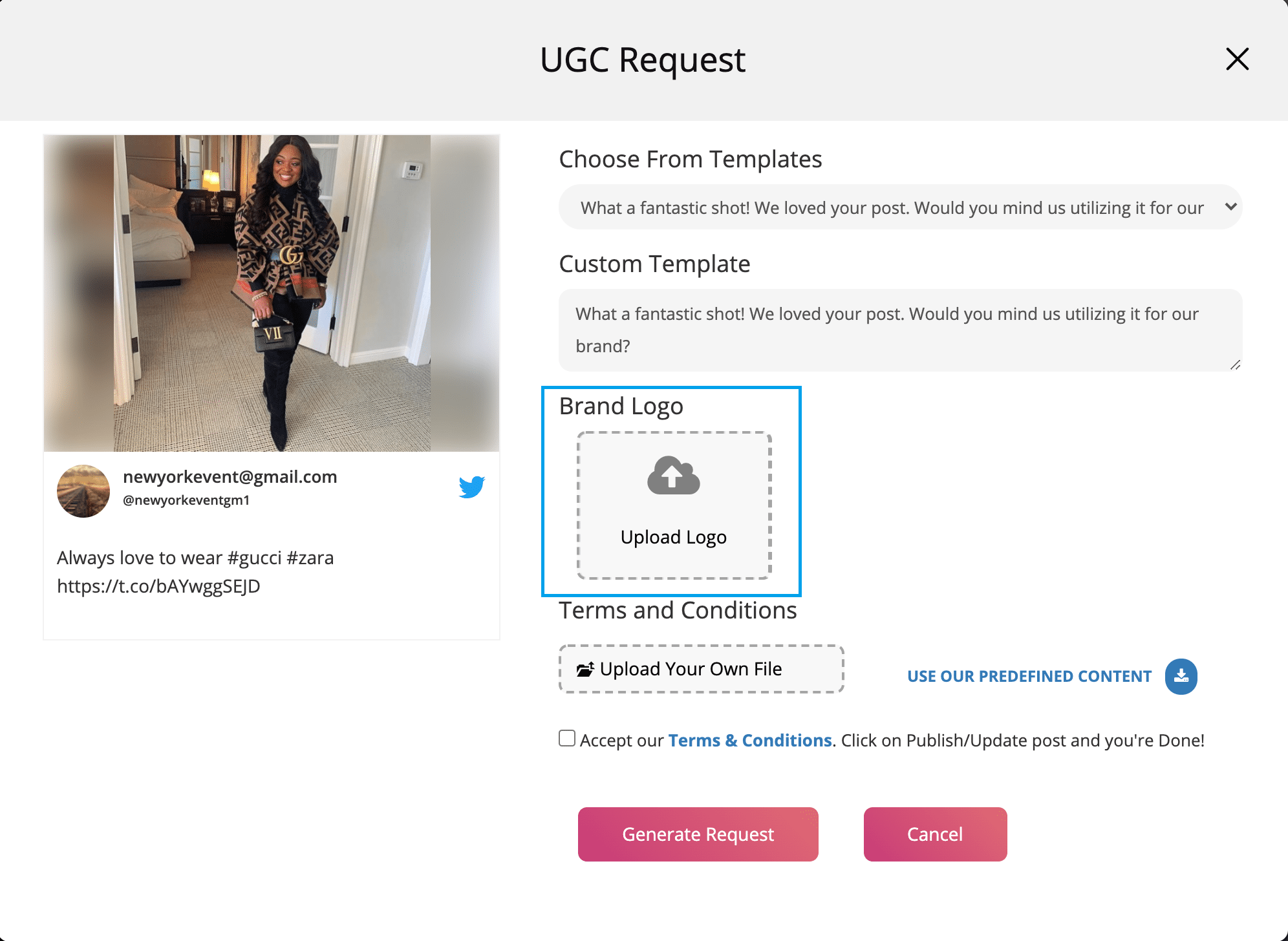
Step 11: You can either upload your terms and conditions file or can use the predefined format of terms & conditions given by Taggbox Rights Management.
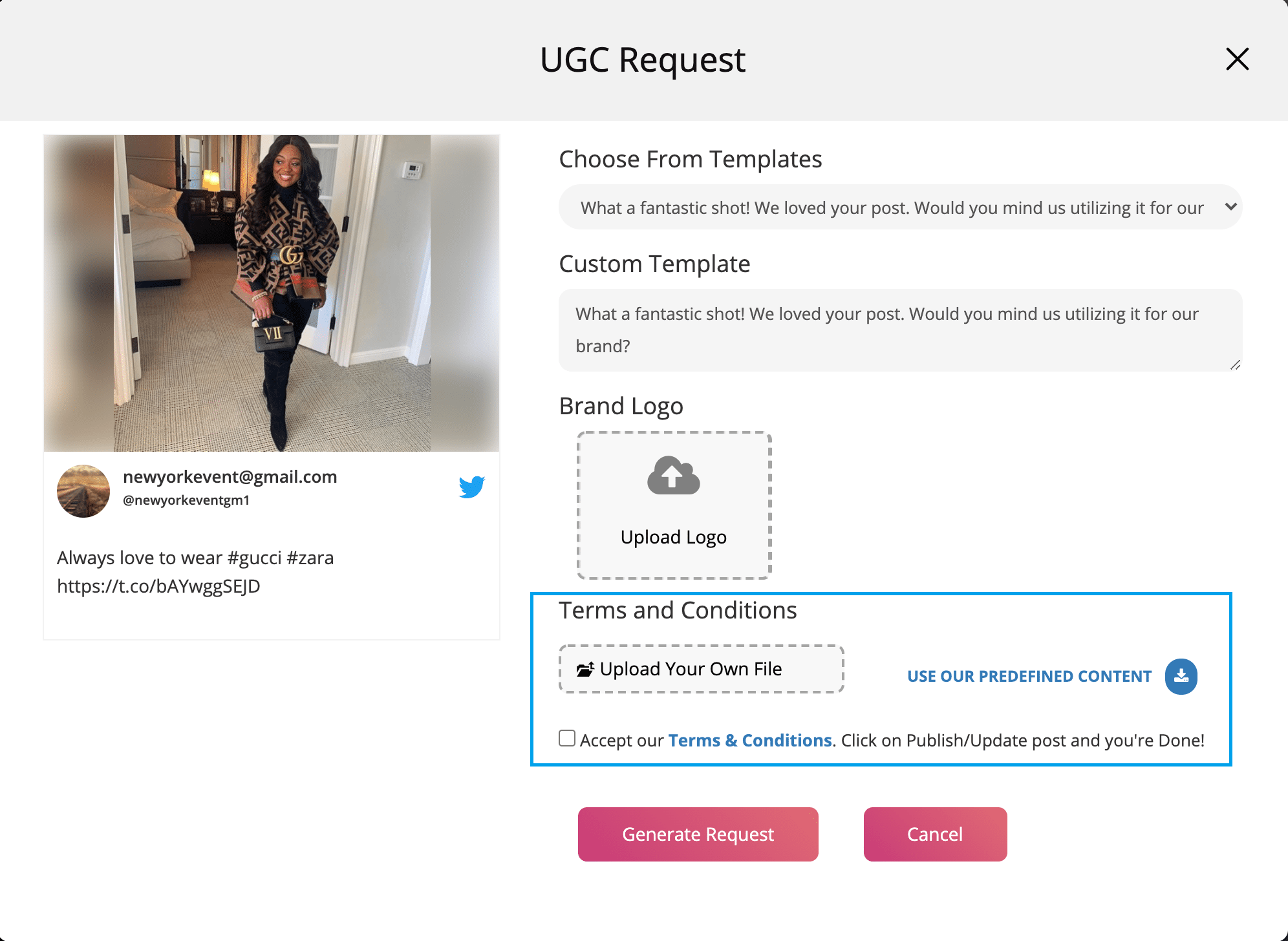
Step 12: Click on the checkbox and finally click on the ‘Generate Request’ button.
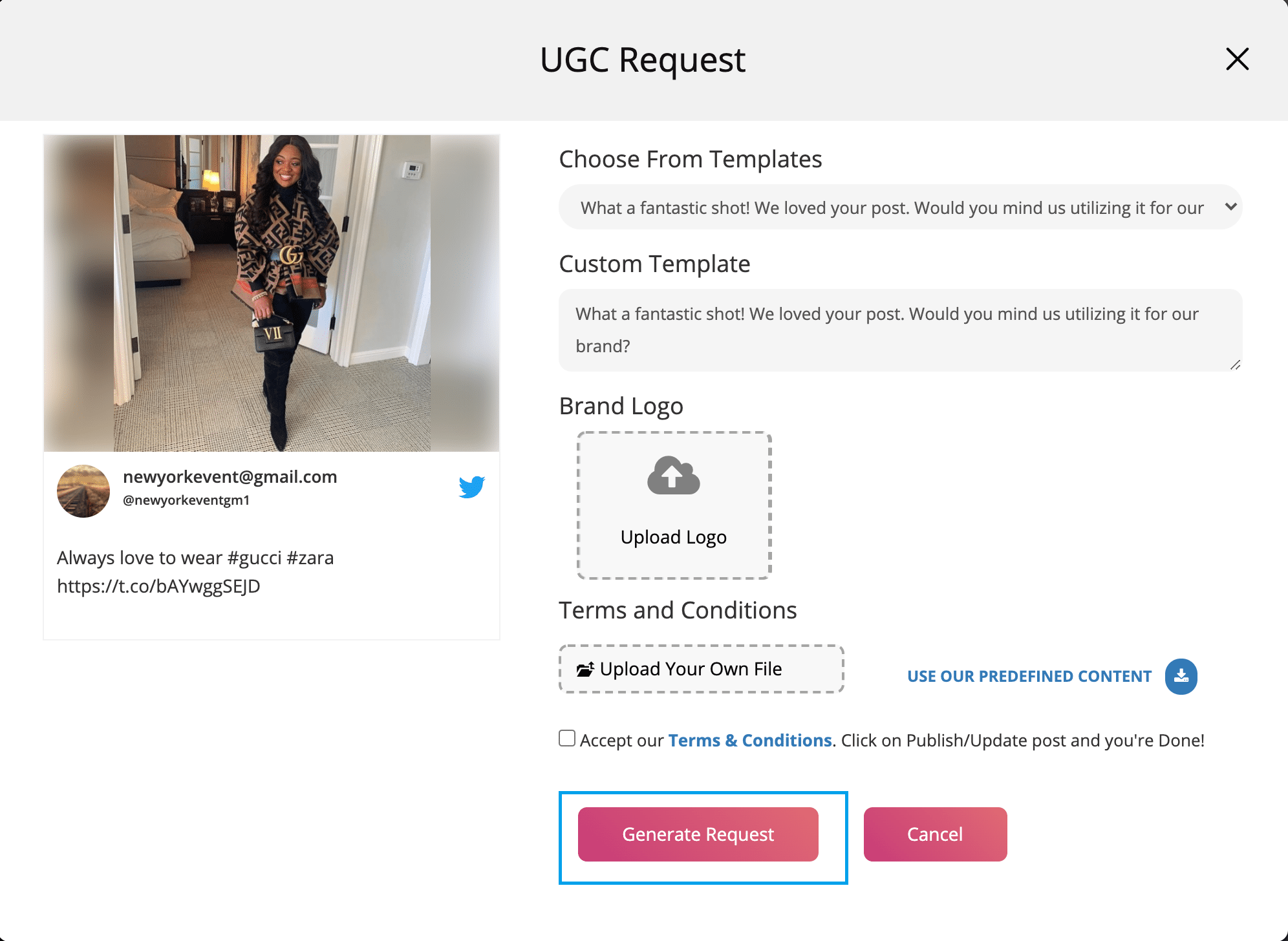
Step 13: The link to the UGC request message has been copied to your clipboard. Click on the ‘Finish’ button. You will be redirected to the user’s original post on Twitter.
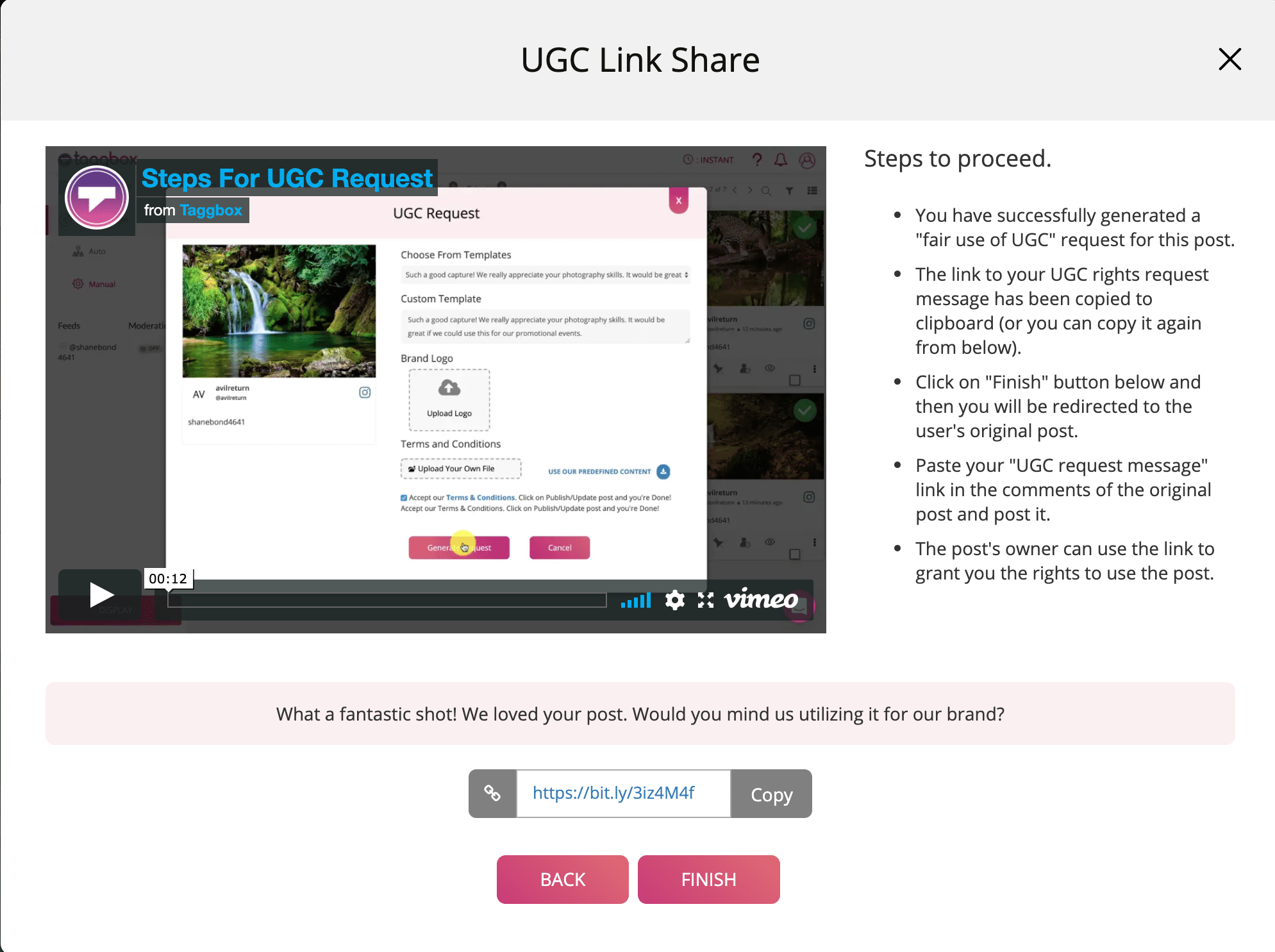
Step 14: Paste the link of the UGC request message in the comment section and post it. The content creator or user can now use the link to grant you the right to use the post.
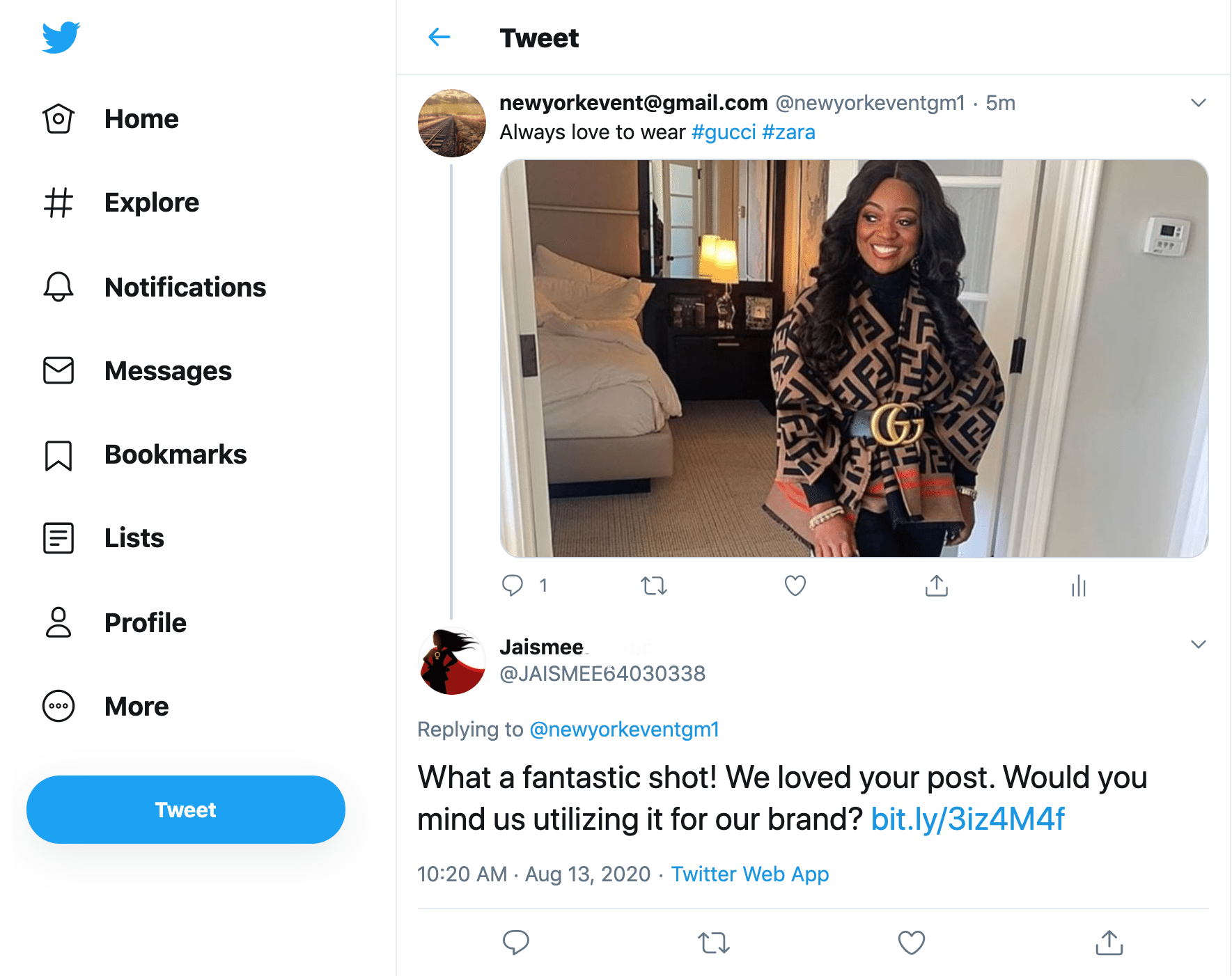
Step 15: Once the request has been approved, it will automatically get into the approved feed section.
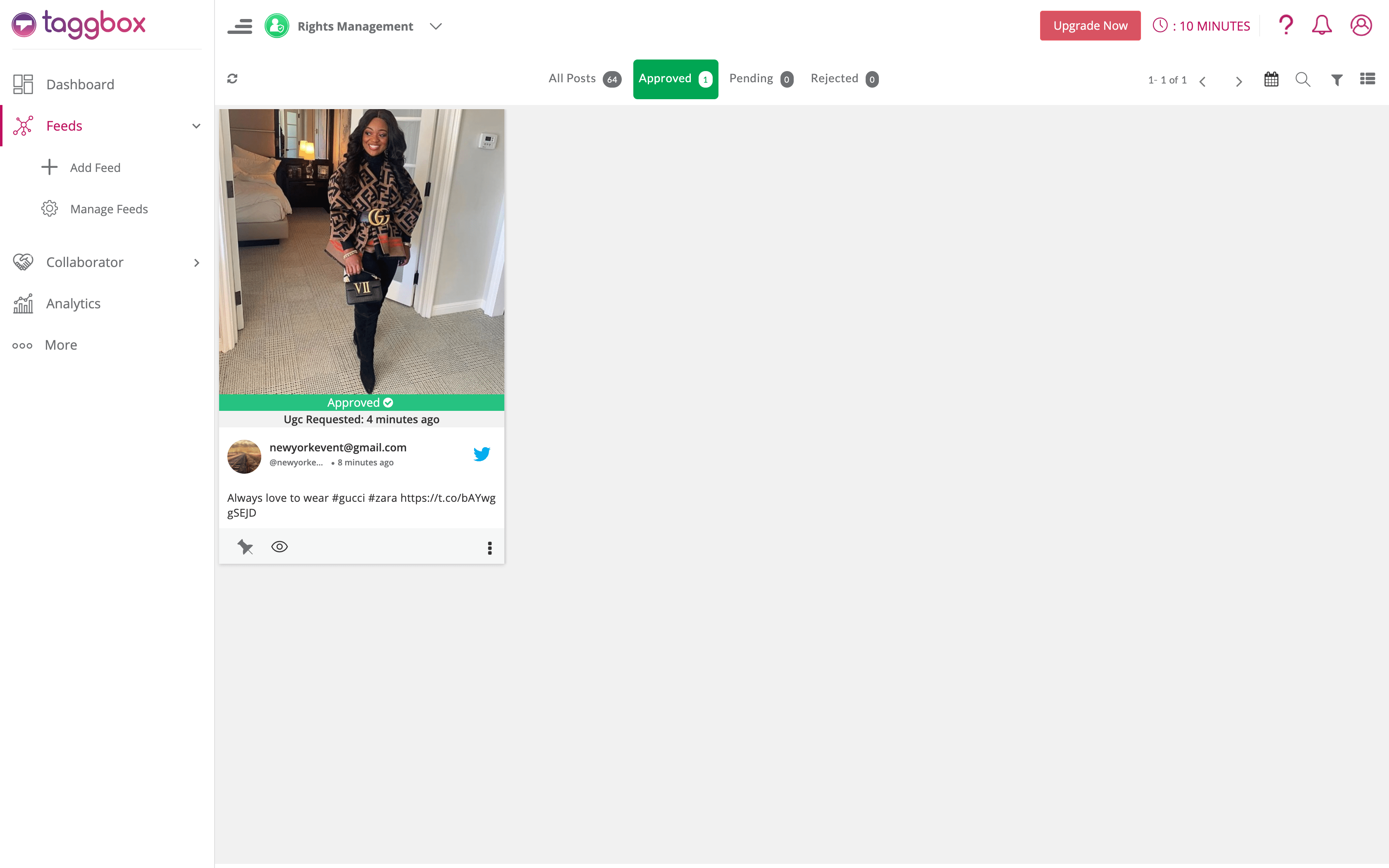
Step 16: Download the UGC post and now you can use the content for successful marketing campaigns.