Taggbox Dashboard:
After login, You will see your Dashboard Like This :
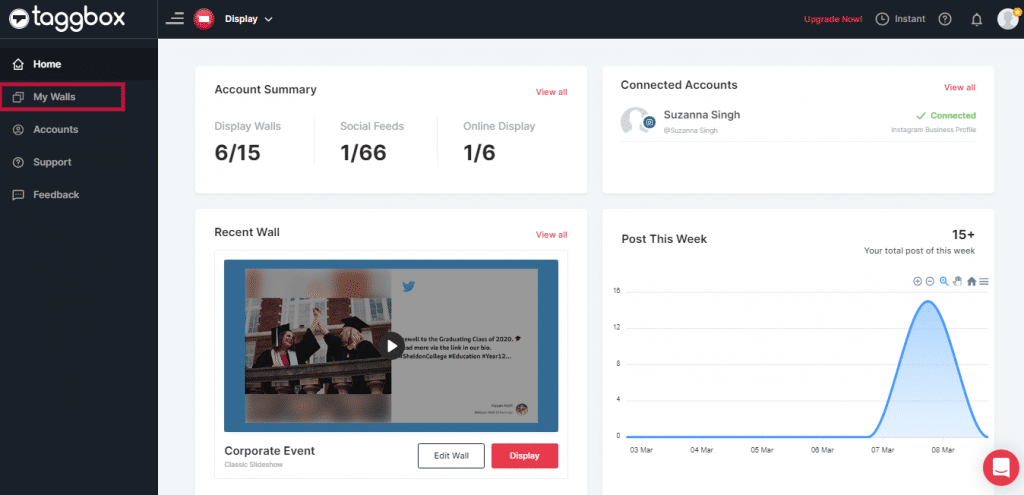
Click on Edit Wall and click on personalization in left sidebar
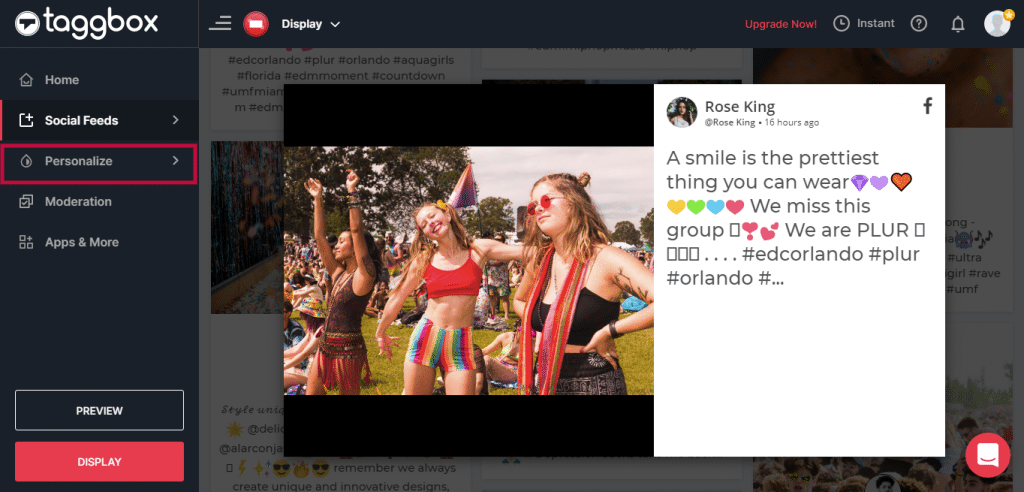
After clicking on Personlize you will see 2 options
1> Themes
2> customization
To Change your background click on Custumization, You will see a popup

Here you can make your Social Wall background Transparent or can change color and Background image.
Transparent Background
If you want to make your social wall background transparent then turn the option ON.
When you make Turn On this option, all the other options will be disappeared.


After that click on Apply button, to save the changes.
Now you have successfully changed the Background.
Color
If you don’t want to make your wall background Transparent then you can also change your Background Color. To change Background’s color, just click on the color box and choose the color of your choice.
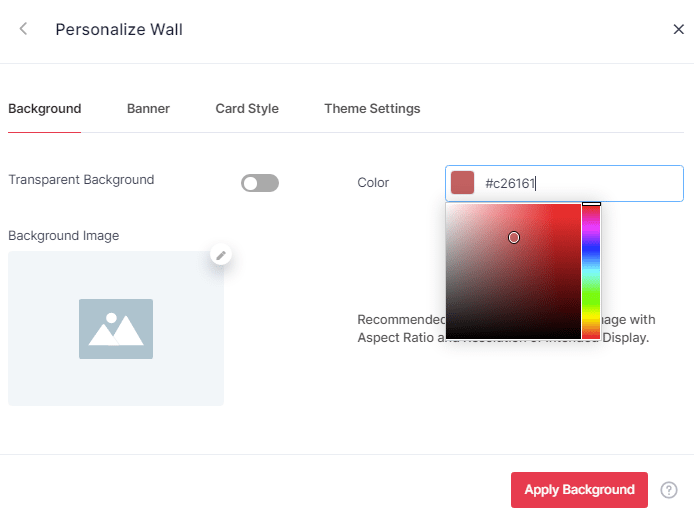
After choosing the color, click on Apply button to save the changes.
Now you have successfully changed the Background Color.
Background Image
If you want to want to upload your own background, you can choose from this option.
To upload background image follow these steps :
- Click on the ADD button in the Background Image option.
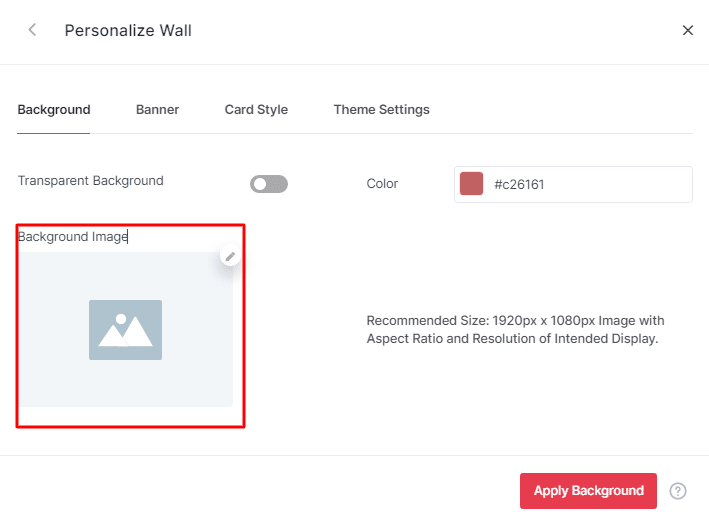
2. Upload the image of your choice from given options.
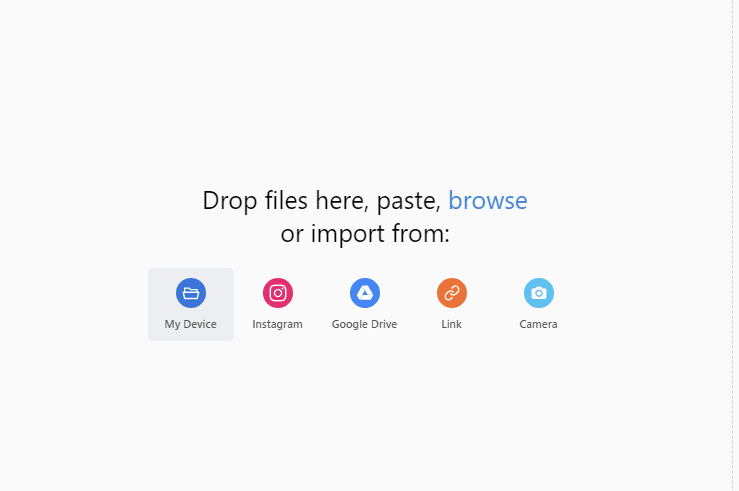
3. If you find it satisfied then click on Apply if not then you can either remove it or change it.
Now you have successfully changed the Background Image.
If you face any additional issue then please feel free to Contact us or write us at [email protected].