Yes, this is true that embedding Facebook feed on website will increase your website dwell time and visibility of website in search engine.
Without any Ado’s lets start the process to add Facebook feed to website easily using the Taggbox Widget.
Try Taggbox Widget – Start Your 14 Days Free Trial
Embed Facebook Feeds on Website:
- Sign up or login to your Taggbox Widget account
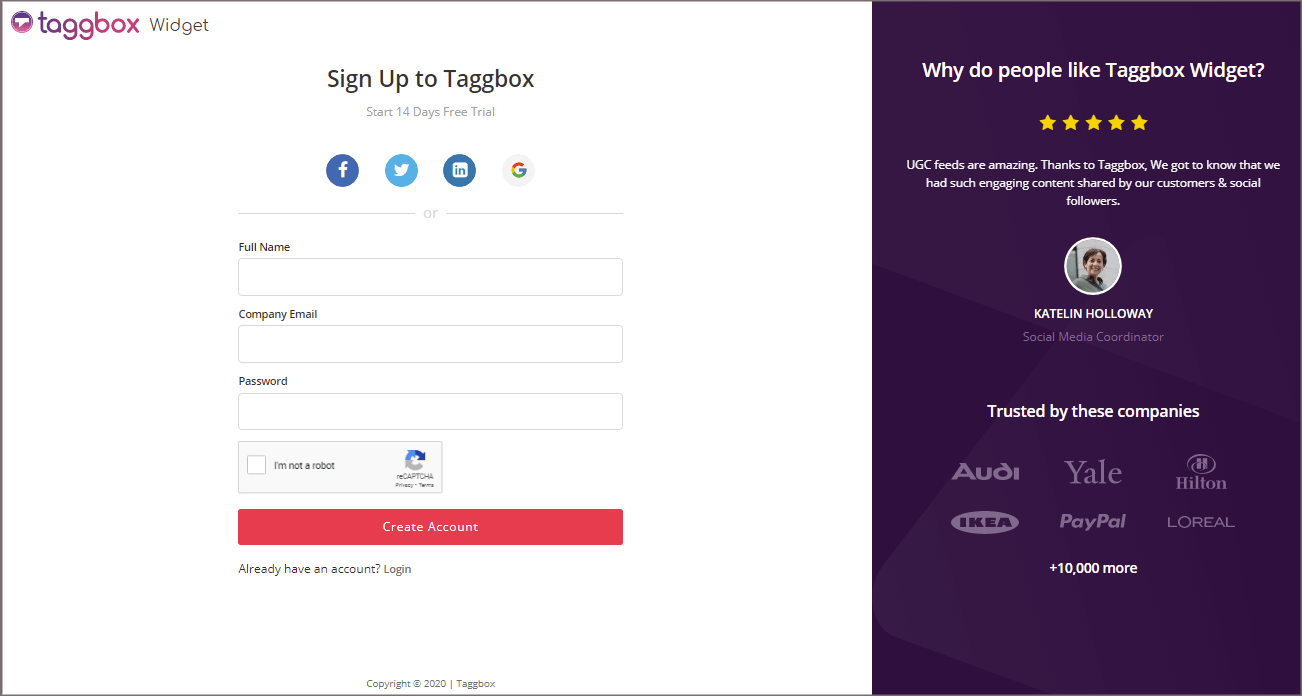
- After signing in you will re-directed to the dashboard.
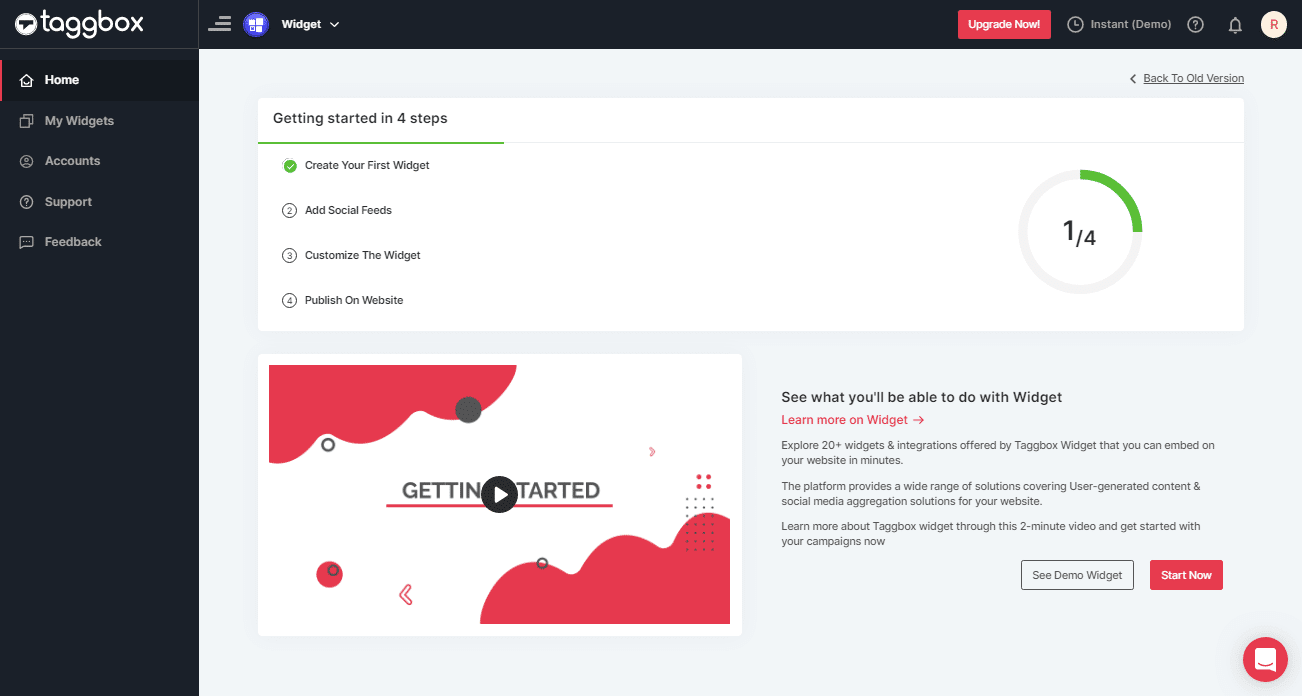
- Now, click on the “Add Social Feed” option to start embedding Facebook feed on website.
- A box will appear, Pick the sources “Facebook” from them to aggregate the content.
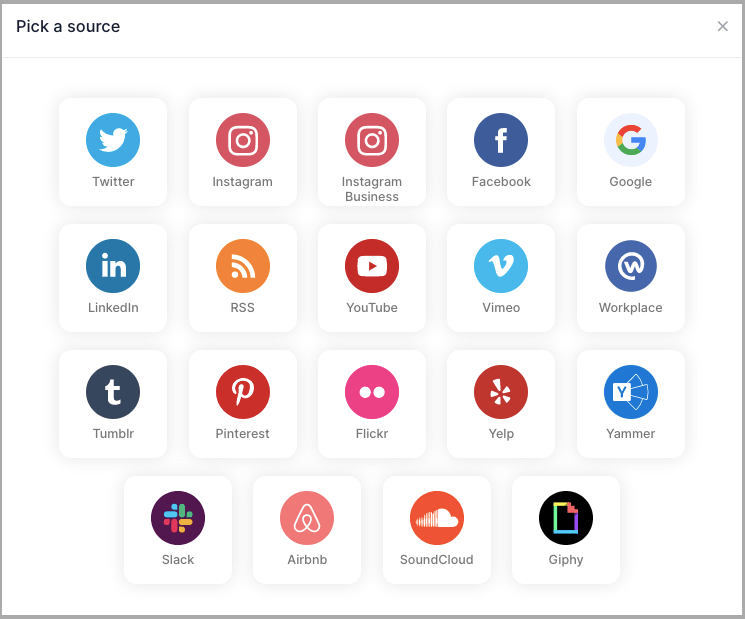
Page – Enter the Page URL to aggregate the feeds
My Profile Post – Sign in to your Facebook account to fetch the feeds
Albums – Enter the Facebook Album URL to curate the feed form album
Page Reviews – Enter the URL of the Page to get the Facebook reviews on website
Page Mentions – Get all the feed from where you page is mentioned.
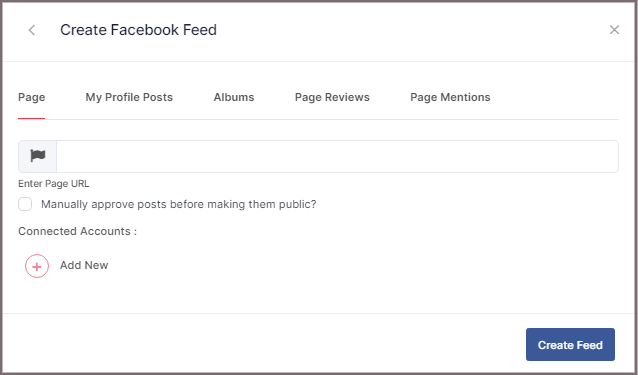
- After that click on “Create Feed” Button.
- A “Continue with Facebook” pop-up will display on the screen; click to Login to a Facebook account to give authorization for aggregating.
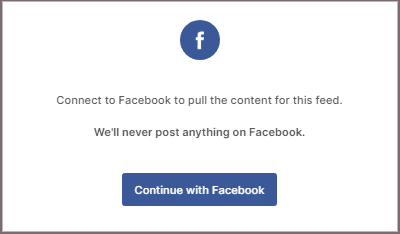
- After few minutes, your feed will display on the screen.
- Click on the “Publish” button. To embed on website choose the option “Embed On Webpage.”
- Choose the CMS platforms as per your requirement from the list.
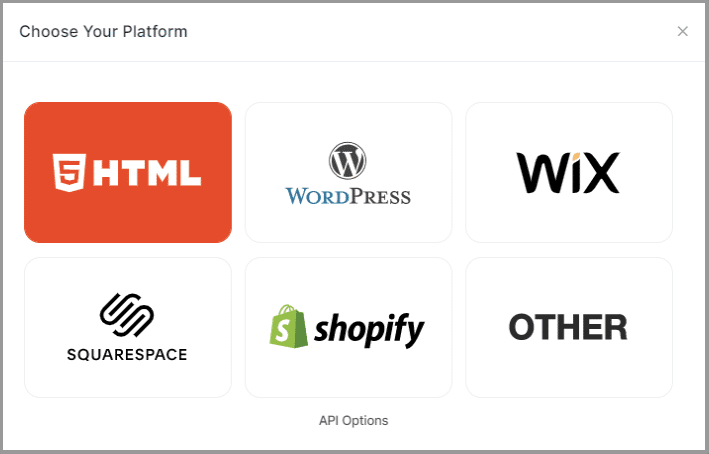
- Adjust the width and height of your widget and copy the embed code that appear on the box.
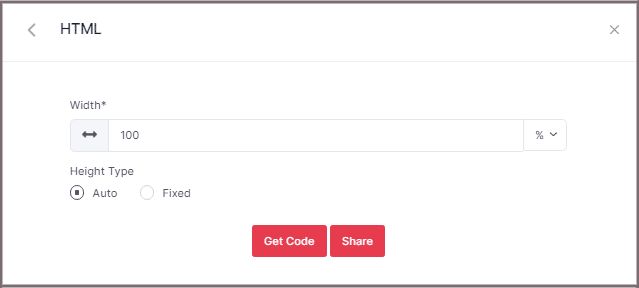
Hurray!
You would have successfully add Facebook reviews or feed effortlessly on your website. In case of any support or queries contact us, or write to us at [email protected].