Embedding Instagram feeds on website will boost your website stay time and provide social proof to your visitors, which will ultimately lead to more sales.
Do you wish to enjoy the mentioned benefits?
Simply make your way till the end as we have created a step-by-step guide for your to embed Instagram feed easily on your website using Taggbox Widget.
Let’s delve right away.
Try Taggbox Widget – Start Your 14 Days Free Trial
Step 1: Use Taggbox Widget to add Instagram Feed
- Log into your Taggbox widget account. If you are a new user, you can sign up for a Free Taggbox Widget account.
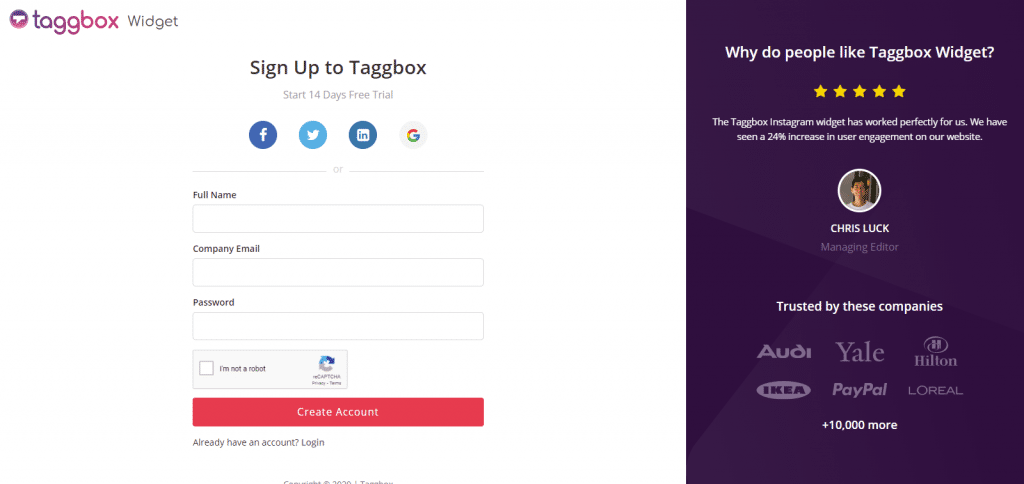
- Once you reach the dashboard section of the tool, select Add Social Feeds.
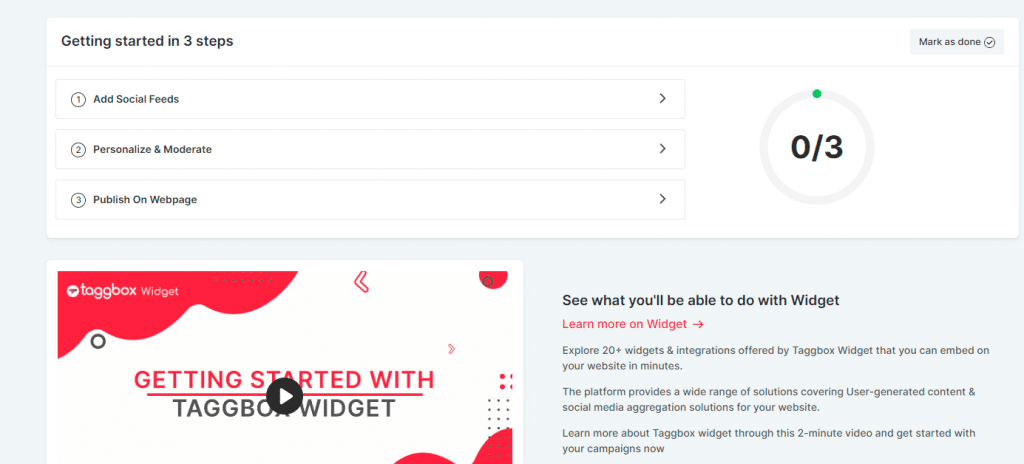
- From the pop-up menu, choose Instagram as your source for the content aggregation and add it to your website.
- To gather Instagram posts, choose a source type from the options below. You may get Instagram content from a variety of places.
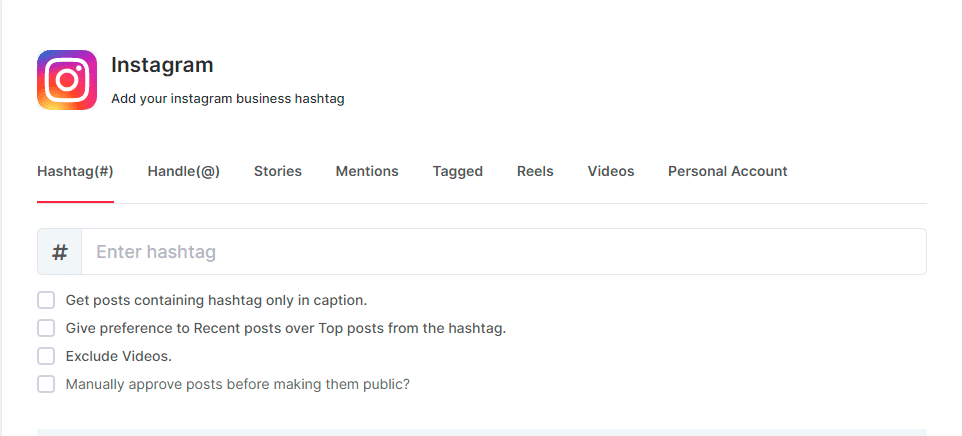
Hashtag (#) — Collects Instagram hashtags in real time.
Handles (@) — Collects Instagram posts from the business account.
Instagram Stories – To add Instagram Stories to your website.
Mentions (@) – A collection of Instagram posts that mention your company.
Tagged – Curate Instagram feeds where you’ve been tagged.
Reels – Enter a URL to collect and curate extremely engaging Instagram reels.
Videos – Combine all Instagram video formats.
Personal Account – Gather Instagram posts that have been uploaded to your personal account.
- Once done, simply click on the Create Feed option to see the aggregated content in the widget editor.
- You will be sent to Instagram for a secure connection after clicking on Create Feed. Fill in the needed information to connect to Instagram successfully.
Important Note: If you have numerous pages that you control through your linked business account, Taggbox widget will show you all of them so you can pick which page to add Instagram feeds from.
Try Taggbox Widget – Start Your 14 Days Free Trial
Step 2: Generate The Instagram Widget Embedding Code
Follow the steps below to receive the Instagram profile or page feeds embed code that you can use in your website code to embed Instagram posts once you have all of your posts and have completed all of the moderation and customisation.
- On the widget editor screen, click the Publish button.
- To embed the feed on your website, choose Embed On Webpage.
- Select your website building platform based on your needs i.e Squarespace, WordPress, Shopify, Weebly, Wix, HTML,etc.
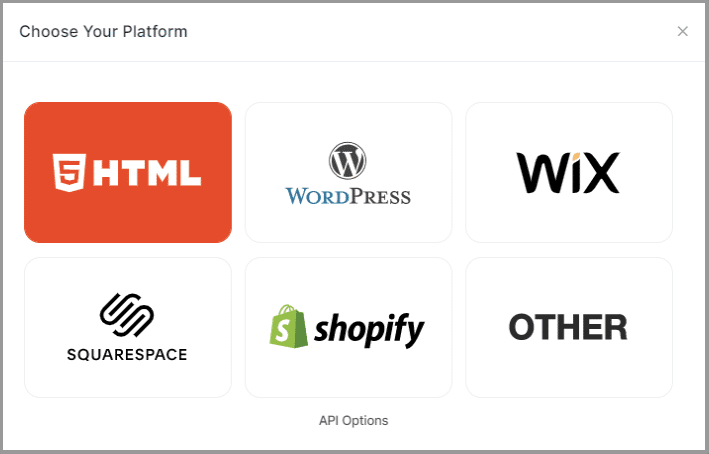
- Change the height and width of your widget and copy the embed code that appears.
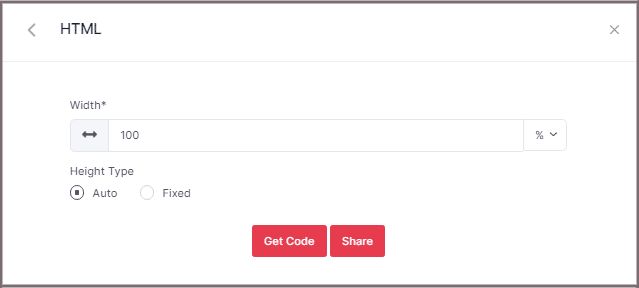
Step 3: Embed The Widget On Your Website
- Go to the editing section of the page where you wish to integrate the Instagram widget on your website.
- Copy the Instagram widget embed code from Taggbox Widget and paste it into the code of your page before publishing or applying the modifications.
- You should now be able to see Instagram posts on your website.
Voila! You would have embedded your Instagram feeds effortlessly on your website.
In case of any support or queries contact us, or write to us at [email protected].
We are at the end of this insightful post and you are fully acquainted with the process to embed Instagram feeds on your website now.
Go on and witness an amazing transformation in the overall performance of your website!