Instagram has grown to become the most loved social media platform, thanks to the aesthetic visual appeal that it generates. Users of the platform consume a variety of content, and Instagram manages to deliver it all, keeping the quality intact.
Wouldn’t you want something similar for your Squarespace website? Taggbox widget is the most reliable platform to embed Instagram videos on your Squarespace website.
Want to know how? Here is your step-to-step guide:
Steps To Embed Instagram Video On Squarespace Website
Try Taggbox Widget – Start Your 14 Days Free Trial
1. Create your Taggbox Widget Account or Login if you’re an existing user.
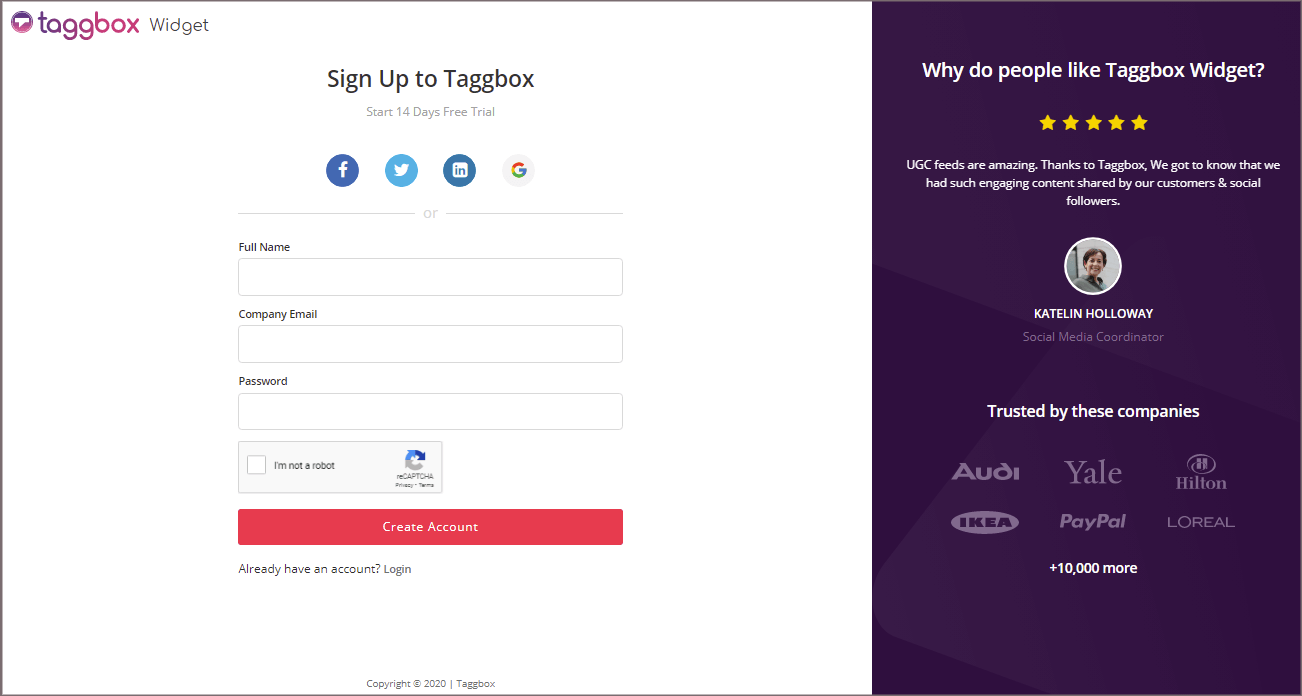
2. You’ll be redirected to the TAGGBOX WIDGET DASHBOARD
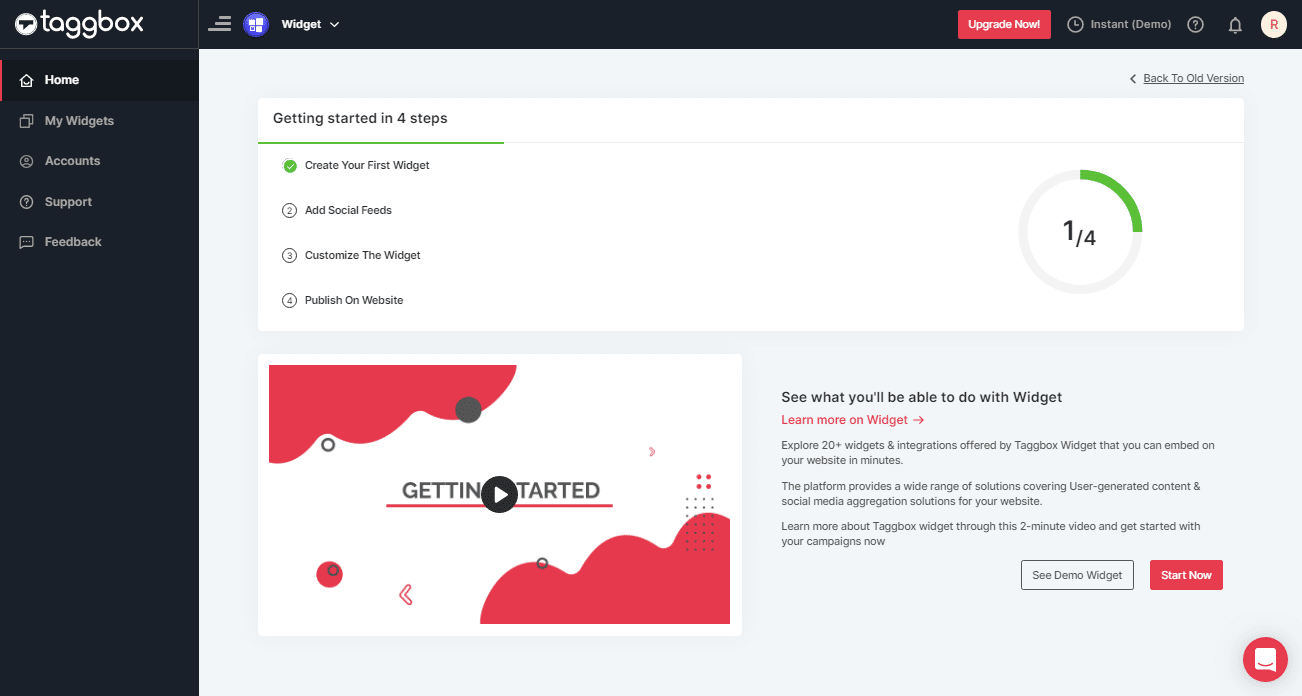
3. Click on the “Add Social Feeds” option to start the process of adding Instagram videos to your widget.
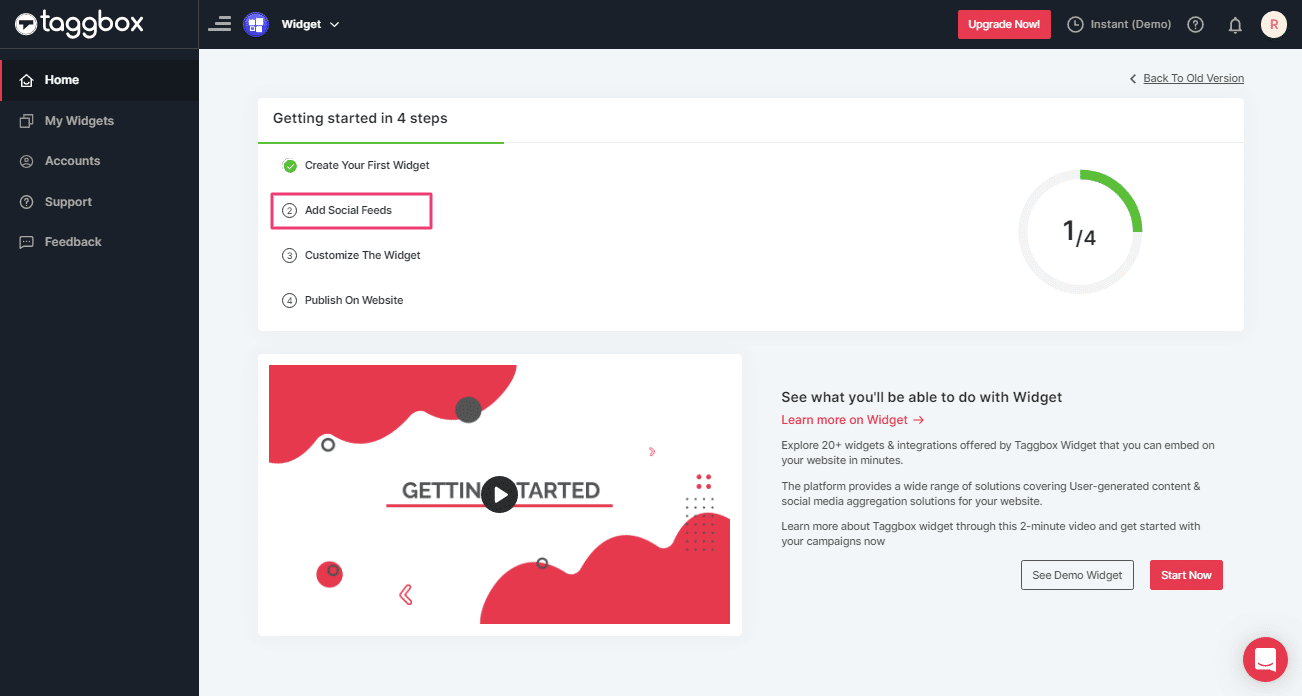
4. When you click on Add Social Feeds, a popup “Pick a source” will appear, Select Instagram as a source of aggregating feeds.
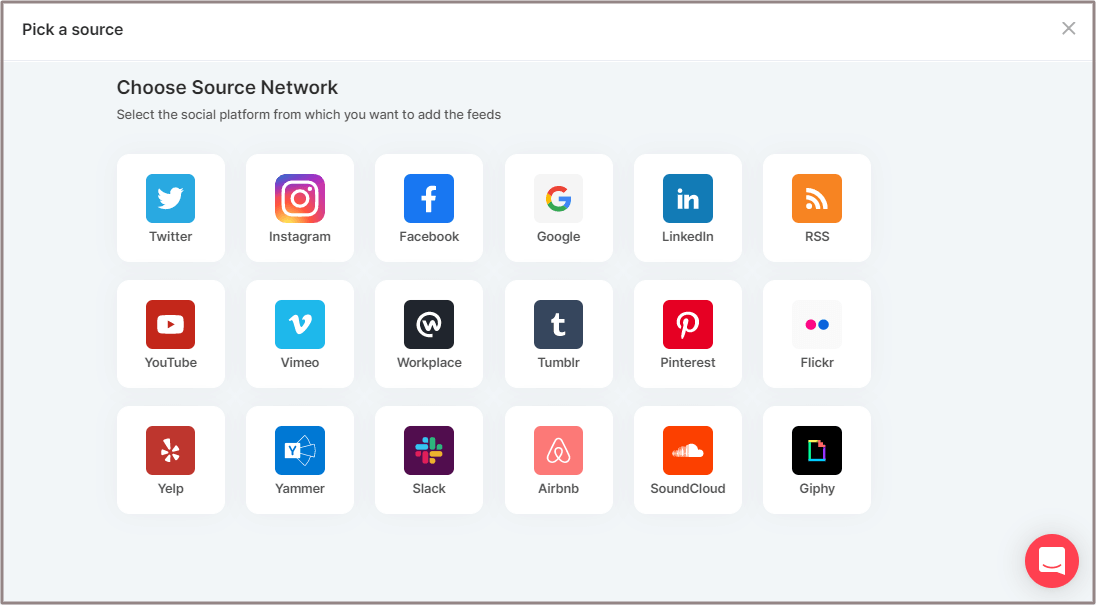
5. Here you’ll find 5 different methods to fetch videos from Instagram. Such as:
Hashtag (#) – Fetch live hashtag Feeds from Instagram.
Handles (@) – Collects Instagram Feeds from your profile handle. Enter your Instagram user handle (username).
Stories – Collects stories from your profile handle.
Mentions – Collects Instagram Feeds where your Handle is mentioned.
Tagged – Collect Instagram Feeds where your Handle is tagged.

Choose your method of aggregating videos and enter the input accordingly.
6. Finally, Click the “Create Feed” button.
If required connect your Instagram account with the Widget to aggregate feeds.
The connection will be created and within a few moments posts will appear on the Widget Editor.
Embed Instagram Video Widget On Squarespace Website
To embed Instagram videos on the Squarespace website, first you need to generate an embed code from Taggbox Widget editor.
Follow the below-given steps to generate the Instagram Feeds embed code for embedding Instagram Feeds on websites:
1. Click the “PUBLISH” button on the bottom-left of the screen, You can also see the PREVIEW of how your feeds are gonna look on different devices.
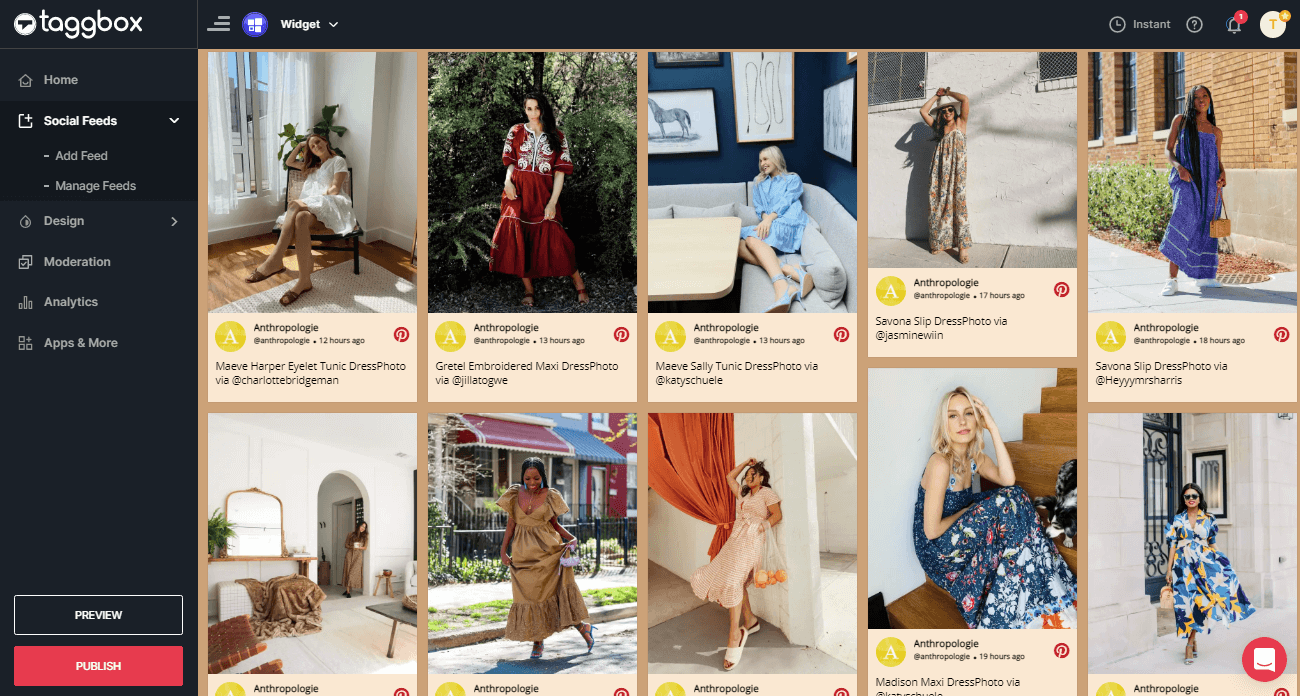
2. “Embed Widget” box will appear; select Squarespace as your platform and adjust the height and width and copy the generated embed code.
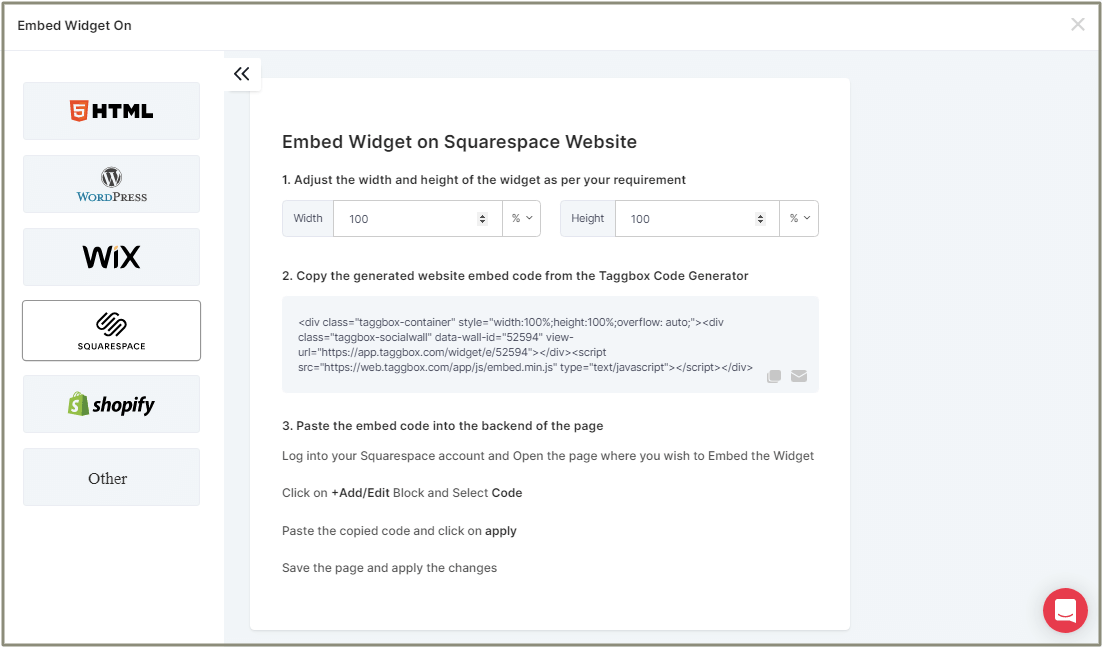
2. Now open the admin of your Squarespace website and click “Edit” on the page where you want to display the widget.
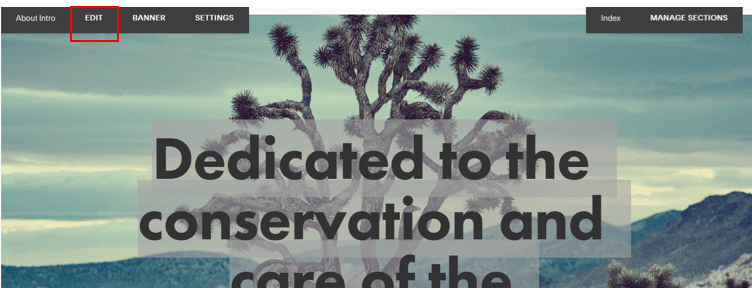
3. Click +Add/Edit block.
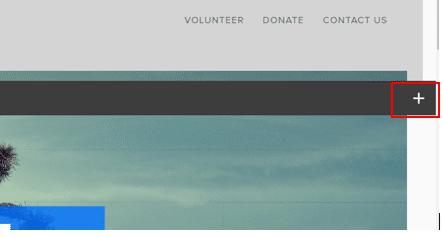
4. Select “Code”.
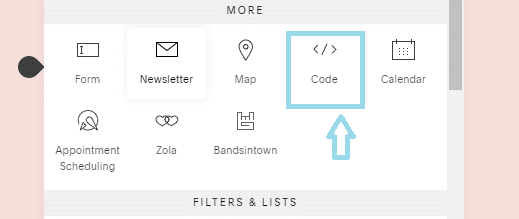
5. Now Paste the embed code into the editor.
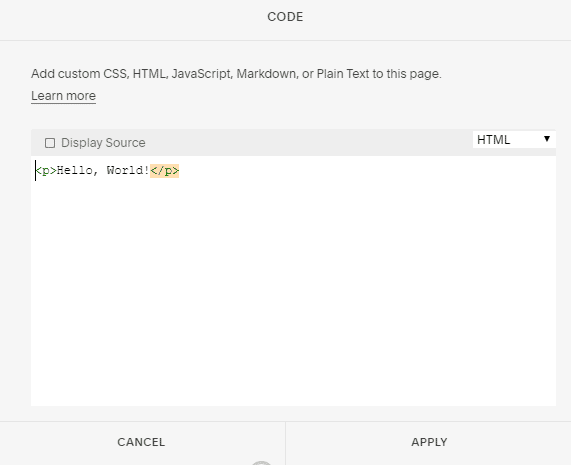
6. Apply the changes made and reload your targeted webpage.
Tada! The Instagram Video Widget is live on your Squarespace website.
With these steps, you can easily integrate Instagram videos on your Squarespace website.
Try Taggbox Widget – Start Your 14 Days Free Trial
If you have any questions or need help, please contact us or write to us at [email protected]