Here’s a step-by-step guide for both the new users and existing users on how to add feeds to your Widget.
For New Users
1. Sign Up to Taggbox Widget account.
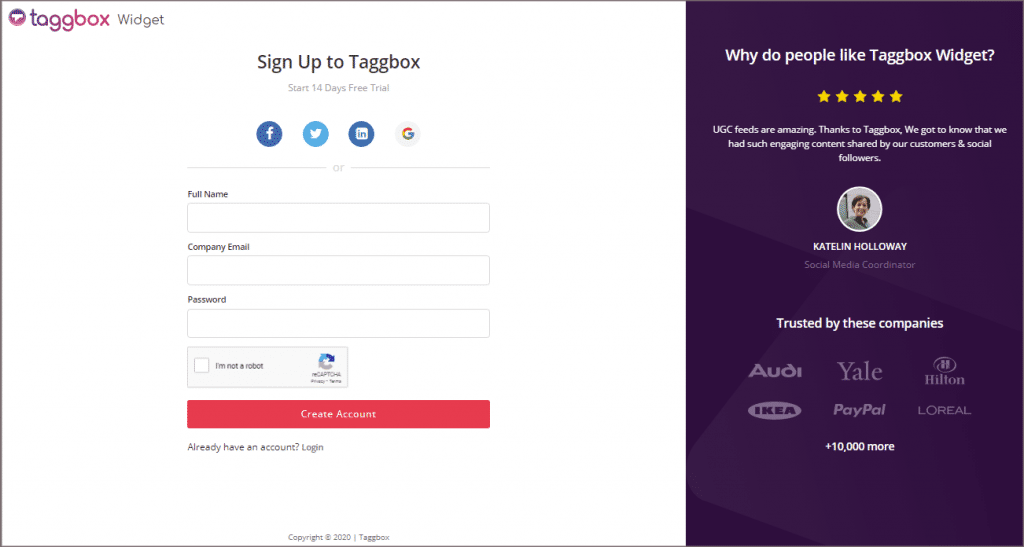
After login you will land on Taggbox Widget dashboard.
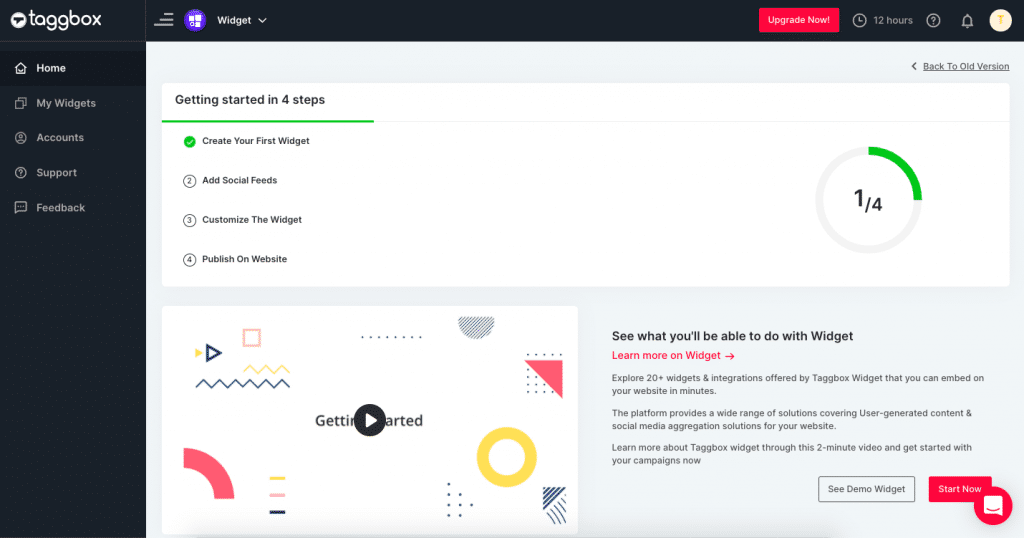
2. On the dashboard click on Add Social Feeds option to add feeds on your widget.
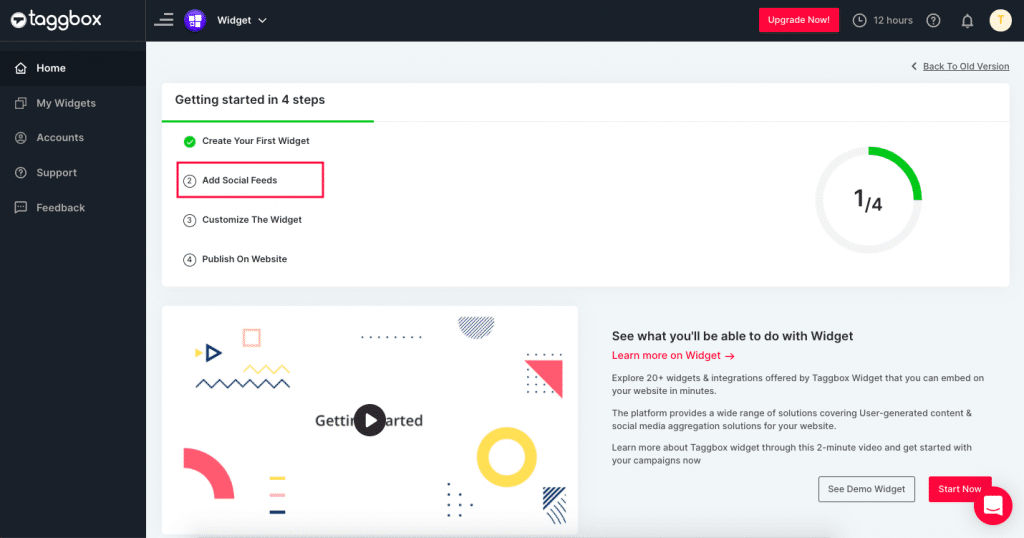
3. Now select your social feed source from the pop-up that appears.
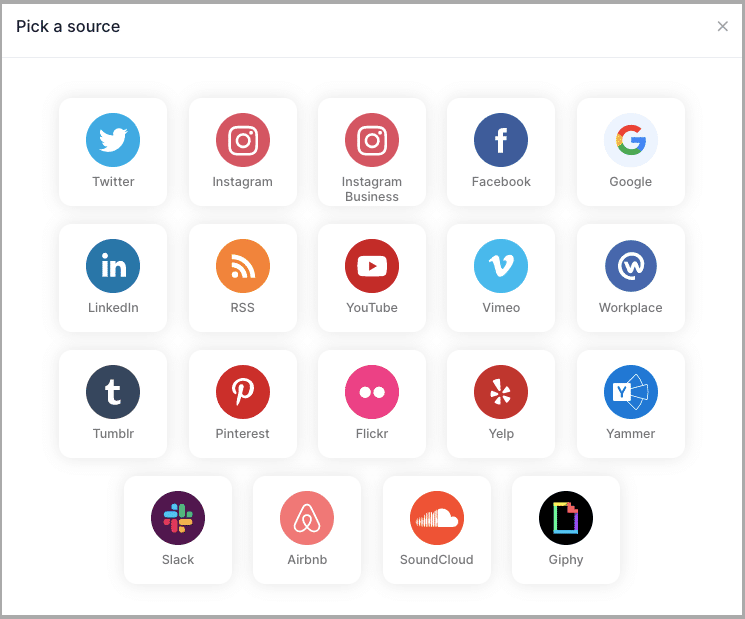
Let’s select Instagram as an example to create Instagram feed widget.
4. Now a new pop-up will appear, choose the feed type like hashtag, handle, mentions, etc.
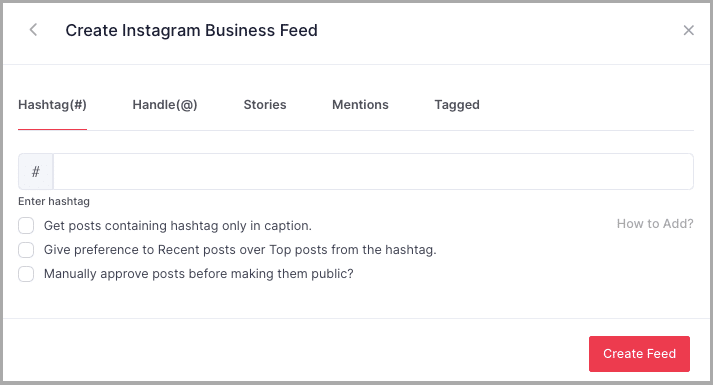
Select the required option and click on Create Feed Button to add feed in your widget.
You will now successfully get the Social Feeds from your social platform into your widget.
For Existing Users
1. After login you will land on Taggbox widget dashboard.
2. On the dashboard click on My Widget Option.
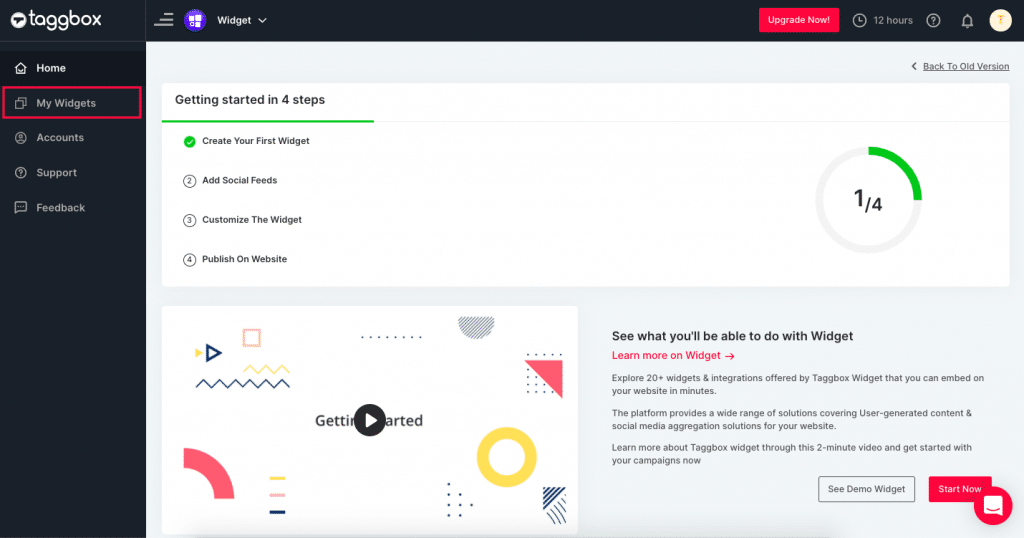
3. Here you will see available widgets, click on Edit button to add Social feeds on your chosen widget.
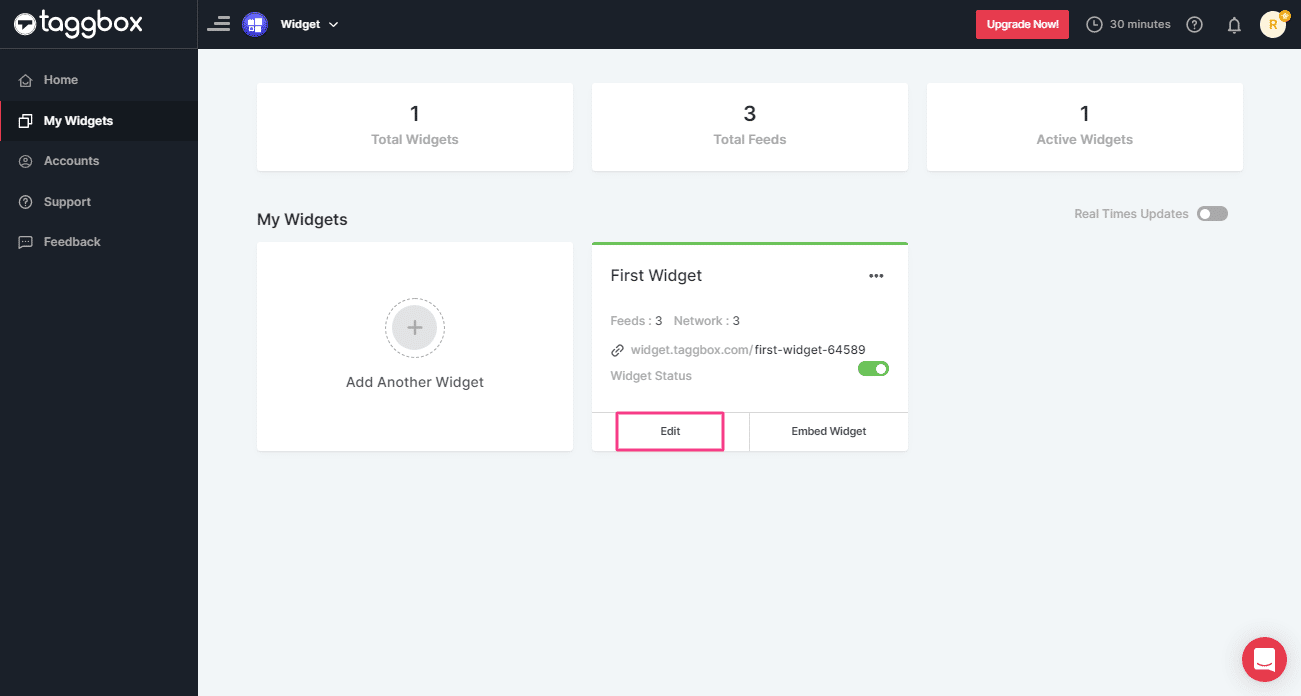
4. On the editor, Click on Social Feeds, here select Add Feed.
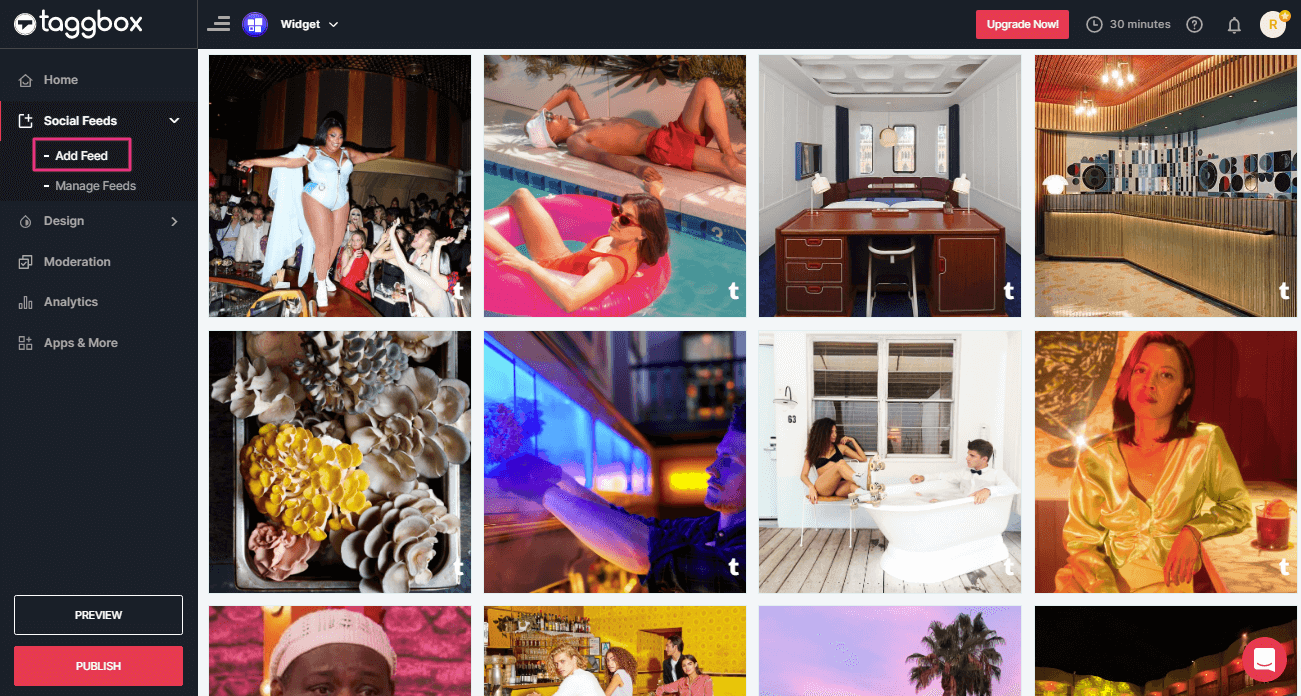
5. A pop-up appear, select your Social Feed source to add feed.
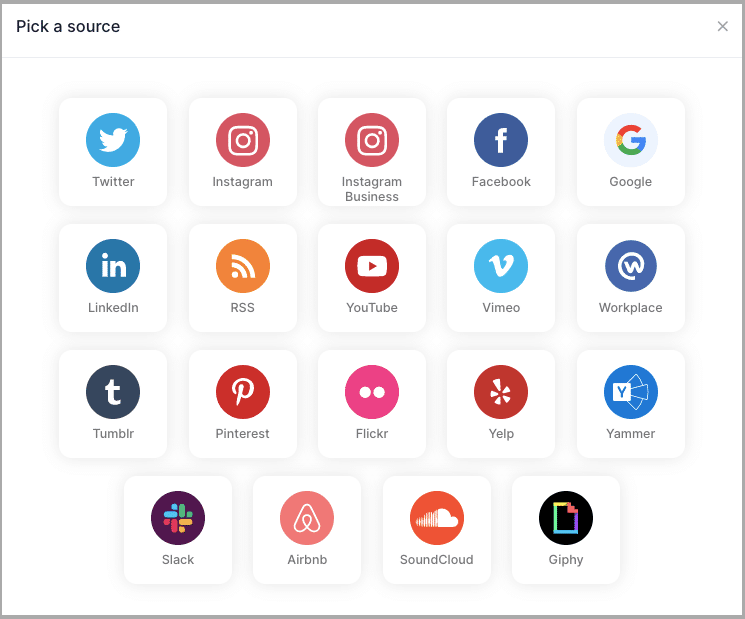
Let’s select Instagram as an example to create Instagram feed widget.
6. Now a new pop-up will appear, choose the feed type like hashtag, handle, Stories, mentions, etc.
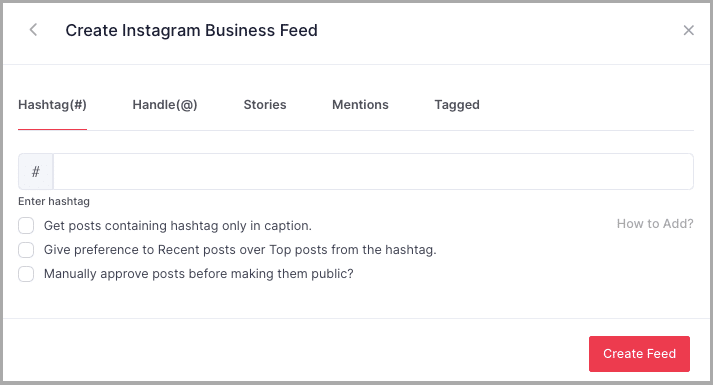
Select the required option and click on Create Feed Button to add feed in your widget.
7. You have now successfully aggregated the Instagram Feeds into your widget.
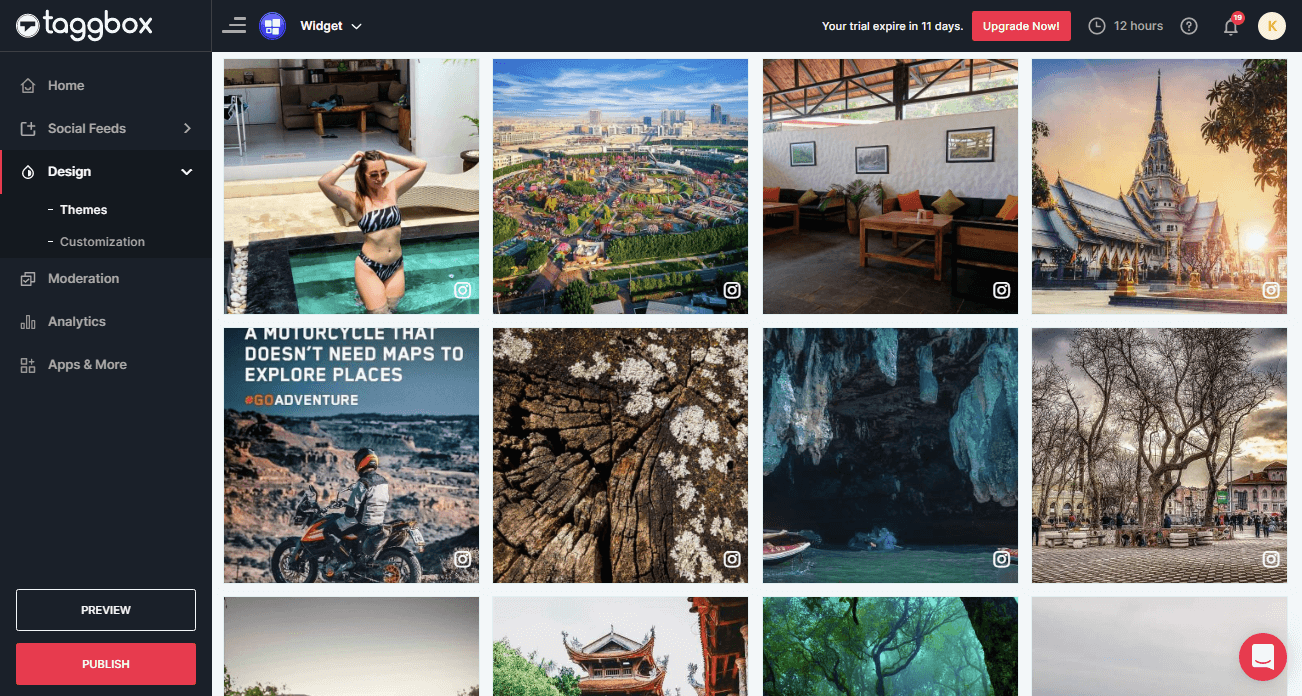
Kudos! you have successfully completed the guide on How to add feeds to your Widget.
Try Taggbox Widget to Embed Feeds on websites – Start Your 14 Days Free Trial
If you have any questions or need help, please Contact us or write us at [email protected]