Embed Flickr Gallery on HTML Website
Try Taggbox Widget – Start Your 14 Days Free Trial
To create and embed Flickr gallery on your website, you need to follow the given steps-
Step 1
First, Login or Sign-Up to Taggbox Widget.
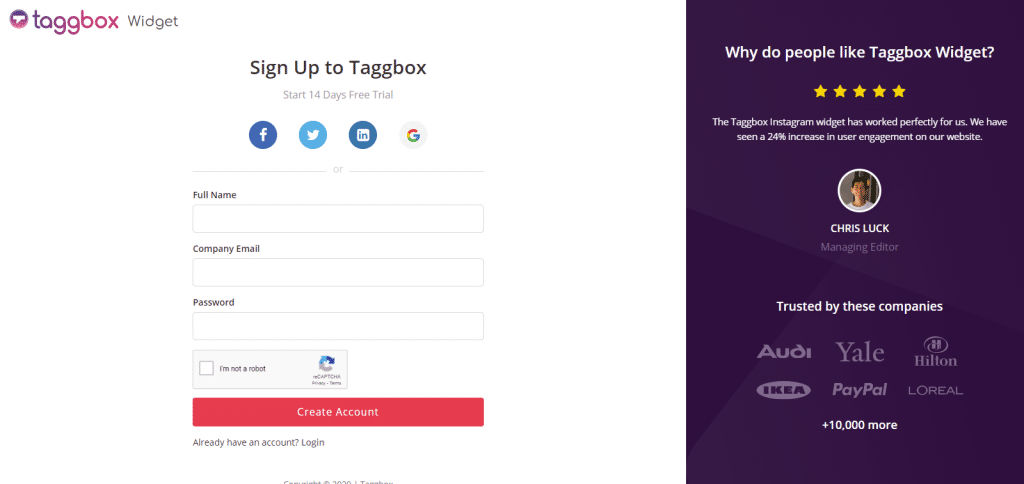
Step 2
You will be redirected to your Taggbox Widget Dashboard.
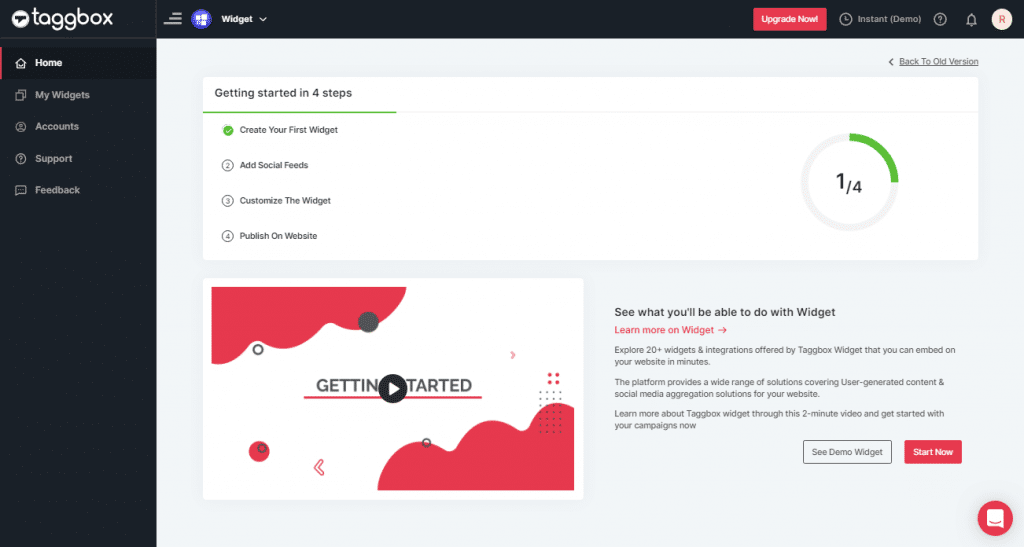
Step 3
On the dashboard, click on Add Social Feeds to add Flickr Gallery on your widget.
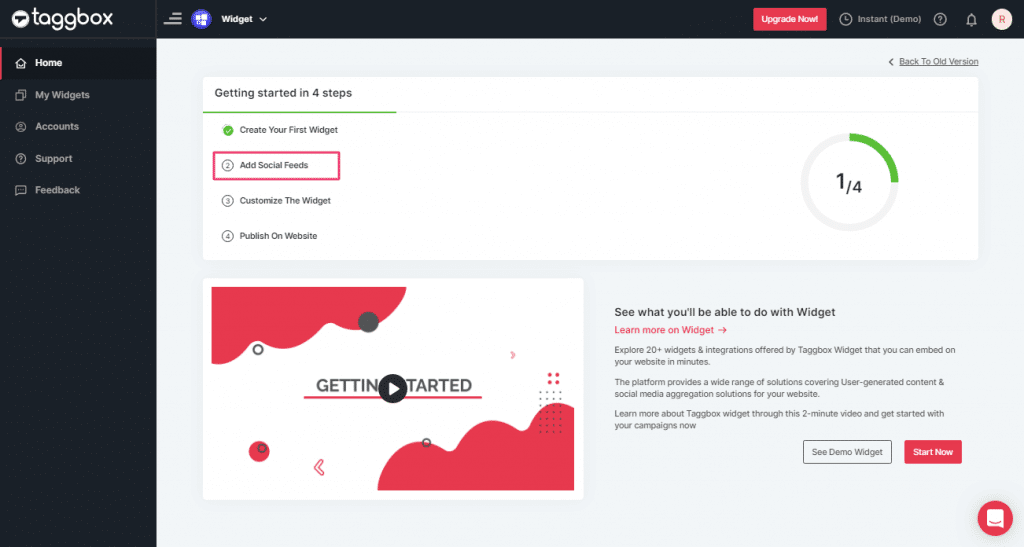
Step 4
In the popup “Pick a Source” that appears, select Flickr as your source of aggregating feeds.
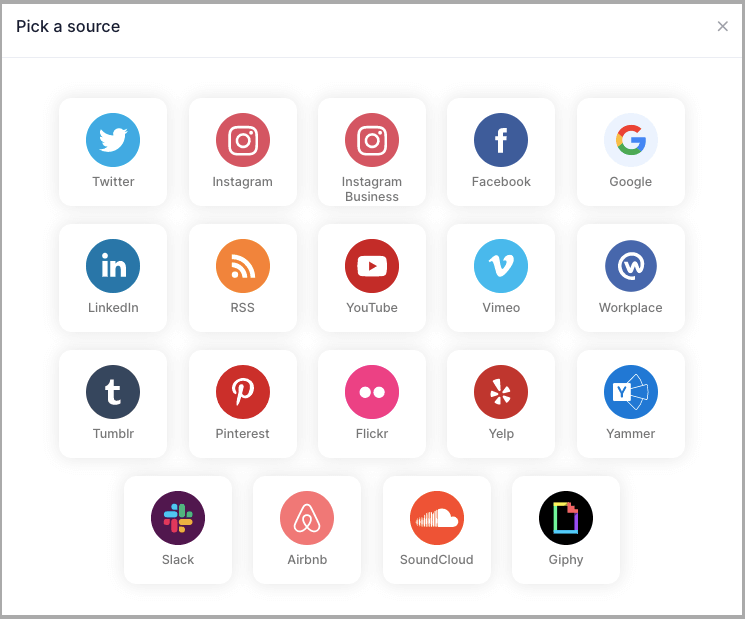
Step 5
You’ll get a new Pop-up “Create Flickr Feed”. Here, you will see two choices for adding feeds which are:
Hashtag(#): To fetch Flickr photos via Hashtag, enter your Flickr Hashtag.
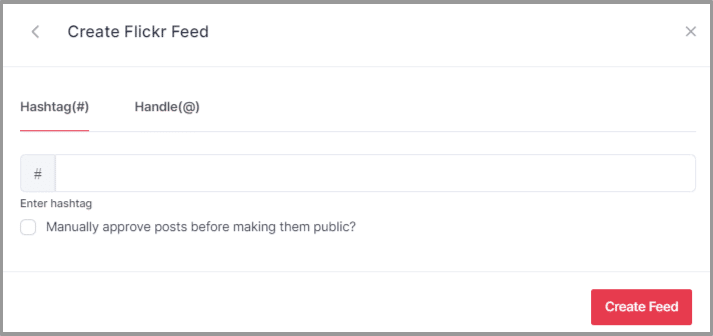
Handle(@): To fetch Flickr photos from a Handle, enter the Flickr Handle.
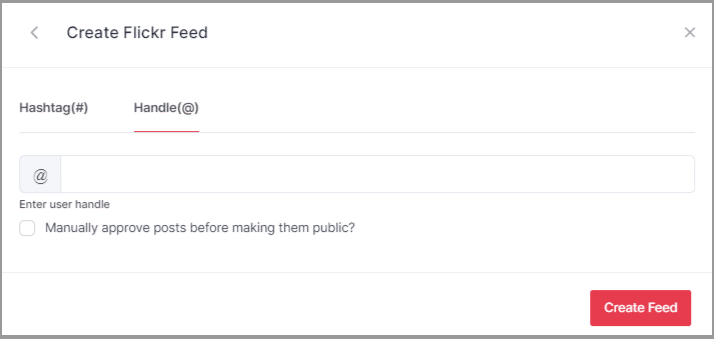
Step 6
Choose your aggregating method and enter the input accordingly.
Finally, click “Create Feed” button to start processing of aggregating feeds.
Great, The Connection will be created and within a few moments posts will appear on the Widget editor.
Embed Flickr Gallery on HTML Website
To embed Flickr gallery on your HTML website you need to follow below steps
Step 1
Click the “PUBLISH” button on the bottom-left of the screen, You can also see the “PREVIEW” of how your feeds gonna look on different devices.

Step 2
On the dialog box of “Choose Your Platform,” select “HTML” as your website platform to generate code.
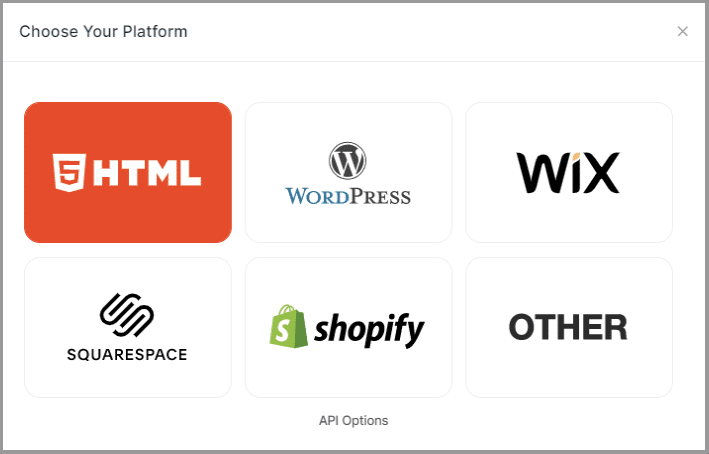
Step 3
Set width and height type as per your requirements. Click on Get Code
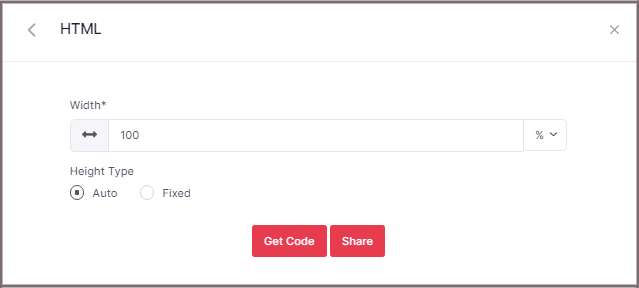
Step 4
Copy the generated code and paste it into your HTML webpage body tag, where you want to embed the Flickr Gallery.
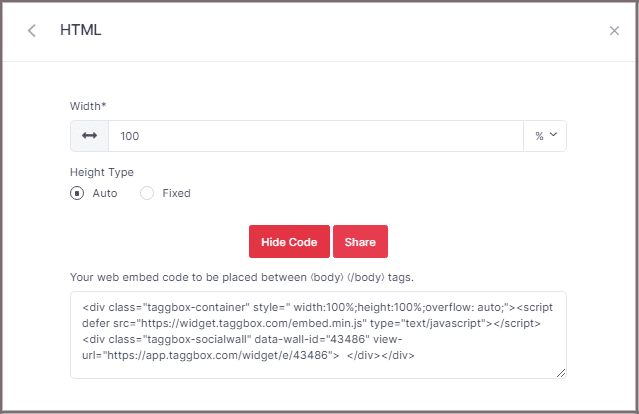
Great! You have successfully embedded Flickr feeds on your HTML website.
Try Taggbox Widget To Embed Flickr Feed – Start Your 14 Days Free Trial
If you have any questions or need help, please contact us or write us at [email protected]