Embed Google Reviews On Google Site
Try Taggbox Widget – Start Your 14 Days Free Trial
To create and embed Google reviews widget, you need to follow the given steps
1. Login or Sign-Up to Taggbox Widget
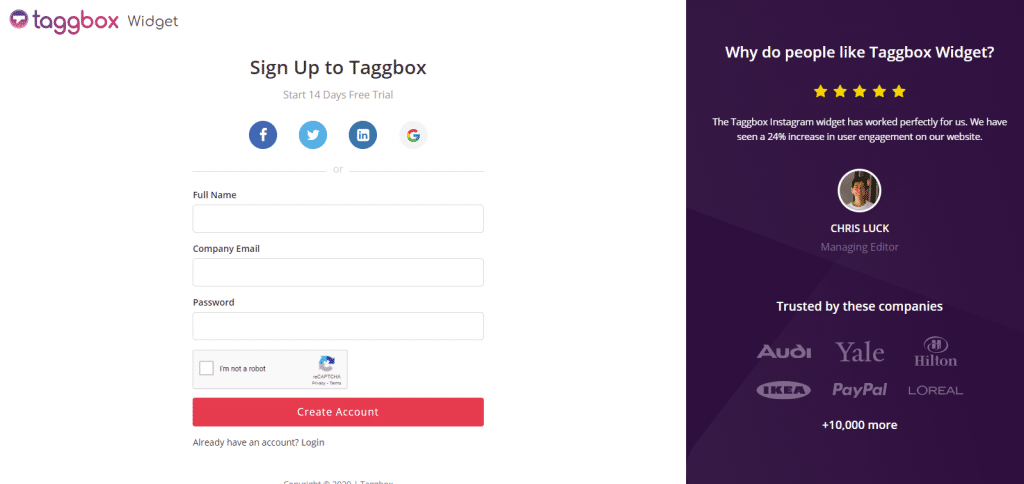
2. You will be redirected to your Taggbox Widget Dashboard
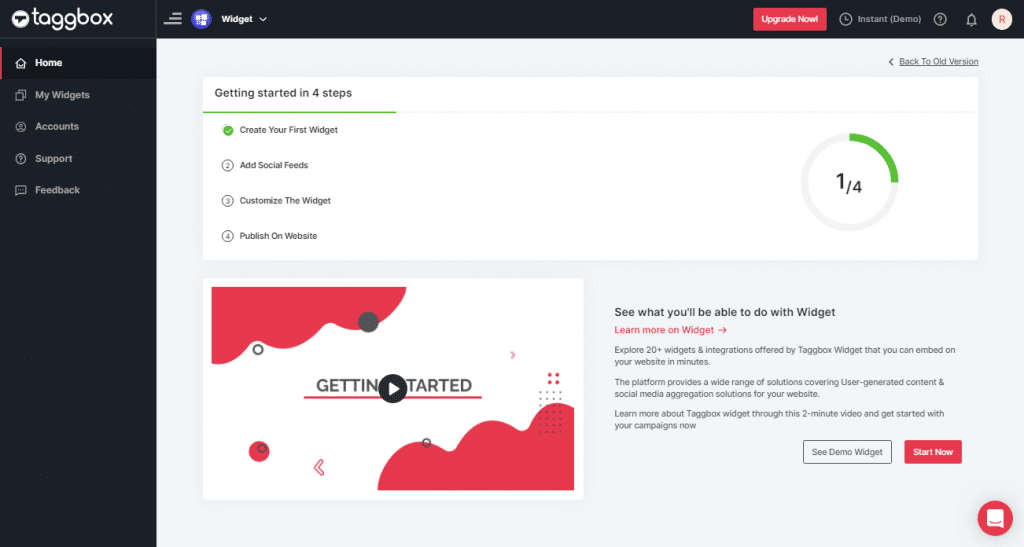
3. On the dashboard, click on Add Social Feeds to start adding Google Reviews on your widget.
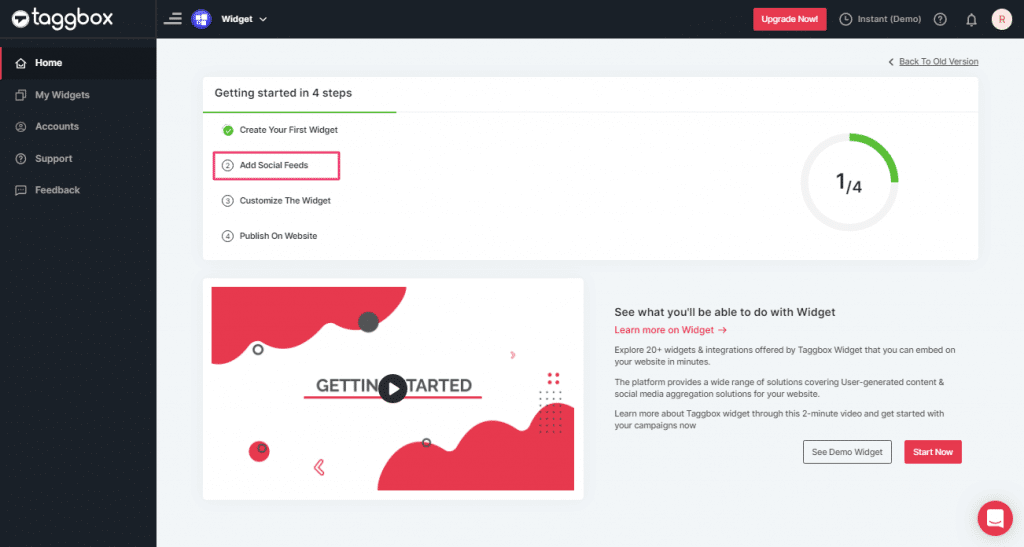
4. On the new Dialog Box “Pick a source” select Google as your source of aggregating feeds:
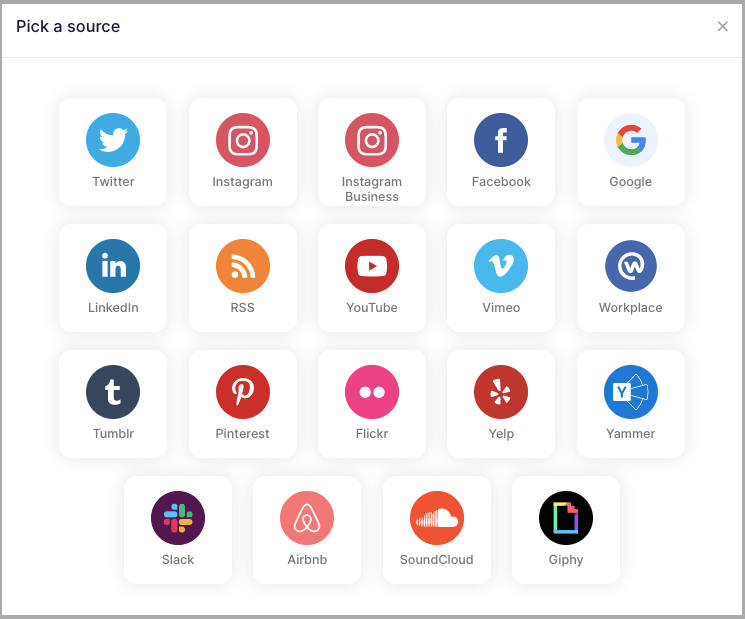
5. A pop-up Create Google Review Feed will appear, here you will get two options to aggregate the most relevant 5 Google reviews:-
1. Places: to aggregate Google reviews for a place such as any visiting place, hotel, restaurant etc available on Google.
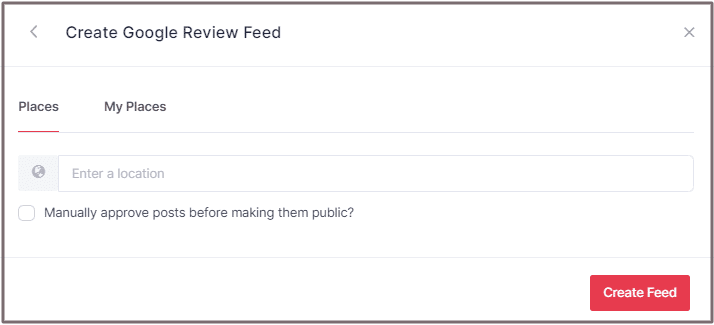
2. My Place: to aggregate reviews from your Google My Business profile.
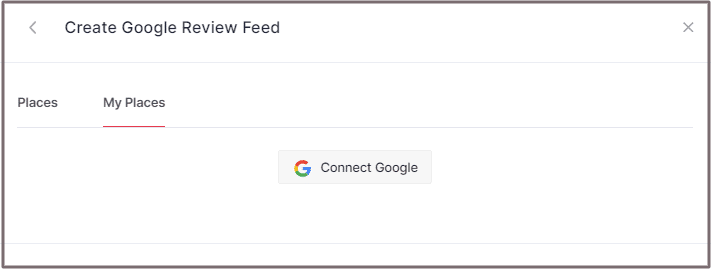
If you choose My Places then click the Connect Google button to connect your Google account to your widget.
After successful authentication, you will be redirected to select the place you want the reviews for.
6. Choose your aggregating method and enter the input accordingly.
Finally, click ”Create Feed” button to process aggregating.
Embed Google Reviews on Google Site
To embed Google reviews widget on your Google Site you need to follow below steps
1. Click the “PUBLISH” button on the bottom-left of the screen, You can also see the “PREVIEW” of how your feeds gonna looks like.
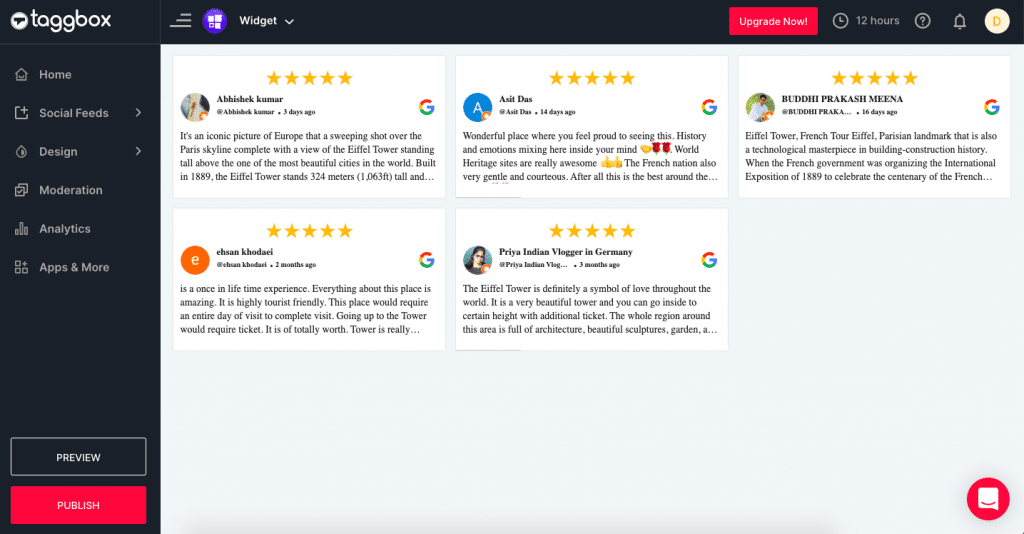
2. In the “Choose Your Platform” pop-up, select HTML as your Website platform to generate the embed code for the HTML website.
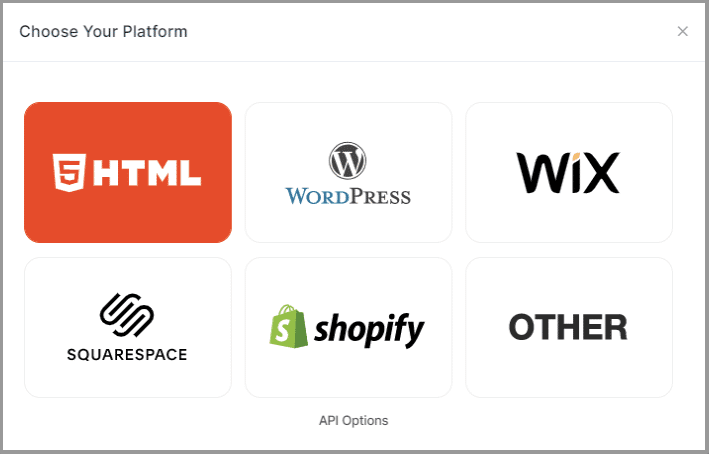
3. Set width, height and height type as per your requirements and click on Get Code.
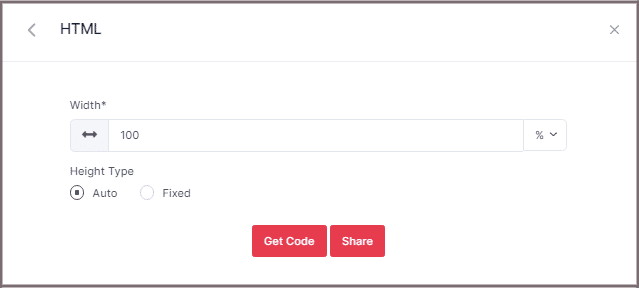
4. Copy the generated code and follow the below steps:
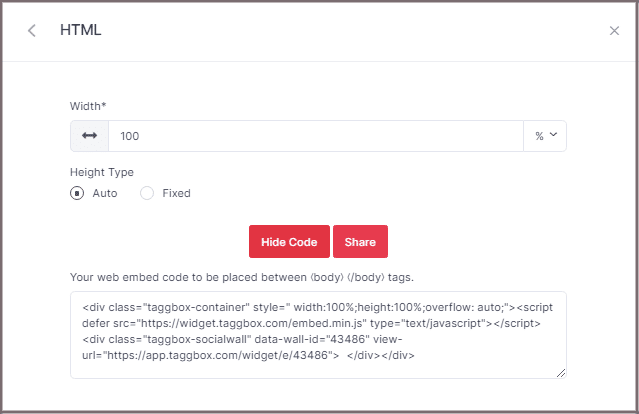
Add Google Review To Google Site
Follow these step to Embed Facebook review from Taggbox Widget Editor to Google site.
1. Log in to your Google Site Account.
2. On the right side select The page where you want to Embed your Facebook widget. (Lets suppose we can choose Contact page.)
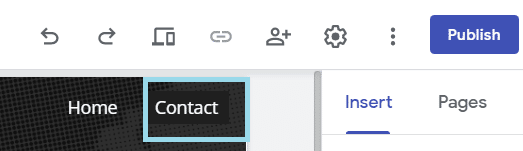
3. On your dashboard, Select the INSERT tab and than select <> Embed Option.
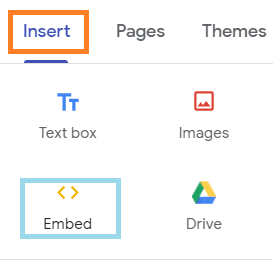
4. Embed from the web pop-up appeared form select EMBED CODE, paste the embed code and click on NEXT.
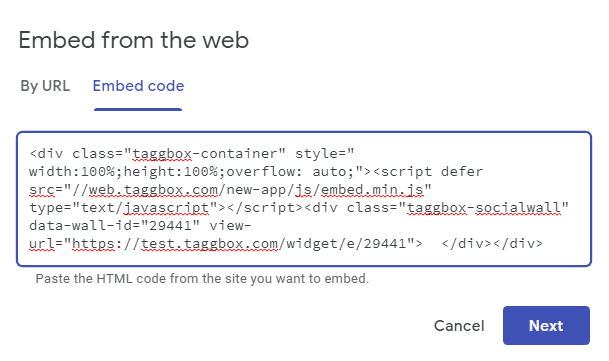
The widget will now be displayed as as a preview on Embed fetched from the web pop-up form.
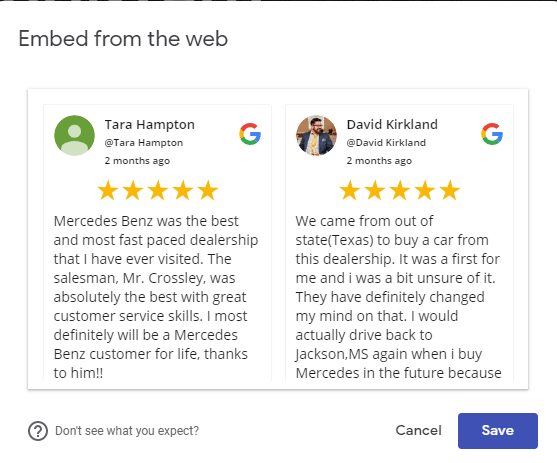
5. Click on INSERT Button to Integrate the Google review Widget on your Google site web page.
Your Google review will now be displayed as a preview on your Google site web page.
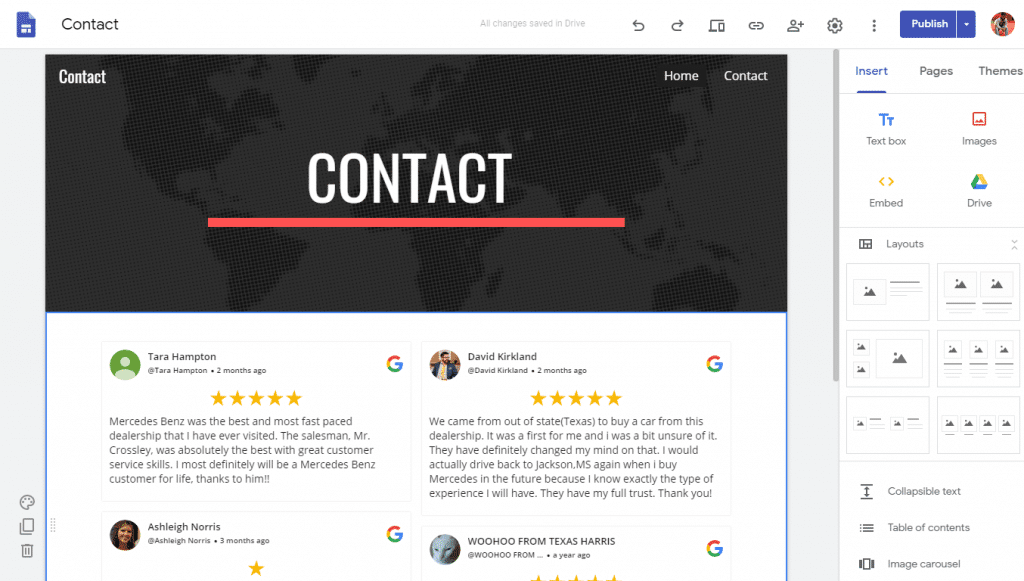
Google Site editor dashboard Where you can resize the Google Review widget and also moving it to a different area on your web page.
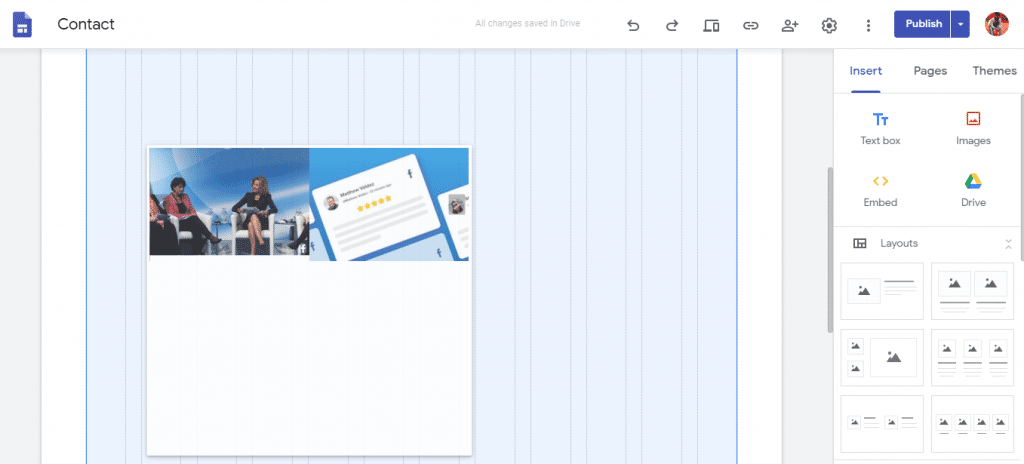
6. Click to the Publish button on the right side of the dashboard.

Google review widget will now be displayed as follows on your Google site.
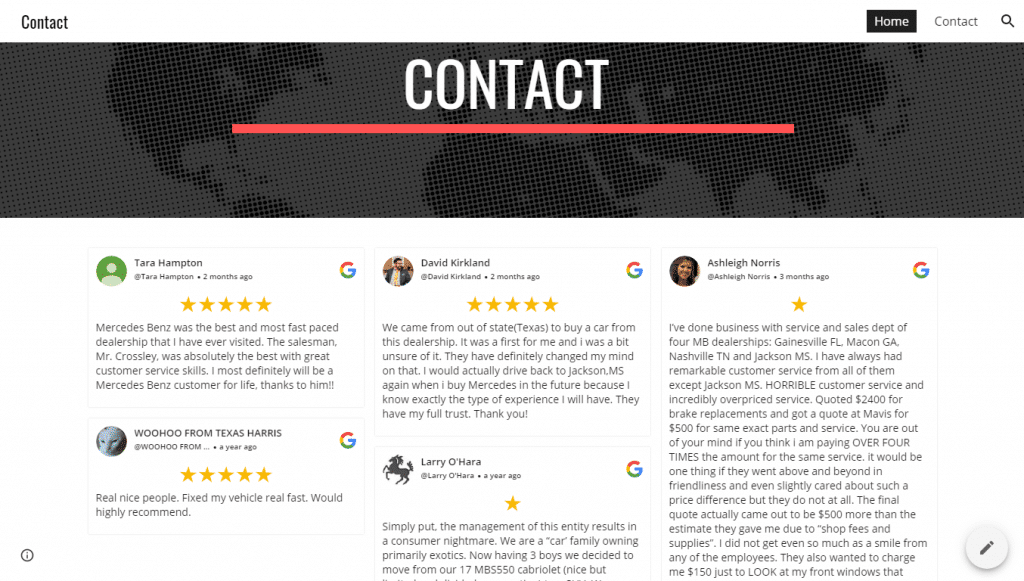
Great! You have successfully embedded Google Review on Google Site.
Try Taggbox To Embed Google Review– Start Your 14 Days Free Trial
If you have any questions or need help, please Contact us or write us at [email protected]