Embed Vimeo Videos On Wix Website
Try Taggbox Widget – Start Your 14 Days Free Trial
To embed Vimeo video gallery on the Wix website, you need to follow the given steps-
Step 1
Login or Sign-Up to Taggbox Widget
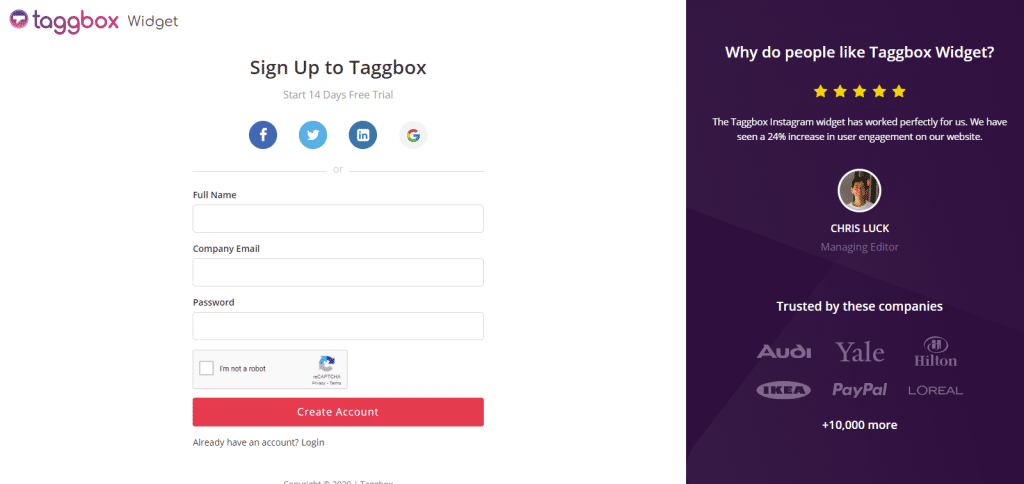
Step 2
You will be redirected to your Taggbox Widget Dashboard
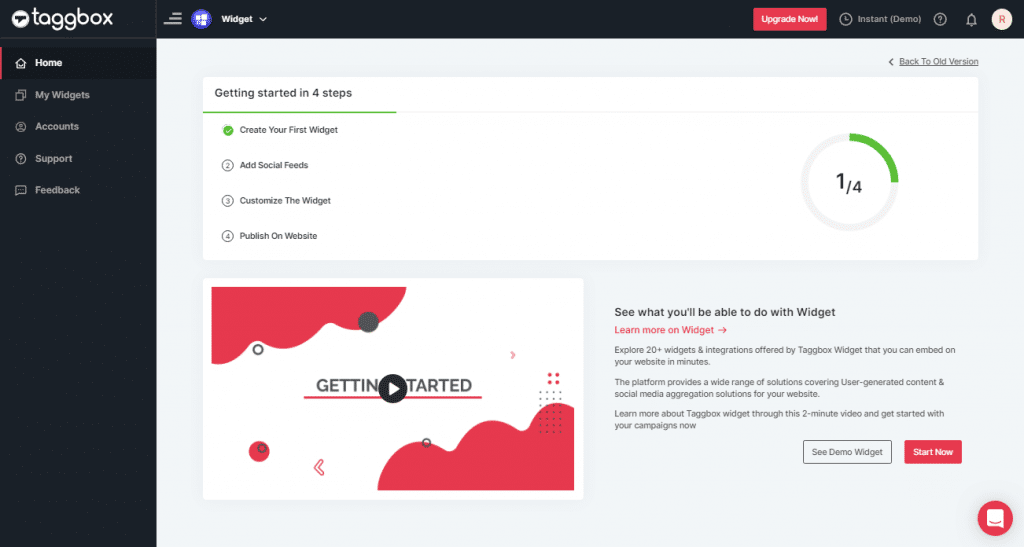
Step 3
On the dashboard, click on Add Social Feeds to start adding Vimeo Videos on your widget.
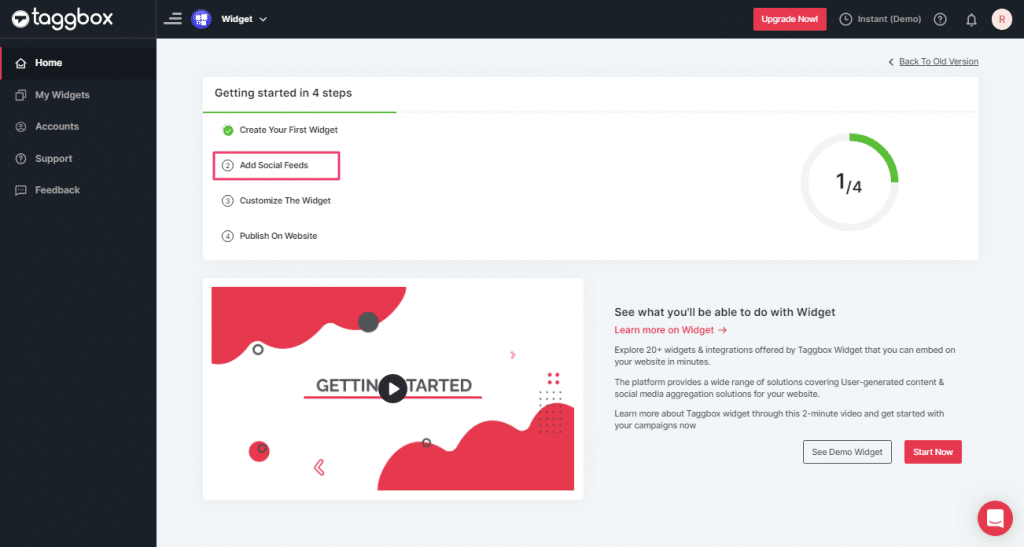
Step 4
On the new Dialog Box “Pick a source” select Vimeo as your source of aggregating feeds:
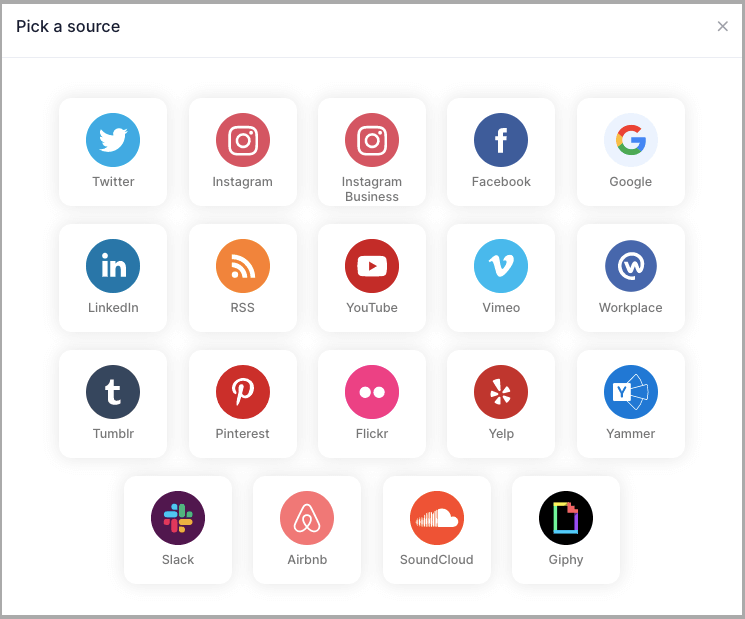
Step 5
Here, you will see two choices for adding Vimeo Video Gallery feeds which are:
1. Hashtag (#): enter the Hashtag to fetch the Vimeo feeds from.
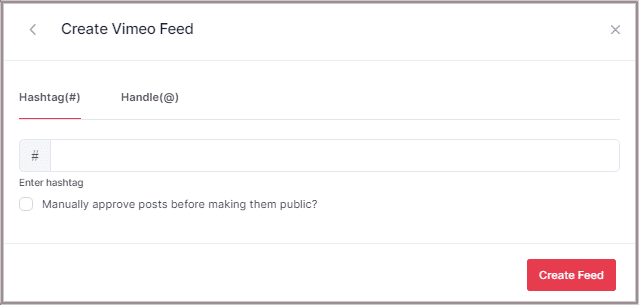
2. Handle(@): enter the Handle to fetch the Vimeo feeds from.
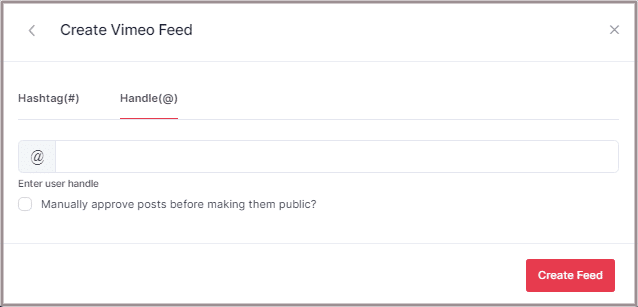
Step 6
Choose the aggregating method and enter the input accordingly.
Then click “Create Feed” button to complete adding process.
Then provide the login credentials for Vimeo and sign in.
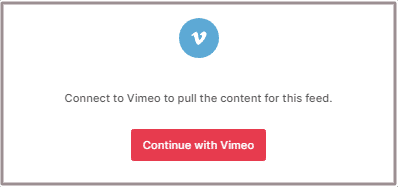
Great, the Connection will be created and within a few moments posts will appear in the Widget editor.
Embed Vimeo Video Gallery on Wix Website
To embed Vimeo feed on your Wix website you need to follow below steps –
Step 1
Click the “PUBLISH” button on the bottom-left of the screen, You can also see the “PREVIEW” of how your feeds gonna looks like.
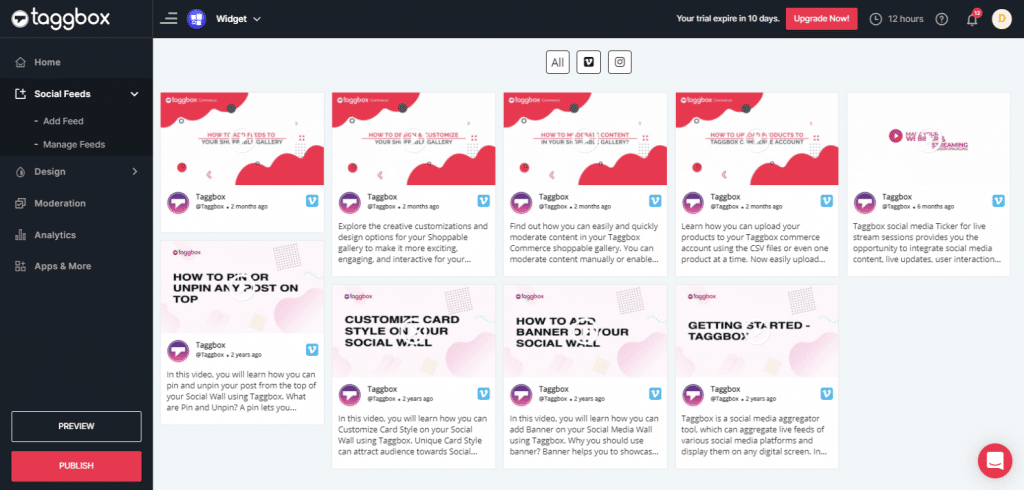
Step 2
On the dialog box of “Choose Your Platform,” select “WiX” as your website platform to generate code.
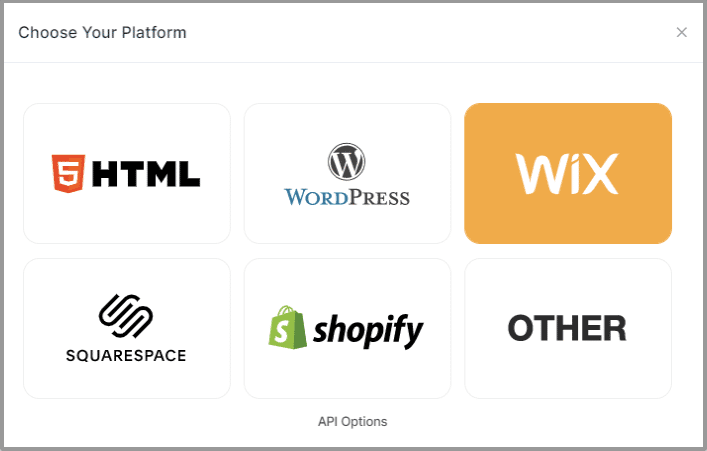
Step 3
On choosing Wix as your website platform; you’ll receive below Pop-up “Wix”, Follow the instruction on the pop-up and proceed to the below steps:
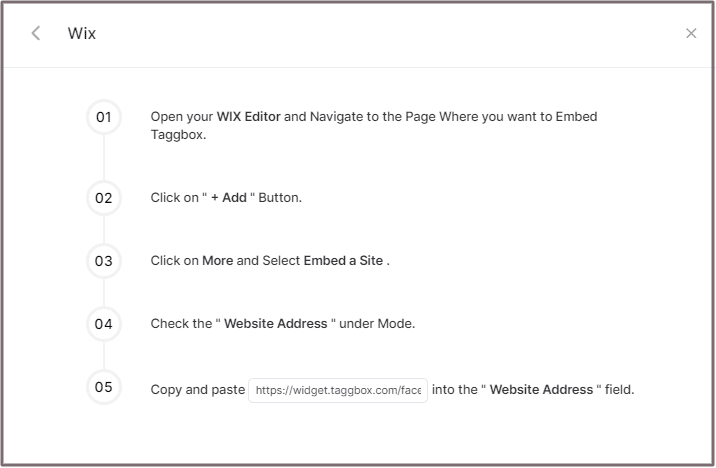
Step 4
Open your WIX Editor and Navigate to the Page Where you want to Embed Embed Vimeo Feed.
Step 5
Click on “+ Add” Button.
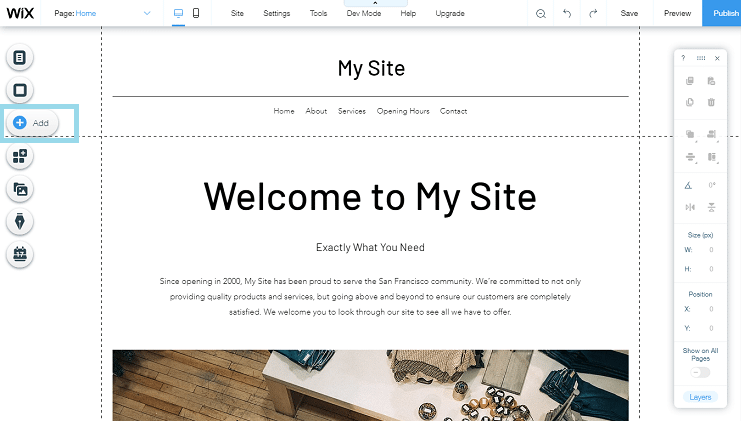
Step 6
Click on More and Select Embed a Site.
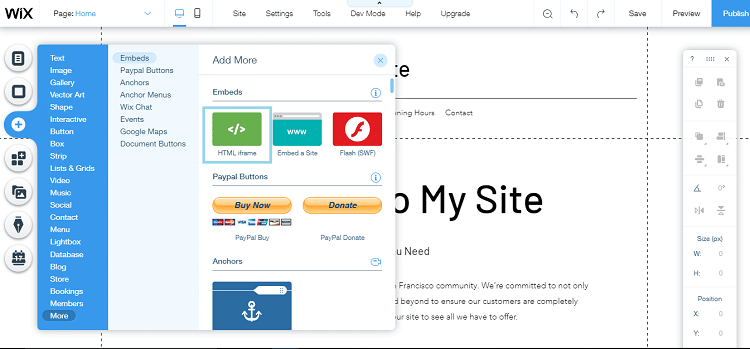
Step 7
Check & Copy the “Website Address” under Mode.
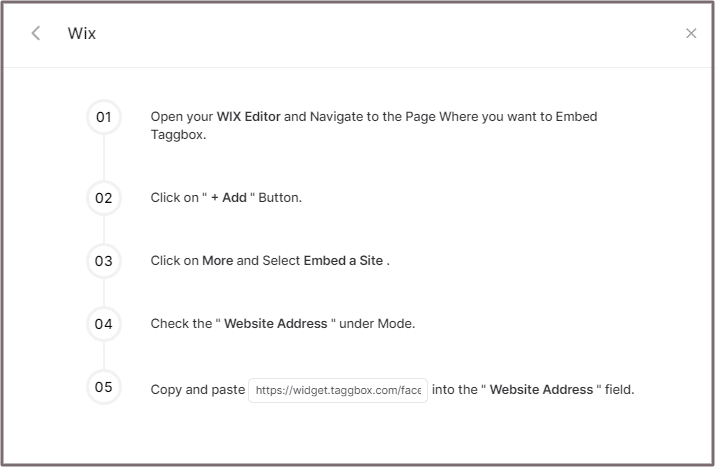
Step 8
Paste the generated URL into the “Website Address” field.
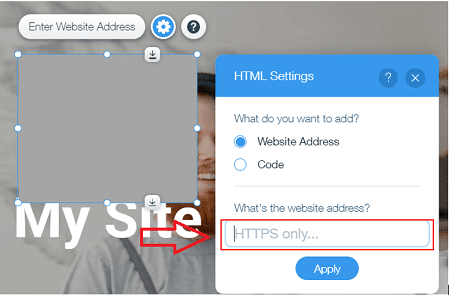
Great! You have successfully embedded Vimeo video gallery on your Wix website.
Try Taggbox Widget To Embed Vimeo Video Gallery – Start Your 14 Days Free Trial
If you have any questions or need help, please contact us or write to us at [email protected]