Embed Your Vimeo video gallery on WordPress websites. Using Taggbox widget you can simply embed your Vimeo video gallery without any plugin in just few simple steps.
Embed Vimeo Video Gallery On WordPress website
Try Taggbox Widget – Start Your 14 Days Free Trial
To embed Vimeo widget on website, you need to follow the given steps-
Step 1
Login or Sign-Up to Taggbox Widget
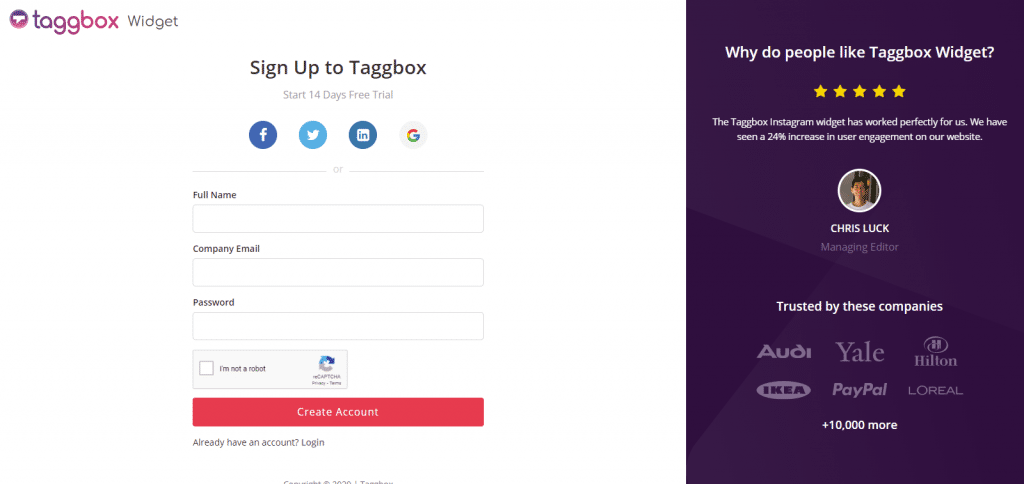
Step 2
You will be redirected to your Taggbox Widget Dashboard
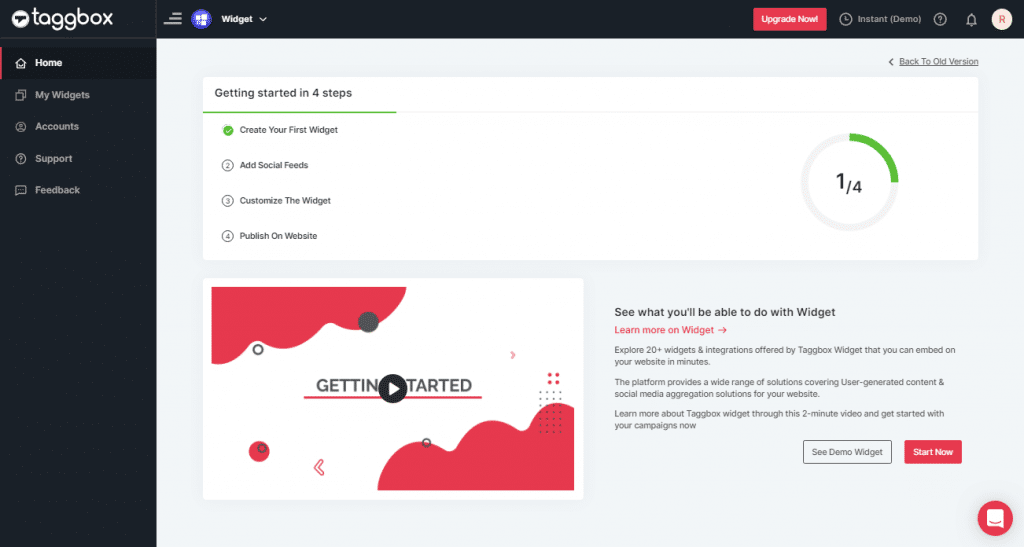
Step 3
On the dashboard, click on Add Social Feeds to start adding Vimeo Video Gallery on your widget.
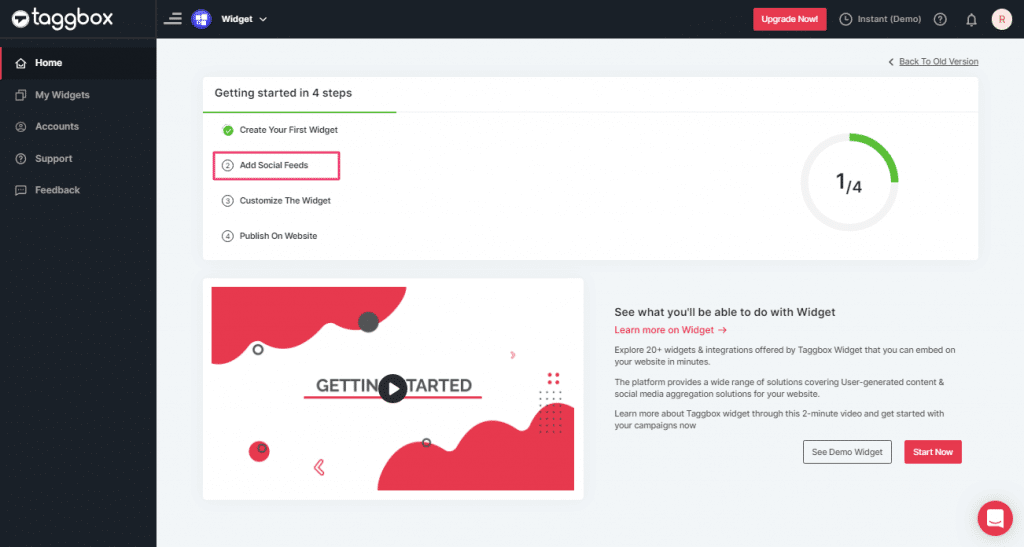
Step 4
On the new Dialog Box “Pick a source” select Vimeo as your source of aggregating feeds:
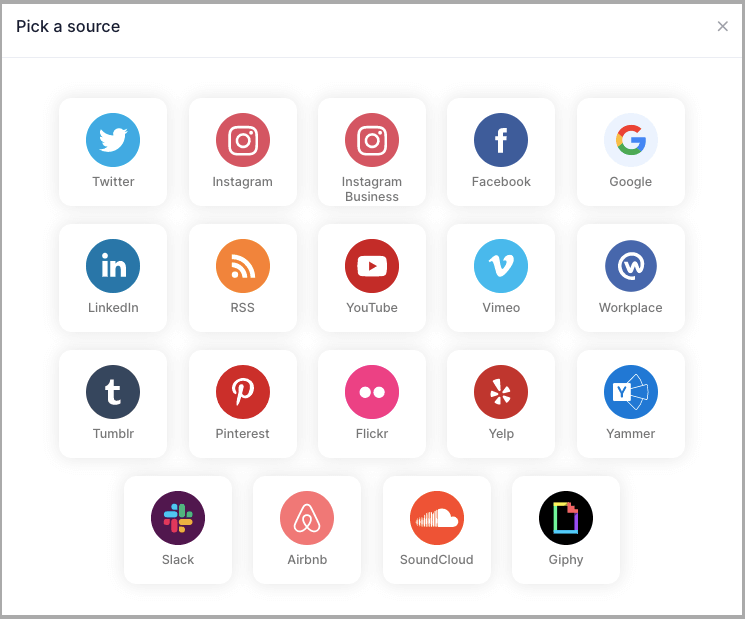
Step 5
Here, you will see two choices for adding Vimeo Video Gallery feeds which are:
1. Hashtag (#): enter your Vimeo Hashtag to fetch Vimeo feeds from the Hashtag.
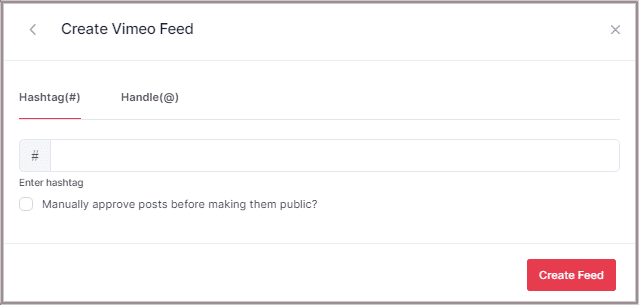
2. Handle(@): enter your Vimeo Handle to fetch Vimeo feeds from your Handle.
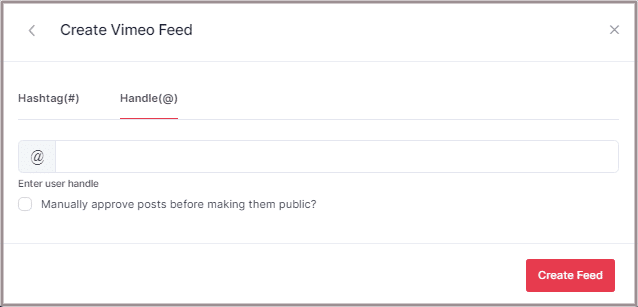
Step 6
Choose the aggregating method and enter the input accordingly.
Then click “Create Feed” button to complete adding process.
Then provide the login credentials for Vimeo and sign in.
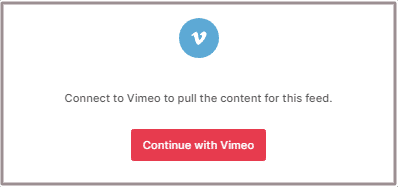
Great, the Connection will be created and within a few moments posts will appear in the Widget editor.
Embed Vimeo Video Gallery on WordPress Website
To embed Vimeo gallery on your website you need to follow below steps:–
Step 1
Click the “PUBLISH” button on the bottom-left of the screen, You can also see the “PREVIEW” of how your feeds gonna looks like.
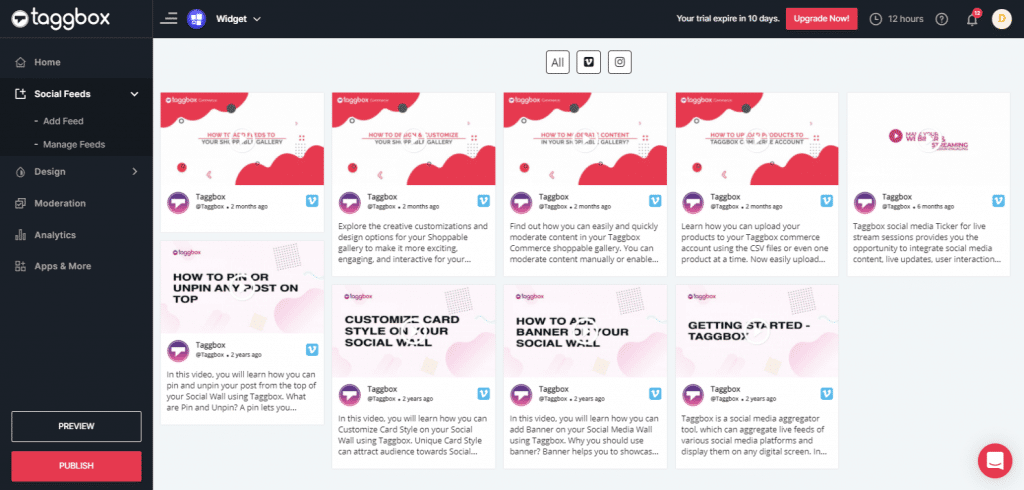
Step 2
On the dialog box of “Choose Your Platform,” select “WordPress” as your website platform to generate code.
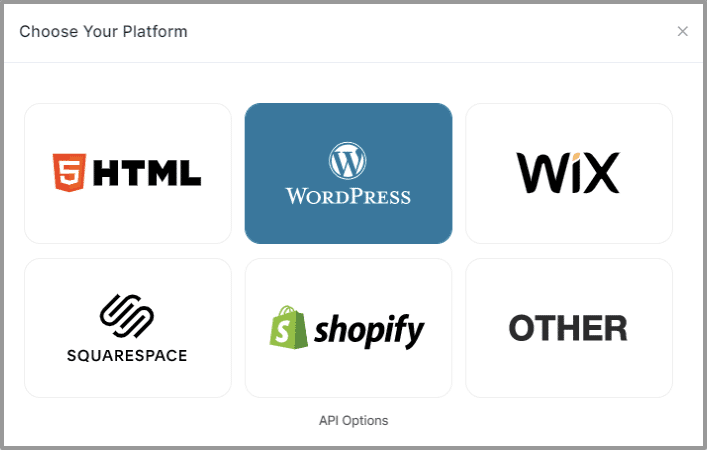
Step 3
Set width and height as per your requirements and click on Get Code.
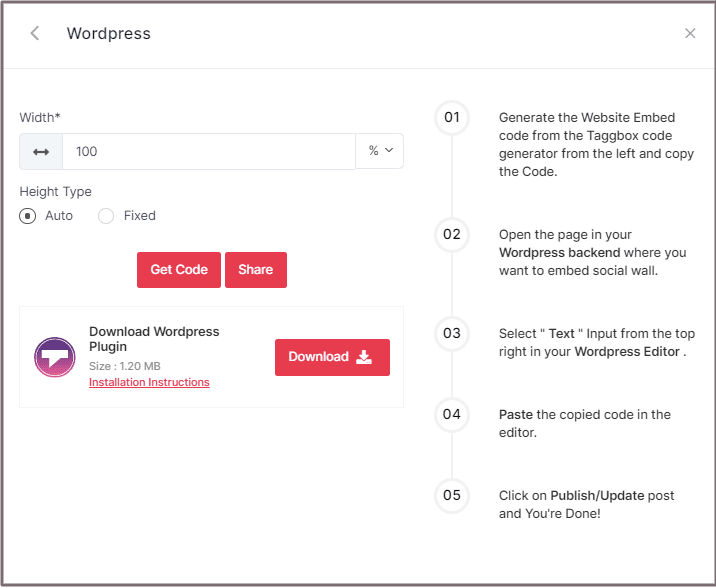
Step 4
Copy the generated code and follow the below steps to embed the Vimeo video gallery on the WordPress websites.
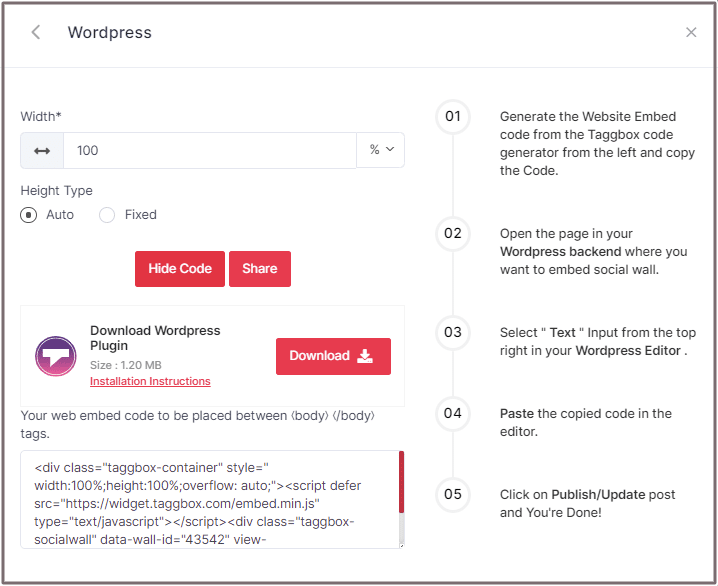
Embed Vimeo Gallery On WordPress 5.0 Website
Learn here how you embed Vimeo gallery widget On WordPress 5.0 Website
Step 1
Open the page/post in your WordPress backend where you want to embed the Vimeo Feeds.
Step 2
Select “(+) Add Block” in the top left corner of the WordPress Editor.
Step 3
Here, click on Formatting and then choose Custom HTML and paste the copied embed code in the editor.
Step 4
Click on Publish/Update post and You’re done.
Embed Vimeo Video Gallery on WordPress Classic Editor
Learn here how you embed Vimeo video widget on WordPress Classic Editor
Step 1
Open the page/post in your WordPress backend where you want to embed the Vimeo feeds.
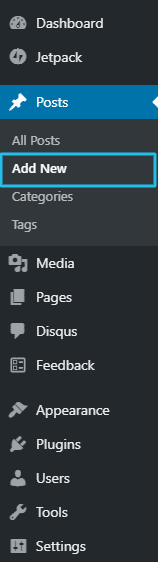
Step 2
On the right-hand side, you will find a Visual and a Text option. Choose Text Mode.
Step 3
Paste the generated embed code where you want to show your Widget and click on Update/Publish to save the changes.
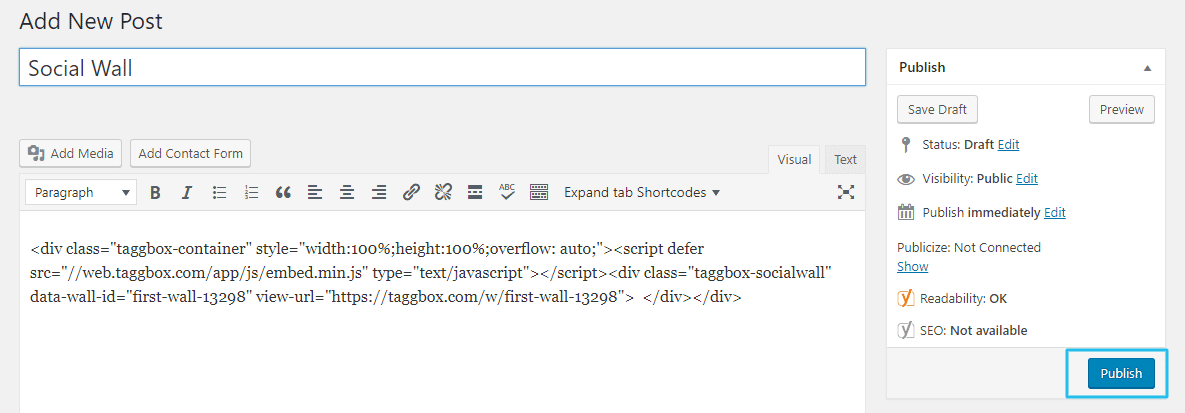
Great! You have successfully embedded Vimeo video gallery on your WordPress website.
Try Taggbox Widget To Embed Vimeo Widget – Start Your 14 Days Free Trial
If you have any questions or need help, please Contact us or write us at [email protected]