Hashtag Campaigns have become a major marketing strategy for businesses to gain the populace as a brand. Hashtag Campaigns help brands grow more, interact with their target audience, improve social media presence, create brand awareness, and much more!
Now, to take things to the next level, marketers have identified a new strategy to take the hashtag campaigns beyond social media and allow brands to introduce their UGC hashtag campaigns to their digital audiences by embedding them on their websites. Benefits? Magnified brand awareness & social presence, improved website performance & user engagement, and things keep adding up!
Want to know how you can publish your UGC hashtag campaign to your website? Follow this step-by-step guide.
Steps To Publish UGC Hashtag Campaign On Website
1. Signup (14-days free trial available) or login to your Taggbox Widget Account
You will be redirected to your Taggbox Widget Account.
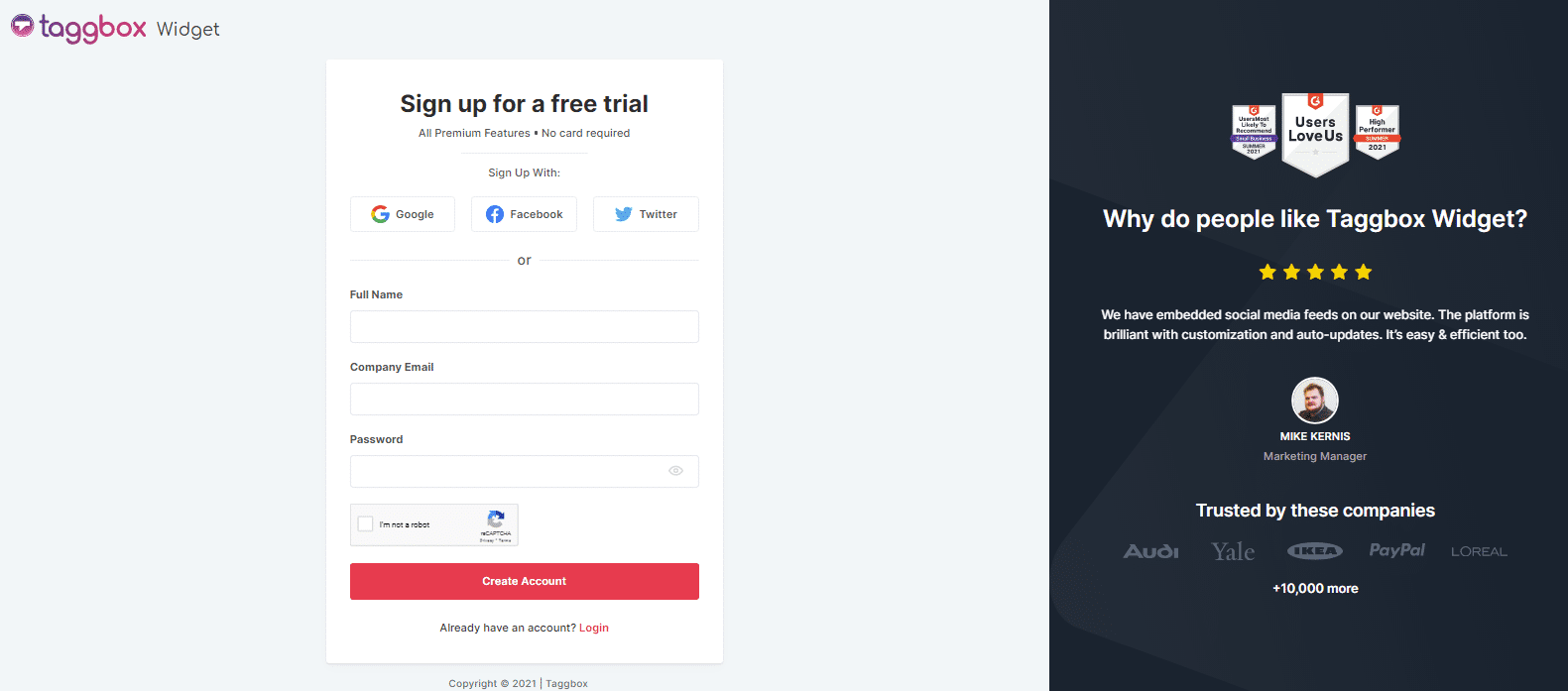
Click on Add Social Feeds to add your preferred UGC Hashtag Campaign Feed in your widget
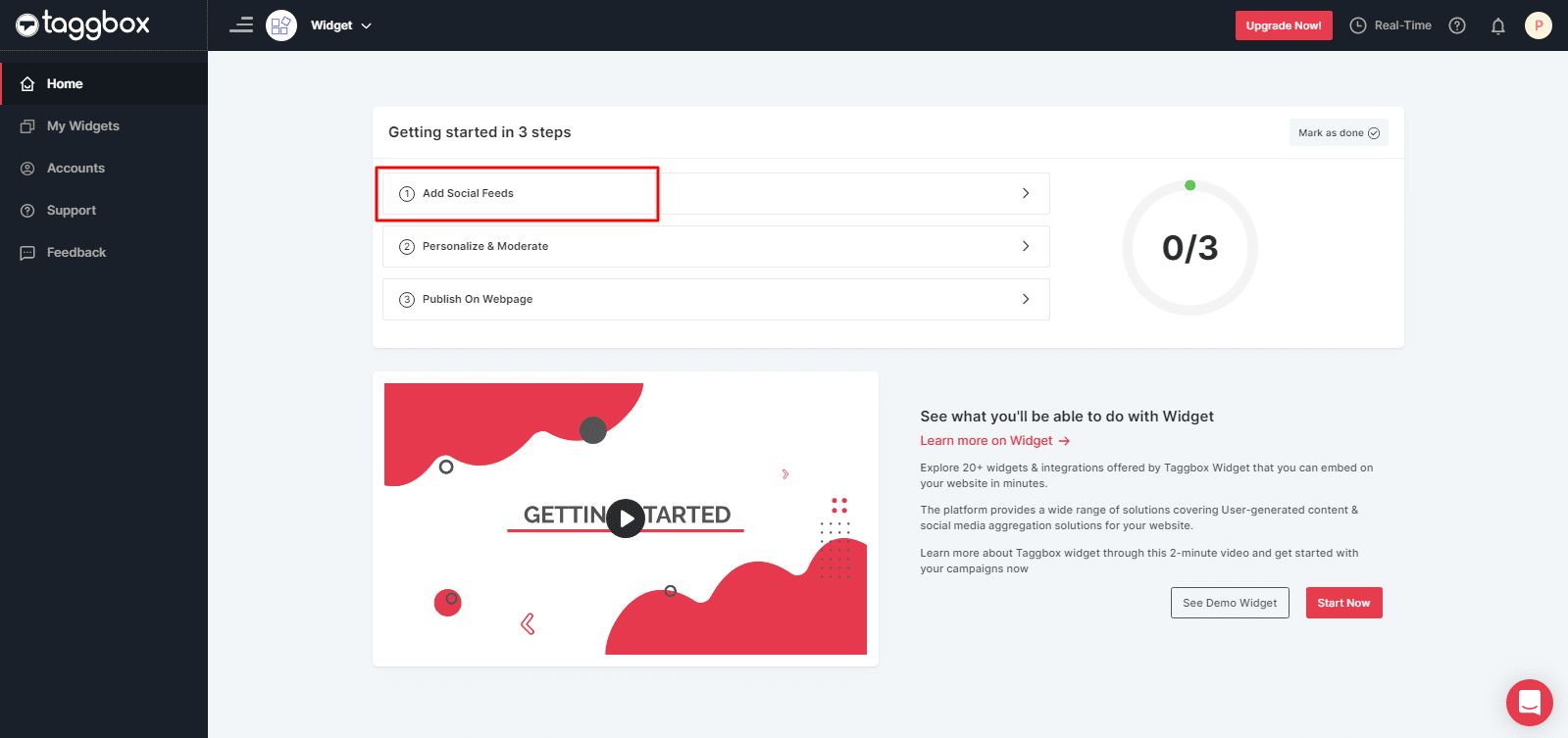
2. Now “Pick A Source”, as in choosing the social media platform where you have organized your hashtag campaign.
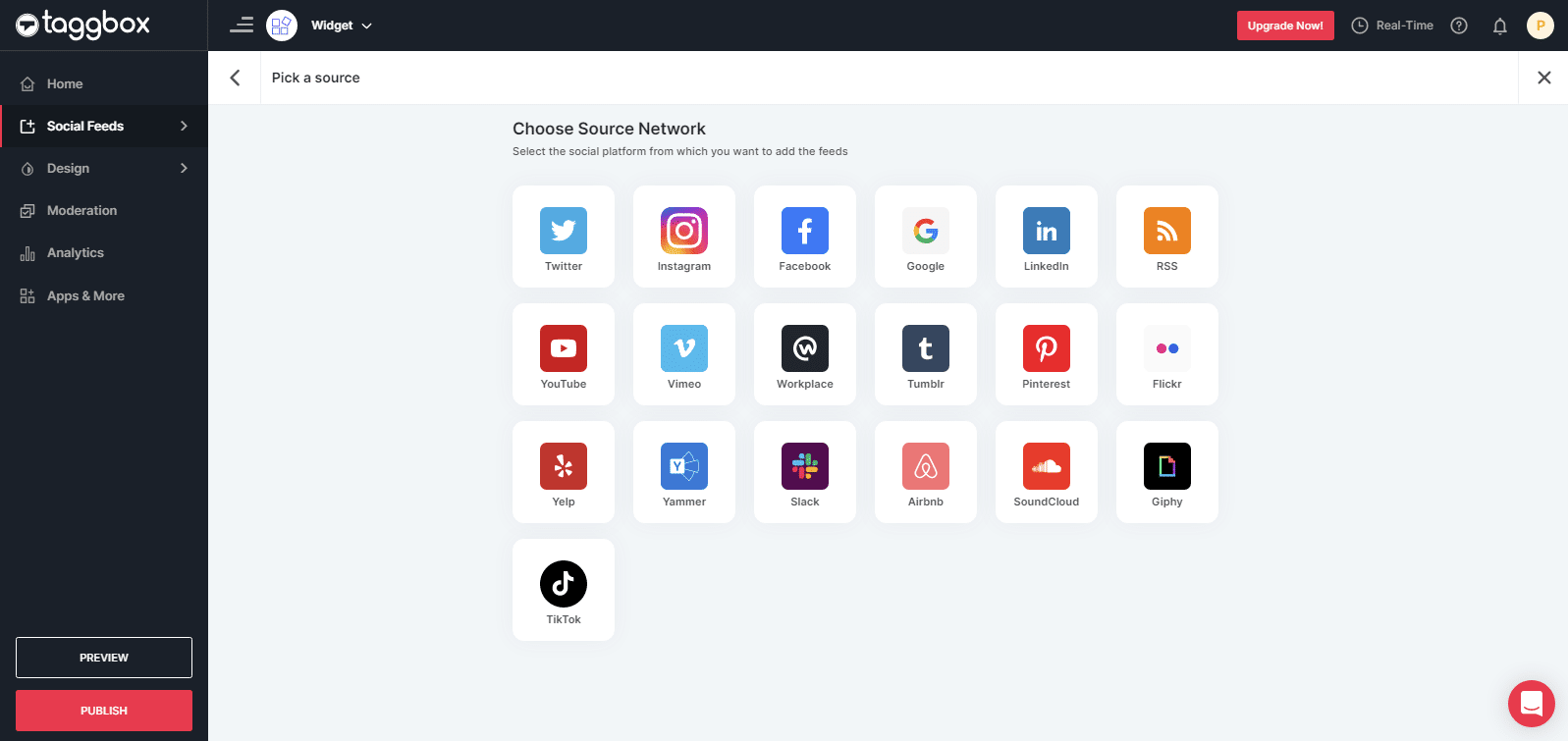
Let’s assume you have chosen Instagram
A Create Instagram Feed box will appear
3. Enter your unique hashtag & tap on the “Create Feed” button.
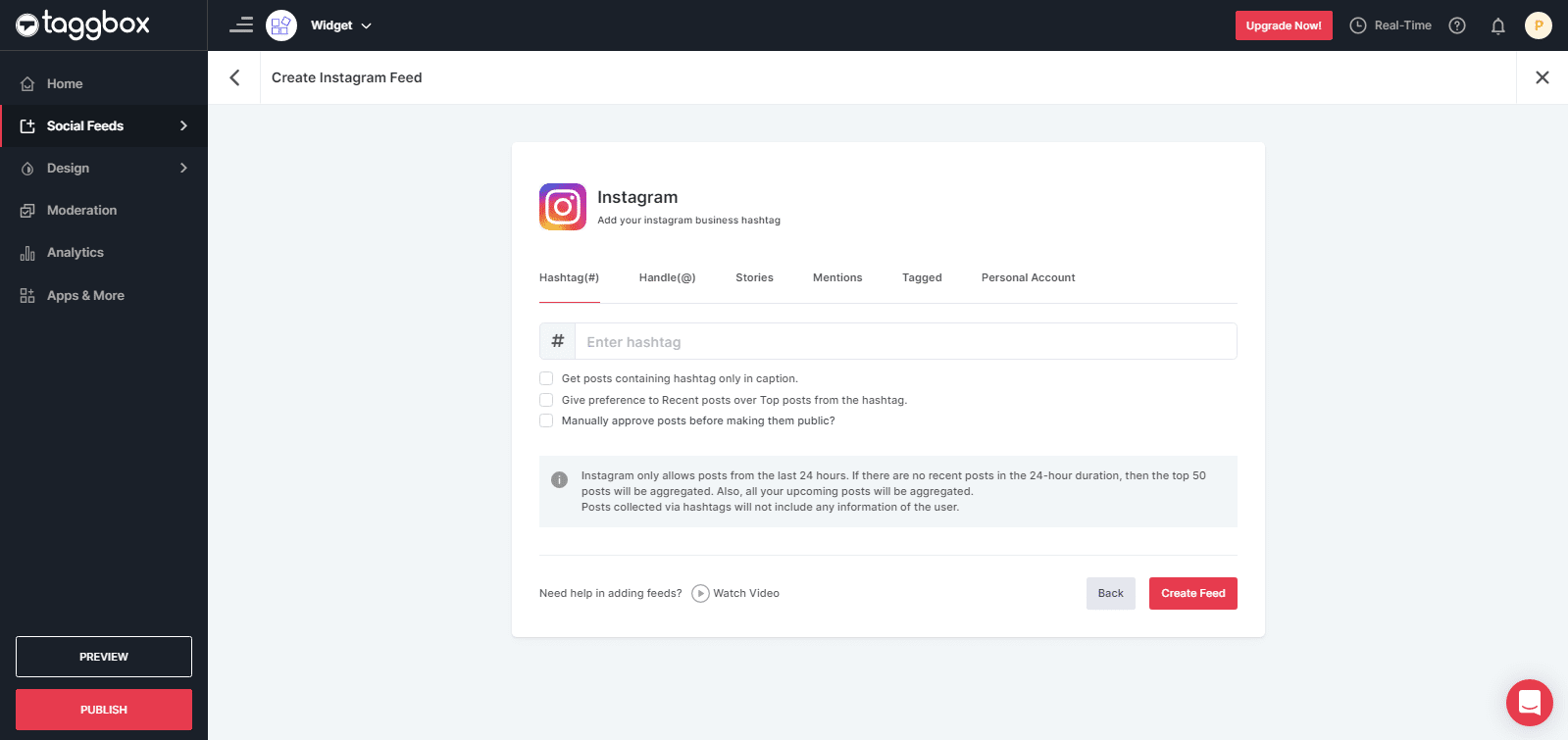
All the posts created using your unique hashtag will appear on your Taggbox Widget Editor
You can now moderate & customize your UGC hashtag campaign widget as per your requirements to give the perfect experience to your website visitors.
4. Click the “Publish” button at the bottom left corner of the Taggbox Widget editor screen.
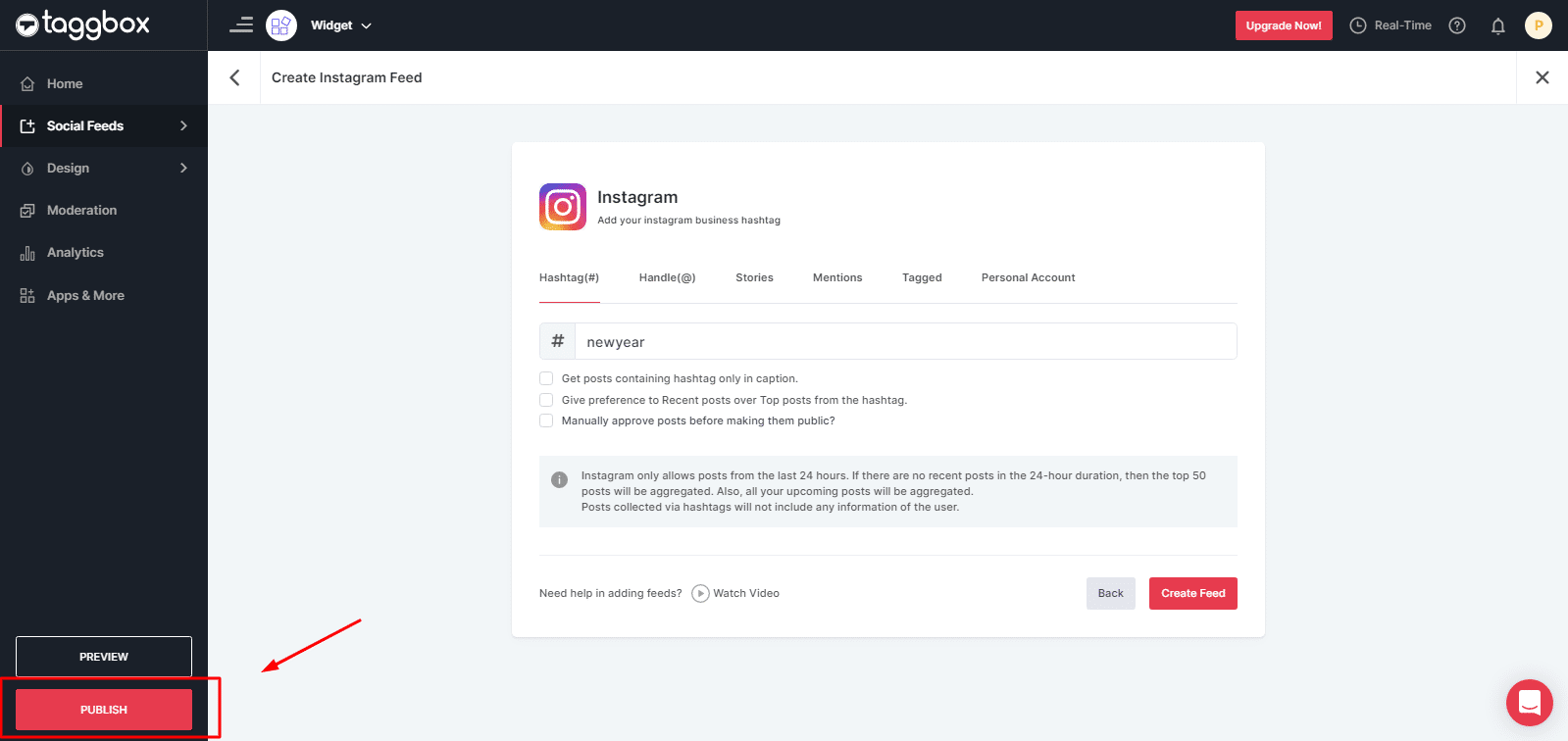
You can also see the Preview of how your UGC hashtag feeds look on different devices
5. Choose “Hashtag Campaign” as your option to generate the embed code.
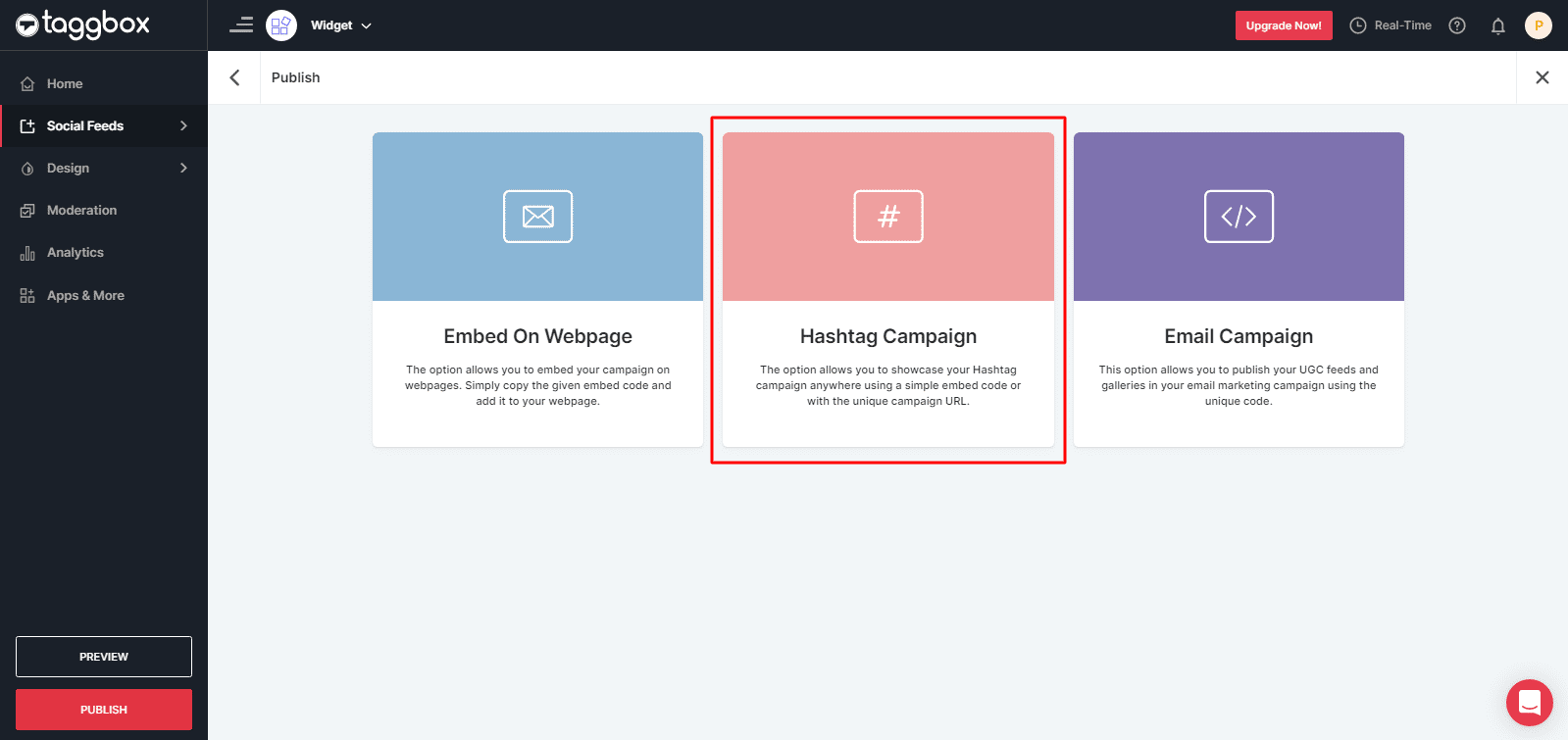
Now you get two options: Display URL & Embed Code.
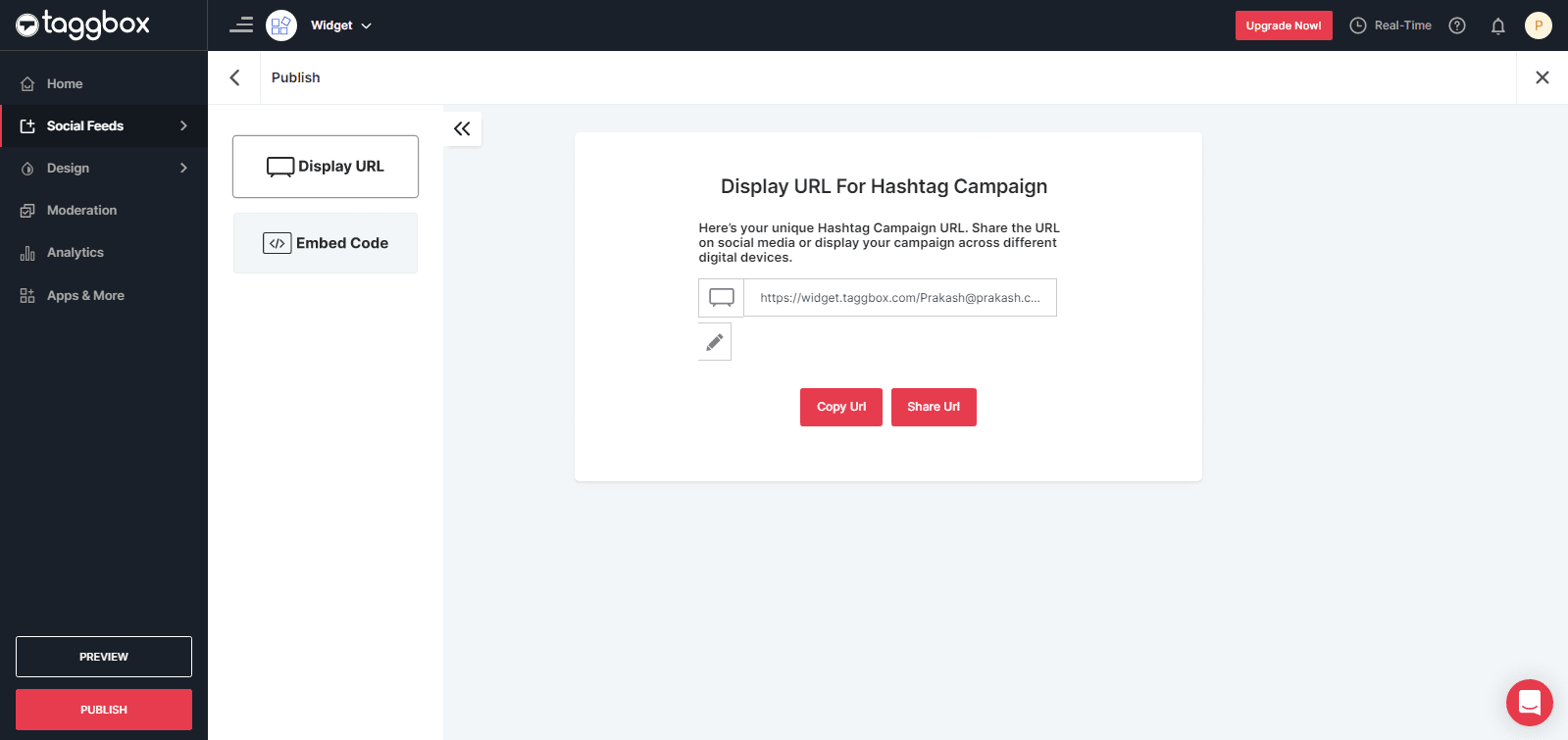
With the Display URL, you get the liberty to share the URL on social media or display your campaign across different digital devices.
With the Embed Code, you can seamlessly publish your hashtag campaign on your website.
Here’s how you can generate the Display URL:
1. Choose the “Display URL” option & you will find a unique Hashtag Campaign URL.
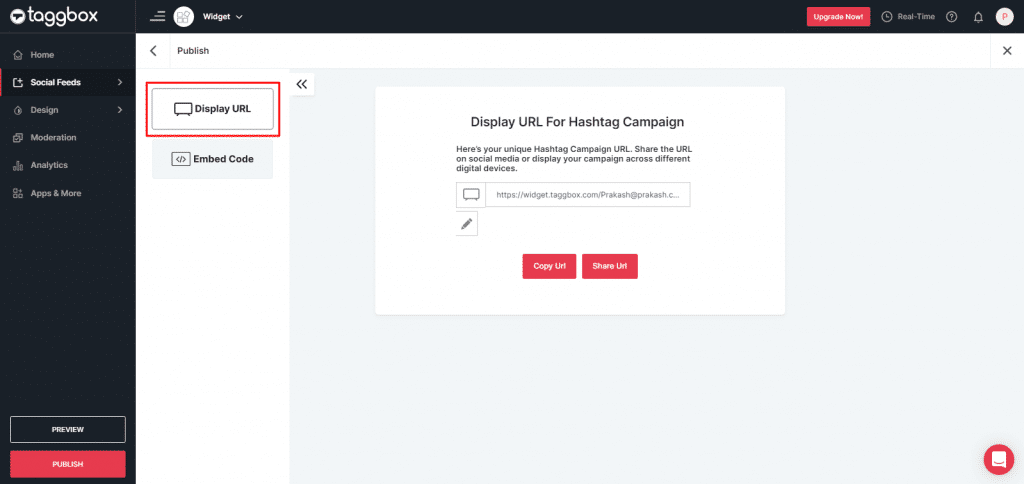
2. You can copy the URL by tapping on the Copy URL button
3. You can click on Share URL if you want to send the URL to your email address.
Publish the Hashtag campaign on your website
1. Set the Width and Height as per your requirement & tap on the Get Code button.
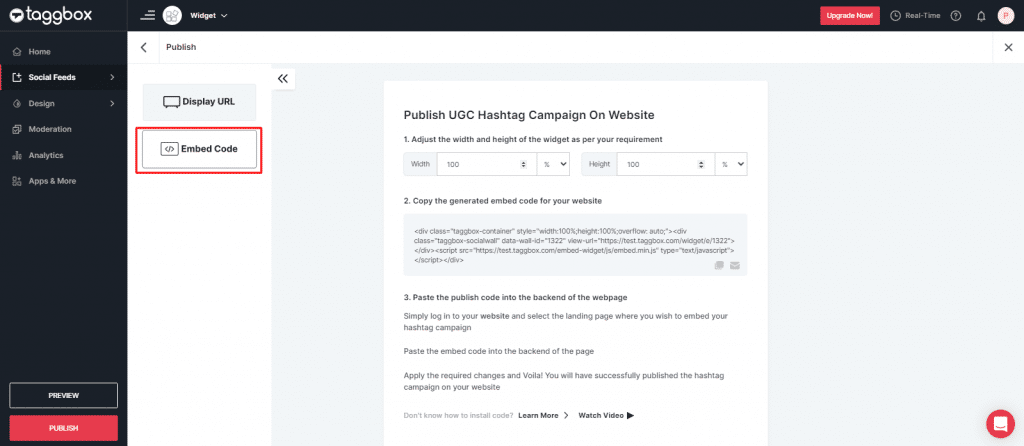
2. Copy the generated code and paste it at the backend of your website where you want to embed the UGC hashtag campaign.
3. Apply the required changes.
That’s it! It only takes a few easy steps to publish your UGC Hashtag Campaign on your website!
Try Taggbox Widget – Start Your 14 Days Free Trial
If you have any questions or need help, please contact us or write to us at [email protected]