To create an Instagram feed, you need to follow the given steps-
Step 1
First Signup Or Login to your Taggbox Display account
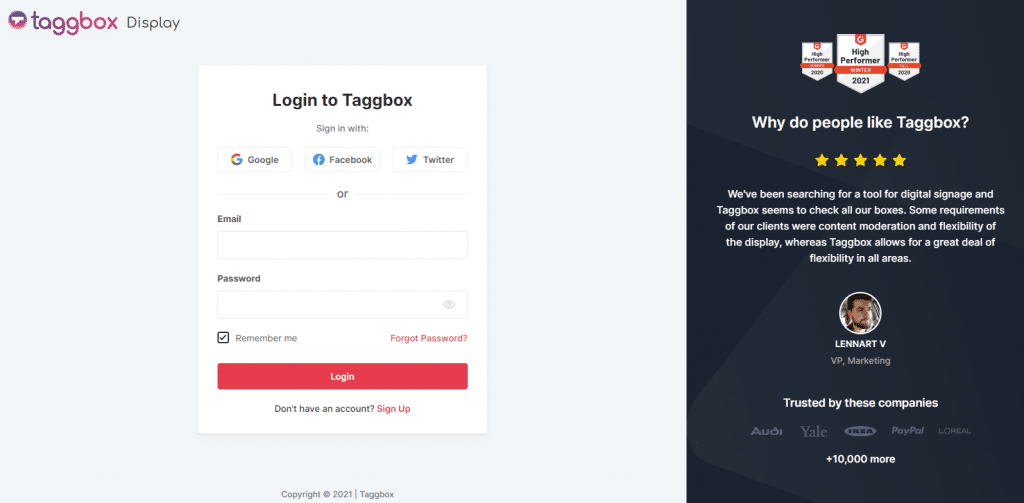
Step 2
After Login you will be land on the Taggbox Display Home, Click on Start Now and on Next Screen, you will ask to choose a network to create a social wall
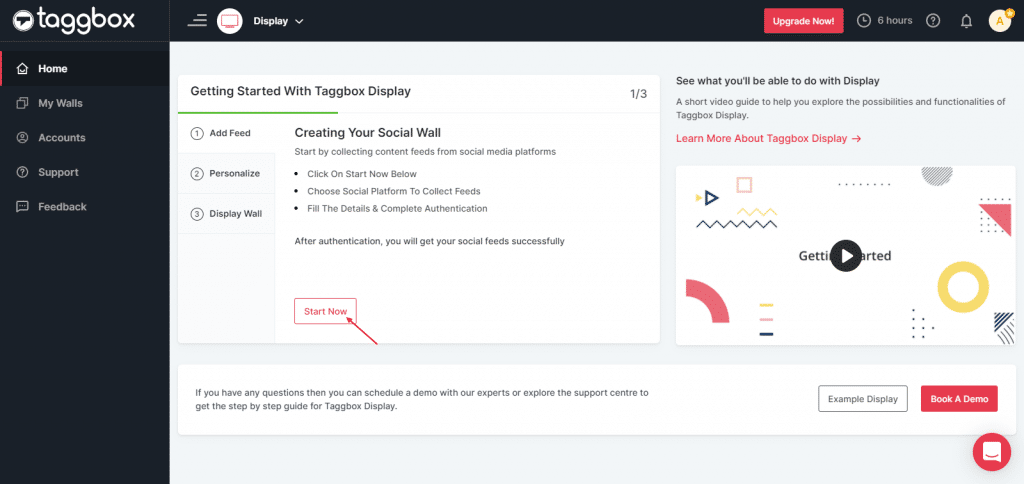
Step 3
In the popup that appears, select the Instagram connection type from the top tabs and then fill out the required fields.
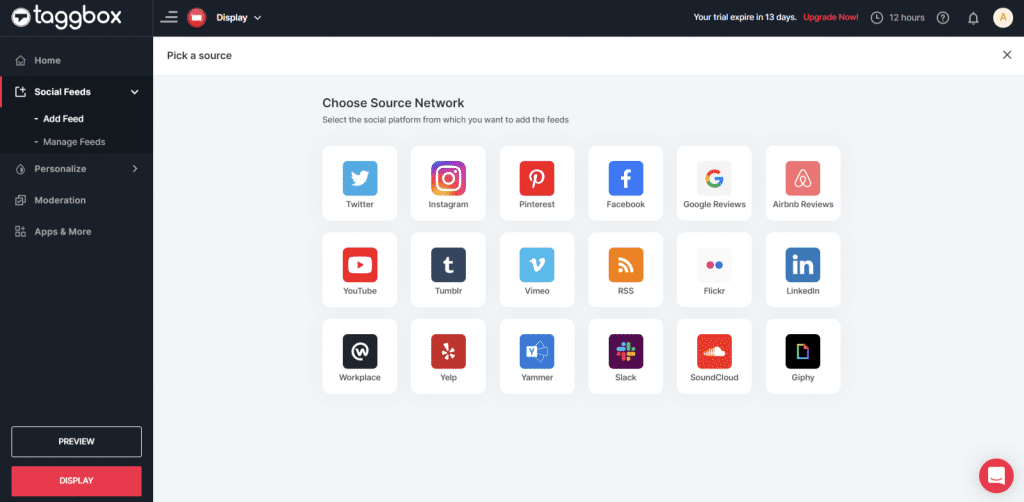
Step 4
Choose one of the following to add feed:
Hashtag (#): To fetch Instagram feeds, enter your Instagram Hashtag.
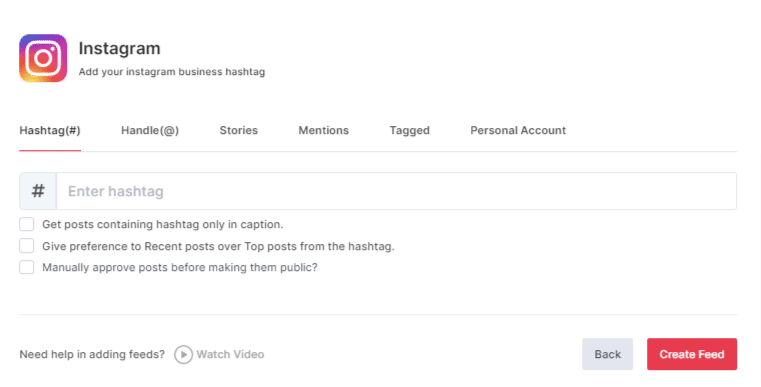
Handle (@): You can collect Instagram hashtag feeds through a business profile handle. Enter your Instagram user handle.

Stories: With the stories option you can fetch the latest Instagram stories
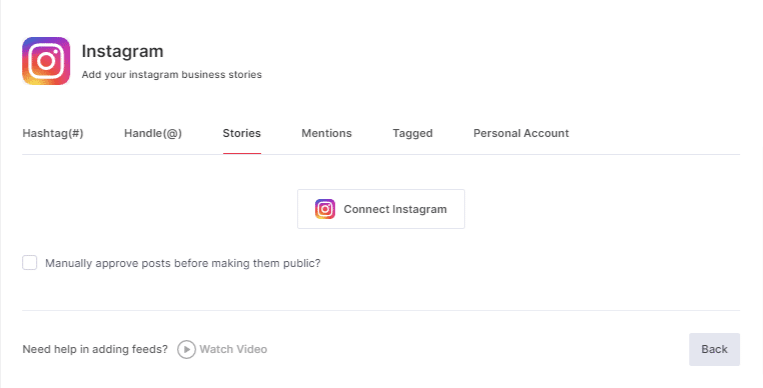
Mentions: You can also choose the mention option to fetch the feeds
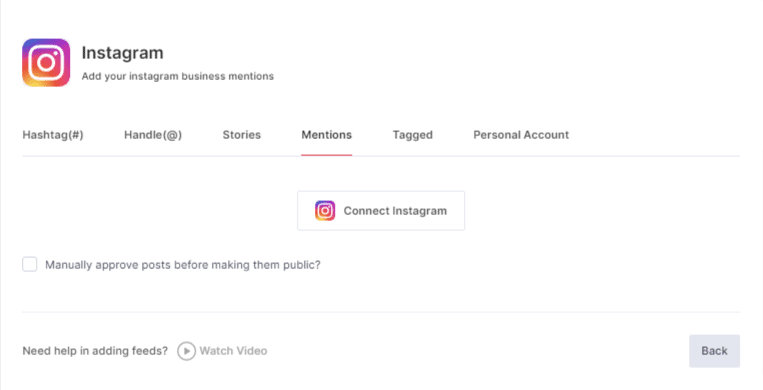
Tagged: You can also fetch the feeds you were tagged in
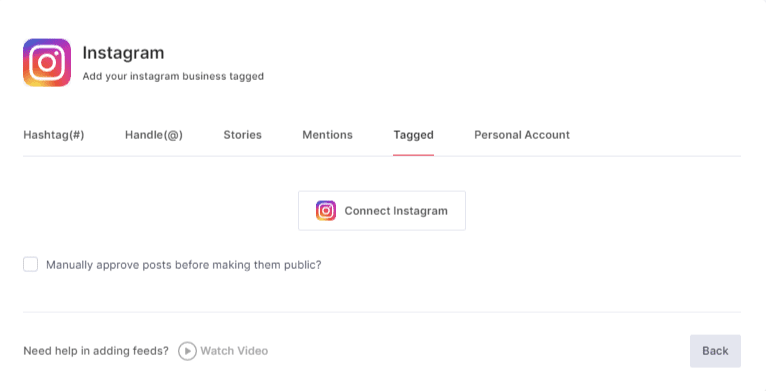
Personal Account: You can connect your personal account and fetch the feeds from there.
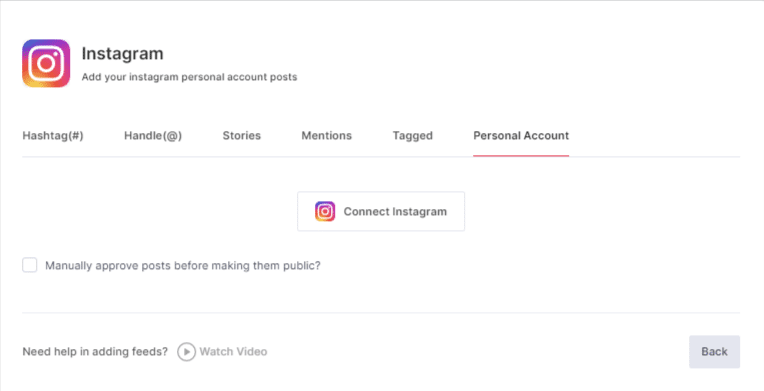
To enable Moderation on the connection select “Manually approve posts before making them public”.
Then provide the login credentials for Instagram and sign in.
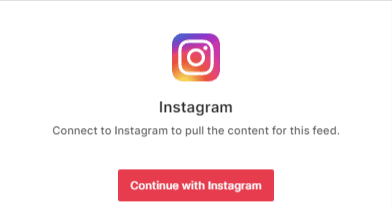
Then click the “Create Feed” button to complete adding.
The Connection has been created and within a few moments posts will appear in the Moderation Panel of the page.
After creating connections, you can use the Personalize and Moderation Panel to set up your Instagram Wall according to you.
Step 5
Click on the Display button at the bottom of the left column on your wall editor.
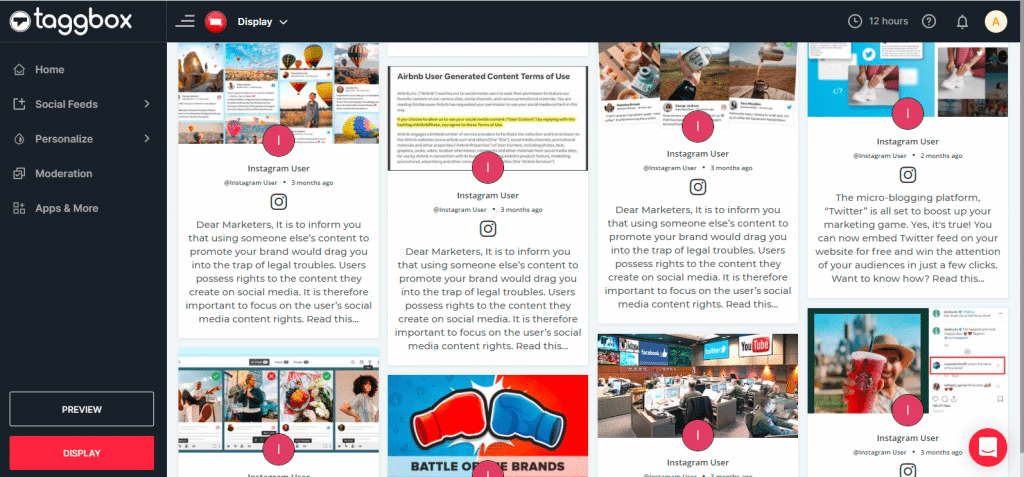
Step 6
After selecting “Display” button you will get the three options to choose from
Projector or TV
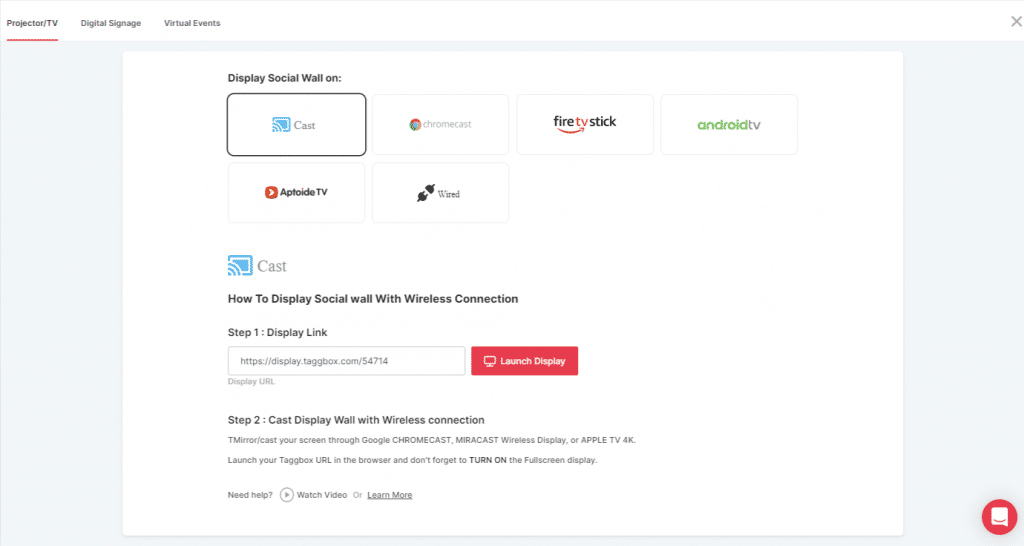
Digital Signage
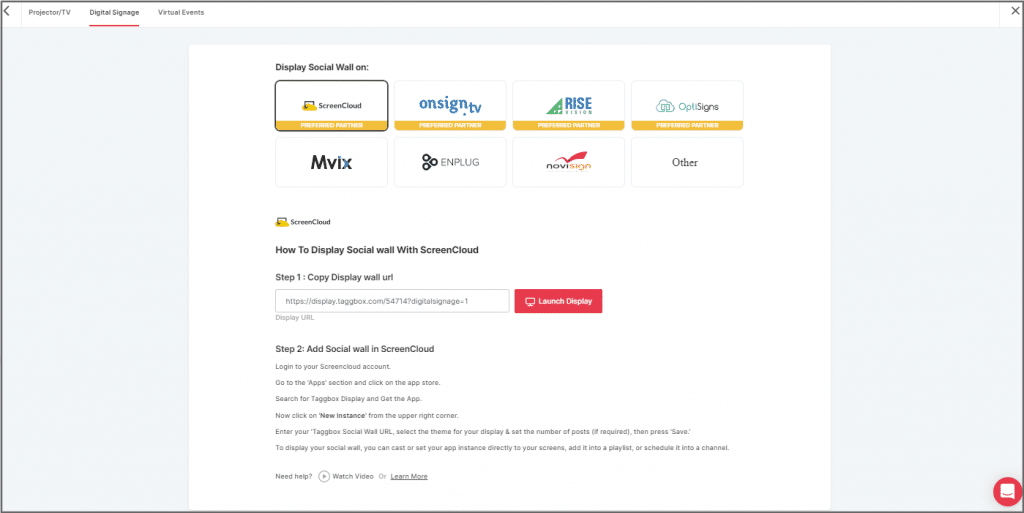
Virtual Events
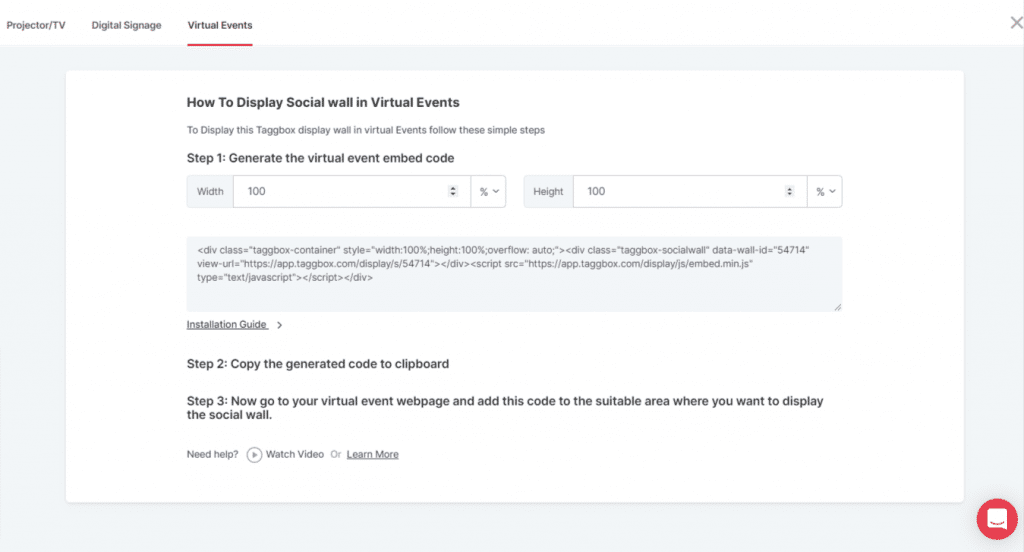
Follow the steps and you can easily display your Instagram wall on the required screen and place
Congrats! You have successfully aggregated and displayed the Instagram feeds on the screen.
If you have any questions regarding creating or adding connections please Contact us or write to us at [email protected].