Steps to Embed Instagram Hashtag Feed on WordPress Website
To embed Instagram hashtag feed on your WordPress website, you need to follow the following steps:
Try Taggbox Widget – Start Your 14 Days Free Trial
Step 1:
Before moving forward, let’s create a Taggbox Widget Account by Signing in with 14 days Free Trial, or you can Log in to your existing account.
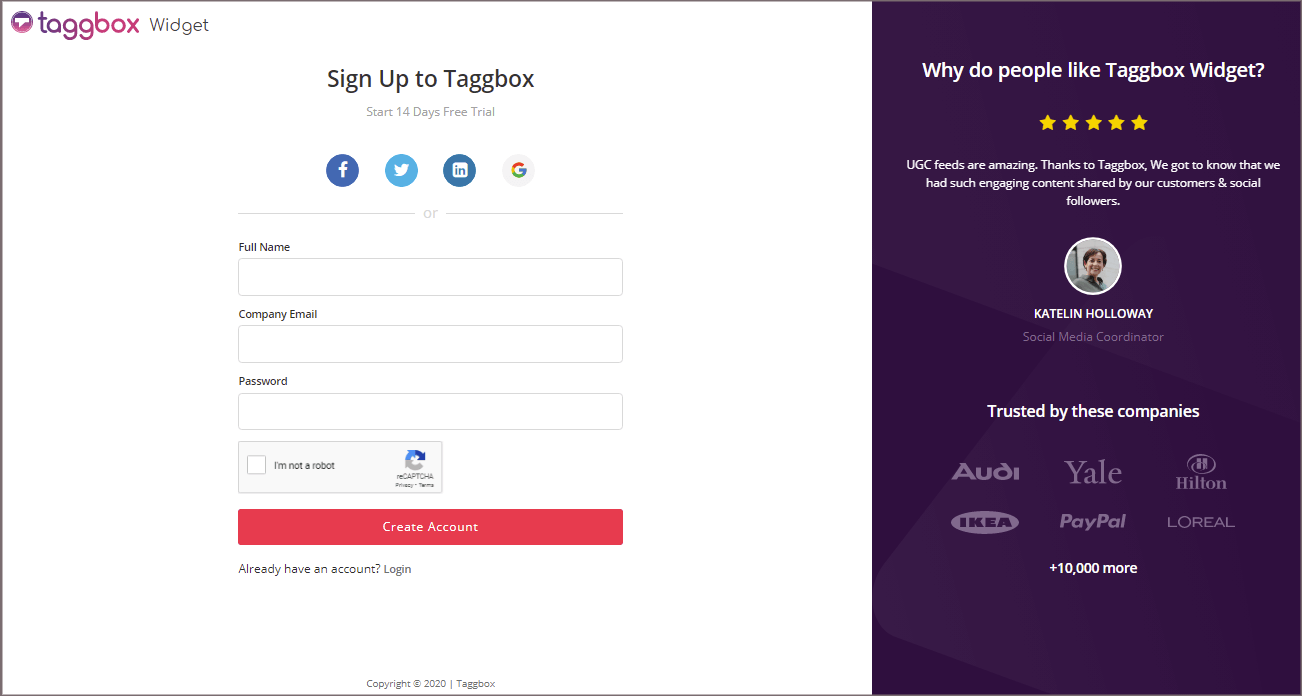
After Logging in; you’ll be redirected to Taggbox Widget Dashboard.
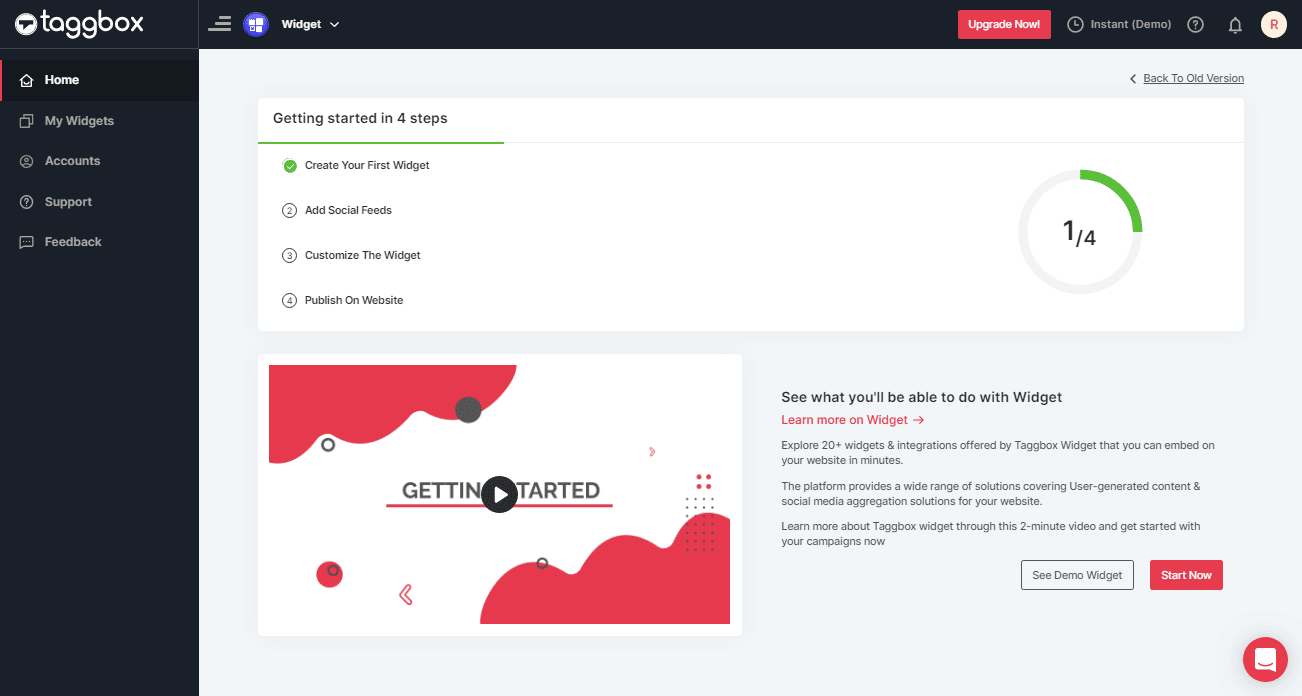
Step 2:
Click on the “Add Social Feeds” option to start adding Instagram Hashtag feeds to your widget.
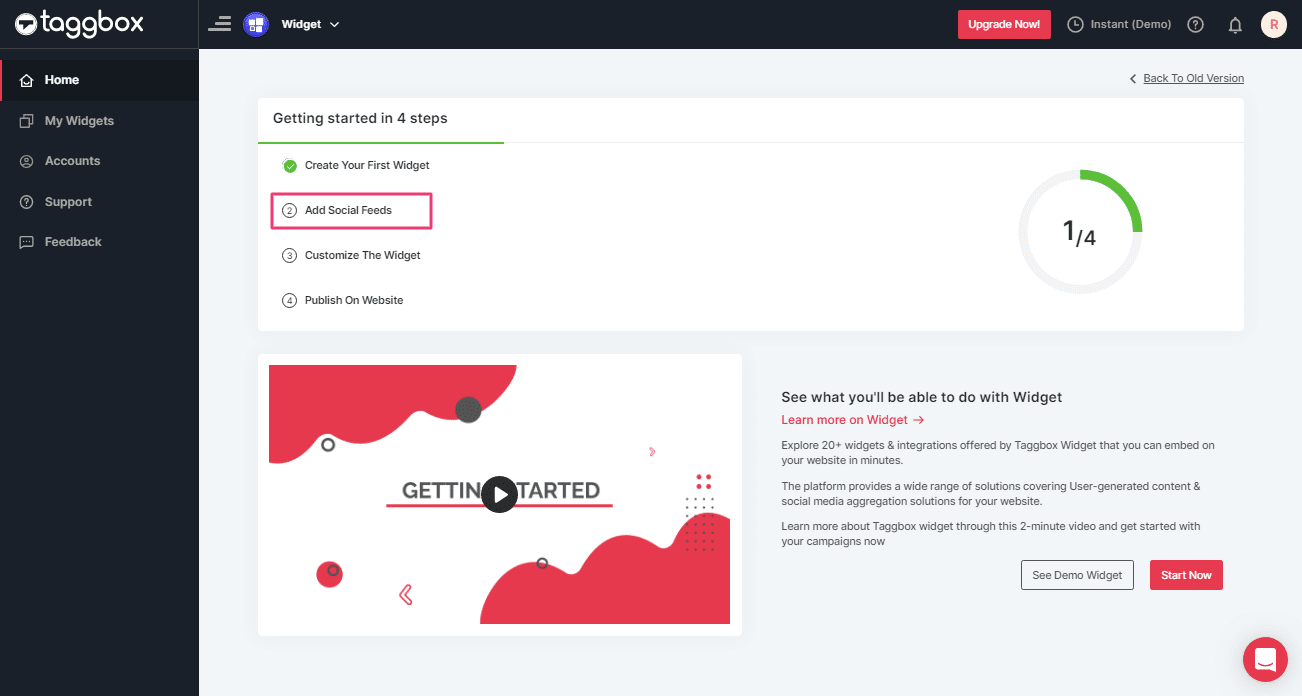
Step 3:
A dialog box with “Pick a source” will appear; select Instagram Business as a source of aggregating feeds.
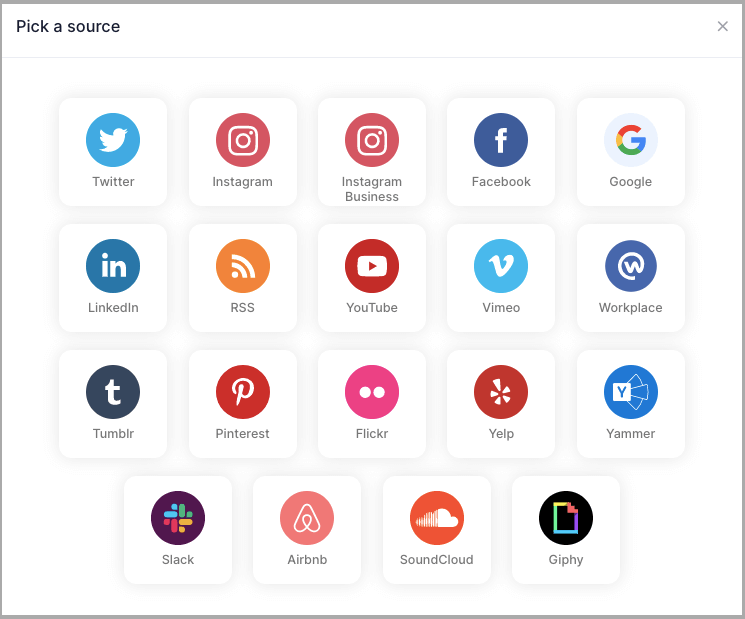
Step 4:
You’ll find a new dialog box “Create Instagram Business Feed” with options to fetch feeds;
By default, you’ll be on Hashtag (#) input box, enter your hashtag to fetch the feeds.
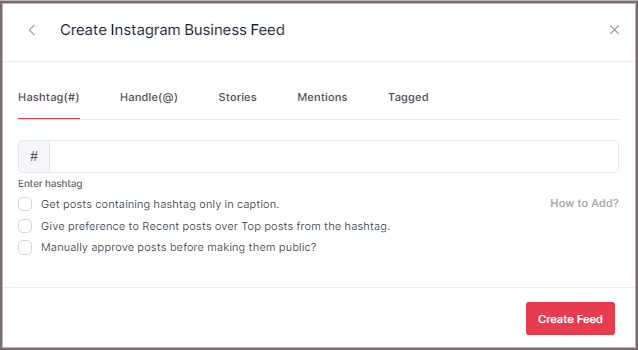
Tips: You can refine your feeds before proceeding to embed by enabling the Manually Approve Post checkbox.
Step 5:
Click the “Create Feed” button to start collecting the Instagram Hashtag feeds according to the hashtag you entered.
If required complete the authentication process to connect your Instagram account to Instagram Hashtag Widget.
(Note: The Email Id you log in with on Facebook should also have an Instagram account, it will redirect you to Instagram from there automatically).
Once you’ve entered the credentials, your feeds will be displayed in a short matter of seconds.
Embed Instagram Hashtag Feed on WordPress Website
Follow the below steps to generate Instagram Hashtag Feeds embedding code for the WordPress website
Step 1:
Click the “PUBLISH” button on the bottom-left of the screen, You can also see the PREVIEW of how your feeds gonna look on different devices.
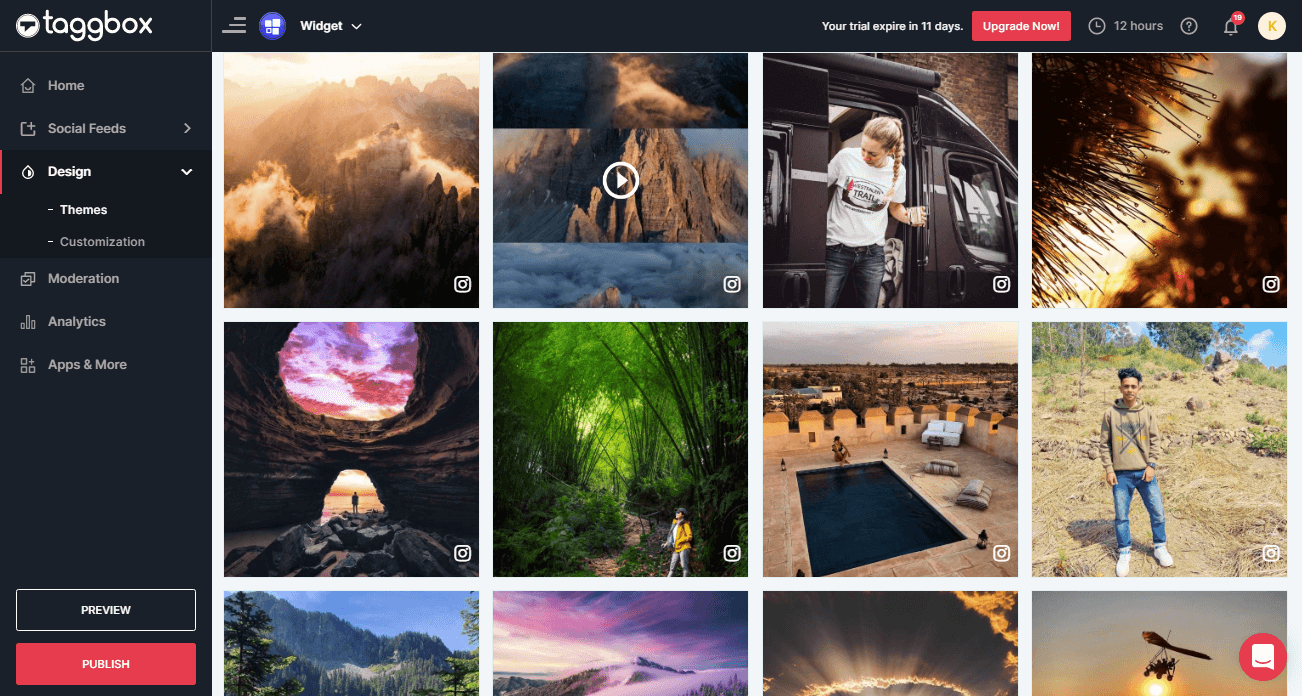
Step 2:
On the new Dialog Box of “Choose Your Platform,” select “WordPress” as your website platform to generate embed code for Instagram hashtag feeds.
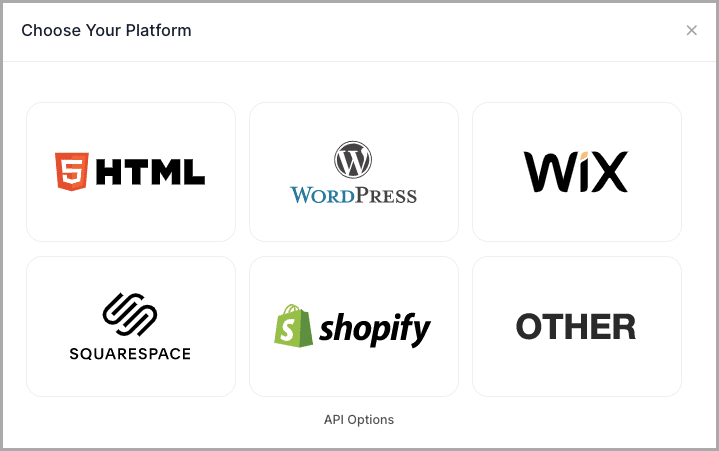
Step 3:
A new Dialog box “WORDPRESS” will appear;
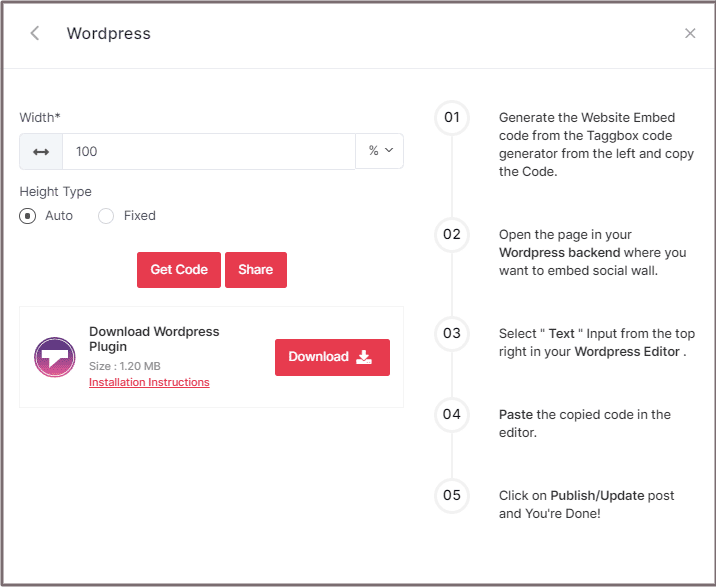
Step 4:
You can now set the width and height according to your website requirement;
Now, click on “GET CODE” button and COPY the generated code.
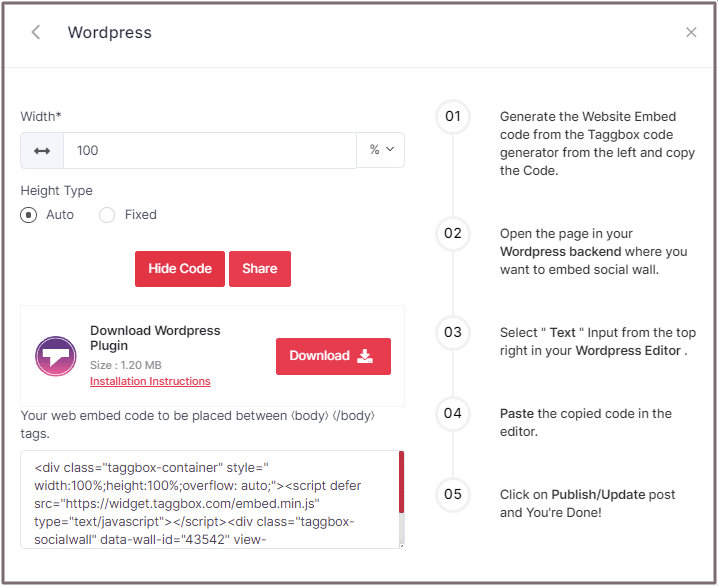
Tip: You can also download the Taggbox WordPress Plugin for your WordPress website to make the integration process more effortless.
Step 5:
In wordpress backend, open the page or blog where you want to embed the Instagram Hashtag Feeds.
Step 6:
You’ll see “(+) Add Block” on the left top of the editor. Search HTML block here and add it.
Step 7:
Now paste the generated embed code.
Click on Publish/Update, and it’s Done.
Try Taggbox Widget to Embed Instagram Hashtag Feed – Start Your 14 Days Free Trial
If you have any questions or need help, please Contact us or write us at [email protected]