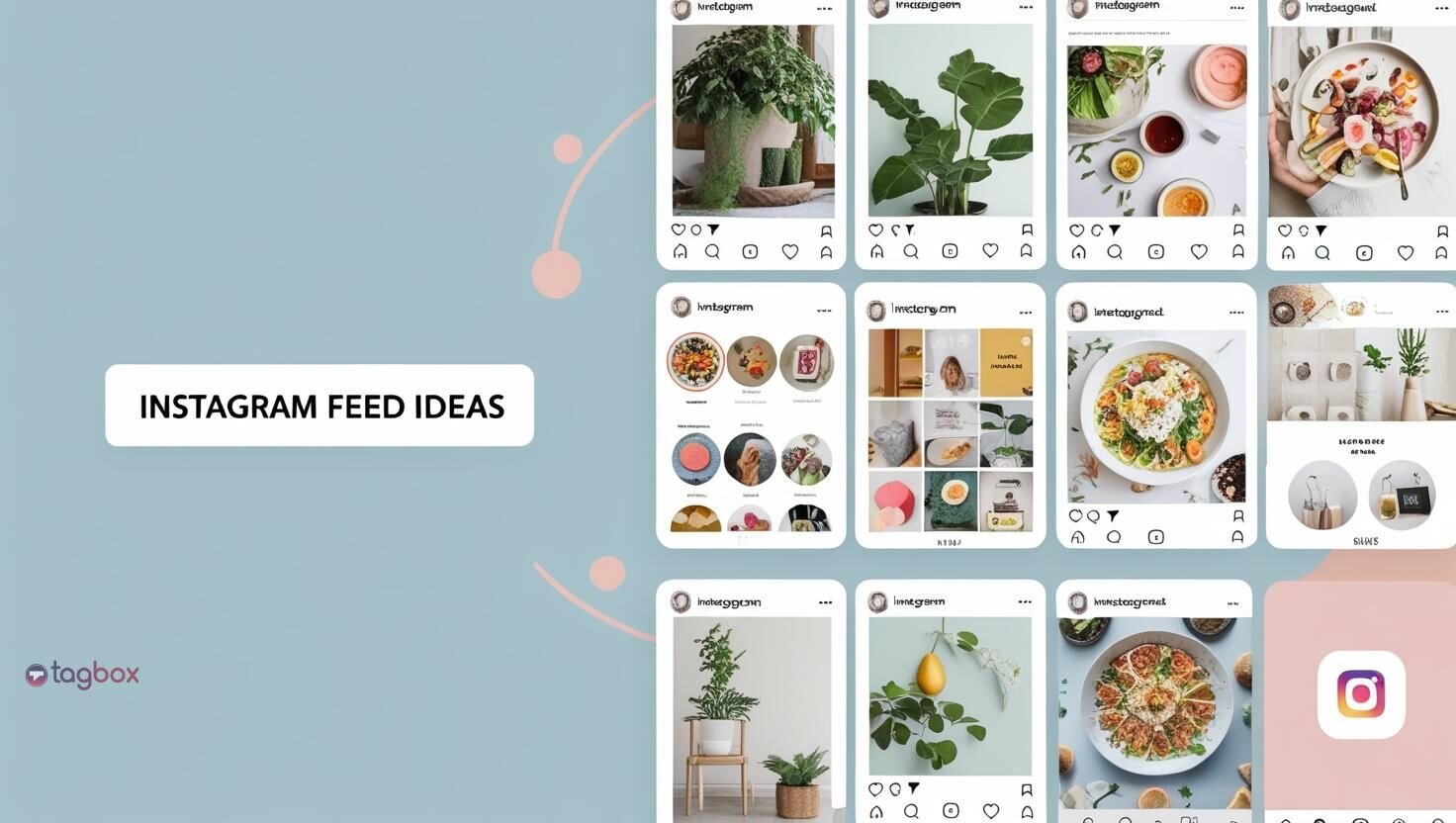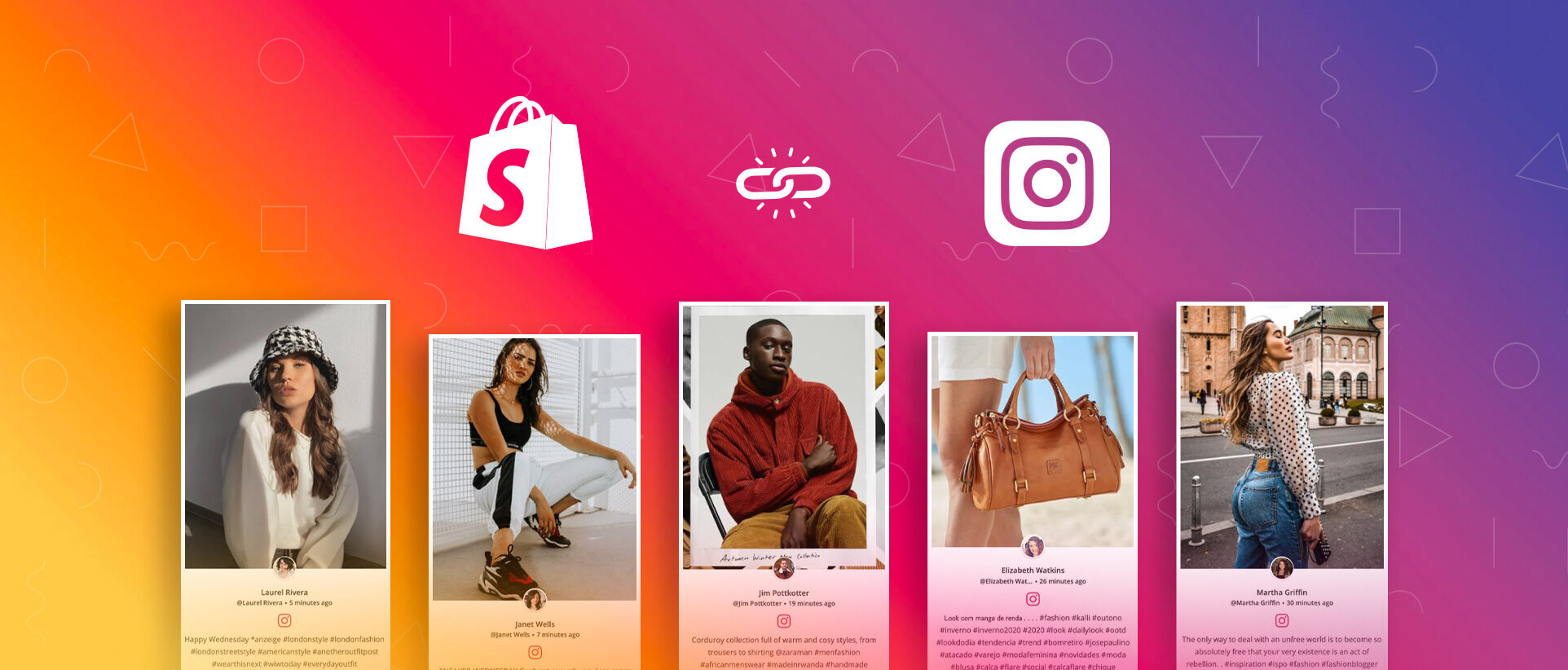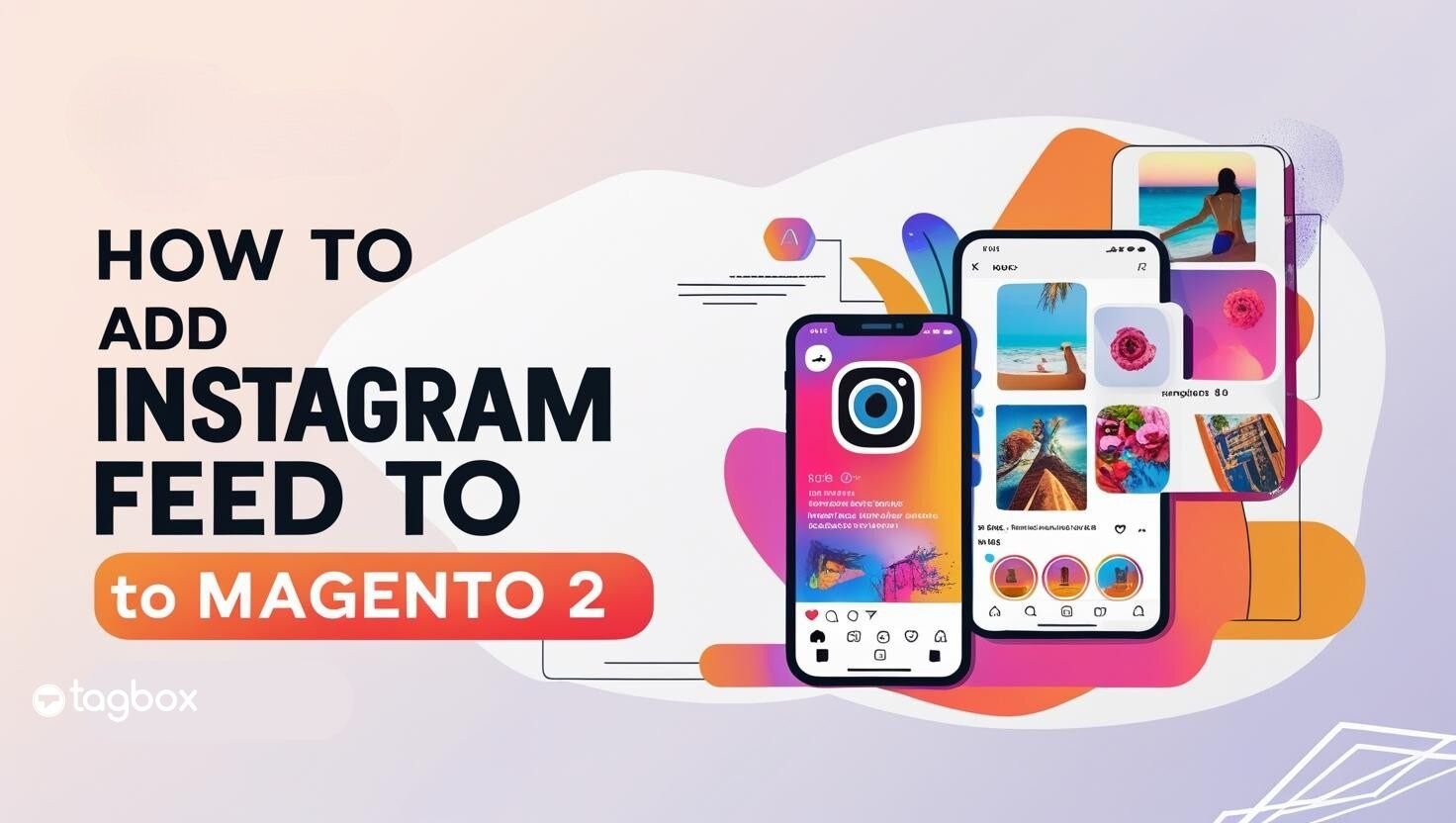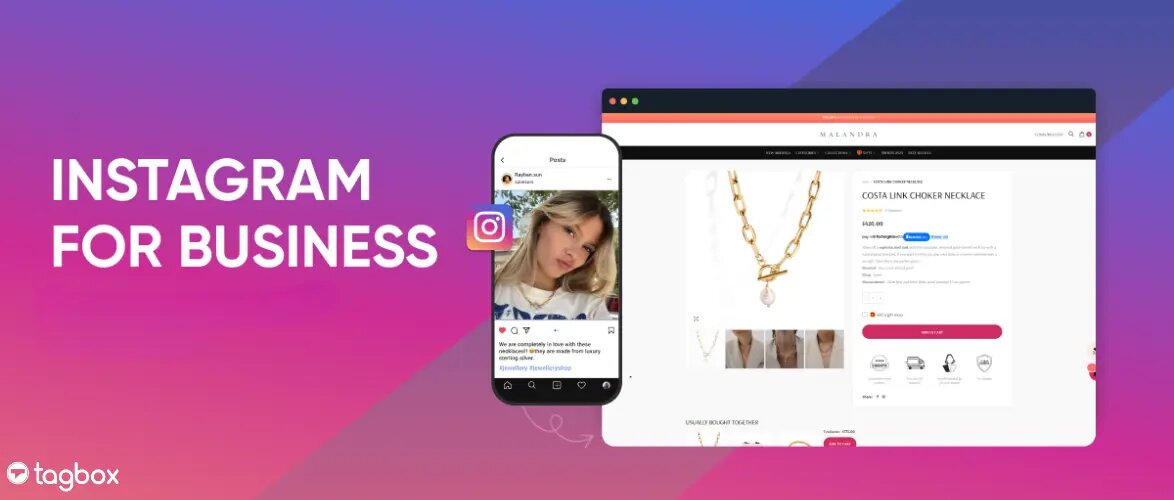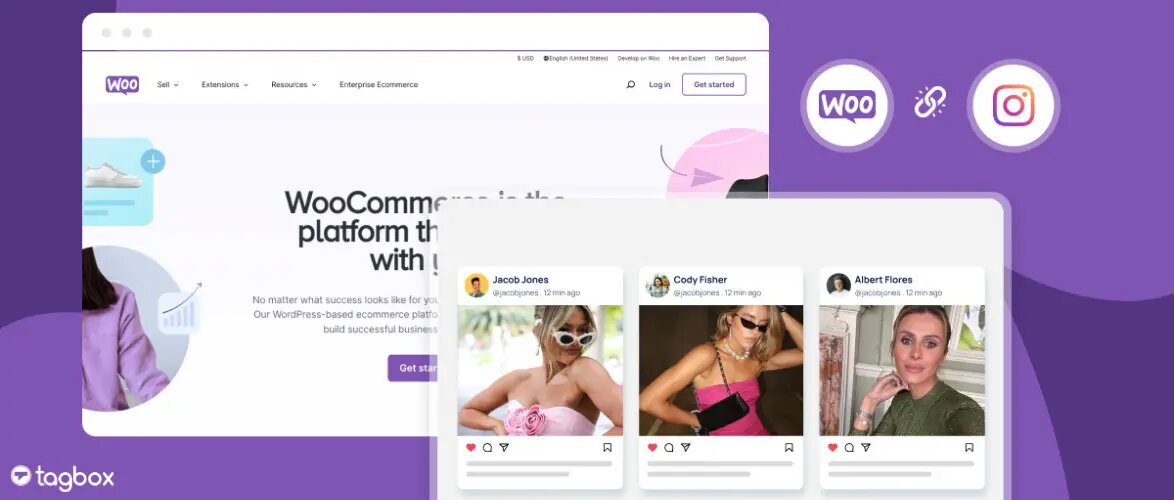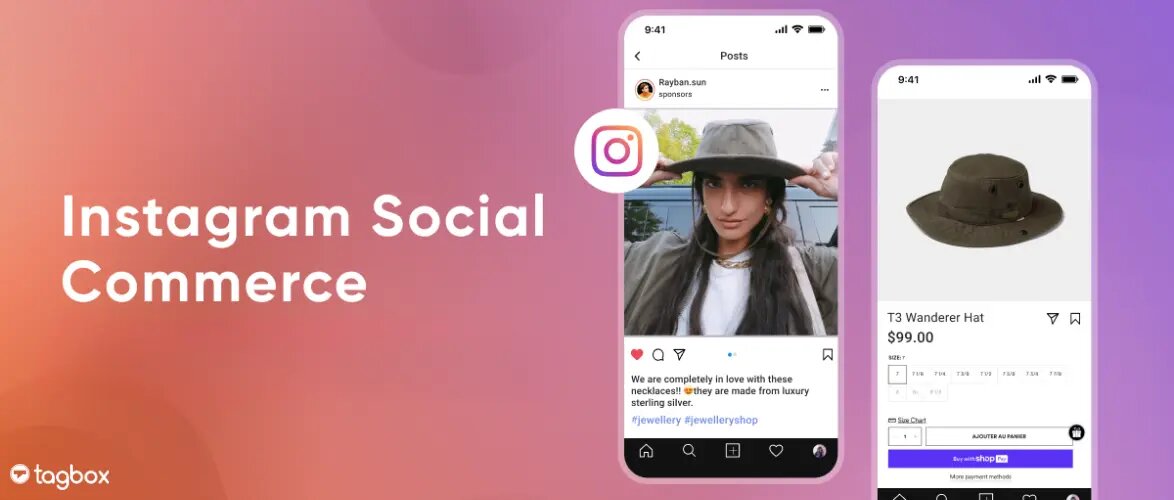Instagram has become much more than just a social media platform for people to connect. It has now become a hub for brands to market their products through numerous strategies, one of which is to Embed an Instagram Widget on a Website.
Hashtags are crucial components of Instagram Marketing as they help brands reach a broader audience. Embedding content based on these hashtags on the website not only make it visually appealing but also highly engaging.Hop on! As we go on this journey to understand the importance of embedding Instagram hashtag feed. We’ll learn what benefits it offers and the process involved in doing so.
We’ve provided a quick as well as a detailed guide for you to understand and apply the procedure for brand growth.
| No Credit Card Required |
Quick Guide to Embed Instagram Hashtag Feed on Website!
1. Login or Sign up with Tagbox
2. Click on ‘Add Social Feeds’ in the dashboard
3. Select ‘Instagram’ as the source
4. Select ‘Hashtag(#)’ and type the hashtag to fetch the post that has the same hashtag
5. Now, click on ‘Create feed’ to connect your Instagram business account
6. Your feed is now ready
7. Click on ‘Publish’ and select your Website-building platform
8. Lastly, copy the embed code and paste it into the backend. Easy Peasy, right?
Detailed Steps To Embed Instagram Hashtag Feed On Website
Now, let’s discuss each step in detail to make your embed process easy and smooth.
Create an Instagram Hashtag Feed Widget With Tagbox
Here is a step-by-step guide to creating an Instagram hashtag feed widget with the most potent Instagram aggregator – Tagbox Free Website Widget.
Step 1 – Log in or Sign Up with a Tagbox account.
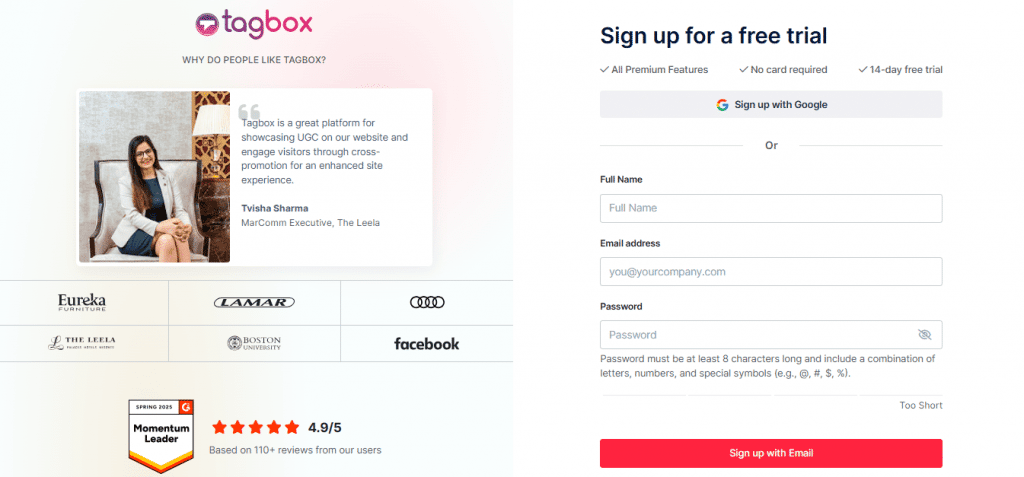
Step 2 – Choose “Social feeds on website” from the available options.
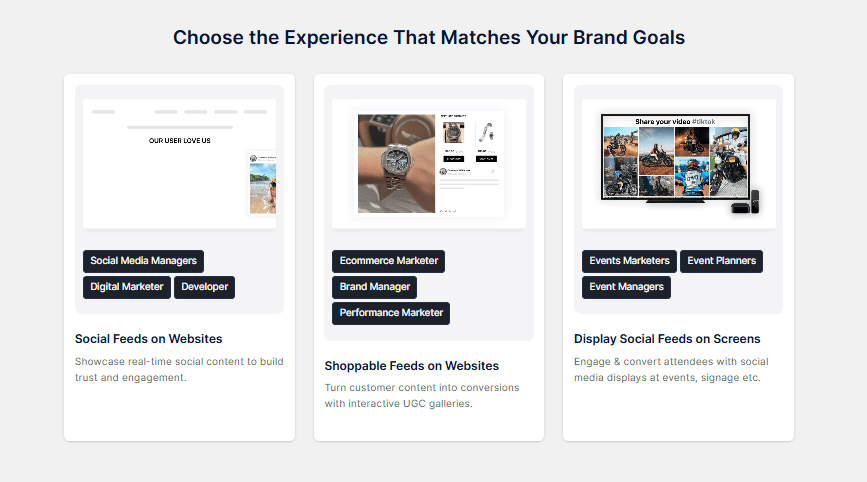
Step 3 – Verify your account, and you’ll be redirected to the dashboard.
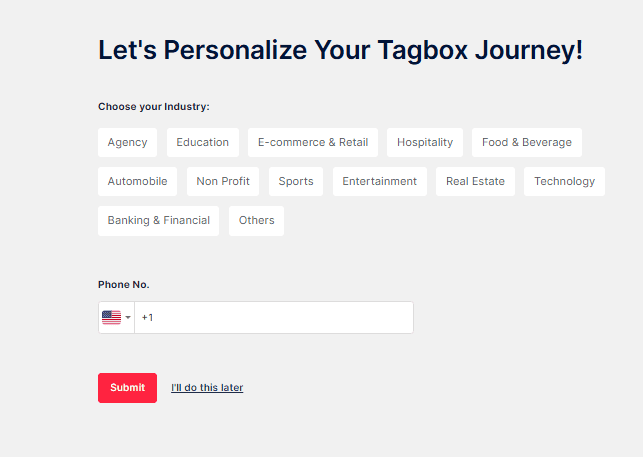
Step 4 – Choose ‘Instagram’ as your source network.
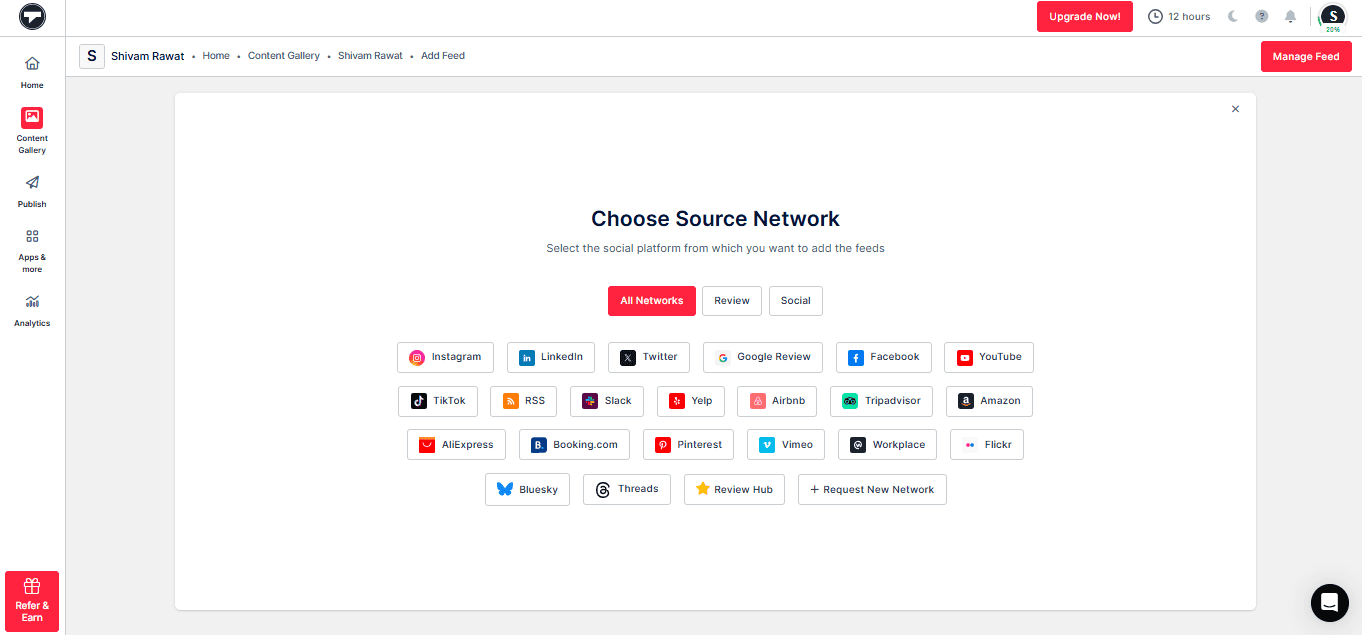
Step 5 – Choose your feed types ‘Hashtags’ from the options: Hashtags, My Handle, Handle, Stories, Mentions, Tagged, and Reels. Connect your Instagram and click on ‘Create Feed’.
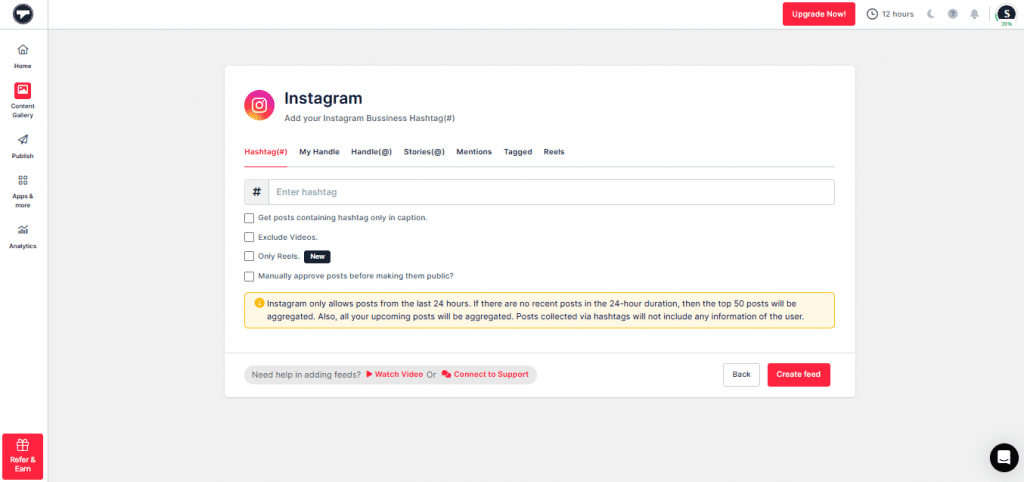
Step 6 – You have successfully created your feed gallery using Instagram hashtags.
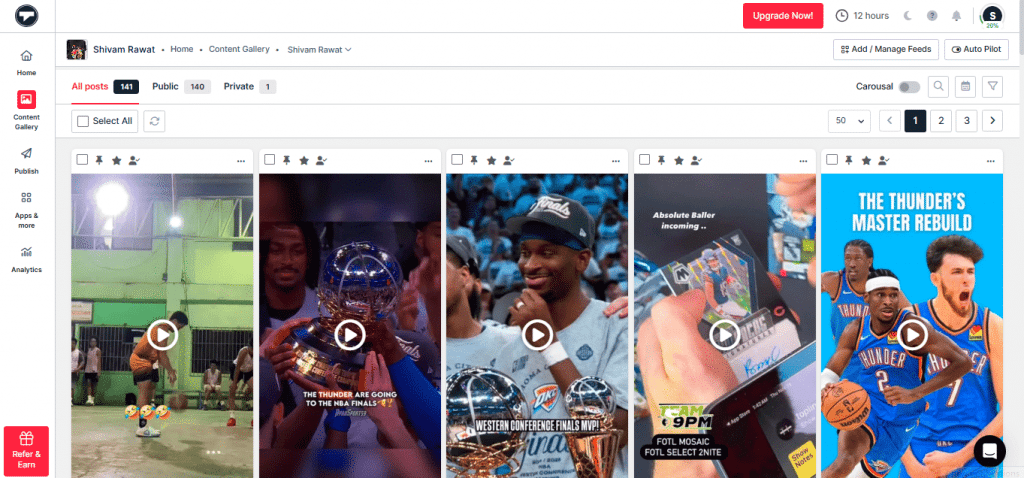

Step 7. Once done, click on the ‘Publish’ option from the sidebar.
Step 8. Edit your feed by customizing the theme, layouts, backgrounds, colors, and more.
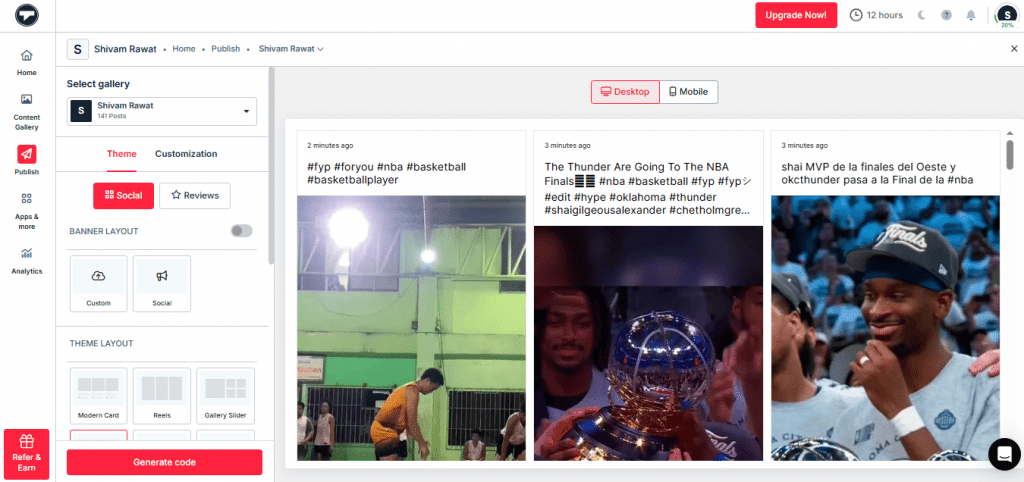
Step 9. Select your Website-Building Platform (E.g., HTML, WordPress, Wix, Squarespace, Shopify, Weebly, etc.) and set the height & width of your widget as per your requirements.
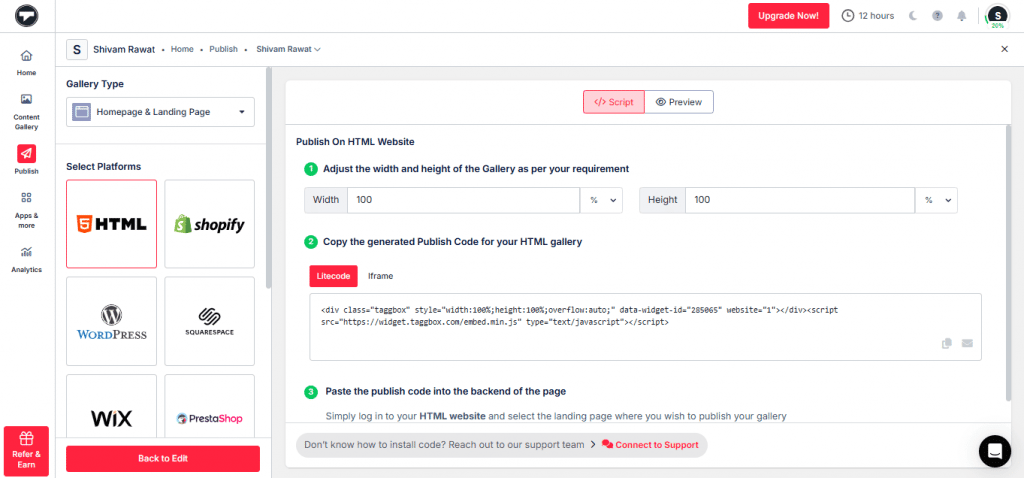
Step 10. Copy the generated embed code and paste it on the backend of your website.
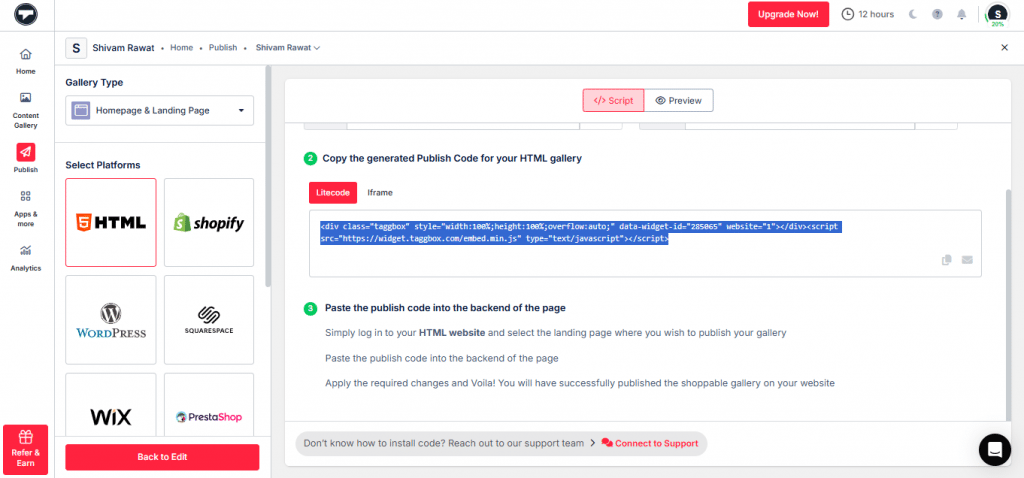
Now that you have successfully generated and copied the Instagram hashtag feed “Embed Code” for your website, follow the steps below to show your Instagram feed on your chosen website-building platform.
Embed Instagram Hashtag Feed On Your Website Building Platform
Now that you have created an Instagram hashtag posts widget with Tagbox Widget and generated the embed code, you are all set to embed the Instagram feed on your website.
Users use various website builders to create websites particularly suited to their needs. Tagbox Widget helps you create an Instagram widget that can easily be integrated with various CMS platforms, such as HTML, WordPress, Wix, Squarespace, Weebly, Shopify, etc.
So, let’s discuss how to embed Instagram feeds on various website-building platforms.
How To Embed Instagram Hashtag Feed on HTML Website?
Hypertext Markup Language (HTML) is the most basic way to create websites and web applications. It can embed programs written in a scripting language like JavaScript and CSS and defines the look and layout of the website.
Here is a stepwise guide to embedding Instagram hashtag feeds on HTML website-
- Select HTML as your website-building platform.
- As explained above, generate Embed Code from Tagbox and copy the generated code to the clipboard.
- Now open the webpage backend where you want to display the Instagram Business feeds.
- Now, paste the code into the body section of your website.
Great! Now, you can see a functional social media feed displaying Instagram Business feeds on your website. See, wasn’t that simple?
How To Embed Instagram Hashtag Feed on WordPress Website?
WordPress is a significant website builder currently serving almost one-third of the world’s websites, from small personal blogs to complex websites. It is one of the website builders and content management systems users can download for free.

On WordPress 5.0
Recently, WordPress updated itself to a newer version, WordPress 5.0. To display Instagram feeds on a WordPress 5.0 website, follow these simple steps below –
- Select WordPress as your website-building platform.
- Generate the Website Embed Code from Tagbox and copy it on the clipboard.
- Open the page in your WordPress backend where you want to embed the Instagram hashtag posts.
- Select “(+) Add Block” in the top left corner of the WordPress Editor.
- Here, click on Formatting and then choose Custom HTML.
- Paste the copied code in the editor.
- Click on Publish/Update post.
And you’re done. In a while, you’ll see your Instagram feed Wall running on your desired webpage.
Great! You have successfully embedded Instagram feeds on WordPress.
WordPress Plugin For Embedding Instagram Hashtag Feed
WordPress Plugins are the life savior of all WordPress users. It is yet another easy way to add Instagram hashtag content to your WordPress website.
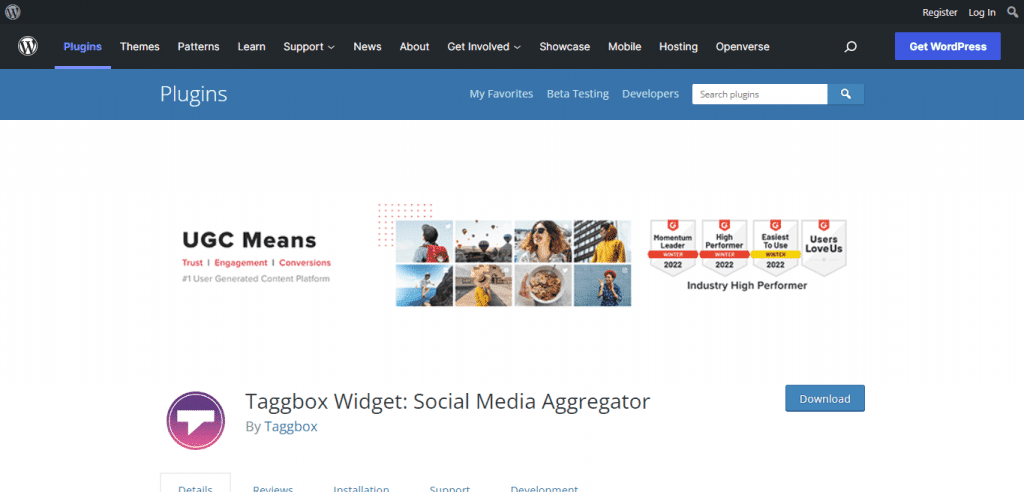
Tagbox Widget Plugin is a perfect choice to make your embed process simple and quick. Using this plugin, you can customize your feed with beautiful designs, attractive layouts, eye-catching fonts, colors, and more.
Moreover, the plugin’s fast and responsive design provides a smooth user experience and an easy integration process.
How To Add Instagram Hashtag Feed on Wix Website?
Wix is a free and cloud-based website-building platform that requires no solid technical knowledge or course to build a website. Anyone with basic computer knowledge can easily create a website using WIX.

Here is a stepwise guide to embedding Instagram hashtag posts on the Wix website-
- Select WIX as your CMS platform.
- Generate the Website Embed Code from Tagbox and copy it on the clipboard.
- Now open your WIX Editor and navigate to the page where you want to embed the Facebook social hub.
- Click on the “+Add” button.
- Click on More and then Select HTML iframe from the Embeds.
- Now paste the HTML code generated from Tagbox in the code field.
- Click on Apply to save the changes.
And that’s it. You have successfully added Instagram feeds on Wix Website.
How To Add Hashtag Feed on Squarespace Website?
Squarespace is a website-building platform designed to help creatives build their beautiful websites. Without much technical knowledge, you can easily create a working website within hours.
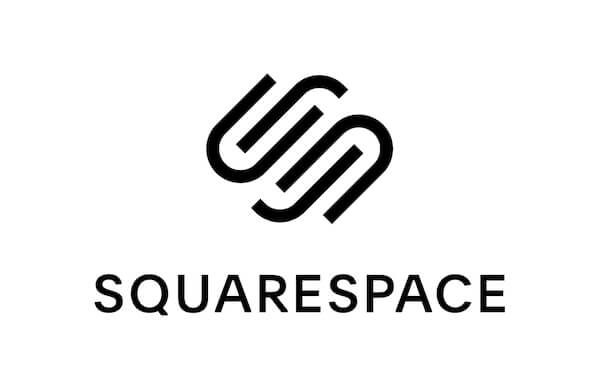
To display Instagram hashtag posts on your Squarespace website, follow these simple steps-
- Select Squarespace as your website builder.
- Generate the Website Embed Code from Tagbox and copy it on the clipboard.
- On Squarespace, navigate to the page where you want to embed the Instagram social hub.
- Click on “+ Add/Edit Block. “
- Select Embed Code from the Menu.
- Click on the </> icon in the URL field.
- Paste the copied code and click on Apply.
- Save the page to apply the changes.
Bravo! You have successfully embedded Instagram feeds on your Squarespace website.
How To Show Instagram Hashtag Feed on Weebly Website?
Weebly is one of the leading free website builders on the internet. It allows anyone to create a website of any kind using a simple drag-and-drop interface.

To embed Instagram feeds on your Weebly website, follow these simple steps-
- Select Weebly as your website-building platform.
- Generate the Website Embed Code from Tagbox and copy it on the clipboard.
- On Weebly, navigate to the page where you want to embed the Instagram Social Hub.
- On the Navigation bar on the left, click on “Embed Code” and drop it on the position where you want to display the feeds.
- Now click on the HTML box and use the Edit Custom HTML option.
- Paste the copied code into the box.
- Publish your changes.
And that’s all it. You have successfully embedded Instagram hashtag posts on your Weebly website.
How To Add Instagram Hashtag Feeds on Shopify Website?
Shopify is one of the best eCommerce website-building platforms. It helps you build a scalable online store with hundreds of built-in features and apps. You can sell products directly on the website and across multiple marketplaces and social media.

To add Instagram hashtag posts to the Shopify website, you need to follow these steps, and you’re done.
- Select Shopify as your website-building platform.
- Generate the Website Embed Code from Tagbox and copy it on the clipboard.
- Log in to your Shopify store.
- Navigate to Online Stores and then to the Themes Menu in the sidebar.
- Go to the Edit HTML/CSS option on the top right of the page.
- Select Layout/ Templates/Section (E.g., For Homepage – Index. liquid) where you want to display your Instagram Social Hub.
- Paste the copied code.
- Click on Save.
And with this, your Instagram Business feeds will be embedded on your Shopify website.
Benefits Of Embedding Instagram Hashtag Feed On Website
1. Encourage Audience Engagement With the Website
Ever visited a website and got drowned in the image gallery?
That’s precisely what an Instagram hashtag wall does to your website. The eye-catching images and the captivating visuals capture your visitor’s attention for a longer time and magnetize them towards the brand.
Simply put, it enhances your audience’s engagement with your brand, increasing your website’s dwell time.
2. Increase Social Proof With UGC
User-generated content, the primary element of the Instagram platform, is nothing but the reputation management system for your brand.
This UGC works like a charm for the website and gives it an authentic and reliable look. By displaying UGC on the website, you can add credibility to your products and build trusted customer relations.
3. Augmented Sales With Visual Hub Creation
Visuals are the sparkling gem of the website. They give your website a fascinating and attractive look.
Displaying an Instagram hashtag post helps you create an impressive visual hub on your website and enhances its appearance.
Visitors connect more with the visuals and, as a result, tend to make more trusted purchases. This, therefore, accelerates the brand’s conversions and sales.
4. Content Diversity
Integrating your Instagram feed onto your website introduces a variety of content beyond what traditional website content might offer. Instagram is a platform known for its visual content, including photos and videos, often showcasing products, services, events, or behind-the-scenes moments.
Embedding your Instagram feed directly on your website can bring this diverse range of content to your visitors. Offering this diversity provides visitors with a richer, more engaging experience that can help them connect more deeply.
5. Cross-Promotion
Cross-promotion involves leveraging different platforms or channels to promote each other’s content or presence. When you embed an Instagram widget on your website, you’re effectively cross-promoting your Instagram account on your website and vice versa.
Visitors to your website who might not be aware of your Instagram presence are now exposed to it through the embedded feed. Likewise, followers on Instagram who visit your website can easily find and engage with your Instagram content directly from your site.
Parting Words!
So, above, we guided you through embedding an Instagram hashtag feed on your website to drive more potential traffic, increase visitors’ dwell time, and shoot your sales conversion rates to the next level.
So, what are you waiting for? Embed Instagram business feeds on your websites to grow your business and website traffic.
Embed social feed from Facebook, YouTube, Instagram, Twitter on your website, like a PRO