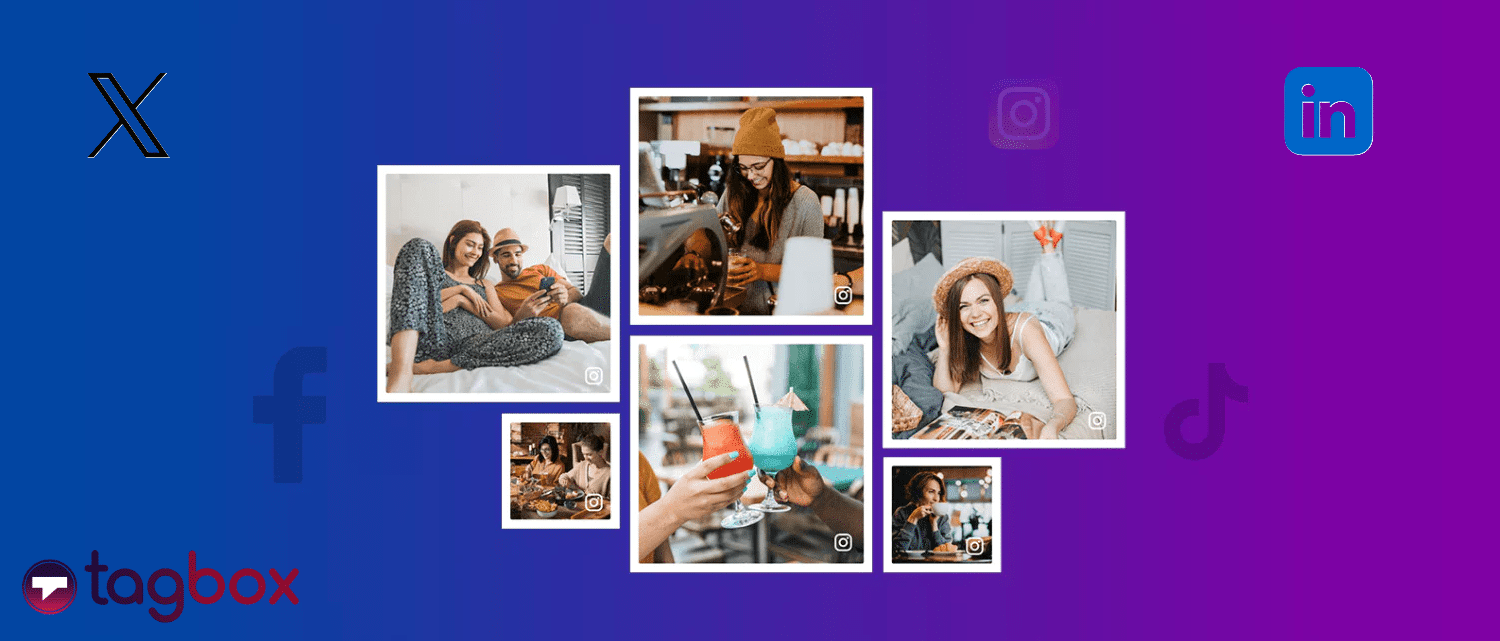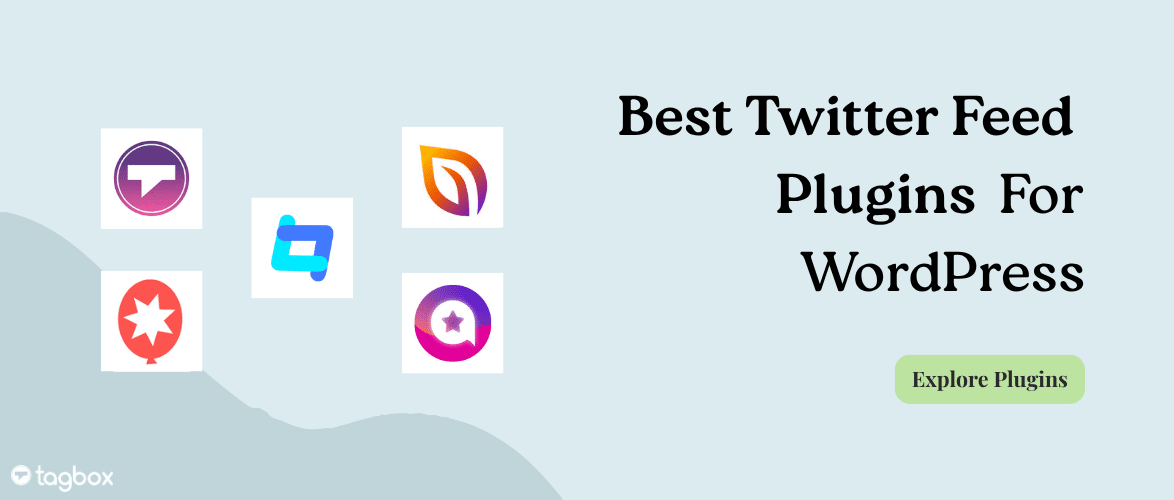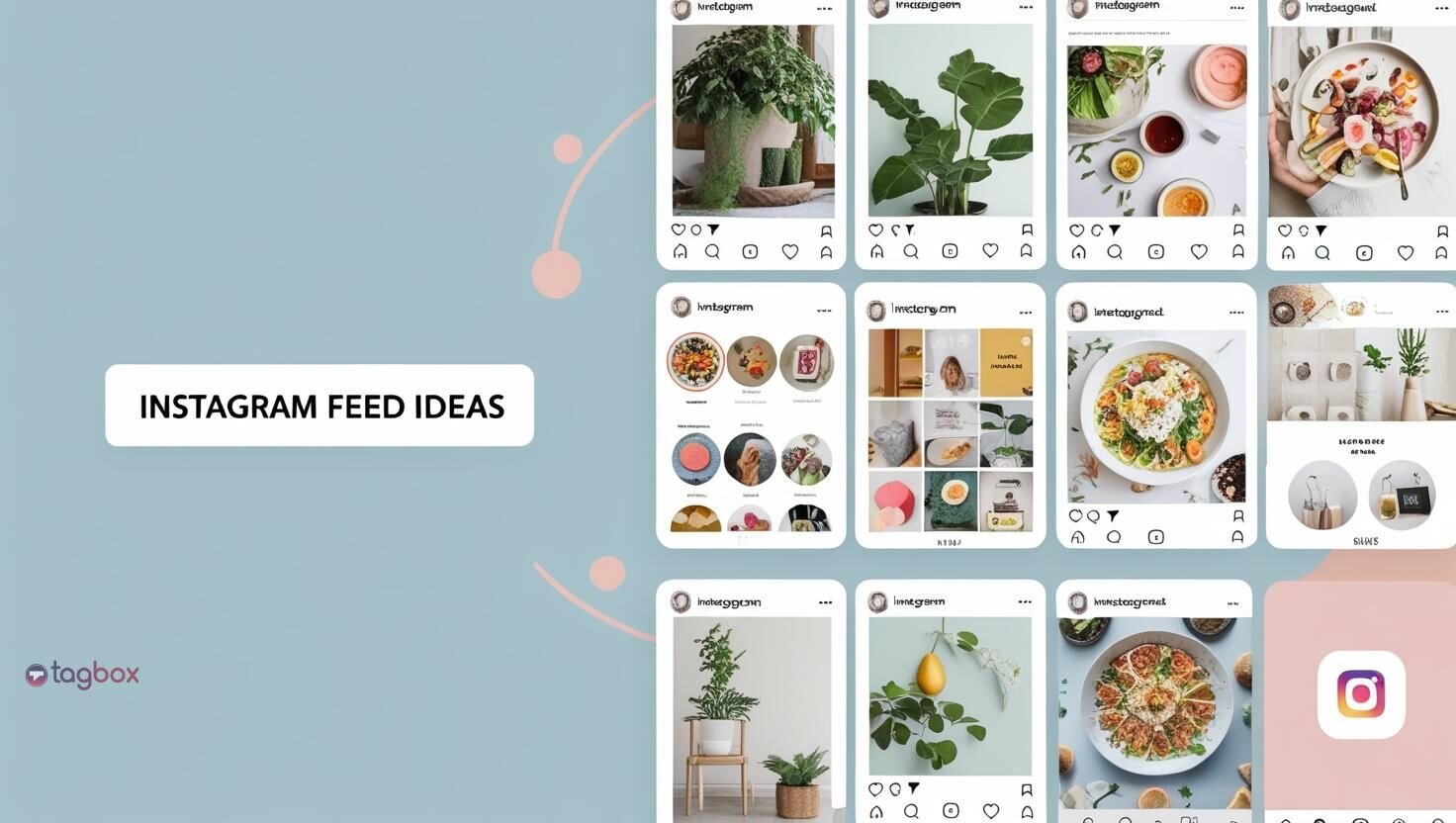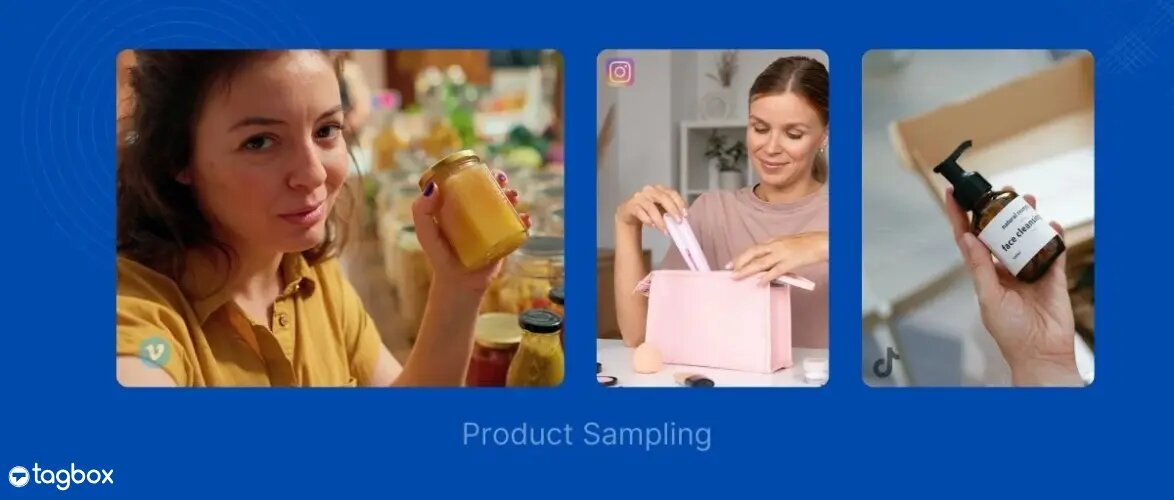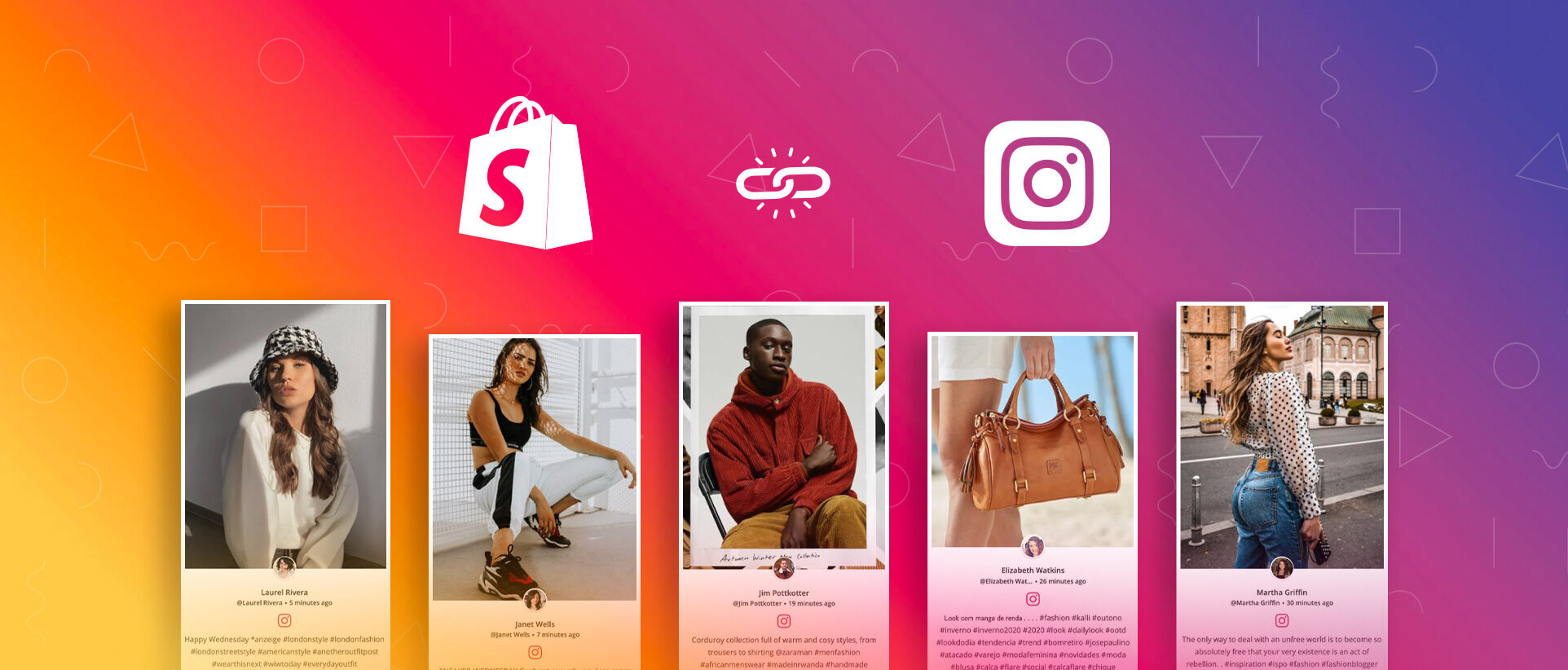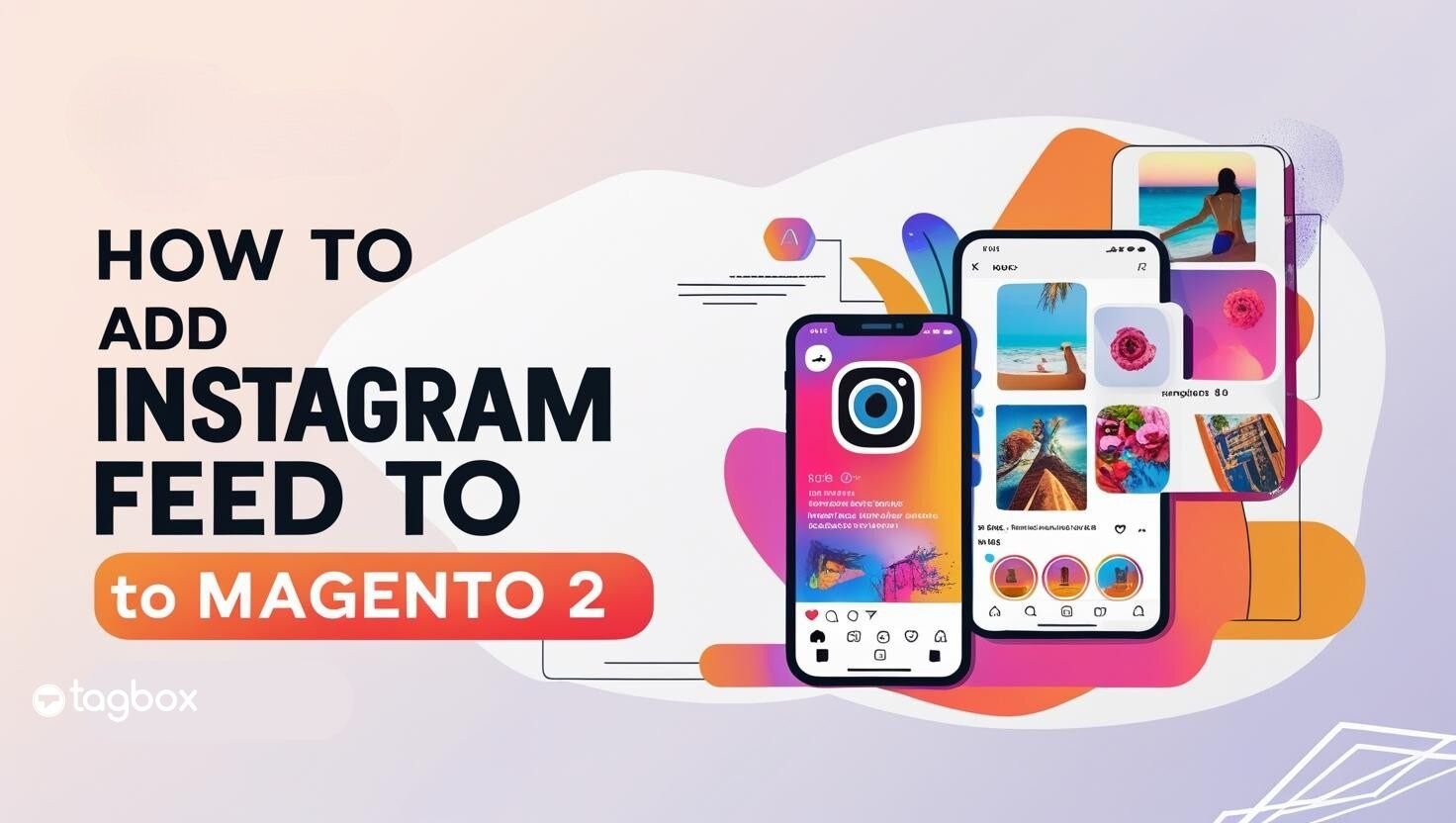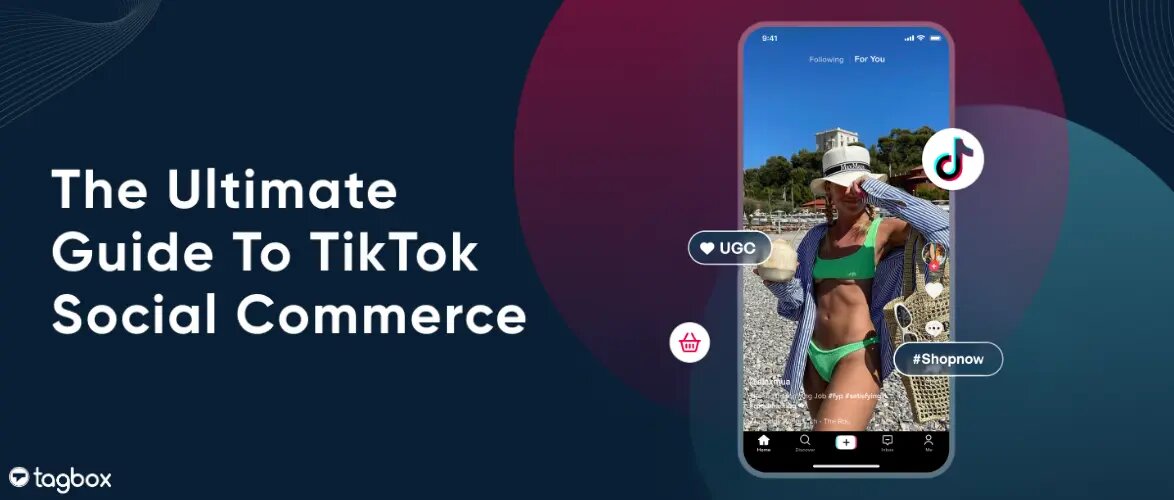Looking to make your website more engaging and interactive? One of the most effective ways to do this is to embed social media feeds on website. By showcasing your latest posts and updates from platforms like Facebook, Instagram, Twitter, YouTube, TikTok and more, you can create a dynamic and engaging experience for your visitors.
In this blog post, we’ll guide you through embedding social media posts on your website. It’s free and easy peasy—no coding skills are required!
We’ll also discuss the benefits of adding social feeds. Let’s get started.
What Is A Social Media Feed?
A social media feed is a personalized stream of content that appears on a user’s profile or discover page. It’s like a digital newsfeed tailored to your interests. Think of it as a curated collection of updates from the people and accounts you follow, organized in a way that’s most relevant to you.
Lately, it has become a trend for marketers to include social media feeds on their websites to enhance engagement and social proof for the business.
Some Marketer Stats About Social Media Feeds:
For many brands, Instagram is viewed as the most influential social media platform, with over 60% of users discovering new products through it. Posts featuring user-generated content in social media feeds can generate 28% higher engagement than standard brand posts.
About 75% of consumers indicate that user-generated content influences their purchasing decisions more than brand-generated content.
Brands that incorporate user-generated content into their social feeds experience a 50% increase in engagement. Marketers can diversify their content by utilizing social media posts, with 86% of businesses acknowledging the advantages of user-generated content in their strategies.
Brands integrating user-generated content within their social media feeds often witness a 5-7% increase in click-through rates. Websites featuring user-generated content on their landing pages can see conversion rates rise by up to 10%. Ads using user-generated content can reduce the cost per acquisition by up to 50% and the cost per click by as much as 5 times.
Types of Social Media Feeds You Can Embed On Your Website:
Here are the types of social feeds for your website. So get ready to get inspired and incorporate them into your website.
1. Instagram Feed
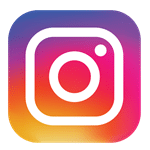
Collect the dynamic and engaging Instagram content and curate it into a feed from hashtag, handles, mentions, reels etc. to increase social proof on the website. Adding an Instagram post to your website helps in increasing engagement and enhances the visual appeal of the site. The post dynamically updates itself when a new post is made with a relevant hashtag or mention. This keeps the content fresh and makes the visitors stay longer.
2. Facebook Feed
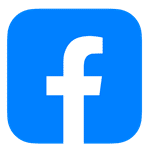
Displaying a Facebook Feed on your website can boost the website’s credibility and dwell time. Embedding a Facebook post on your website encourages cross-platform interaction and helps in driving traffic to your Facebook page. It also helps in building a community as the visitors see others engaging with you on social media.
3. Twitter Feed

Bring all the witty Tweets to your audience on your website with the Twitter profile post. Adding a Twitter post to your website is dynamic and visually pleasing. This can also increase traffic to your Twitter account.
4. LinkedIn Feed
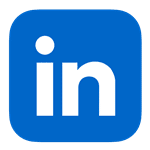
Automatically generate posts for your LinkedIn page and seamlessly add your entire LinkedIn post to your website. This integration ensures that every time you publish a new post on LinkedIn, your website updates in real-time, keeping your audience engaged with fresh content effortlessly. Stay connected and showcase your professional insights without the extra effort!
5. YouTube Feed
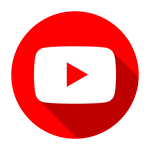
The average visitor will spend 88% more time on a website if it has video. Embedding the engaging YouTube shorts gallery or feed on your website can keep your website visitors hooked. Delivering dynamic and visual content, such as a YouTube video on your website, can increase engagement. Apart from that, video content also enhances SEO, increasing your website’s visibility.
6. TikTok Feed
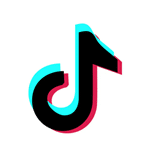
Adding an amazing TikTok post on your website with user-generated content on your webpages and any blogs can serve as social proof to promote the products and services of your business, especially if you have a younger generation.

How To Embed Social Media Feeds On A Website For Free? (+Complete Guide)
1. Sign up with Tagbox in case you are not already and then log in.
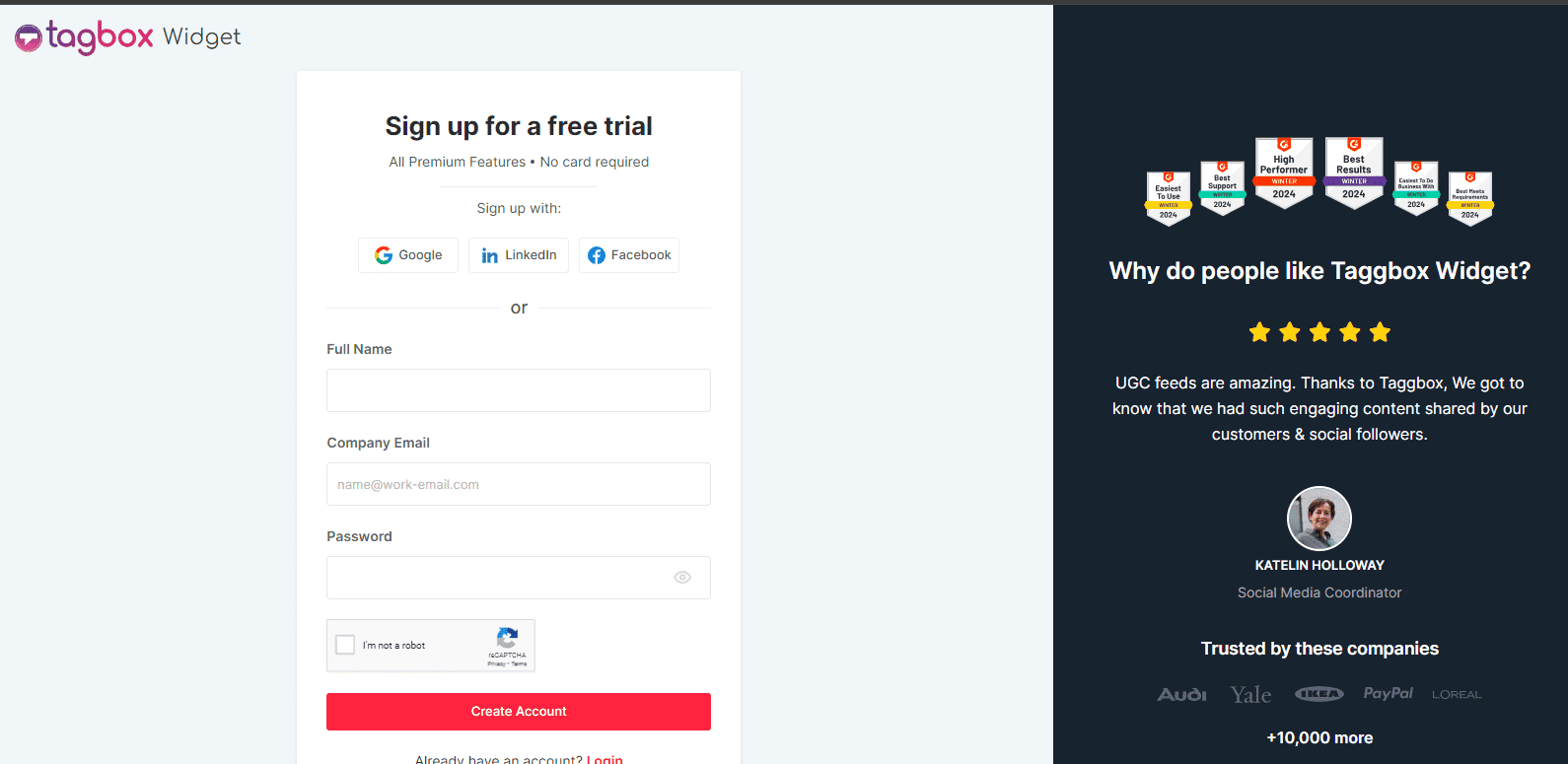
2. On the screen’s left side, select any social media network, like Instagram, from all the available options.

3. Enter the post type and click on the “Create Feed” button.
- For example, Instagram you have to choose from hashtags, handles, or stories that you want to display on your website.
- Similarly, for YouTube, you will have to choose from channel URL, keywords or Playlist, etc that you want to display on your website.
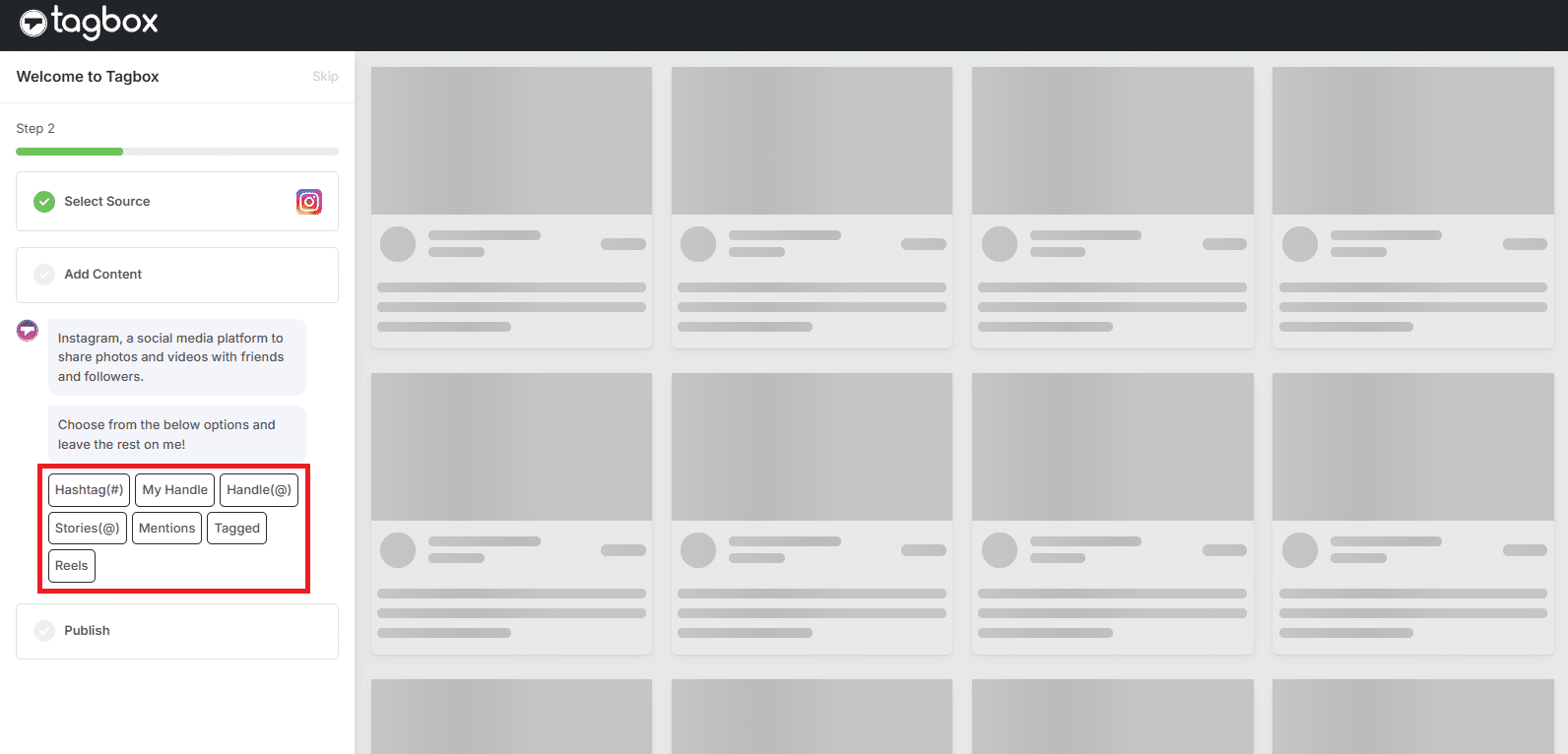
4. Now choose your post type and enter the input accordingly. Your Instagram posts are now collected on your screen.

5. So now you can embed your social media feed. Click the ‘Publish‘ button and click “Copy Code“.
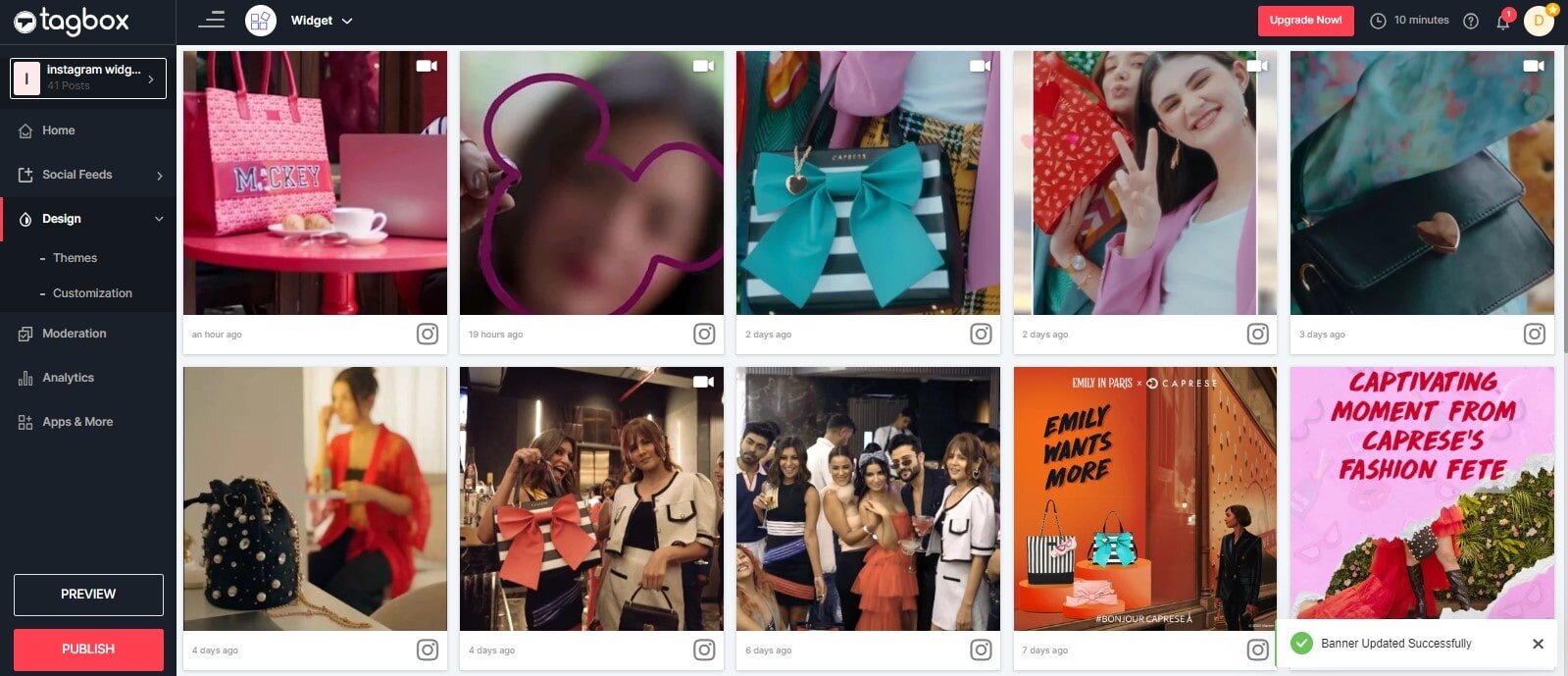
6. And then you can easily choose your Website Building Platform like (HTML, WordPress, Wix, Shopify, Weebly, Squarespace, etc.)
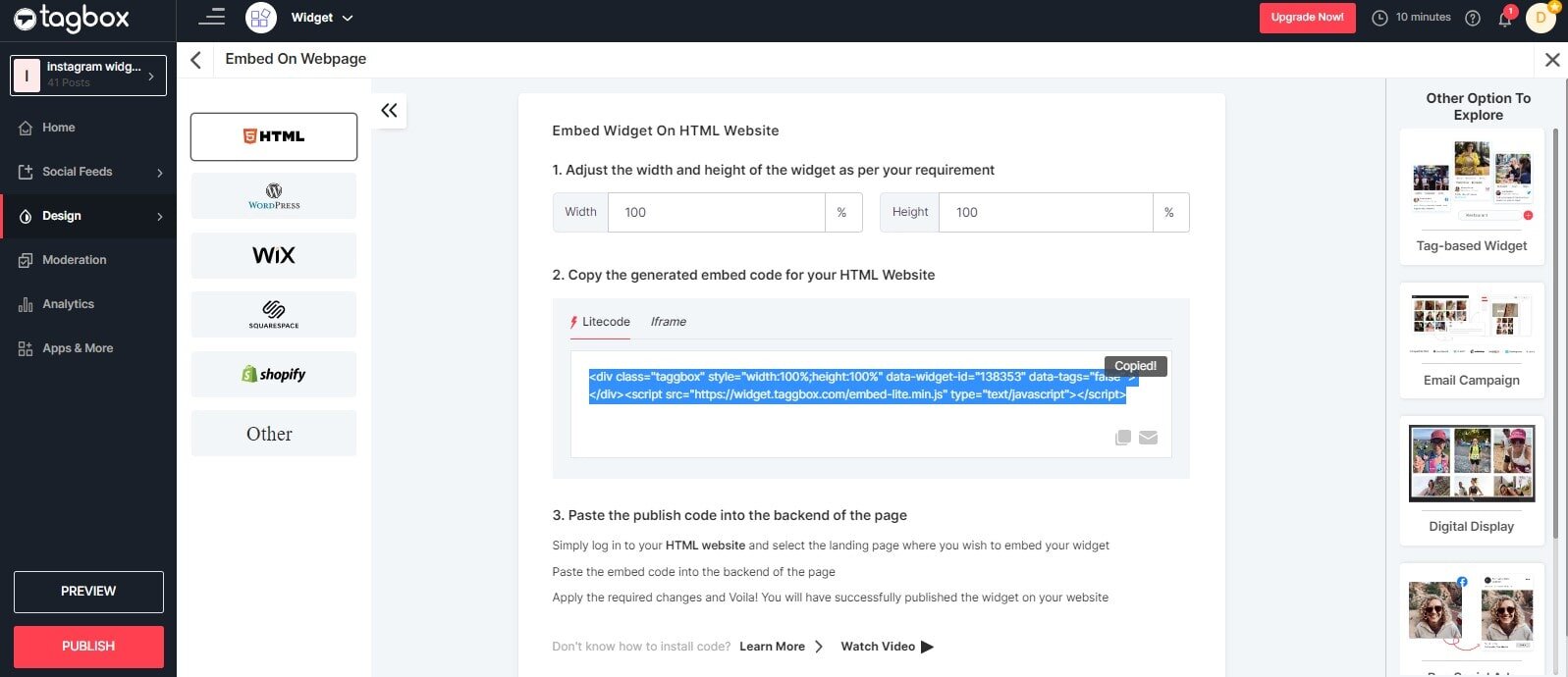
7. Open the website editor and paste the code at the backend of your website where you want to embed social media feed on website.
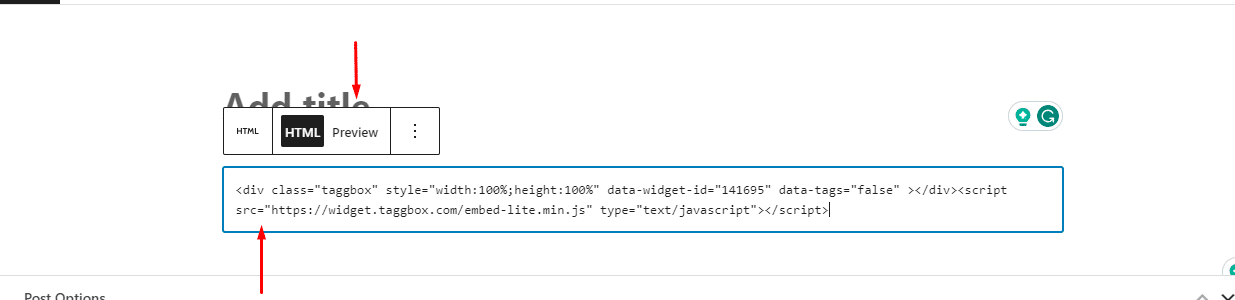
Let’s Talk About Tagbox Launching A New Shoppable Feature is Coming Soon:
Tagbox is a UGC platform for ecommerce stores and online that helps users take products and publish shoppable ugc galleries across their marketing touchpoints. Here are some of the best functionalities of Tagbox that can help users enhance their shopping experience.
- Shoppable Galleries: It allows brands to create visually appealing galleries featuring their customers’ best UGC. These galleries can be linked to products, making social media a powerful sales tool.
- Visual UGC reviews: To enhance brand trust, brands can integrate visually appealing testimonial videos, photos, and other media into their emails and newsletters.
- ShopOn Bio: With ShopOn Bio, you can transform your social media bio links into a shoppable Instagram gallery, allowing users to easily explore and purchase products without leaving the platform.
- Find Organic Influencers: It helps brands discover and connect with influencers interested in their brand. Brands can collaborate with these influencers to get UGC rights and create authentic content.
- Customizable Widgets: Tagbox allows users to create Instagram widgets. You can start by changing the themes and layout of the social media feed. Other customization features, like custom CSS, help the widget inherit the website’s settings and look like it is part of the website.
- Advance Analytics: It provides its users with an analytics dashboard that helps them gain insights into their e-commerce store’s performance.
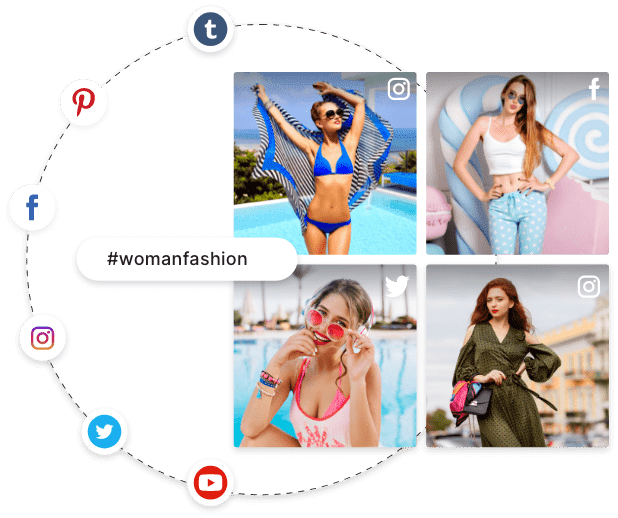
Collect, Manage, and Add Social Media Posts On Your Website For Free.
Start Free Signup NowHow To Add Social Media Posts On Different CMS Platforms?
The great thing is that Tagbox’s embed code is compatible with all the popular website builders like:
1. For WordPress Website

It may sound surprising, but WordPress is the most popular open-source content management system, powering more than 28% of the web. Most of the websites are built on WordPress.
Here are some steps that you can follow to embed social media feeds on your WordPress website:
- Log in to your WordPress website.
- Select and edit the web page where you wish to display the social feeds gallery.
- Now. Choose the ‘+’ button, select the custom HTML option, paste your embed code and apply changes to display the social media feeds gallery on the WordPress website.
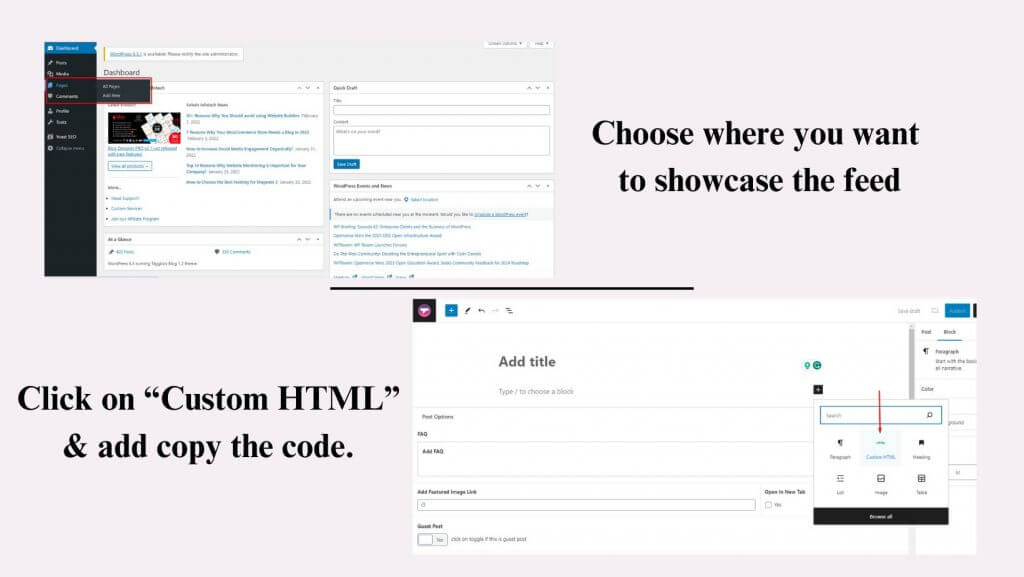
2. For Shopify Website

Shopify is an ideal platform for E-commerce businesses. Currently, over 600,000 merchants are running their E-commerce business on Shopify. Follow these easy steps to add your social media feeds to your Shopify store:
- Log in to your Shopify account and click on ‘Online Store’ under the ‘Sales Channels’ section.
- Now select the theme from the drop-down list in the sidebar.
- You will find the ‘Action’ button in your current theme on the right-hand side of the screen; click on it and choose the ‘Edit’ code from the drop-down list.
- Select Layout/Templates/Section (Eg, For Homepage – Index liquid) where you want to display your Social Media Feed and paste the copied embed code, and click on “Save”.
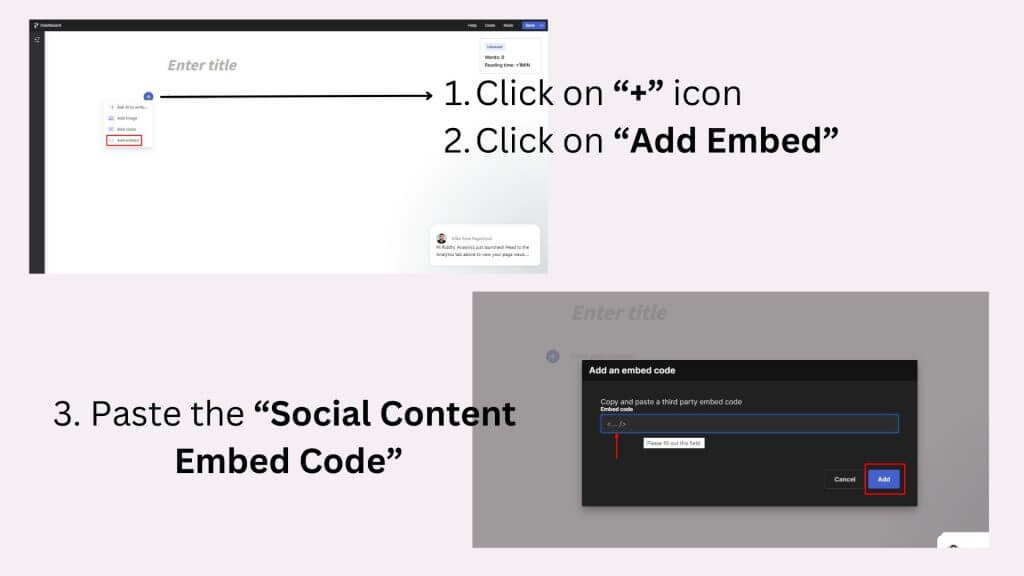
3. For HTML Website

HTML is a well-organized website platform that is widely trusted by brands. Add social media posts to give your website visitors a reason to stay longer and increase your website’s dwell time. Well, here are some easy steps you can follow to display social media feeds, such as Instagram widget, Twitter widget, Facebook widget, LinkedIn widget, YouTube widget, etc., on the website using HTML code:
- Log in to your HTML website and choose the landing page where you want to embed social media posts
- Paste your copied ‘Social Media Feed HTML code’ into the page.
- Apply the changes and embed social feeds on your HTML website.
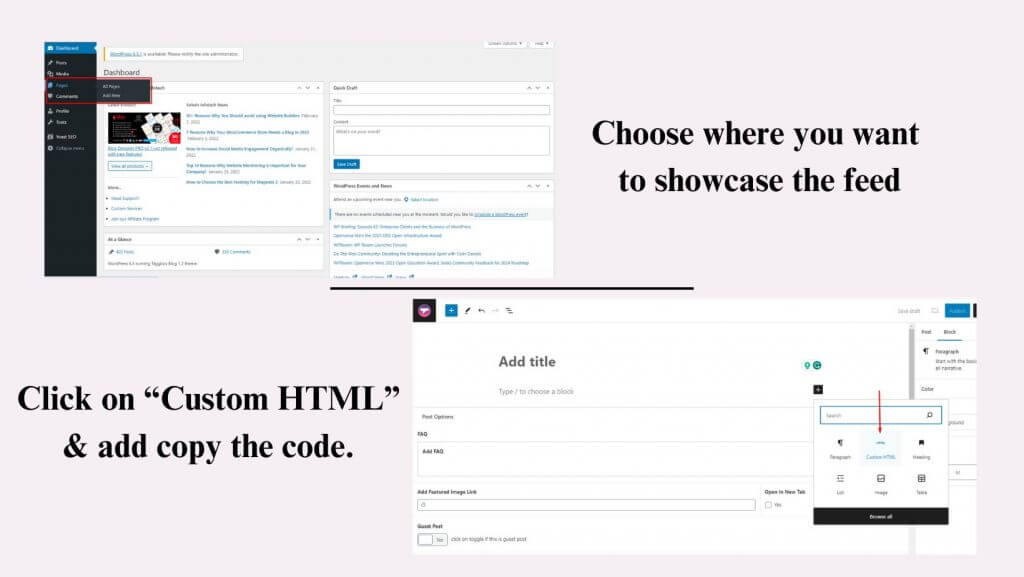
4. For WiX Website

Currently, Wix serves its services to over 110 million users in 190 countries. Adding social media content is easy; you just need to follow these simple steps:
- After logging into Wix, you will see a ‘+’ button on the left-hand side of the screen in the menu bar; you can add elements to your web pages through this button.
- After clicking on the plus button, you will come across the complete list of elements.
- Click ‘More’ on the menu and select HTML iframe from the Embeds.
- Now, enter the social post embed code in the code field, and then click ‘Apply.
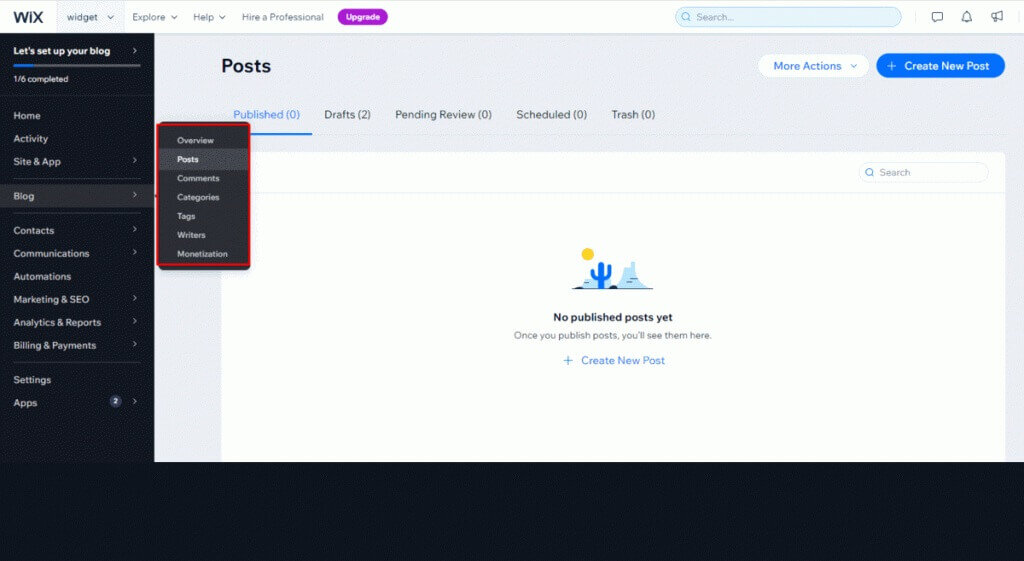
5. For Squarespace Website
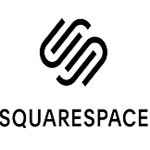
You can add your embed code on the Squarespace website using the Embed Blocks. The embed blocks allow you to add social media content to your site. You need to add a block on the page or post to embed social feeds.
- Login and open the post editor, and click ‘Add Block’
- Select ‘Embed’ from the menu and click ‘</>’ in the URL field
- Now paste your social feeds gallery, embed code in that box and click on ‘Set’
- Now, ‘Apply’ the changes.
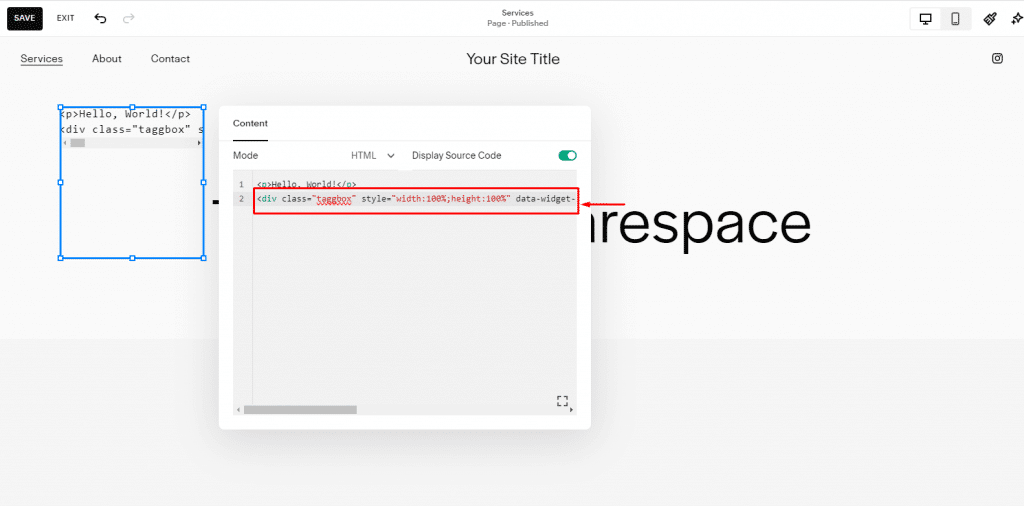
End the process by clicking on ‘Set’ to save changes. And now you display your social feed on your Squarespace website.
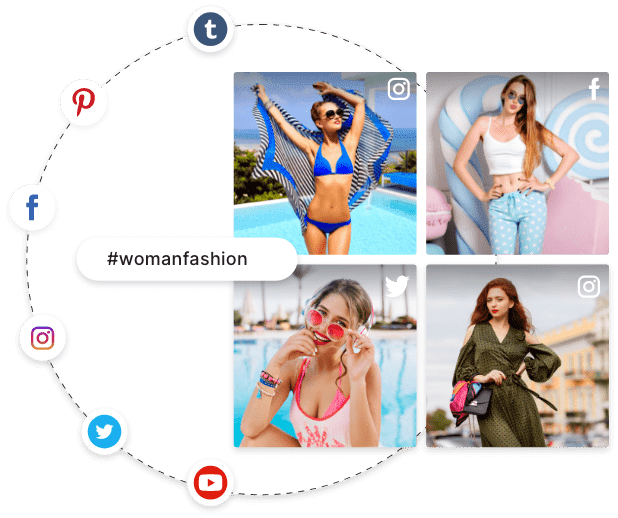
Ready to transform your website with vibrant content and real stories.
Start Free Signup NowExamples of Social Media Feeds For Any Website:
1. Slider Widget:
You can go for the slideshow theme when you don’t want to give much of your website space to the social media feed. It will take up less space and help you showcase more social media content as the slideshow keeps showcasing new content. Not only that, but it will offer something new to the visitors each time they visit your website.
2. Hashtag Posts:
Leverage the power of user-generated content by embedding Instagram hashtag feeds on your website. This feature allows you to curate and display posts from Instagram that are associated with specific hashtags. You can select relevant hashtags related to your brand, products, or events. By doing so, you can tap into a broader range of content and engage your website visitors with dynamic and diverse user-generated posts. Hashtag feeds can be used to highlight community engagement, customer experiences, and user interactions with your brand.
3. Video Widget:
Integrate video widgets into your website to showcase multimedia content from platforms like YouTube and TikTok. These widgets can display a selection of your video uploads or a curated collection of videos from your channel. By embedding videos on your site, you can enrich your content with dynamic visuals, educational content, or entertaining clips. This feature provides an engaging and interactive experience for your website visitors, encouraging them to explore your video library and increasing the time they spend on your site.
4. Carousel widget:
Create an engaging and visually appealing website element by incorporating a carousel widget. This widget allows you to display a series of images or posts in a sliding format. You can choose to showcase images from your social media accounts, such as Instagram or Facebook, as well as user-generated content or promotional materials. Your images must be high-resolution to enhance image quality and ensure they captivate and retain your audience’s attention.
5. Brand Mention Feed:
Demonstrate your brand’s reach and impact by featuring a brand mention feed on your website. This feed aggregates social media posts, articles, or mentions that reference your brand or products. Highlighting positive mentions and reviews can build trust and credibility among your website visitors. A brand mention feed also serves as a testament to your brand’s reputation and influence within your industry or niche.
6. Footer Feed:
Enhance your website’s navigation and visual appeal by placing a social media feed in the footer section. The footer feed is a persistent element that remains at the bottom of your website pages. This allows visitors to access your social media updates, even as they scroll through your site. It offers a subtle but consistent way to keep your audience engaged and informed about your latest social media activity.
7. Sidebar Feed:
Embellish your website by adding the social media feed to your sidebar. It runs alongside your website content vertically, which means that it does not interrupt the website experience, but only enhances it.
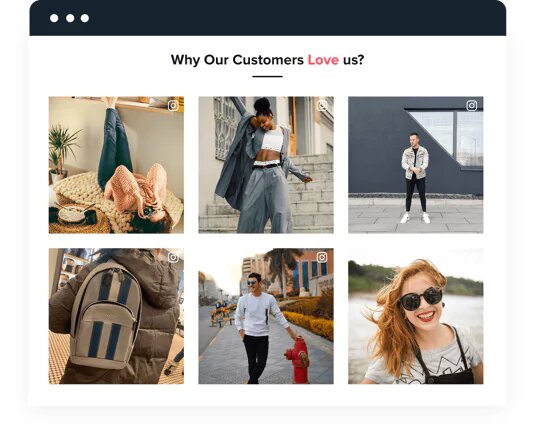
Ready to transform your website with vibrant content and real stories.
Start Free Signup NowNo Credit Card Needed
Why Should You Embed Social Media Feeds On Your Website?
There are several benefits that you can enjoy by embedding social media feeds on your website. The following are some of the major ones that a business must be aware of:
a). Engagement:
Adding social media posts encourages visitors to spend more time on the website and explore it further. The dynamic up to date content increases engagement to your website and lowers the bounce rate.
b). Fresh Content:
A social media feed displays the latest activities happening on your social accounts. Hence, your webpage will be updated every time there is a new activity on social media, keeping your website always relevant.
c). Cross-Promotion:
Embedding your social media posts on your website also allows visitors to connect to your social media accounts.
d). Improved SEO:
Regularly updating social feeds also contributes to SEO as the website is updated regularly. This can increase the visibility of your business. Embedding a social media feed contains relevant hashtags and keywords which can impact your ranking as well.
e). Const-Effective Content:
You can save a lot of cost by embedding social media content as there will be no need for creating additional web page content.
f). Ease of Aggregation:
Embedding social media posts on your website makes it easier for you to aggregate content posted on multiple platforms at one place. This saves a lot of time and effort as you can avoid creating similar content separately.
g). Visual Appeal:
Having a social media present at your website enhances the visual appeal. This makes the website more attractive resulting in people spending more time on it.
h). Event or Campaign Promotion:
Companies often use social media feeds embedded on a website to promote events or products. They showcase the people talking on social media about an upcoming event or product. This creates a buzz among the visitors and eventually helps in promotion
i). Social Proof:
When a visitor sees so many people posting about your company on their social media, they are likely to trust the brand more. Having more people talking about your business indicates that the work you do is popular among the people, making this a reliable social proof.
Conclusion
Embedding social media feeds on your website can significantly enhance engagement, drive increased traffic, and boost brand awareness. By showcasing your latest social media content directly on your website, you create an interactive and dynamic experience for your visitors.
This can lead to higher dwell times, more page views, and improved user experience. Additionally, it provides an opportunity to show your brand’s personality, values, and behind-the-scenes insights, building trust and credibility with your audience.
FAQs
A social media feed is a stream of content displayed on social media, continuously updated by the user. These feeds showcase a sequence of posts in different formats such as text, image or video. A feed contains posts from the user themselves or the people/account they follow.
Various widgets and plugins that allow you to embed social media feeds on your website. Platforms like Instagram, LinkedIn, Twitter and Facebook have official widgets that allow a user to embed their feed on a website. All they have to do is generate a code from the respective developer’s section and add the widget to their website code.
Some of the best social media feeds examples are:
- Slider Widget
- Footer Feed
- Carousel Post
- Hashtags Feed
Embed social feed from Facebook, YouTube, Instagram, Twitter on your website, like a PRO