Follow the simple step by step guide to embed Facebook Widget on an HTML website using Taggbox Widget.
TaggBox Widget – Start your 14 days Free Trial Now
Embed Facebook Widget on HTML Website:
1. Create a Taggbox Widget Account or Login if you’re already an existing account holder.
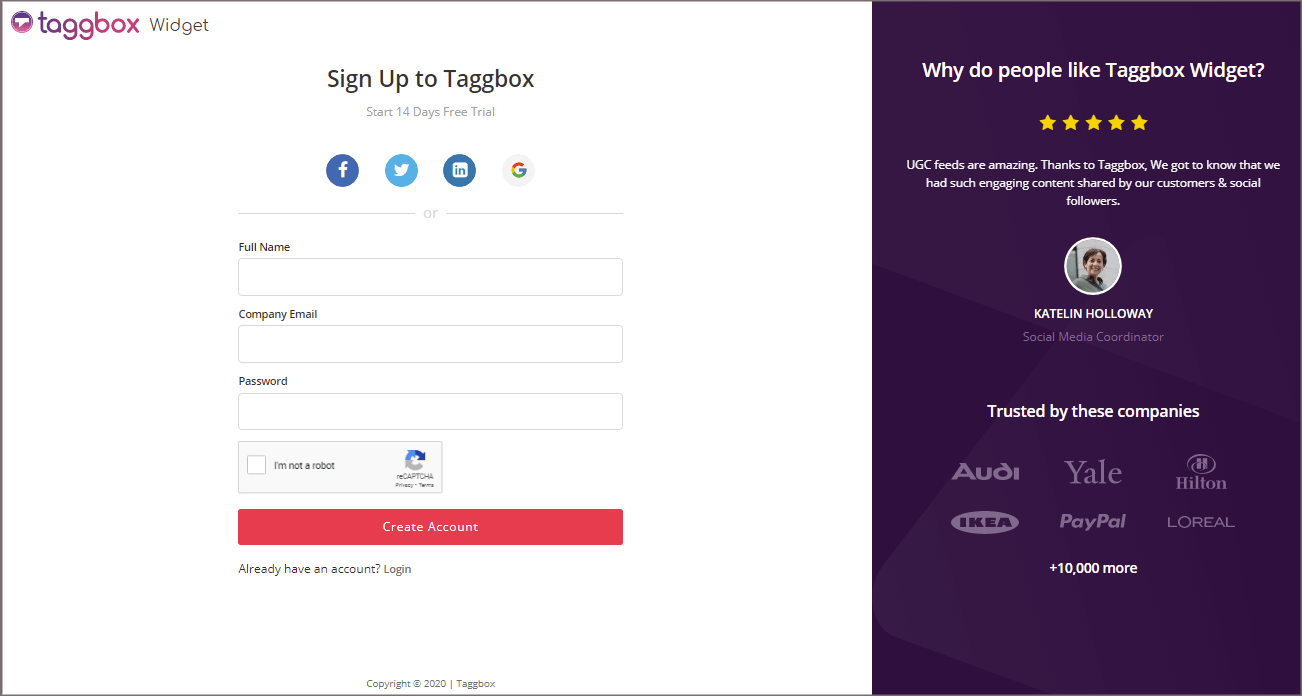
2. You’ll be automatically redirected to Taggbox Widget Dashboard.
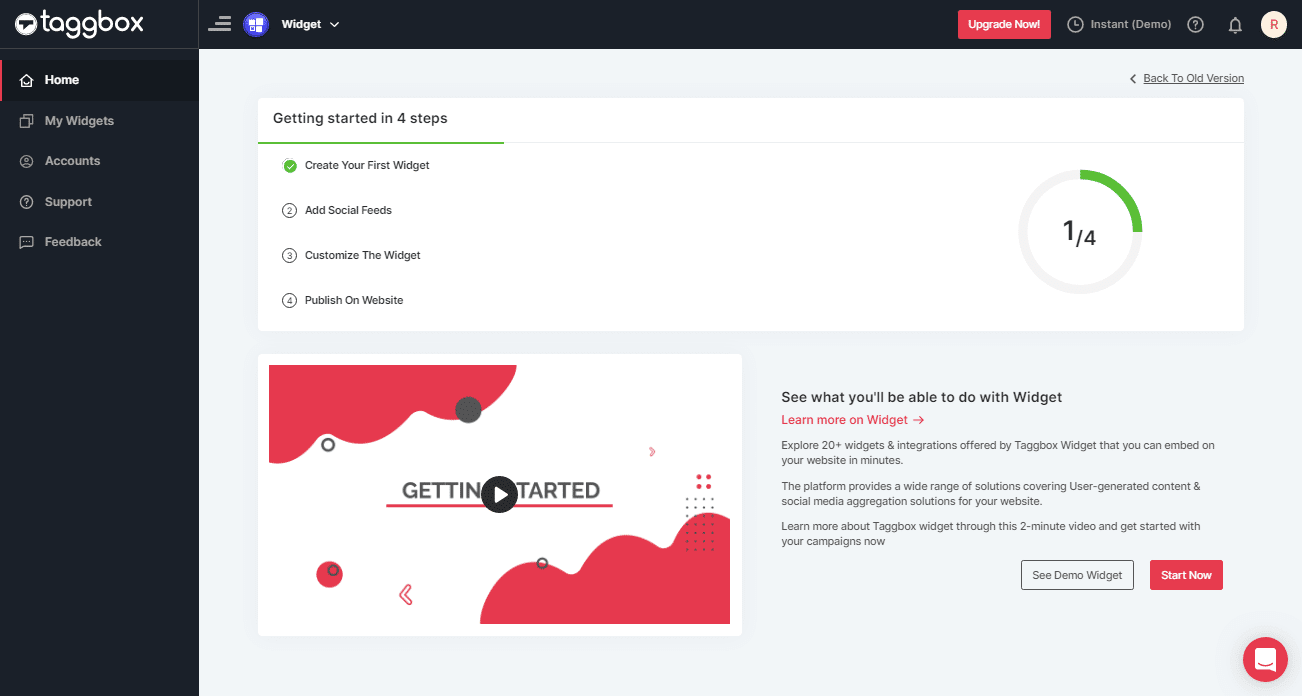
3. Click on the “Add Social Feeds” option to start adding Facebook feeds to your widget.
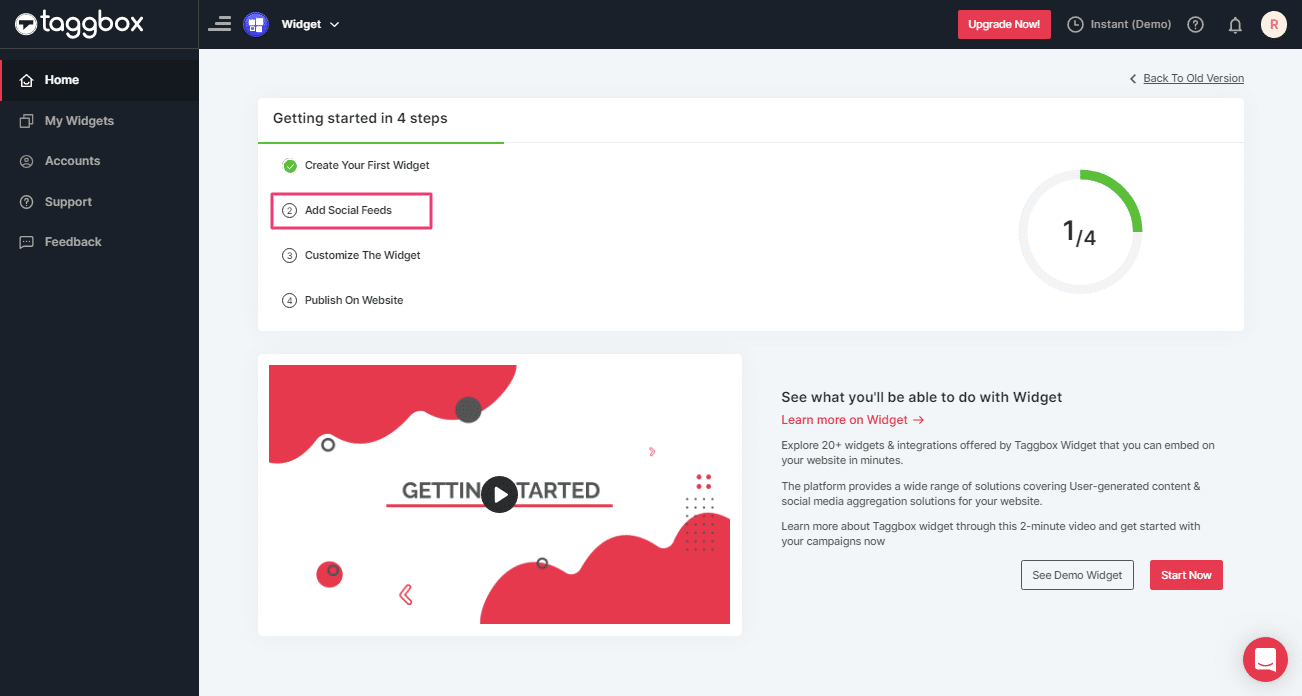
4. A dialog box “Pick a source” will appear; select Facebook as a source of aggregating feeds
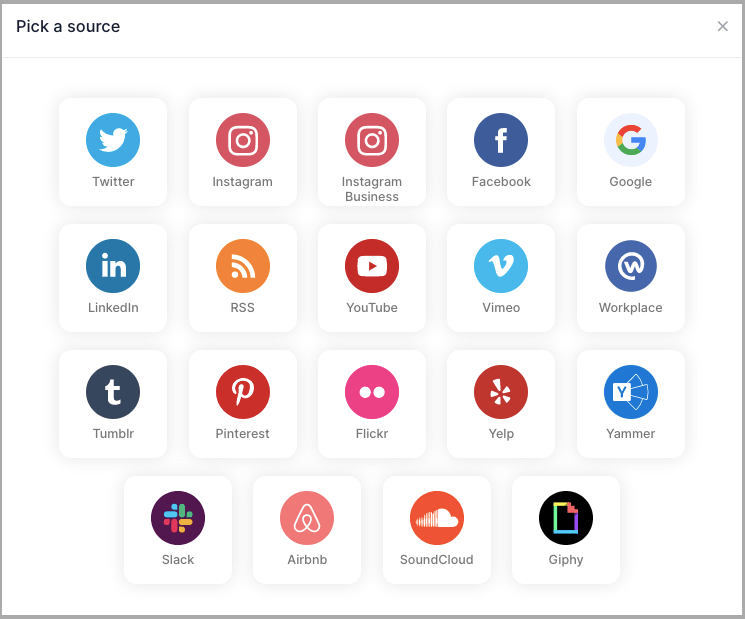
Tip 1: You can also add multiple feeds from multiple sources like Instagram, Facebook, Twitter, Youtube, etc all in one widget.
5. A new dialog box will appear with “Create Facebook Feed” options to aggregate:
You can aggregate from the following source:
- Page – enter the URL of the page you want to aggregate feeds from.
- My Profile Posts – Login to Facebook directly to fetch your handle feeds.
- Albums – Enter the URL of the Facebook album to get the feeds from the Album
- Page Reviews – Get reviews for your Facebook page.
- Page Mentions – Get all feeds in which your Facebook Page is mentioned.
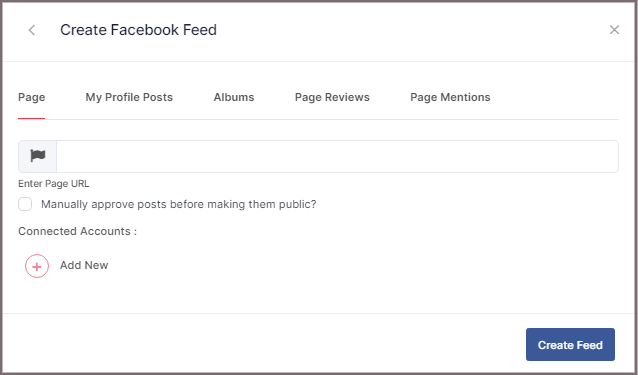
6. Choose your aggregating method and enter the input accordingly.
Finally, Click “Create Feed” button.
7. A “Continue with Facebook” pop-up will appear; proceed to Login to a Facebook account to provide authorization for aggregating.
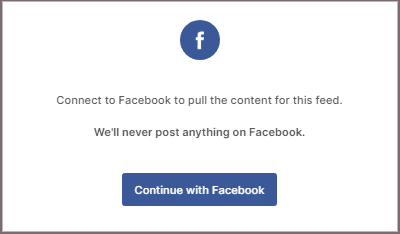
After entering the valid credentials, in some seconds, your feeds will be displayed.
Tip 2: You can refine the aggregation process, enable the checkboxes on the above options accordingly.
Tip 3: Taggbox provides a “Personalize” option to customize your feed’s display, with many options to choose between according to your need.
Steps to Generate Code to Embed Facebook Widget on HTML
Follow the below steps to generate code for embedding Facebook Widget.
1. Click the “PUBLISH” button on the bottom-left of the screen; You can also see the PREVIEW of how your feeds gonna look on different devices.
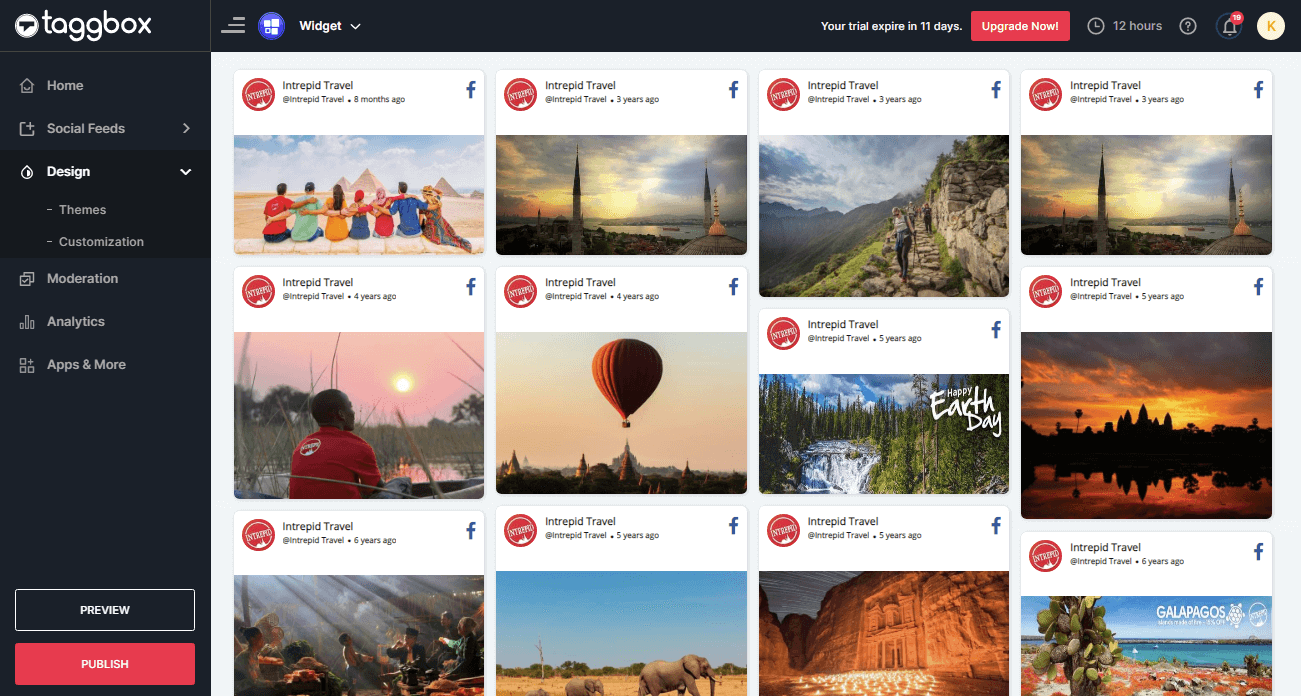
2. A new Dialog Box named “Choose Your Platform” will appear; select the HTML logo to generate code for the HTML website.
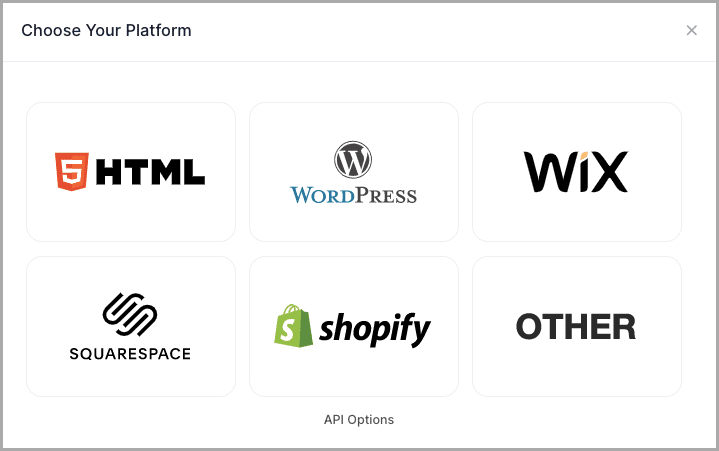
3. A new Dialog box HTML will appear.
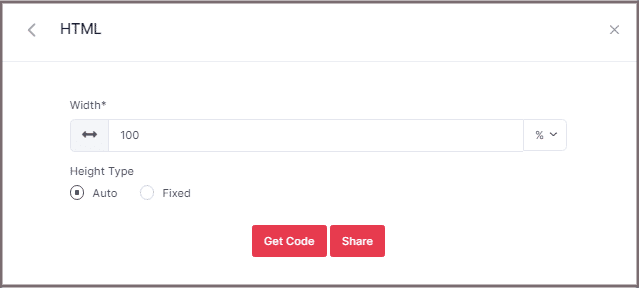
Set the width and height or select auto
4. Click on GET CODE and COPY the whole generated code.
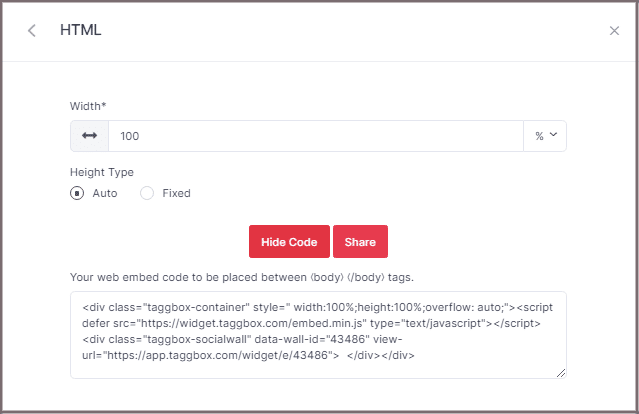
To Embed Facebook Widget On Website
Open the HTML code editor and paste the copied code into the website’s body tag section or page that you want.
Open the live website to enjoy the Embedded Facebook Widget.
Taggbox Widget – Embed Facebook Widget on Your Website
If you have any questions or need help, please contact us or write us at [email protected].