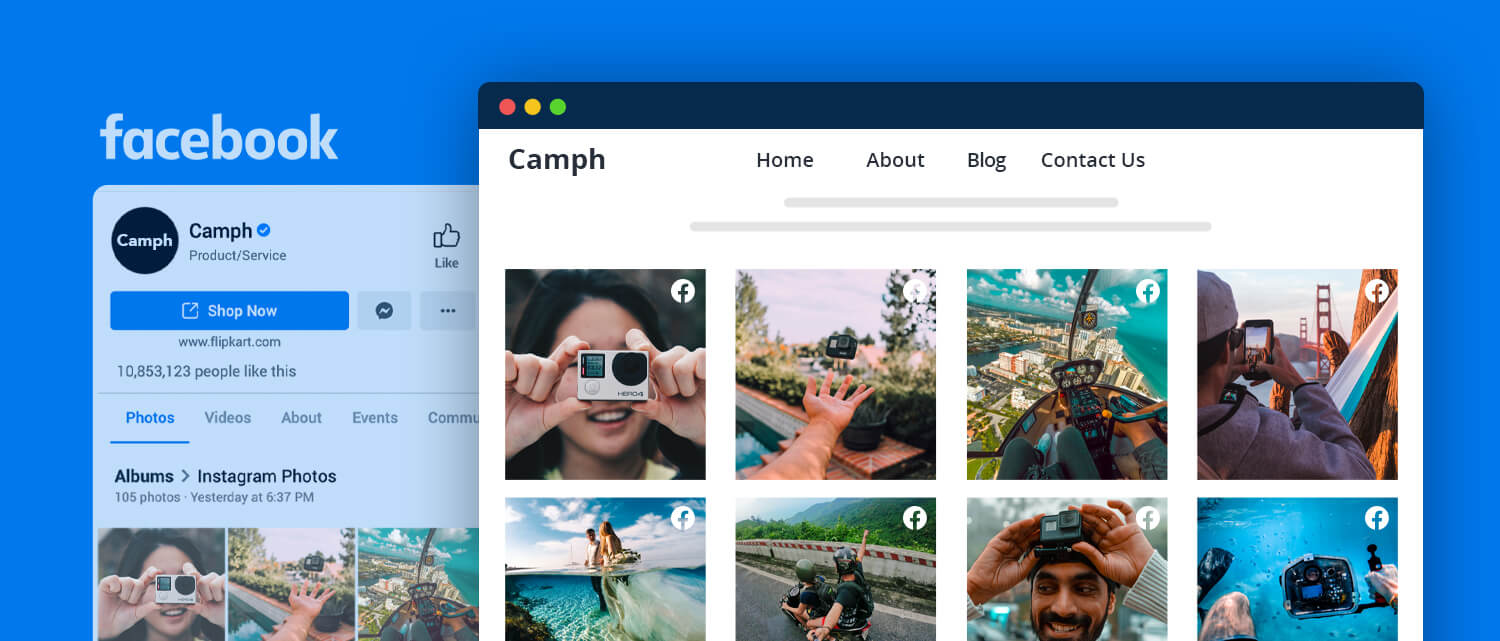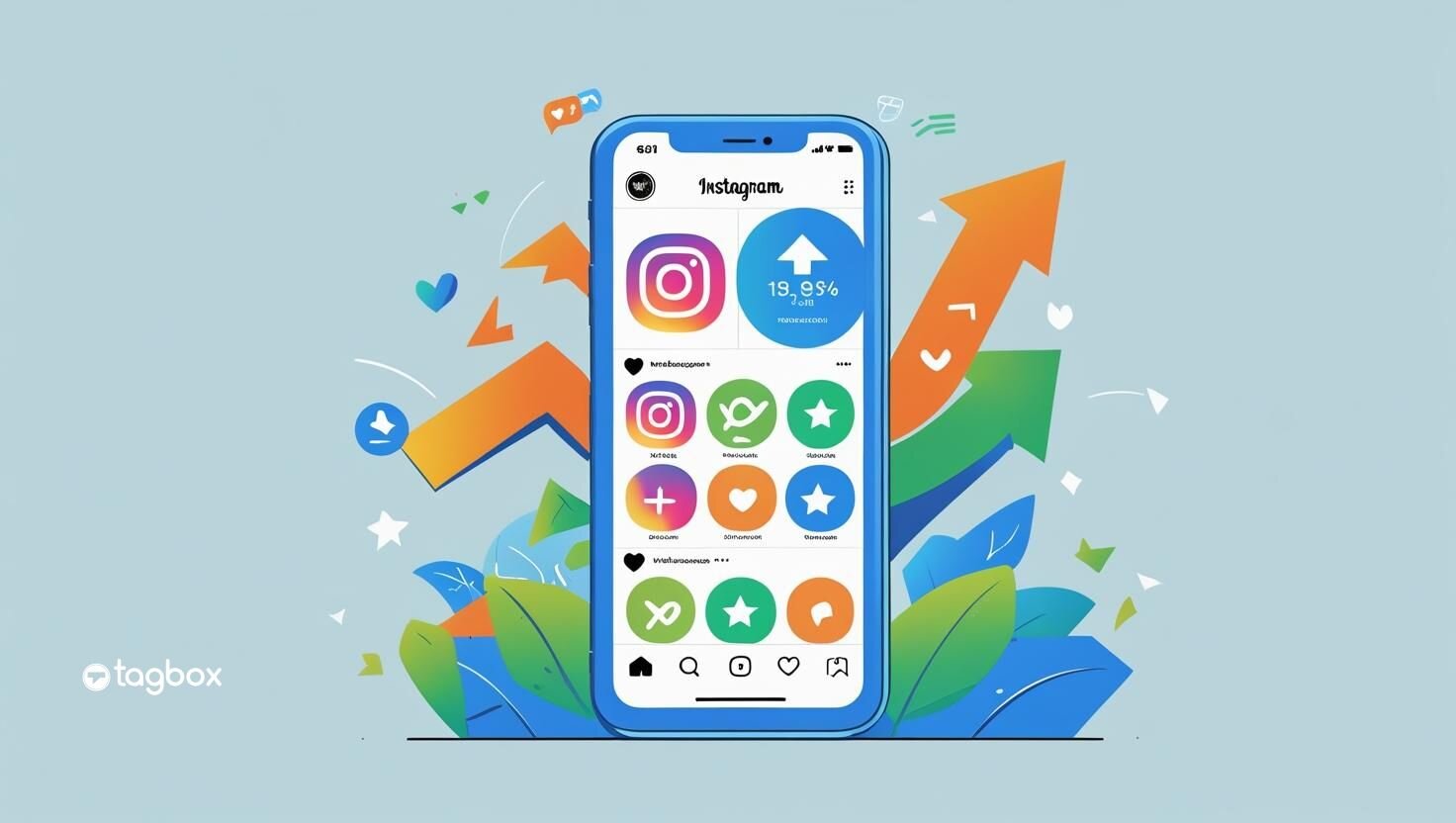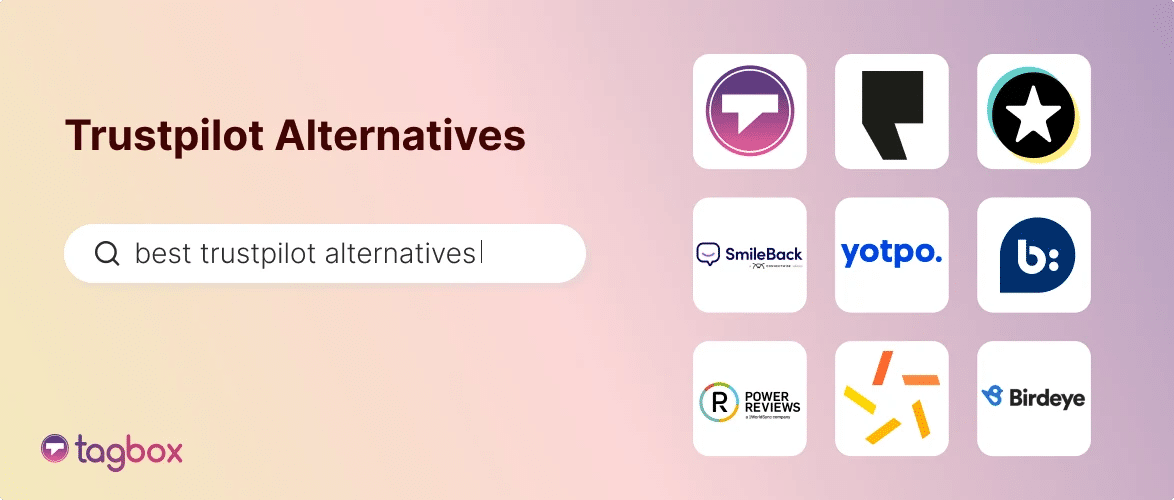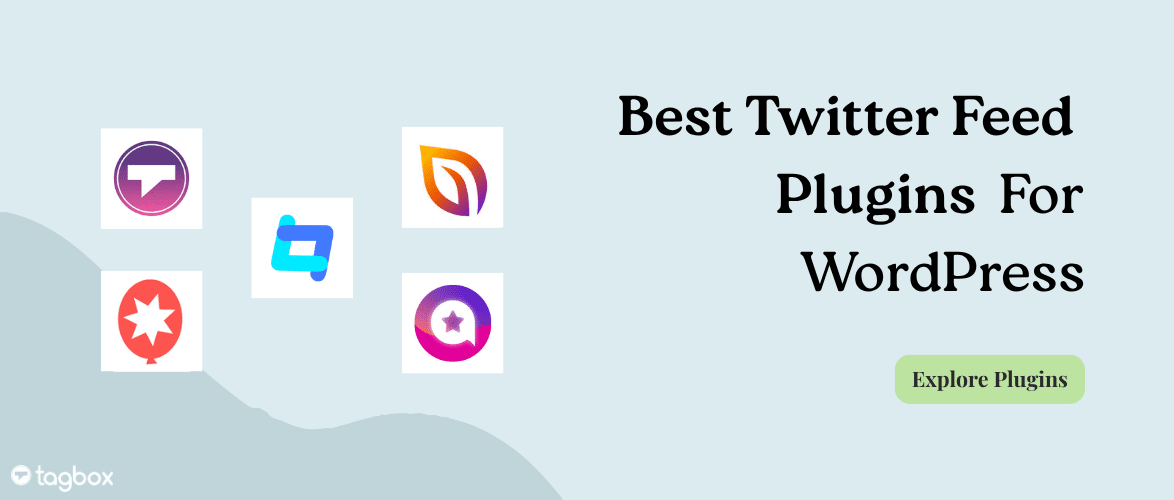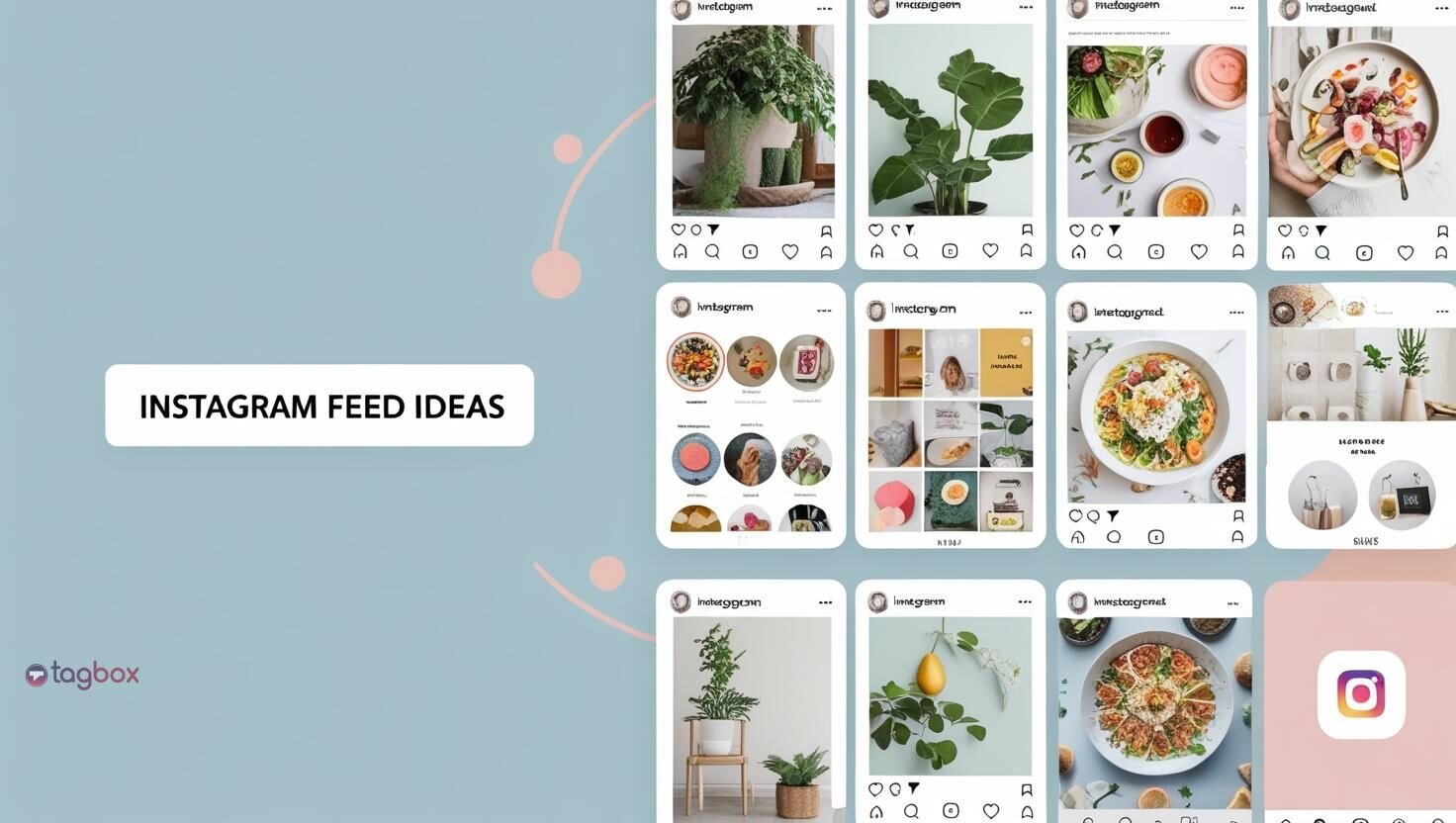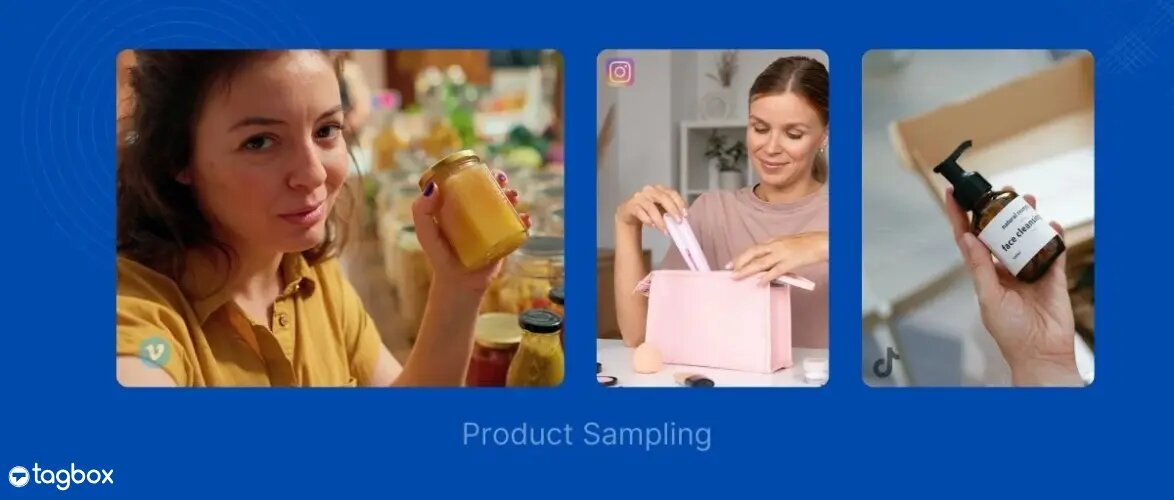Imagine effortlessly showcasing your latest products, events, and customer stories without constantly updating your website. By embedding your Facebook album, you save time and provide an interactive experience that draws visitors in. This integration helps your website look dynamic and current, enhancing your brand’s appeal and boosting engagement.
You can seamlessly integrate your Facebook gallery photos and keep your website lively and appealing. Ready to transform your website’s visual impact? Let’s learn how to embed Facebook photo album effortlessly into your website!
| No Credit Card Required |
Short Guide: How To Embed A Facebook Album For Free
To quickly embed Facebook on website for free, here are simple steps you need to follow:
- Create your free Taggbox account.
- Select “Facebook” as your source in the Add Feed section.
- Select the “Album” through which you want to fetch the content.
- Choose the Theme from the list & tap on the Publish button, and copy the Facebook Album embed code.
- Reach your website & paste the embed code for the Facebook Album.
- Voila! You’re done.
Detailed Guide: Easiest Ways To Add Facebook Album To Your Website
With the help of the Tagbox free Facebook widget, you can easily add Facebook Album to your website. Here are simple steps to embed Facebook photo album on website:
Create a free Tagbox account or log in to your existing account.

To add a Facebook Album, continue with the Tagbox.

On the dashboard’s left side, tap “Click here to see all networks.” Select “Facebook” from all the given options.

Select the option to add the content. Choose “Albums” from the options Page, My Profile Posts, Page Reviews, Page Mentions, and Reels.

Tap “Next” and press “Continue with Facebook” to authorize your account.

All the albums on your page will be fetched. After adding your posts to the preview section, click ‘Moderate or Customize’ on the content you want to publish.
You can make your posts ‘Public’ or ‘Private’ at your comfort.

To see your webpage’s appearance, press on the ‘Preview.’

Press ‘Publish’ and select the CMS platform and copy the generated Facebook album embed code.

| No Credit Card Required |
How To Embed Facebook Album In All Popular Website Building Platforms?
To embed Facebook Album on different CMS platforms, select the platform and follow the steps:
How to add Facebook Album On WordPress Website?
To embed Facebook Album in WordPress website, follow the below steps:

- Select WordPress as your website platform.
- Tagbox widget editor will help you to generate embed code.
- Go to the webpage in your WordPress editor where you want to embed Facebook Album on the WordPress website.
- From the top right in your widget editor, select ‘custom HTML’ input.
- Paste the generated embed code from the Tagbox in the editor.
- Press on Publish or Update and save the changes.
How to Embed Facebook Album To HTML Website?
To embed Facebook Album on your HTML website from the Tagbox editor, first generate the embed code by following these steps:

- Press the ‘Publish’ button on your widget editor.
- Select the ‘embed on webpage’ option to show the Facebook Album on the website.
- Choose HTML as your website platform.
- Now, adjust the height and width of the widget.
- Press the Get Code button.
- Copy the embed code and paste it into the backend of your webpage where you want to embed Facebook Album.
- Congratulations! Your Facebook Album is now embedded on the HTML website.
How to showcase Facebook Album To Squarespace Website?
Squarespace offers its users templates, custom CSS, and more as a SaaS-based web development and publishing platform. For the embedding process, read below:
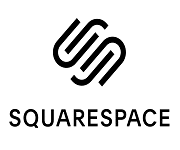
- Select Squarespace as your website development platform and generate the embed code.
- Reach the webpage where you want to embed Facebook photo album on your website.
- Press on the +Add/Edit button.
- Select Embed from the menu and press the </> icon in the URL.
- Paste the embed code generated from Tagbos in the desired section.
- Press on the Apply button to save changes, and you’re done.
How to include Facebook Photo Album To Wix Website?
If you want to embed Facebook Album on Wix website, follow the steps mentioned below:

- Select Wix as your website platform and generate embed code with Tagbox editor.
- Navigate to the webpage where you want to show the Facebook Album on the website.
- You’ll find the ‘+ Add’ button in the menu bar on the left side of the screen.
- Press on More and select HTML iFrame from the embeds.
- Insert the HTML code of Tagbox in the code field.
- Press ‘Apply’ to save the changes, and it’s done.
- Congratulations! You’ve successfully embedded Facebook Album on your Wix website.
How to Facebook Photo Album To Weebly Website?
Read the steps below to embed Facebook Album on Weebly website.
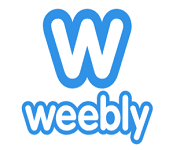
- Choose Weebly as your website-building platform.
- Generate the embed code from the Tagbox.
- Navigate to the webpage where you want to embed Facebook Album.
- Press on ‘Embed Code’ in the left navigation bar.
- Drop the embed code in the section where you want to showcase the Album.
- Paste on the HTML box and choose the Edit Custom HTML option.
- Paste the copied code in the box and publish the changes.
- Congratulations! Your Facebook Album is embedded on the website.
Alternative Ways To Add Facebook Photo Album On the Website
There are different ways through which users can embed Facebook Album on website free; two such methods are mentioned below.
- Official Facebook Method
- WordPress Plugin- Tagbox
1. Adding Facebook Photo Album On the Website Using the Official Facebook Method
You can embed Facebook Album on your website without using a third-party plugin like Tagbox. Follow the below-mentioned steps:
- Navigate to your Facebook Page.
- Tap on the Photos button.
- Choose the Album that you want to display on the website.
- Now, choose the photo or image you want to display.
- On the upper right corner of the page, tap on the Three dots (…).
- Choose the Embed option from the drop-down menu.

- Tap on the Copy Code button.
- Sign into your website’s admin panel.
- Navigate to the webpage where you want to embed Facebook Photo Album.
- Paste the copied embed code you copied from Facebook.
- Press on the Save button, and you’re done.
2. Integrate Facebook Photo Album on Website Using WordPress Plugin- Tagbox
Plugins are easy-to-use tools for all WordPress website users, which streamline the work of enhancing the website and enable them with smooth integrating options.
Tagbox Widget WordPress Plugin is one such tool. This plugin enables users to embed infinite posts on the website without technical coding. With the help of this plugin, users can customize their feed and moderate it as per their requirements. The analytics feature provided by this tool helps you track your performance and acquire valuable insights into click rates, engagement, etc.
For WordPress website users, the plugin’s smooth interface and customer support make it the perfect choice as a social media aggregator tool.
Do More With Facebook Album Widget
Customizing your Facebook album is the best way to appear more professionally organized and improve your results. The Tagbox tool is a one-time setup that runs independently. Tagbox helps you customize the look and feel of your Facebook Album.
1. Add Banner
You can upload a banner from the built-in designs or design a customized one for your Facebook album. You can choose your banner image’s preferred colors, text, or icons.

2. Custom CSS
For users who want better customization and control, Tagbox also offers a custom CSS feature. This feature enables you to adjust some elements of your Facebook widget beyond the standard design options. The custom CSS feature is perfect for those who are comfortable with coding and want to customize the look of their Facebook widget. Using Tagbox, users can change border length, width, spacing, and card styles.
3. Different Theme
You can choose from the built-in themes to give your Facebook Album page a more customized and aesthetic look. There are different themes, such as Slider, Square Photo, Classic Photo, Vivid, Classic Card, Single Post, etc., to choose from.

4. Collect Reviews- Snap Up
This is an exceptional feature provided by the Tagbox for its users. You can upload a QR code or insert a link on your Facebook Page to collect users’ reviews. Customers can scan the QR code or pen the link to provide reviews. You can easily embed these reviews on your website by moderating them.
You can customize or make it look more visually appealing by inserting a logo image, background color, subheading, thank you message, etc.

Why Embed Facebook Photo Albums On Your Website?
With over 3.065 billion active monthly users, Facebook is still a dominating force in the social media realm. Visual media on Facebook has become a powerful tool for marketers and businesses to engage with their audiences, drive traffic, and increase brand awareness. When you embed Facebook on website, you’ll get several significant benefits:
1. Boosts Engagement
Visual media is one of the most engaging factors for your users. Adding Facebook photo albums of your products or happy customers using them on your website can significantly boost user engagement. Compared to the average post, Facebook photo albums get 180% more engagement, and photo posts get 120% more engagement, according to research. Users spend more time on your Facebook page to see aesthetic photos, which increases engagement.
2. Increases Website SEO
Facebook Album can help increase website SEO by increasing users’ time on a website. Users spend more time watching your photo album of products or happy customers on your website. This activity tells search engines that your website is valuable and engaging. However, By providing search engines with more content to index, when you embed Facebook album on website, it can improve your search engine ranking. Some websites also embed Facebook Reels to improve their website SEO.
3. Enhanced Social Proof
Adding Facebook Photo Album on your website can also help enhance your social proof. Social Proof is the idea that users are more likely to trust and follow the actions of other users. You can develop trust and credibility with your audience by displaying positive Facebook reviews, and testimonials from your Facebook Page on your website.
4. Improved User Experience
Photos on a website can improve the user experience. Photos are the best choice to explain complex topics, tell a brand story, or display a product or service. Users can learn more about your brand engagingly and quickly by watching photo albums on your website. You can also embed Facebook videos on your website to enhance the user’s browsing experience and make your website stand out.
5. Cost-Effective Marketing Strategy
One of the best cost-effective marketing strategies is adding a Facebook album to your website. Photo creation won’t take much effort and cost; it is free and shared on multiple channels, such as social media, email, and website. Facebook Photos can also be repurposed and used in blog posts.
| No Credit Card Required |
Examples Of How You Can Show Facebook Album On A Website
Here are some of the best examples of Facebook Album on your website.
1. Horizontal Slider
This theme will showcase your Facebook Album as a horizontal slider. Users can get the following post by clicking the slider and reading the content by hovering the mouse on the photo.
2. Gallery Photo
The Gallery Photo theme makes your Facebook Album posts appear as portraits. Click on the image to read the post’s caption.
3. Modern Card
The Modern Card theme makes your Facebook album visually appealing to users. The posts appear in the card format with the caption below.
4. Classic Photo
Classic Photo theme makes your Facebook Album posts appear in the size of photographs. To read the caption, open the image. This theme always stays in style.
5. Horizontal Columns
This theme makes your Facebook photo albums aesthetically appear vertically and will engage website visitors longer. To see more posts, visitors need to click on the slider button.
Final Verdict!
One can’t ignore that photos or images make the website more presentable and help generate more traffic. This Facebook Album grabs the customer’s attention and generates their interest. The above section shows how the Tagbox widget provides a smooth embedding process for different platforms. This tool gives you much more than creating a Facebook feed with exceptional features.
Tagbox has powerful tools that allow you to utilize your Facebook content to the fullest, so don’t settle for limitations. Want to learn more about Tagbox? Try it for free and immerse yourself in a new world of opportunities!
Embed social feed from Facebook, YouTube, Instagram, Twitter on your website, like a PRO