Add Instagram Feed Using Taggbox Widget
Follow the simple steps to add Instagram feed on Godaddy website
Try Taggbox Widget – Start Your 14 Days Free Trial
1. First, create your Taggbox Widget account or Log in to your existing account.
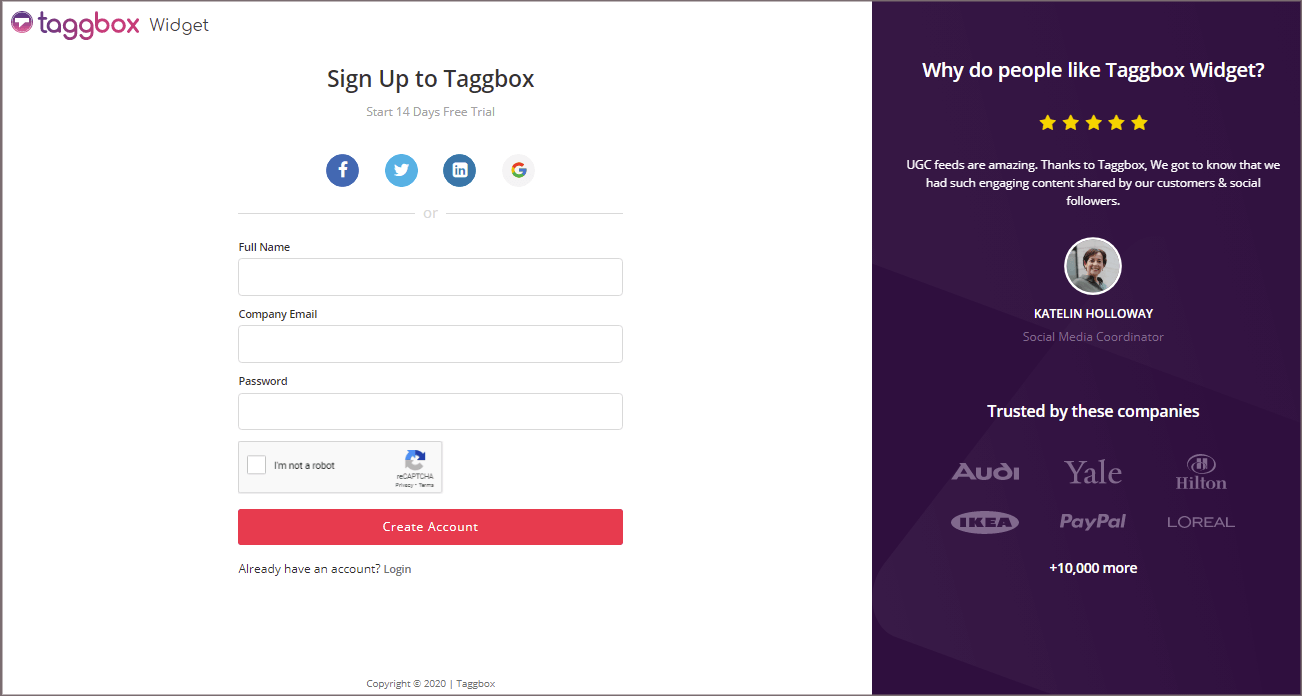
You’ll be redirected to Taggbox Widget Dashboard:
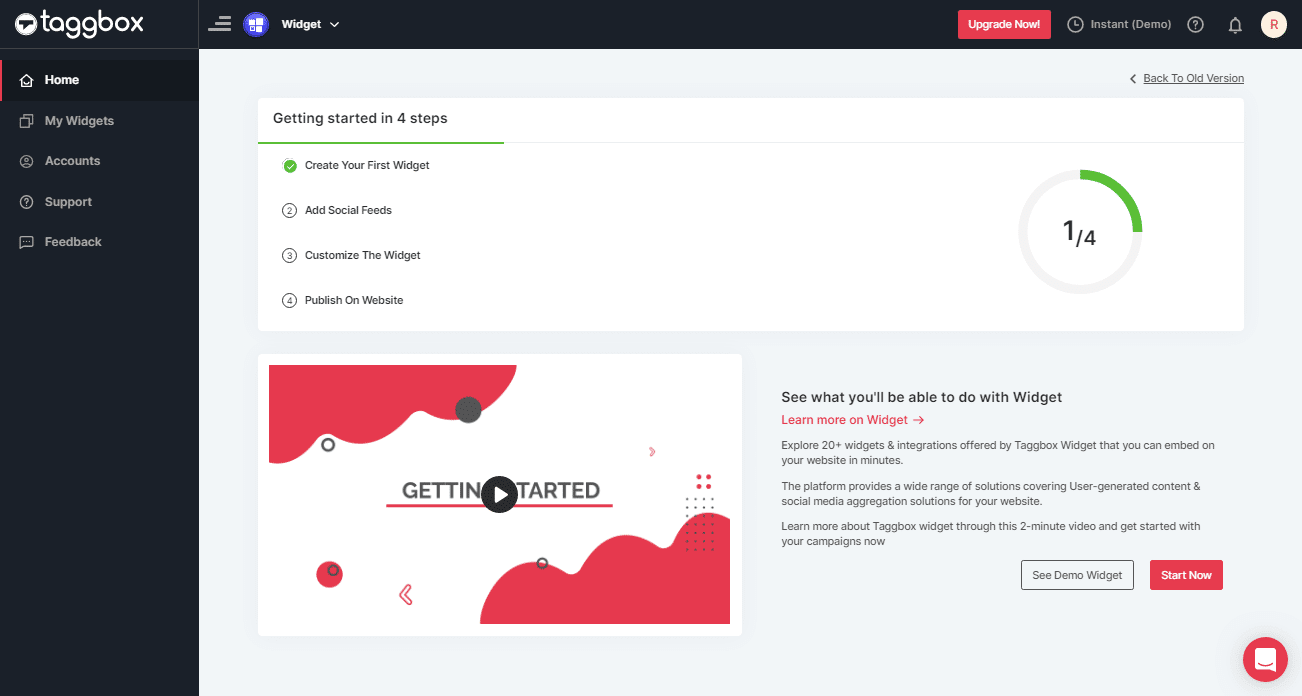
2. Click on the “Add Social Feeds” option to start adding Instagram feeds to your widget.

3. On the new Dialog Box “Pick a source” select Instagram Business as your source of aggregating feeds:
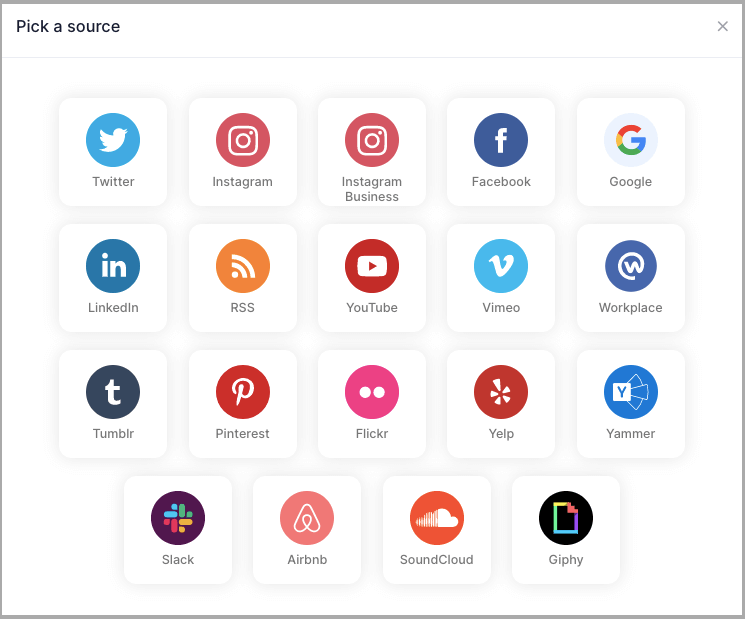
4. A pop-up “Create Instagram Business Feed” will appear; where you’ll find 6 options to create your Instagram feed widget for the Godaddy website.
1. HASHTAG (#) – To fetch Instagram feeds using hashtags(#).
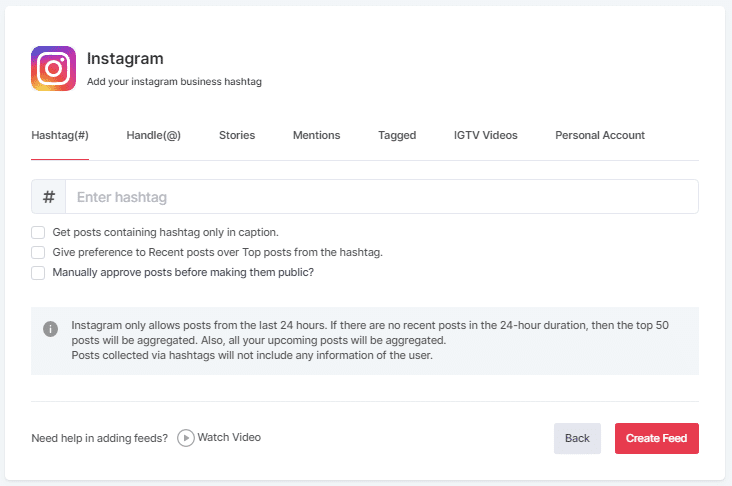
2. HANDLE (@) – To fetch feeds from a profile account.
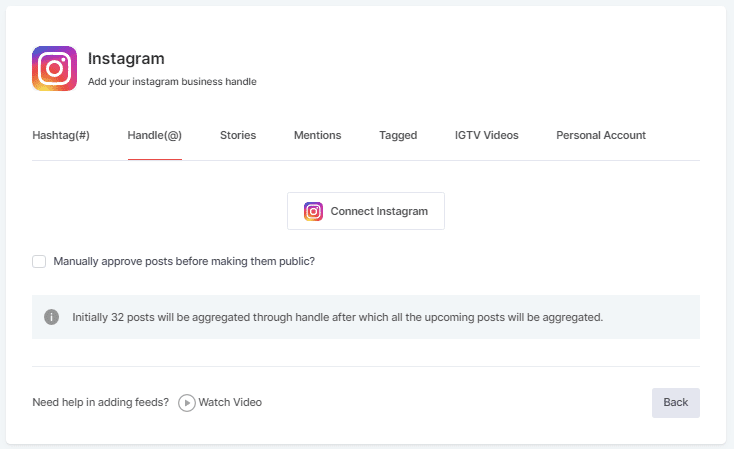
3. STORIES – to fetch your profile’s Instagram Stories.
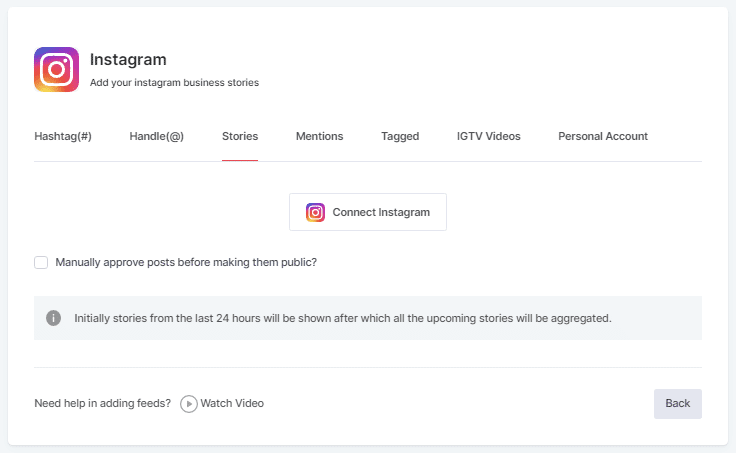
4. MENTIONS – To fetch feeds in which your account is mentioned on Instagram Posts.
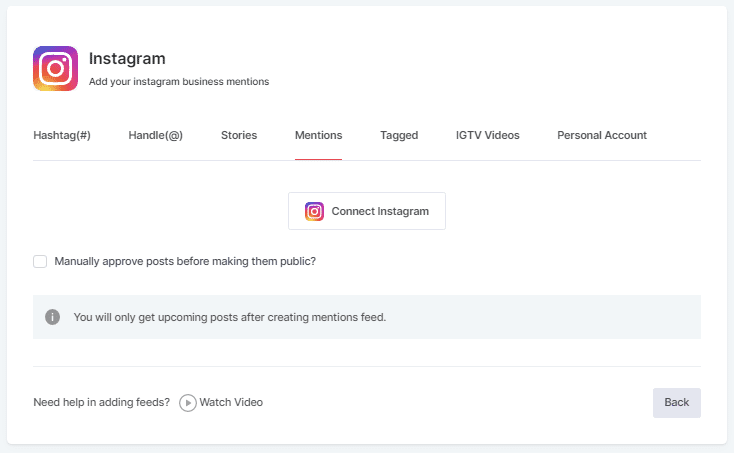
5. TAGGED – To fetch feeds in which your profile is tagged on Instagram Posts.
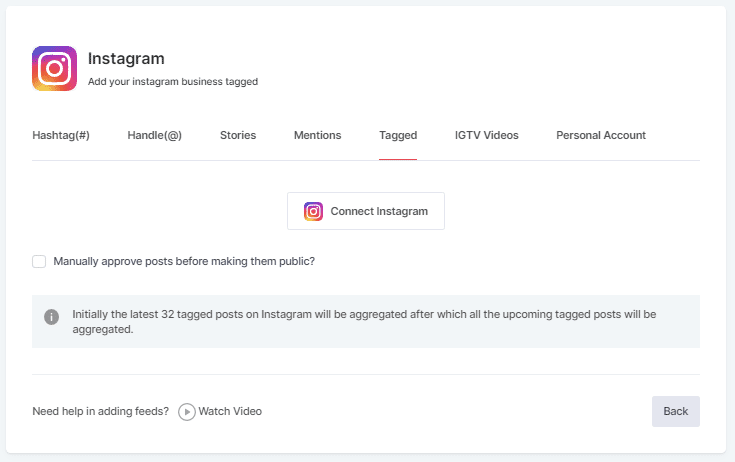
6. IGTV Videos– To aggregate IGTV videos.
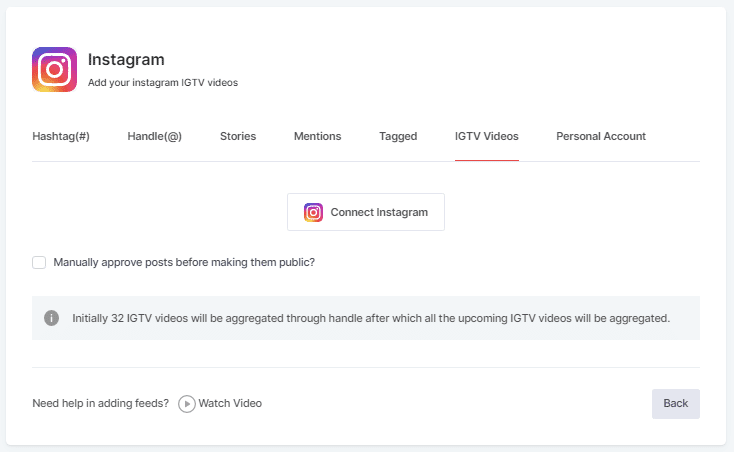
5. Choose your aggregating method and enter the input accordingly.
Click the “Create Feed” button to start the processing of embedding Instagram feeds according to your selection.
If asked, complete the required authentication to fetch the feeds.
(Note: The Email Id you log in with on Facebook should have an Instagram account too because you know Facebook owns Instagram)
On successful authentication, in a short matter of seconds, your feeds will be displayed on Taggbox Editor
Embed Instagram Feed On GoDaddy Website
Once you’ve created your Taggbox Widget, follow the steps below to add it to your website.
1. Click the “PUBLISH” button on the bottom-left of the screen, You can also see the PREVIEW of how your feeds are gonna look on different devices.
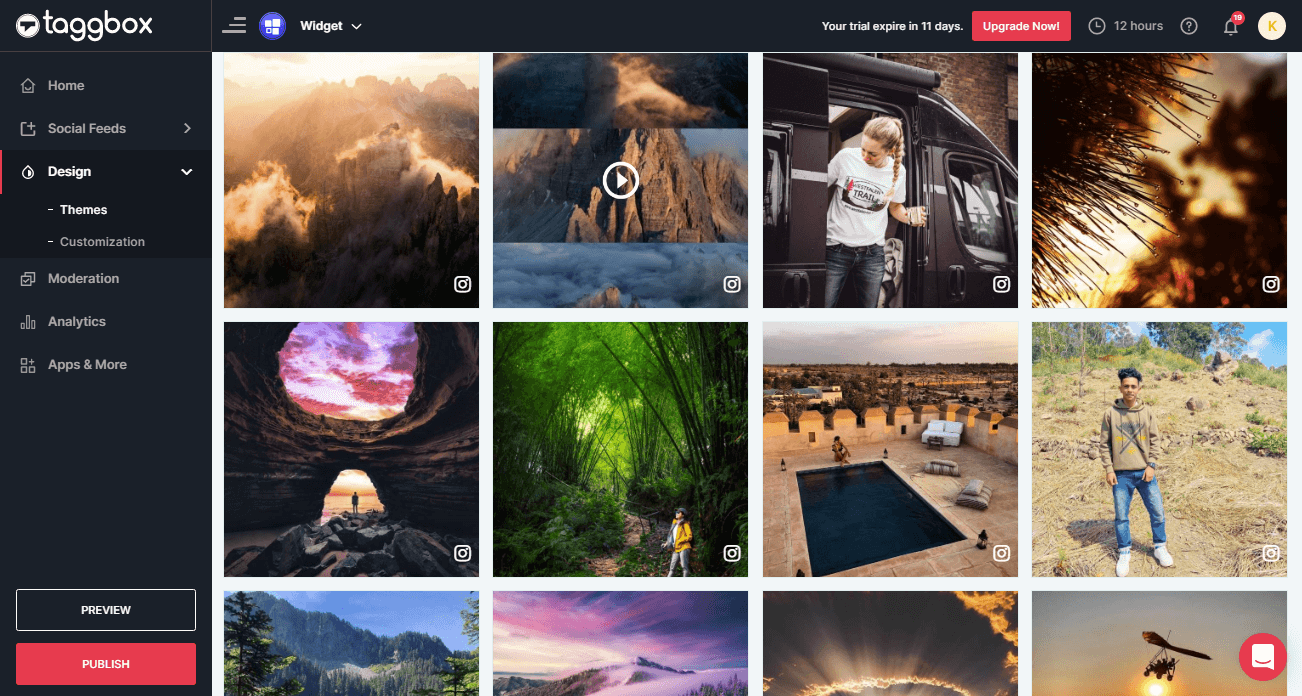
2. Here, select the “OTHER” to generate code for the GoDaddy website. From here copy the iframe code.
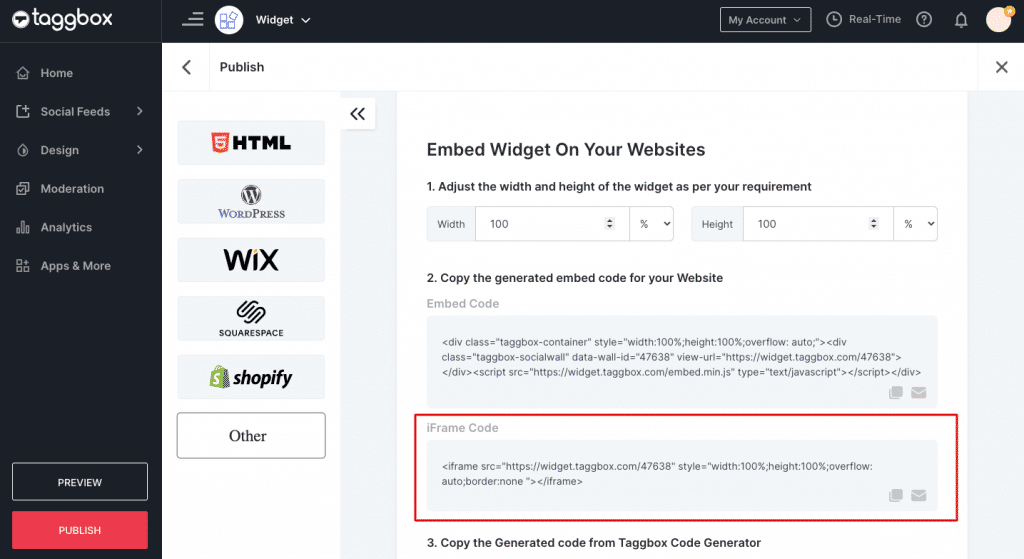
3. Log in to your GoDaddy website and navigate to the dashboard.
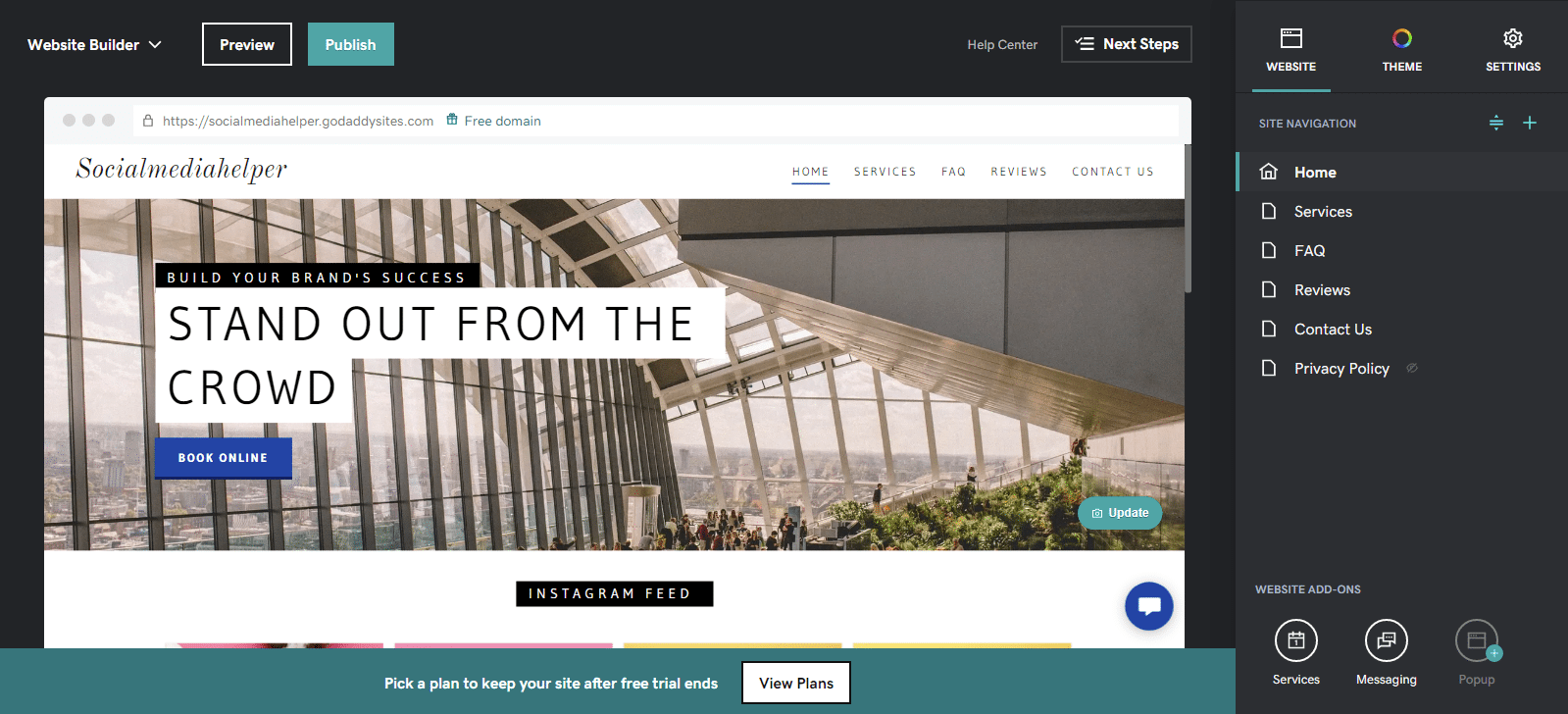
4. Here you can add a new section to embed Instagram feed widget.
Click on “Add Section” see the image below.
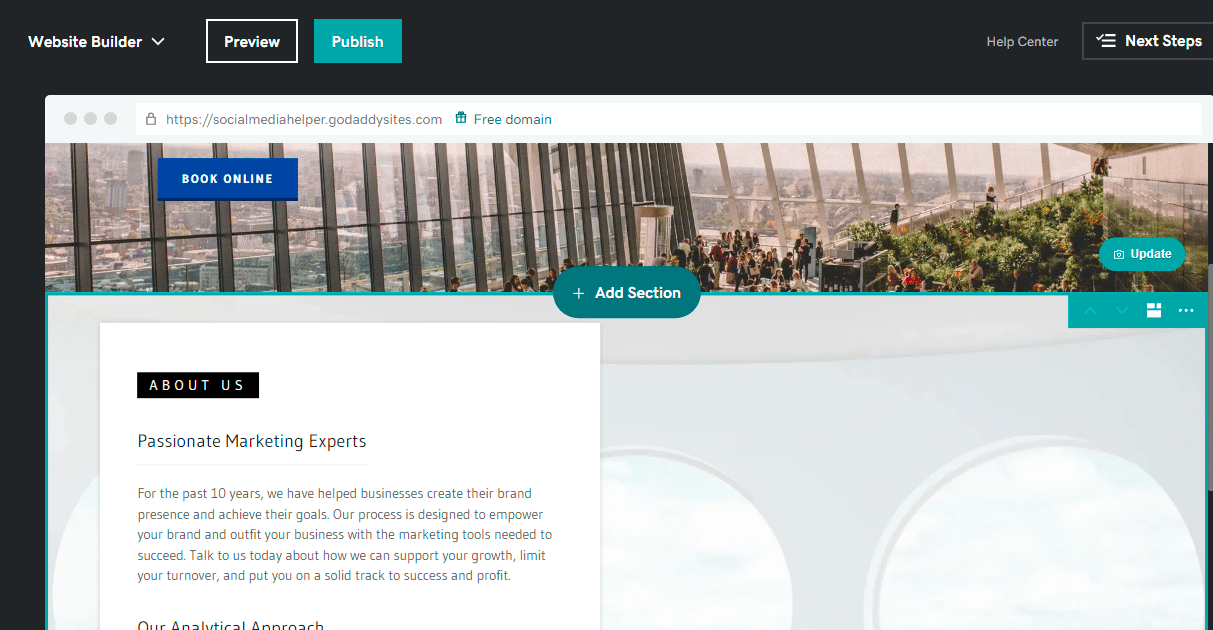
5. After clicking on “Add Section” a taskbar will appear from your right.
Here select “HTML” under the “File & Web” for reference see the image below.
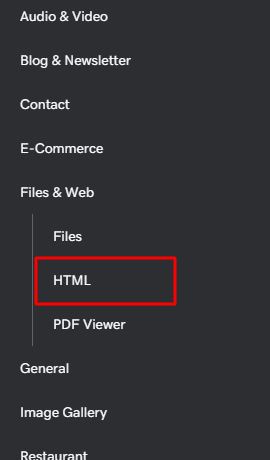
6. Now provide a title to your section and paste the Taggbox Widget code in the Custom Code.
After this press done and publish your website.
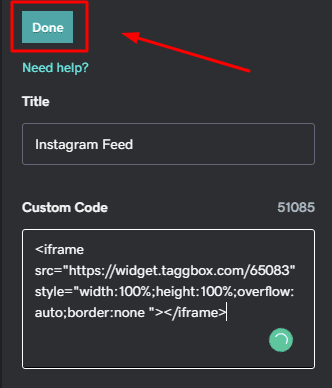
That’s it
You have successfully embedded Instagram feeds on your GoDaddy website.
Try Taggbox To Embed Instagram Feed – Start Your 14 Days Free Trial
If you have any questions or need help, please contact us or write us at [email protected]