Add Facebook Feed
Add Facebook feed on Wix website, follow the simple steps
Try Taggbox Widget – Start Your 14 Days Free Trial
1. Create a Taggbox Widget Account or Login if you already have an existing account.
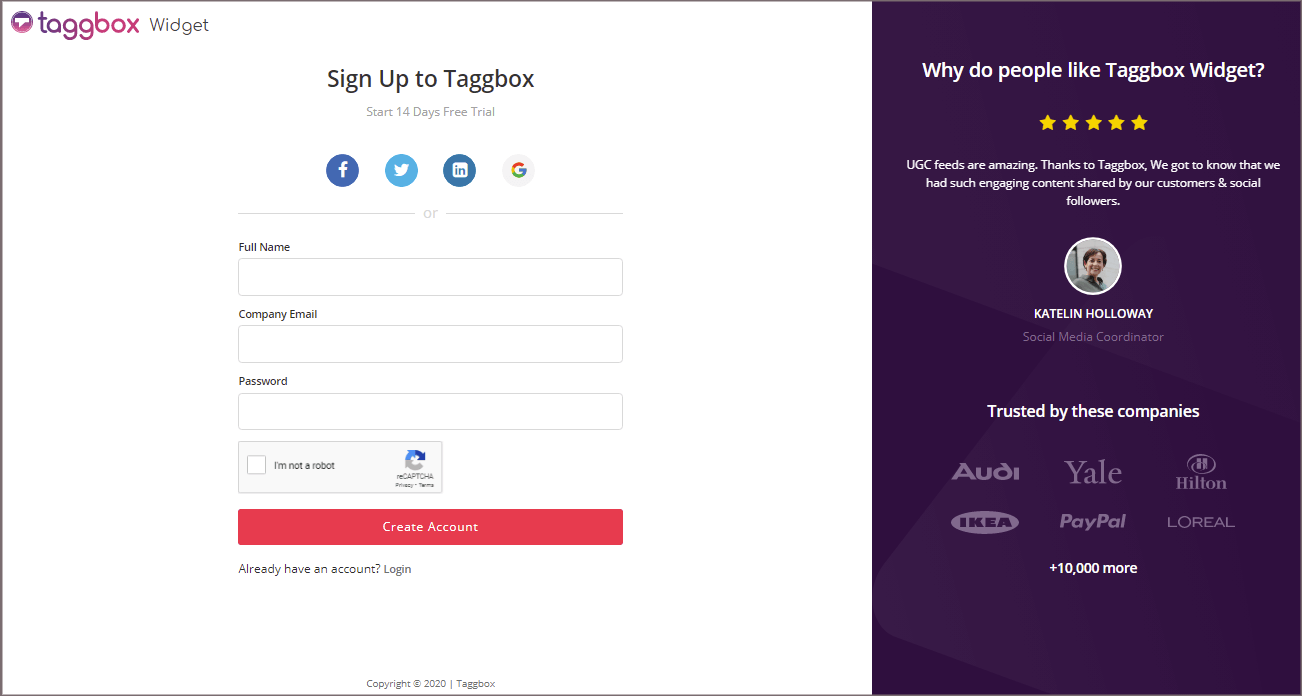
You’ll be automatically redirected to Taggbox Widget Dashboard.
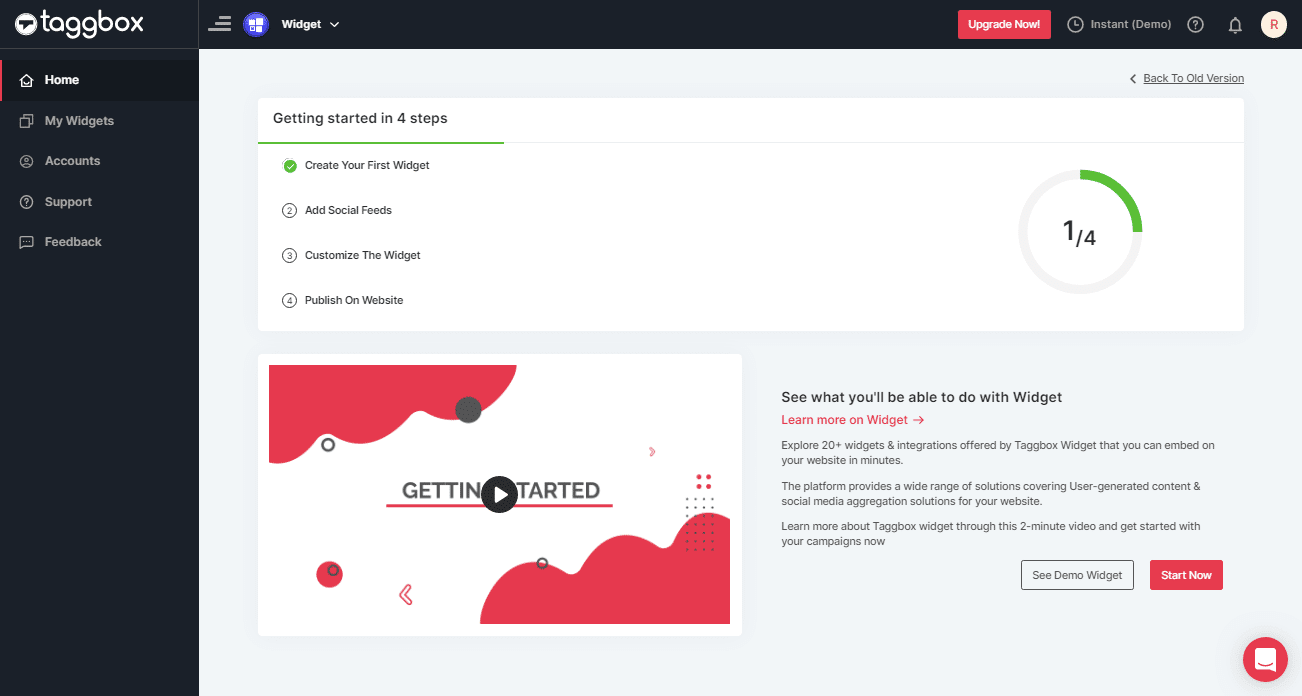
2. Click on the “Add Social Feeds” option to start adding Facebook feeds to your widget.
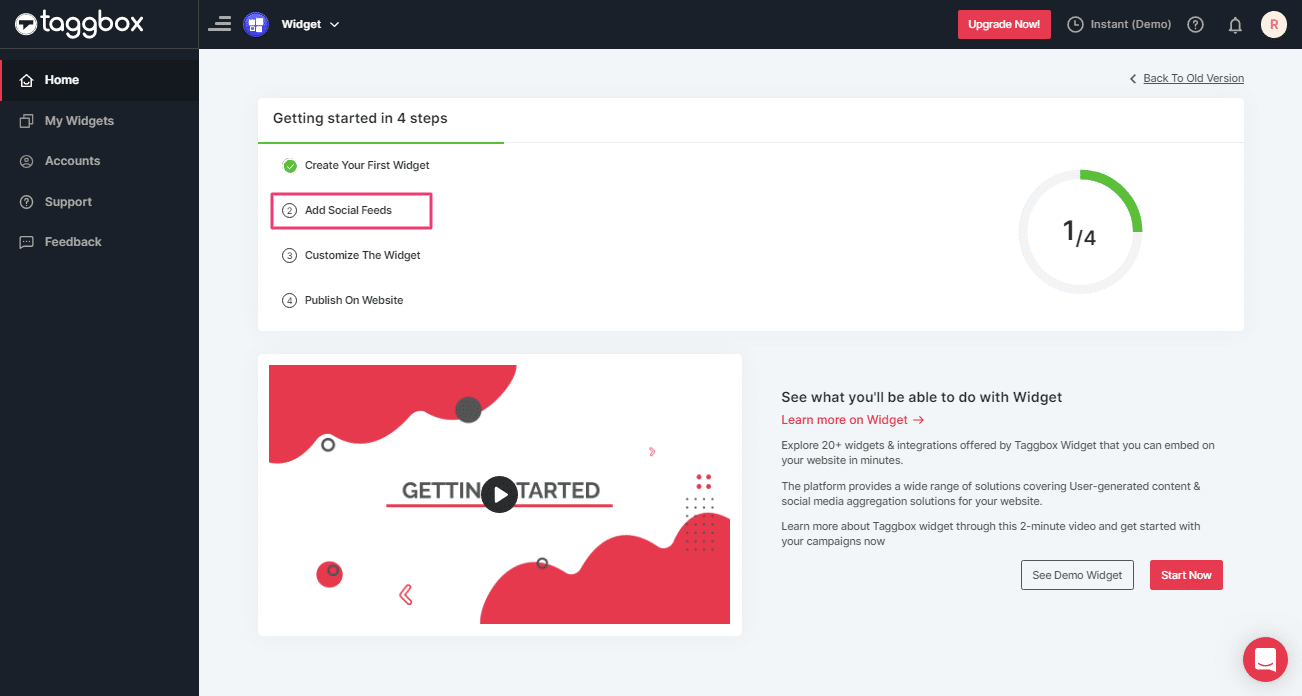
3. A dialog box “Pick a source” will appear, select Facebook as your feed aggregating source:
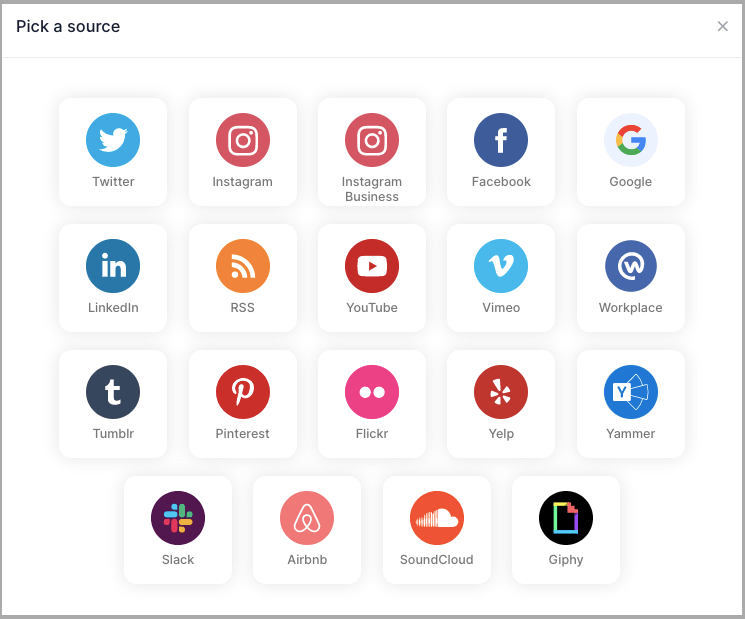
4. A new dialog box will appear with “Create Facebook Feed” options to aggregate:
You can aggregate from the following source:
- Page – to fetch Facebook Page posts on your Facebook Feed Widget.
- My Profile Posts – to fetch your Facebook Profile posts on your Facebook Feed Widget.
- Albums – to fetch your Facebook photo gallery on your Facebook Feed Widget
- Page Reviews – to fetch your Page Handle User-generated reviews to your Facebook Feed Widget
- Page Mentions – to fetch the feeds in which your Page Handle is mentioned to your Facebook Widget
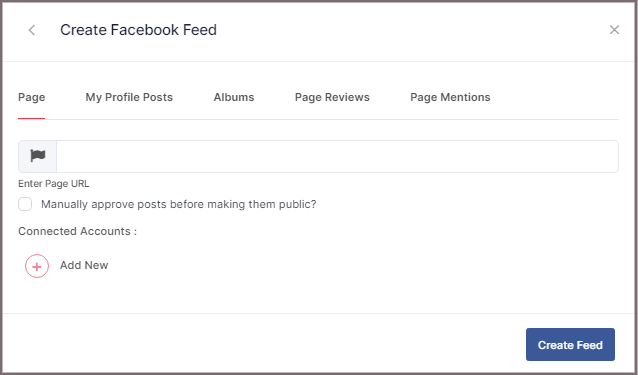
5. Choose your aggregating method and enter the input accordingly.
Lastly, Click “Create Feed” button.
A “Continue with Facebook” pop-up will appear; proceed to Login to a Facebook account to provide authorization for aggregating.
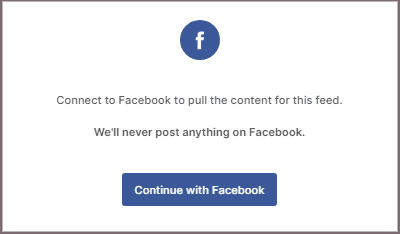
After entering the valid credentials, in some seconds, your feeds will be displayed.
Tip: You can refine the aggregation process, enable the checkboxes on the above options accordingly.
Tip: Taggbox provides a “Design” option to customize your feed’s display, with many options to choose between according to your need.
Steps To Add Facebook Feed To Wix Website
To embed Facebook feed on your Wix website you need to follow below steps –
1. Click the “PUBLISH” button on the bottom-left of the screen; and choose “Embed On Webpage” option to get embed code.
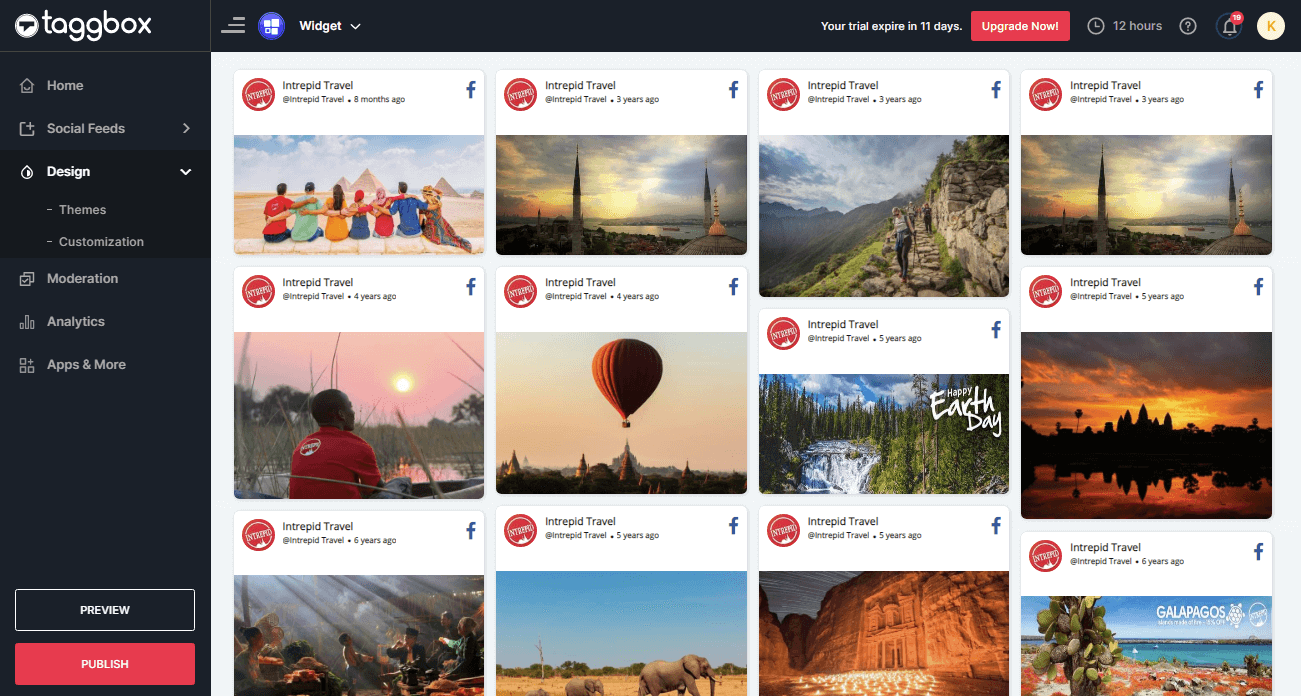
2. A new Dialog Box named “Choose Your Platform” will appear; select “WIX” as your website platform.

Now, follow the below steps:
3. Open your WIX Editor and Navigate to the Page Where you want to add Facebook Feed.
4. Click on “+ Add” Button.
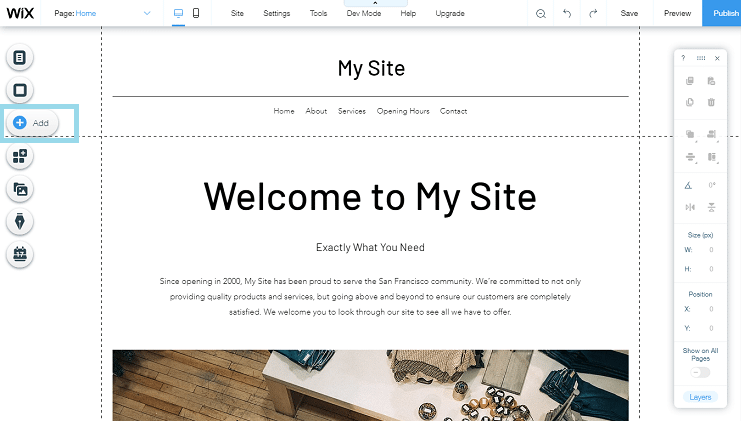
5. Click on More and Select Embed a Site.
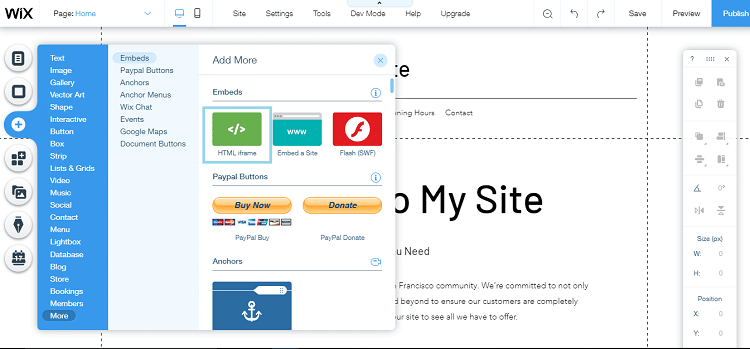
6. Check & Copy the “Website Address” under the 5th line.
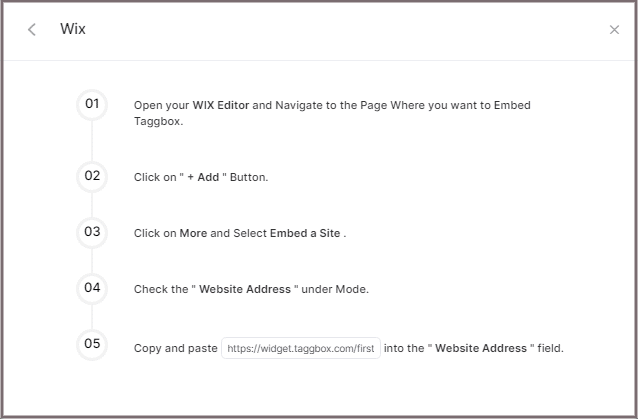
7. Paste the generated URL into the “Website Address” field.
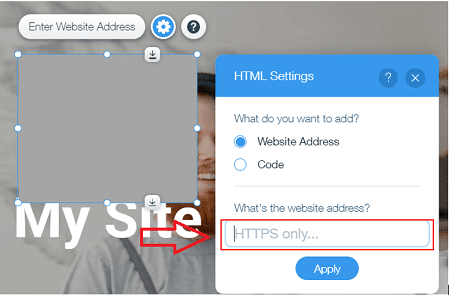
Great! You have successfully embedded Facebook feeds on your Wix website.
Try Taggbox Widget To Embed Facebook Feed – Start Your 14 Days Free Trial
If you have any questions or need help, please contact us or write to us at [email protected]