Taggbox Dashboard
1. Login to your Taggbox Widget account.
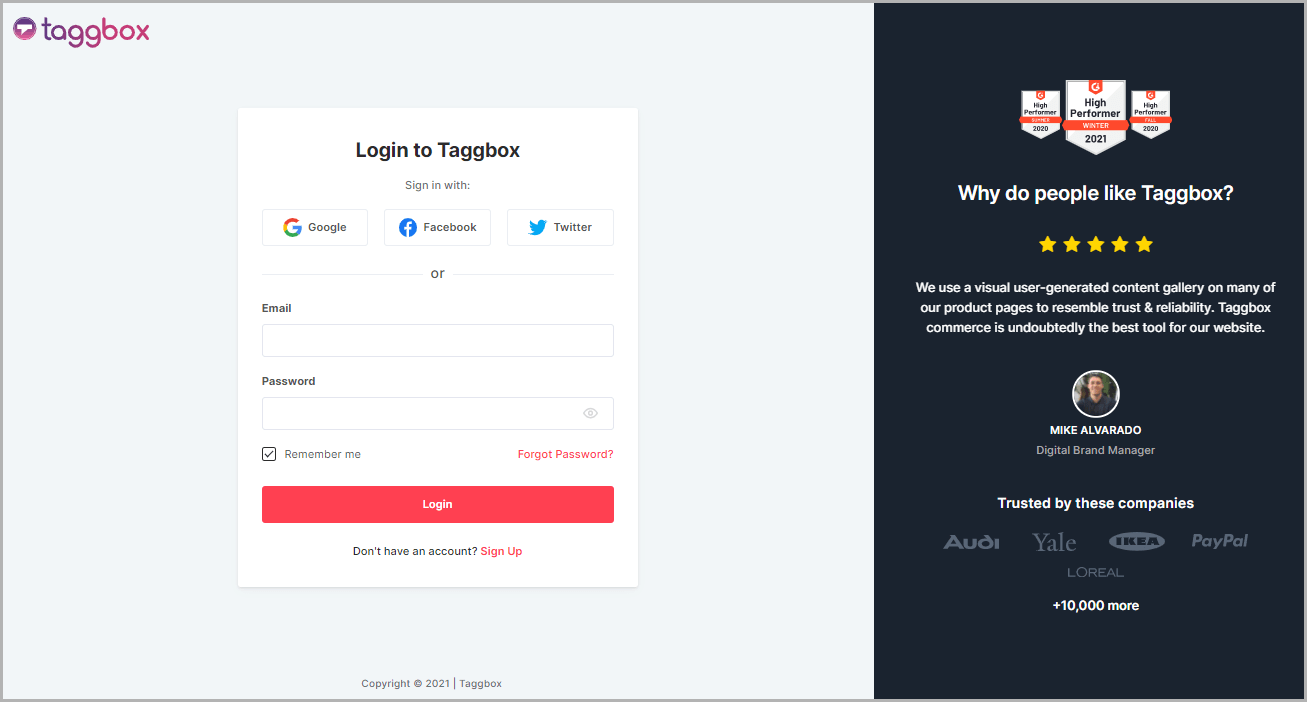
2. You will see Taggbox Widget Dashboard, click My Widget on the left menu panel (as shown below):
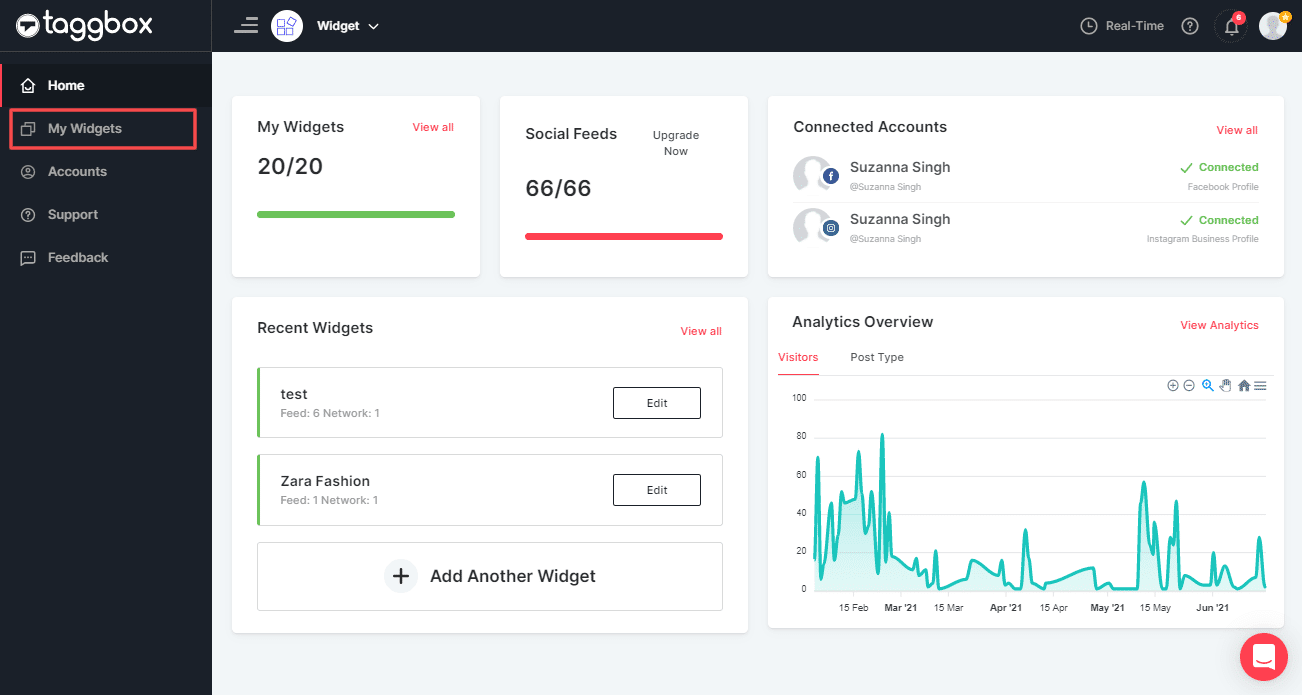
3. Select the widget that you wish to change the language.
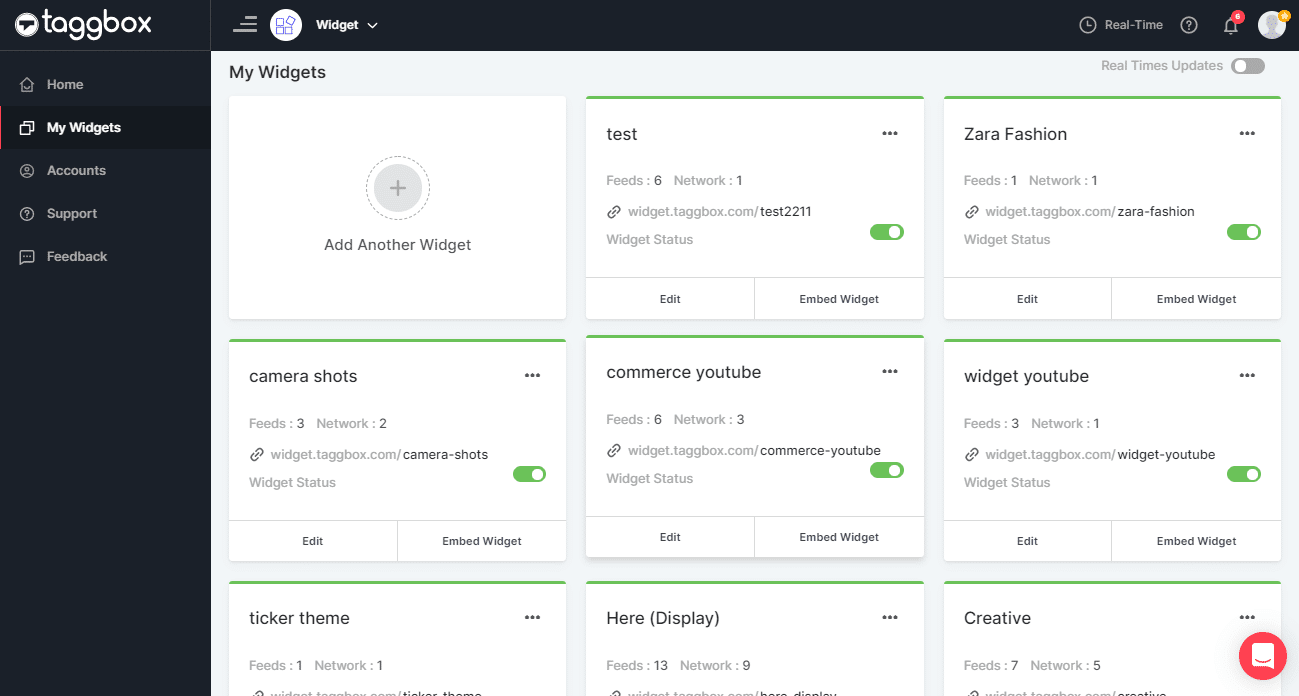
Choose Language
1. Now, click Apps & More on the left-side menu panel to Change Language of your Social Widget.
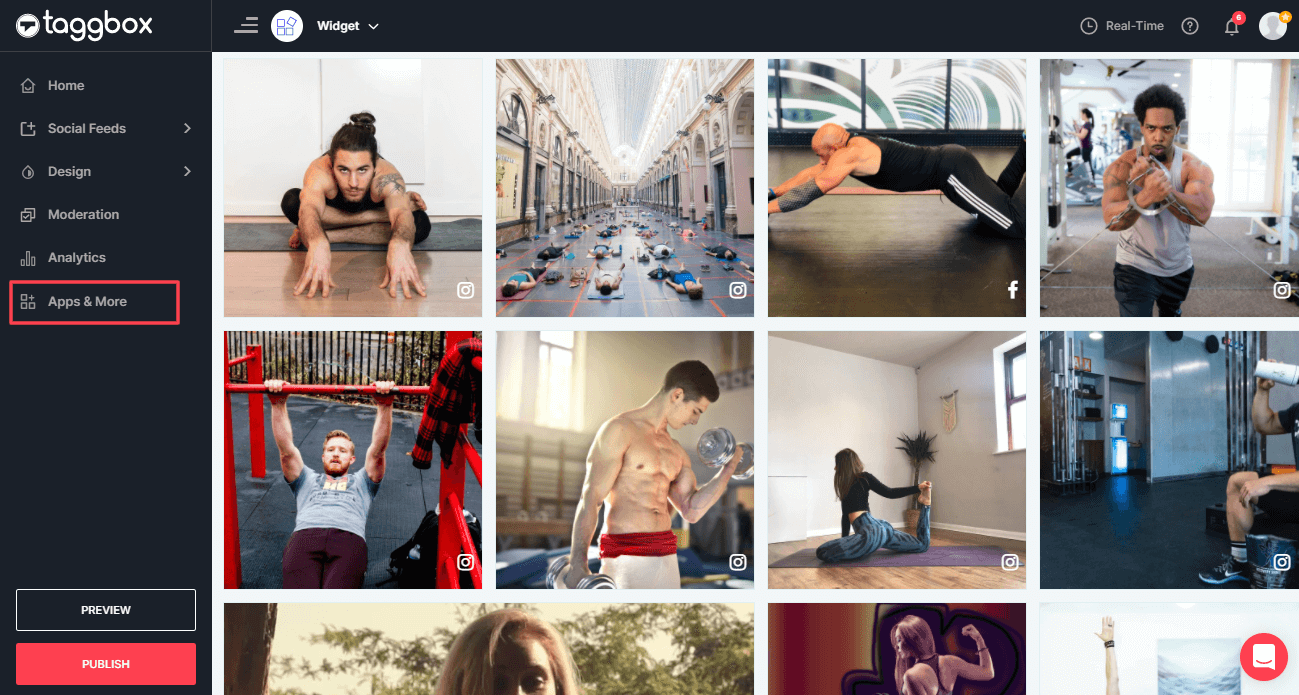
2. Now, scroll down and click on the Choose Language option.

Select Language
This feature enables you to select the desired language according to you.
Choosing the desired language helps you to connect with your Country specific audience and to showcase the social widget in your audience’s language.
Here you will see two tabs, one is Language and the other one is Custom.
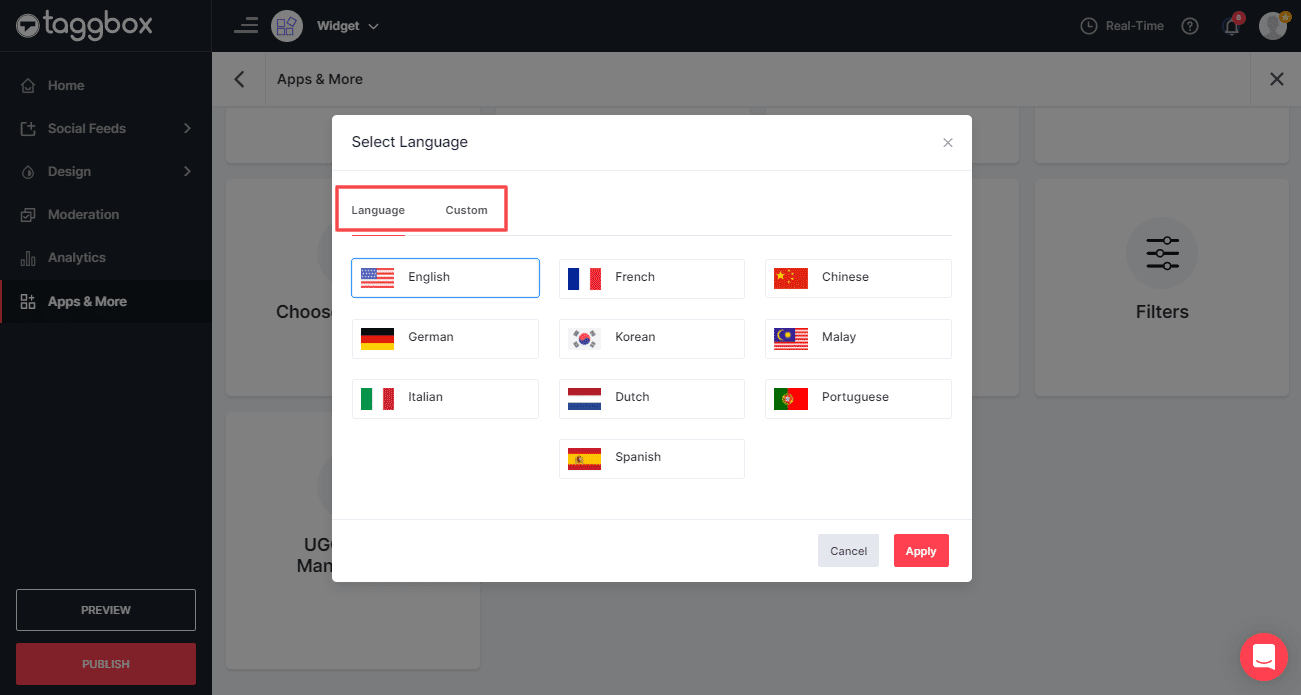
Option 1: Language
Click on the Language tab and you will find multiple language options here. Choose any suitable language for your social widget and click Apply to make the language effective.
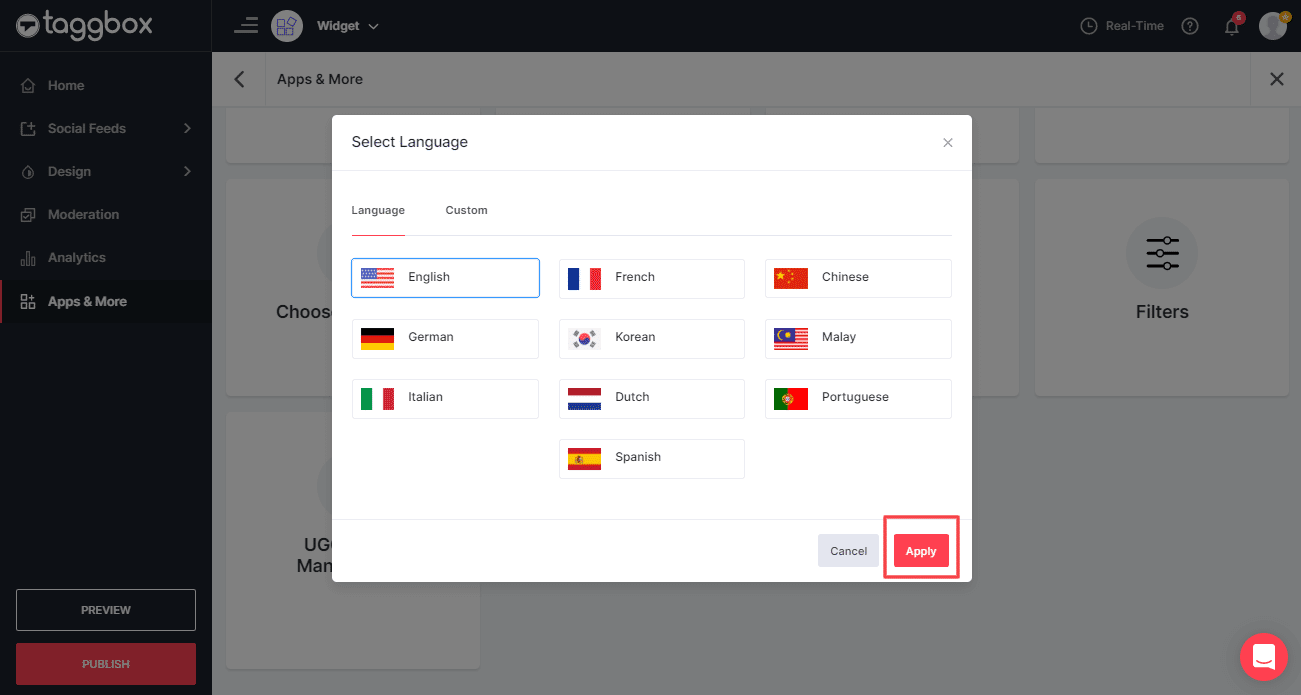
Tip: Can’t able to find your suitable language in the Language tab? Then don’t worry. You can use the Custom option.
Option 2: Custom
1. In this tab, you can use your own custom language for your social widget. Here you can set a custom language for Powered By, Show More, View On, Share, All, etc.
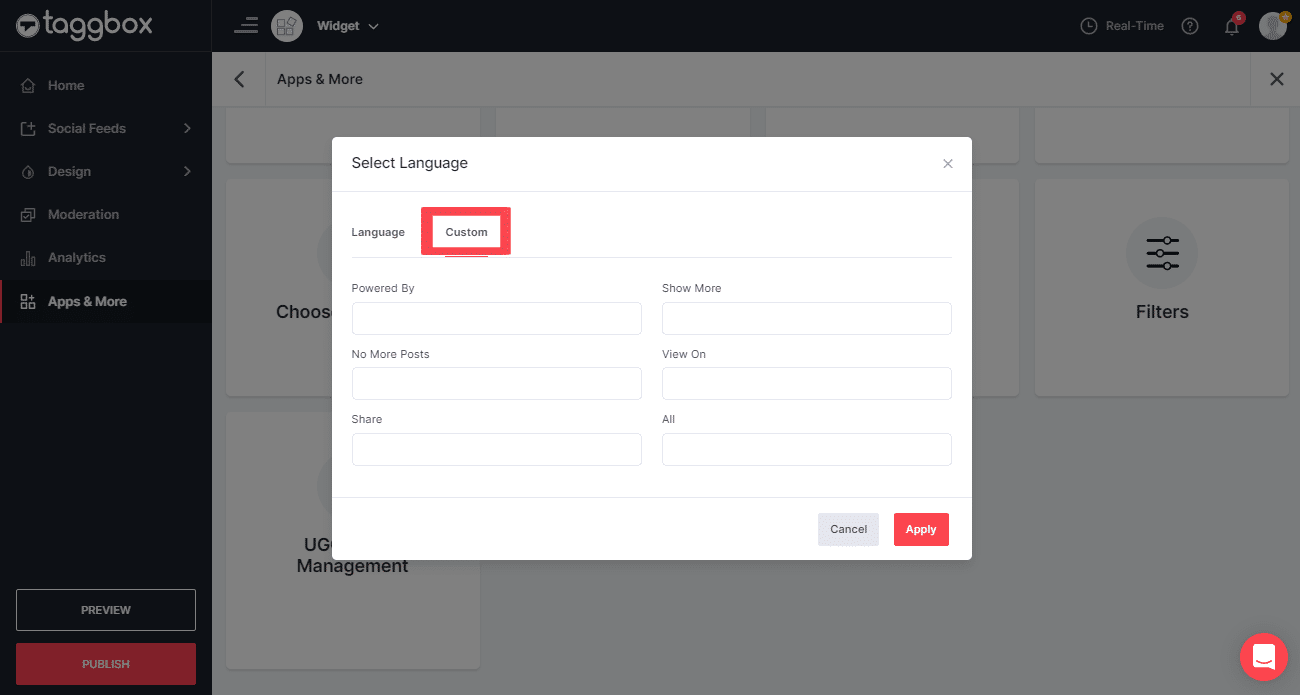
2. If you want to see these options in some other language, for an example, German then fill all the details in the German language.
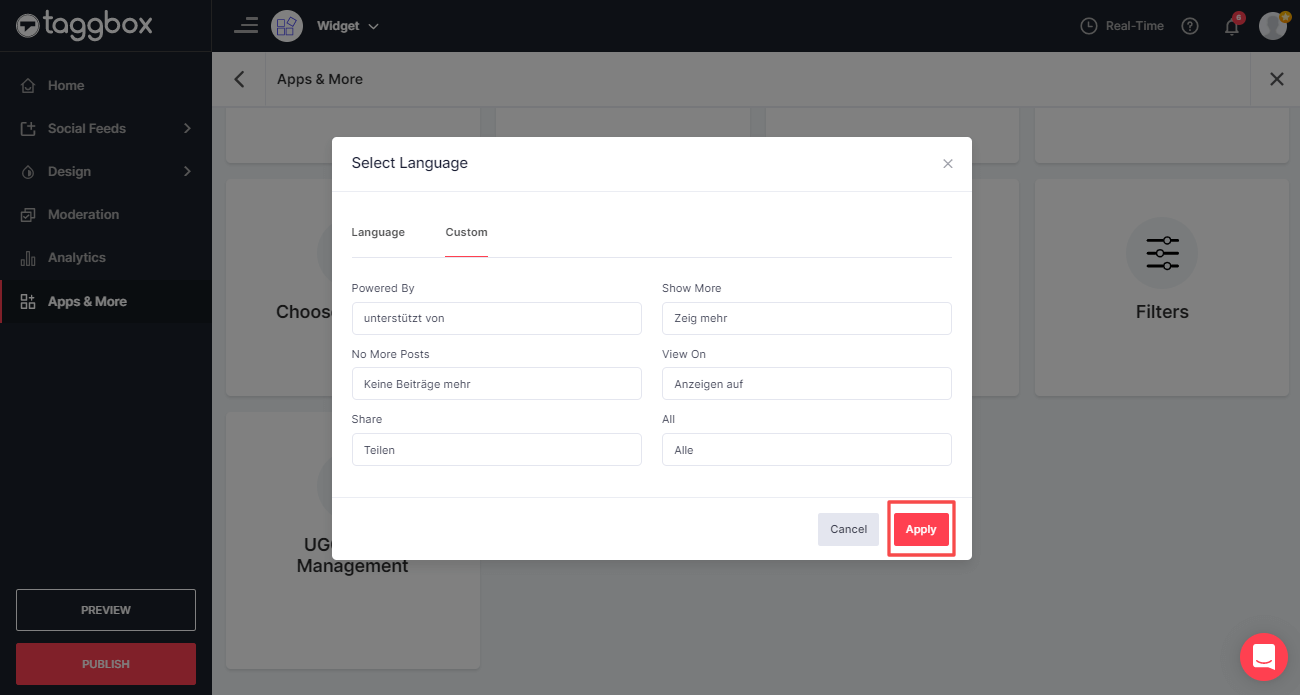
3. Now click on the Apply button to publish the changes.
How it will look after changing language
Show More
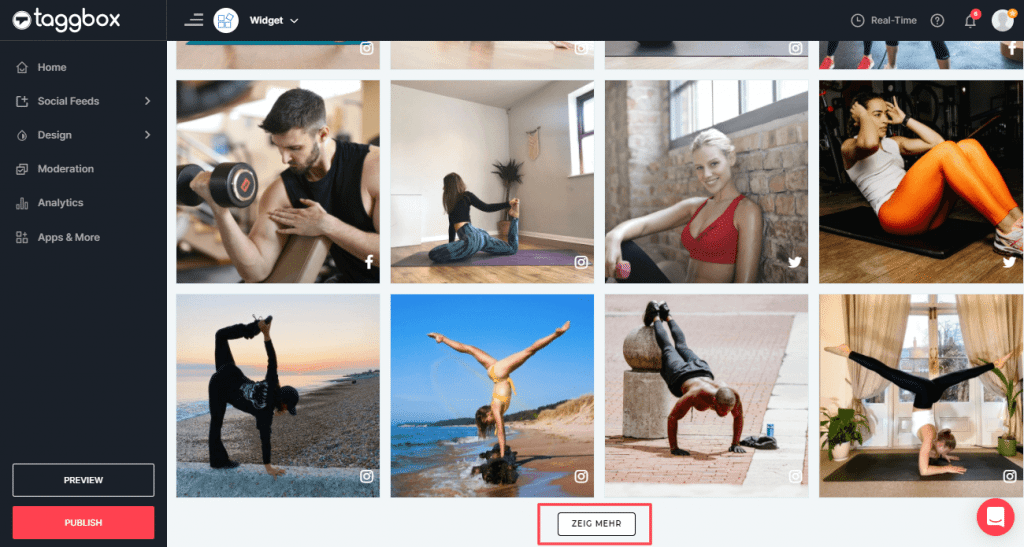
View On

All
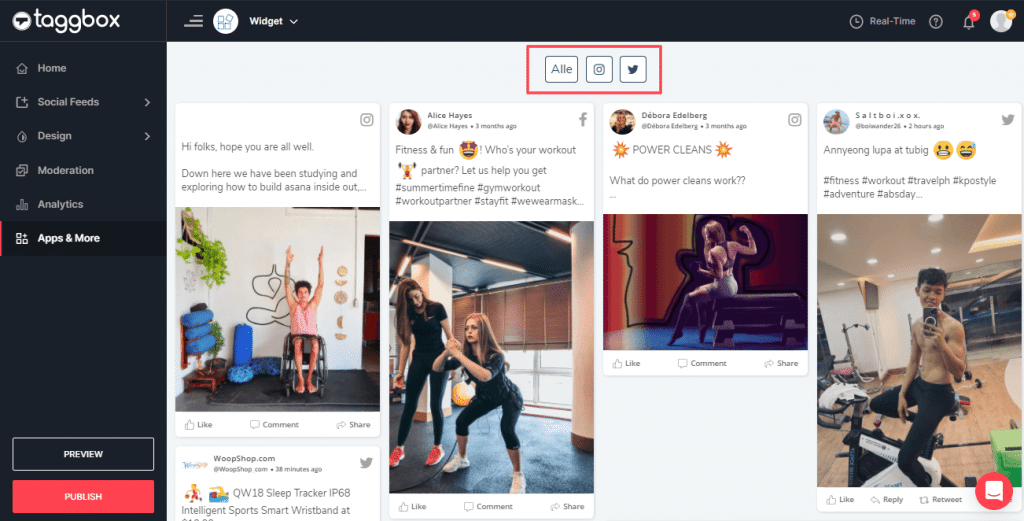
Try Taggbox Widget – 14 Days Free Trial
If you face any additional issue then please feel free to Contact us or write us at [email protected].