To create and embed Instagram Widget on the Blogger website, you need to follow the following steps:
Steps to Embed Instagram Widget On Blogger
Try Taggbox – Start Your 14 Days Free Trial
1. First, create your Taggbox Widget account or Sign in to an existing account
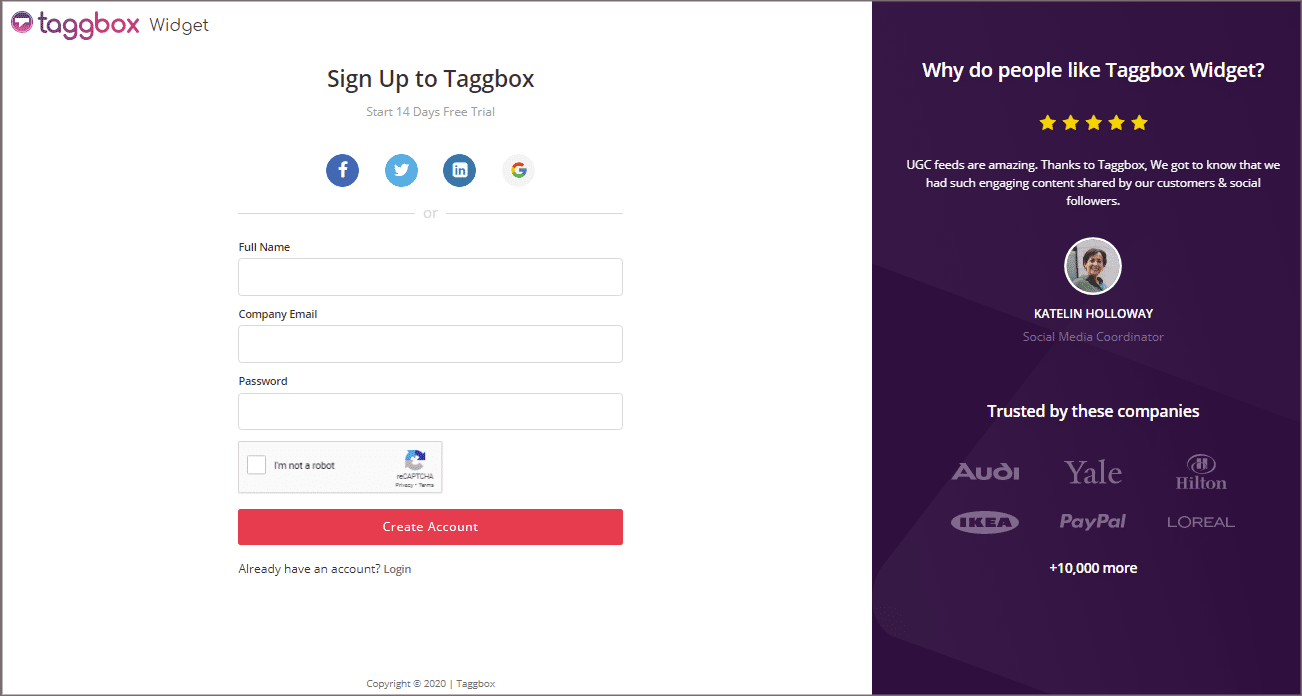
2. You’ll be redirected to Taggbox Widget Dashboard.
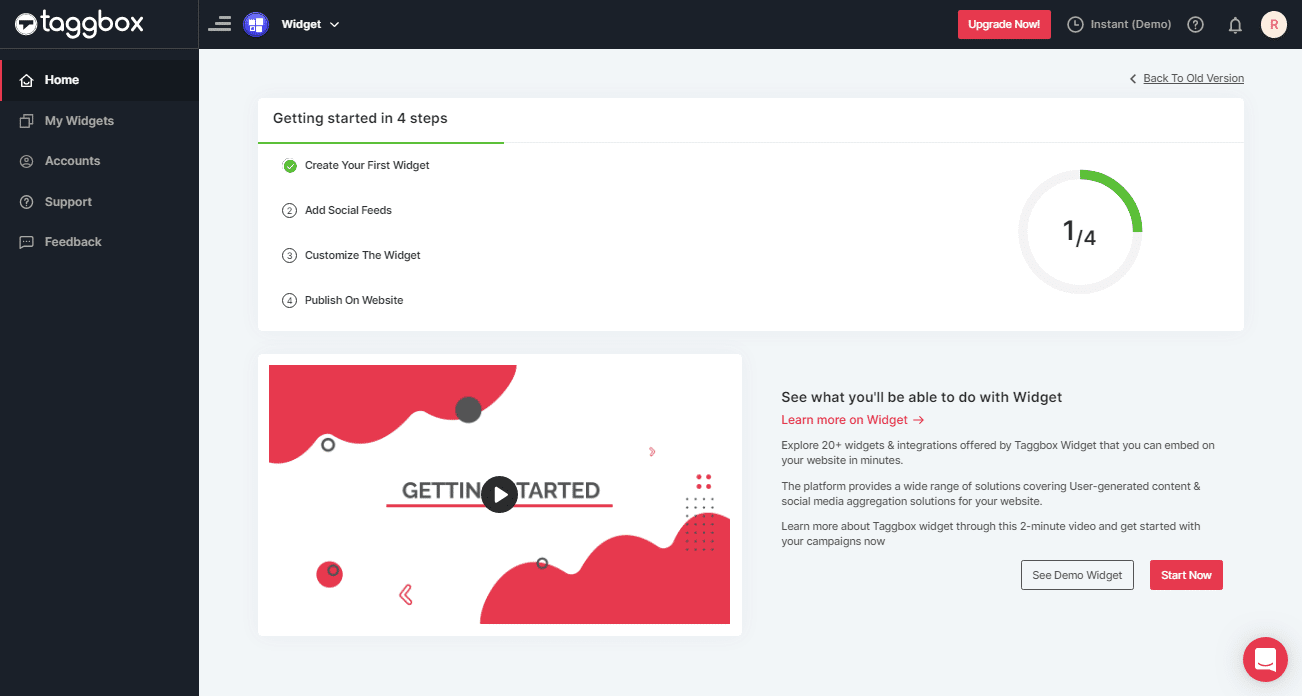
3. Click on the “Add Social Feeds” option to start the process of adding Instagram feeds in your widget.
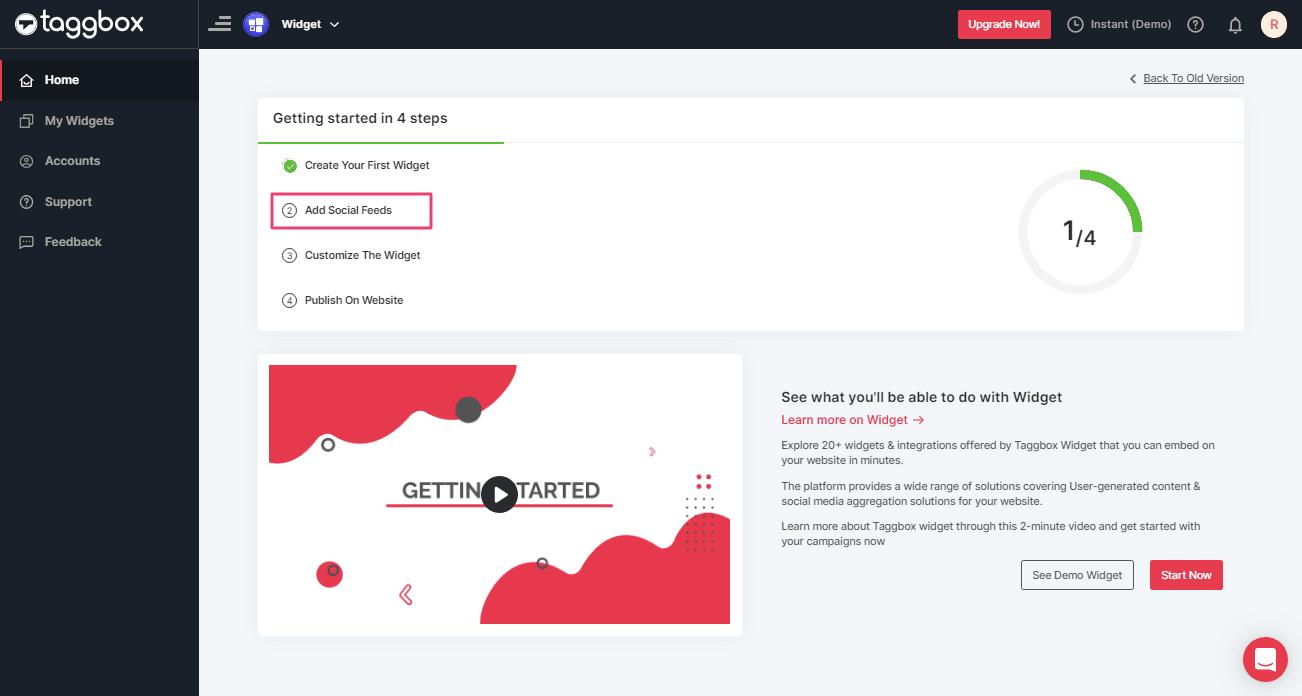
Tip: You can also add multiple feeds from multiple sources like Instagram, Facebook, Twitter, Youtube, etc all in one widget.
4. On the new Dialog Box “Pick a source”, select Instagram Business as your source of aggregating feeds:
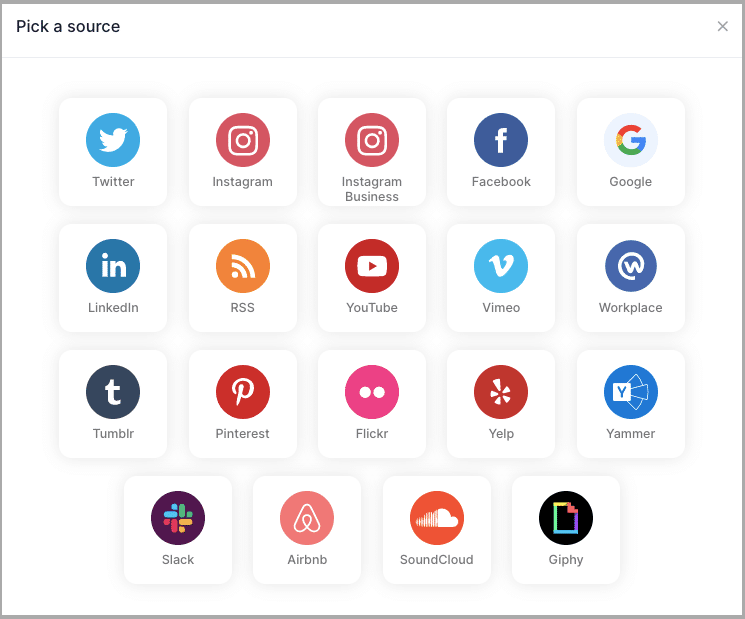
5. A Pop-Up “Create Instagram Business Feed” will appear;
You’ll find 6 options to aggregate feeds from Instagram to Instagram Widget for the Blogger website:
5.1. HASHTAG (#) – To fetch Instagram feeds using hashtags(#).
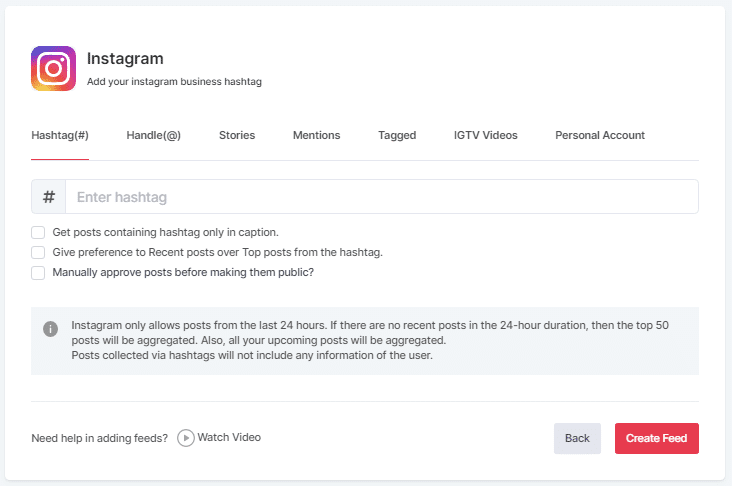
5.2. HANDLE (@) – To fetch feeds from a profile Handle.
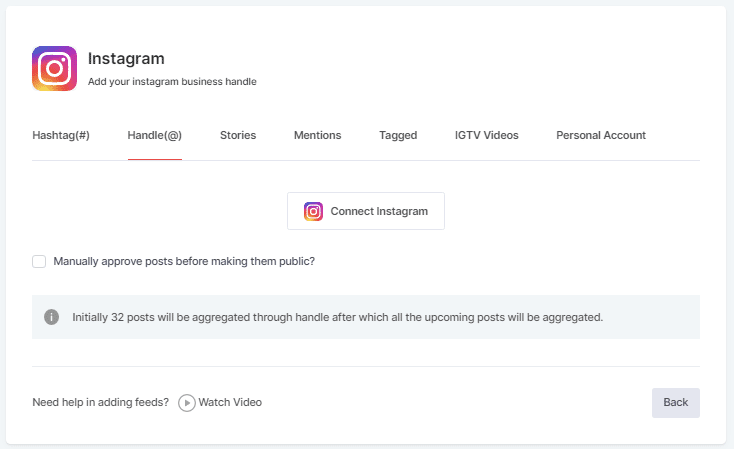
5.3. Stories – to fetch your profile’s Instagram Stories.
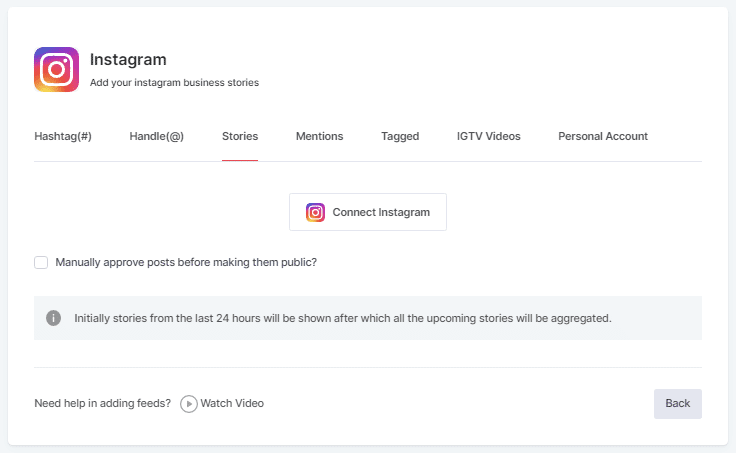
5.4. MENTIONS – To fetch feeds in which your profile handle is mentioned on Instagram Posts.
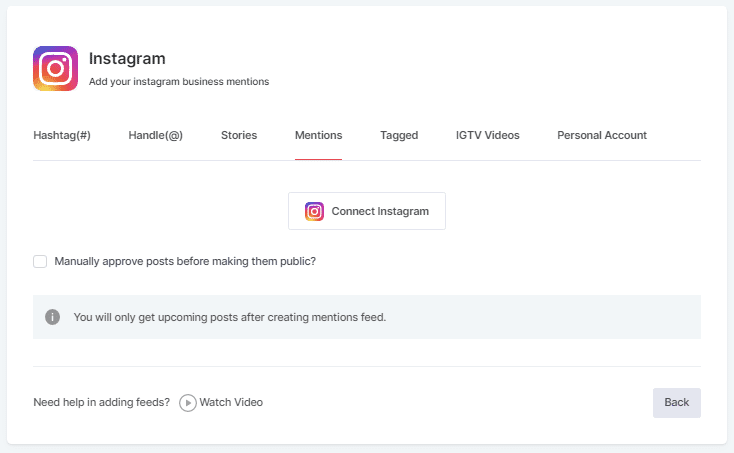
5.5. TAGGED – To fetch feeds in which your profile handle is tagged on Instagram Posts.
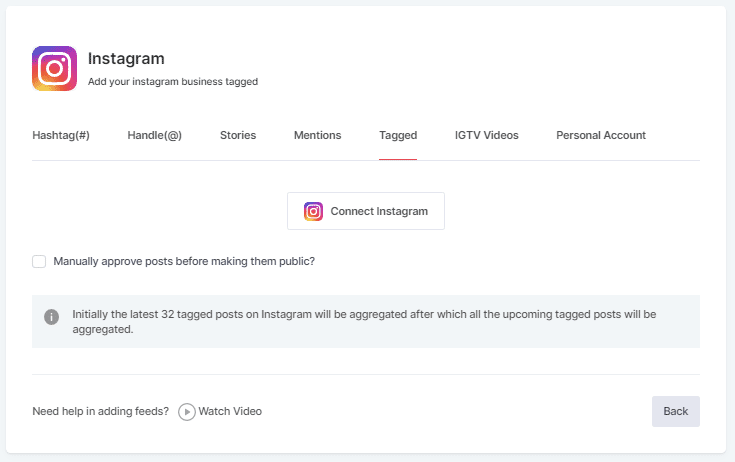
5.6. IGTV Videos– To aggregate IGTV videos.
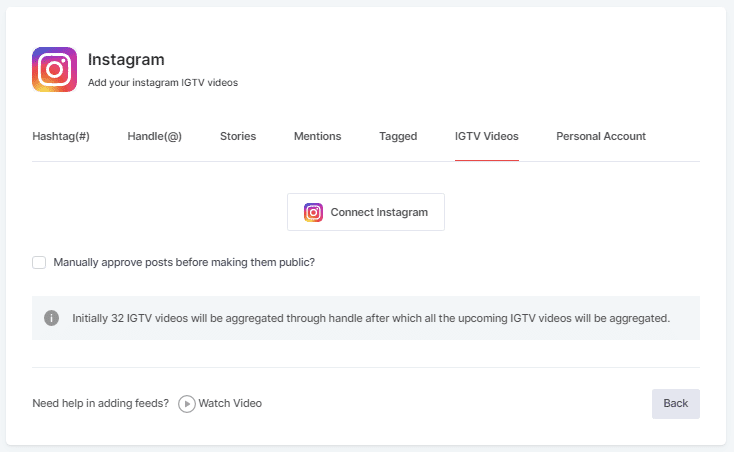
6. Choose your aggregating method and enter the input acordingly.
Finally, Click “Create Feed” to start the process of aggregating Instagram feeds to your Instagram Widget.
If asked complete the required authentication to fetch the feeds.
(Note: The Email Id you log in with on Facebook should have an Instagram account too).
On successful authentication, in a short matter of seconds, your feeds will be displayed on Taggbox Editor.
Tips: You will find a “Design” option on the menu panel to customize your feed’s display, with many options to choose between.
Now, Let’s move towards generating Instagram Widget code for a Blogger website.
Generate Instagram Widget Code For Blogger
Below are the precise steps for generating the Instagram Widget embedding code for your Blogger website
1. Click the “PUBLISH” button on the bottom-left of the screen, You can also see the PREVIEW of how your feeds gonna look on different devices.
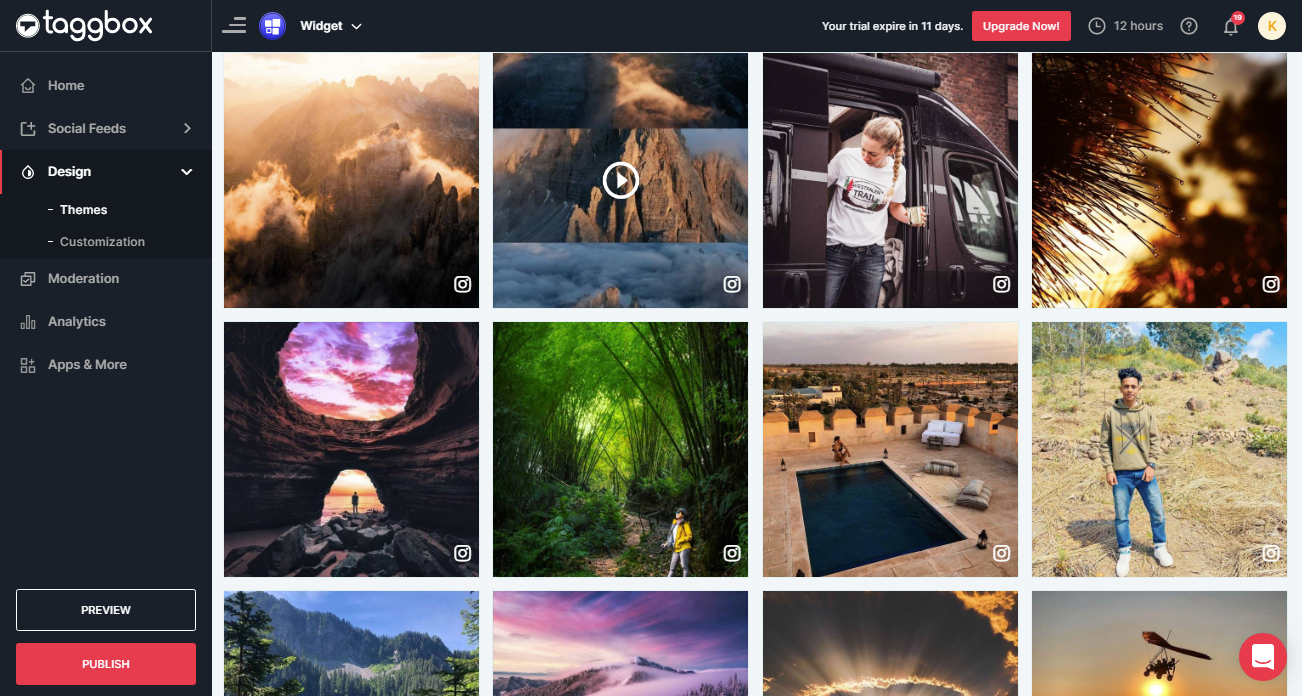
2. On the dialog box of “Choose Your Platform,” select the “HTML” logo to generate code for the blogger website.
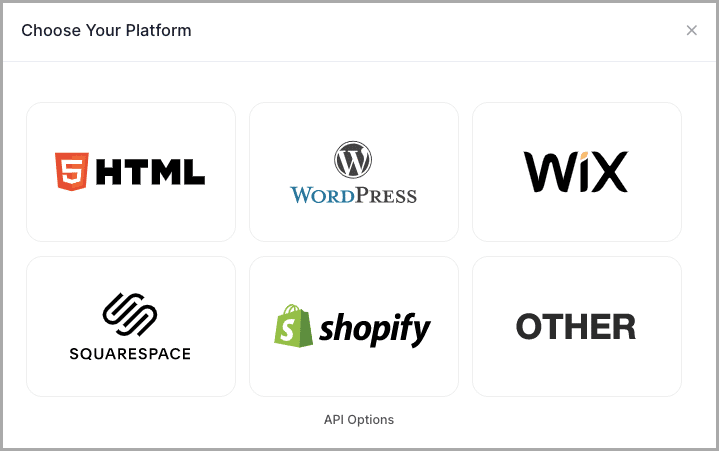
3. A new Dialog Box will appear “HTML”;
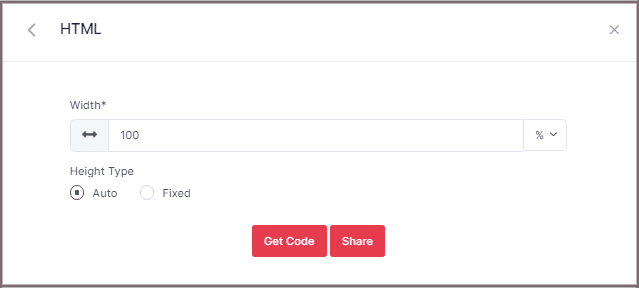
4. Enter the width and height into the input box according to your requirement or select auto and click GET CODE;
COPY the generated code.
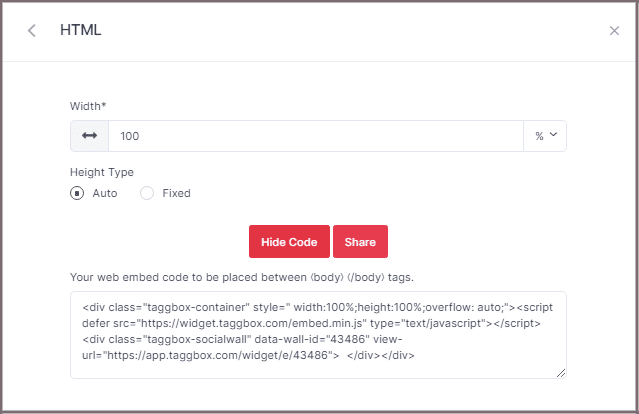
How To Add Instagram Widget On Blogger
Open the HTML code editor and paste the copied code into the body tag section of the Blogger website or page that you want.
Congratulations!! You have successfully embedded Instagram Widget on Blogger website.
Try TaggBox – Start your 14 days Free Trial Now
If you have any questions or need help, please Contact us or write us at [email protected].