Embedding Facebook Widget on Weebly is really easy using Taggbox Widget. Follow the simple step by step guide to add Facebook Widget to Weebly website.
Try TaggBox Widget – Start your 14 days Free Trial Now
Embed Facebook Widget on Weebly
1. Sign Up with 14 days Free Trial or Log in if you have an existing account of Taggbox Widget.

2. You will be redirected to Taggbox Widget Dashboard.
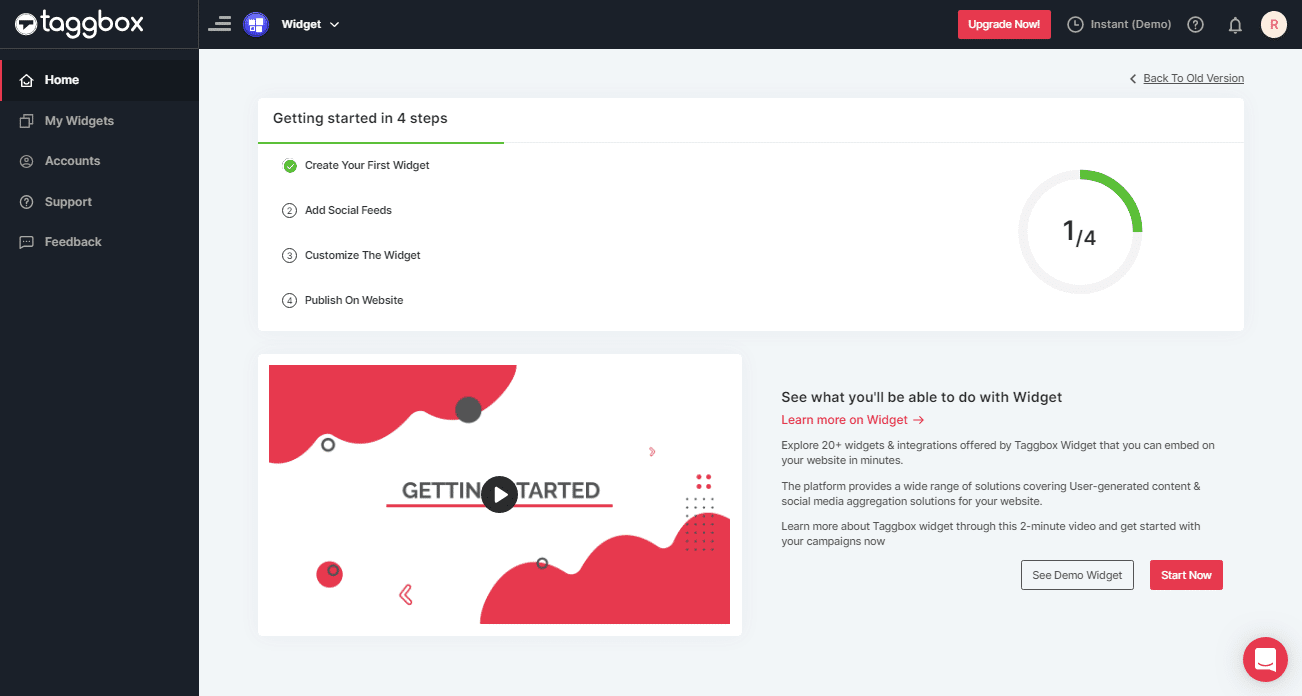
3. Click on the “Add Social Feeds” option to start adding Facebook feeds to your widget.
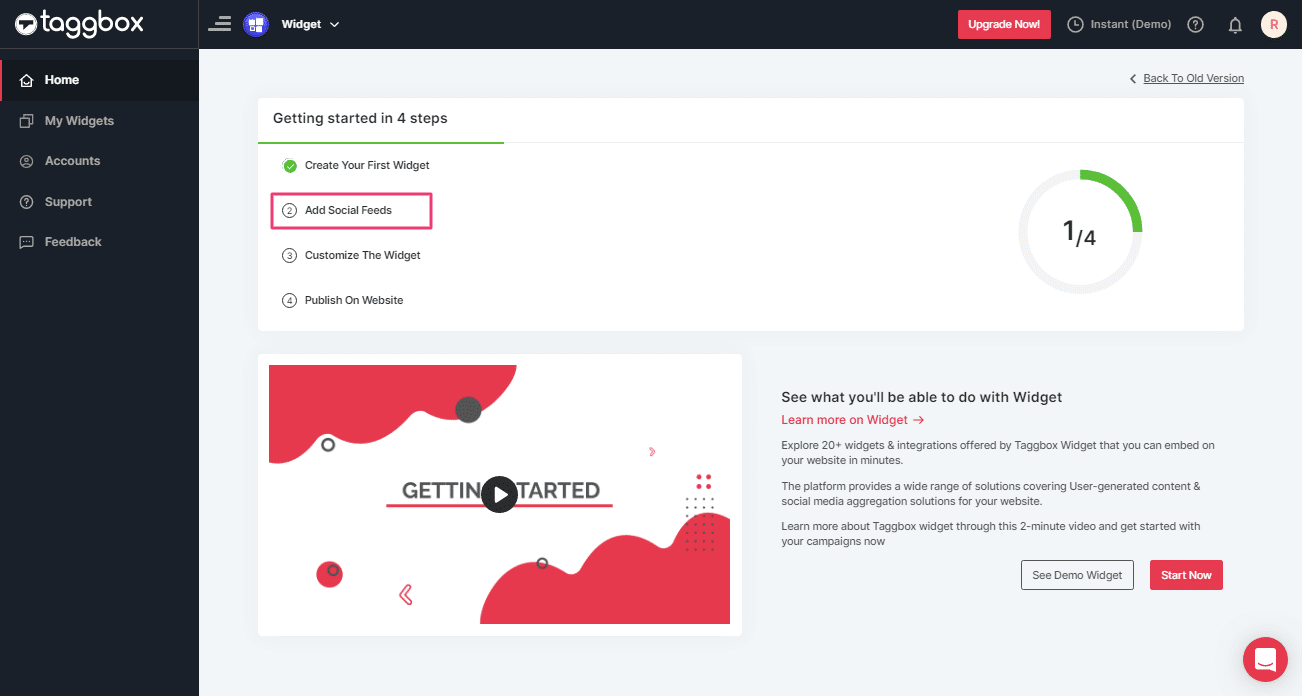
4. A pop-up “Pick a source” will appear, select Facebook as your source of aggregating feeds.
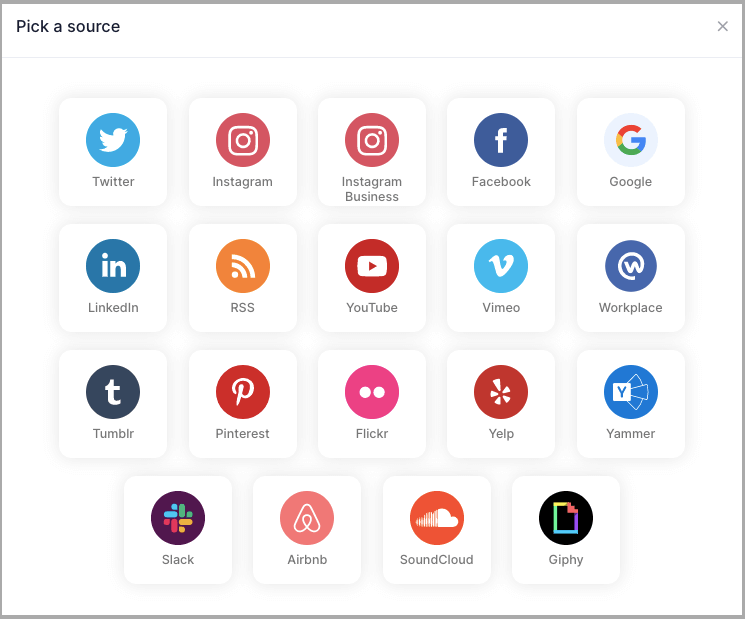
Tip 1: You can also add multiple feeds from multiple sources like Instagram, Facebook, Twitter, Youtube, etc all in one widget.
5. A new box will appear with “Create Facebook Feed” options to aggregate:
You can aggregate feeds from the following sources:
- Page – enter the URL of the page you want to aggregate feeds from.
- My Profile Posts – Login to Facebook directly to fetch your handle feeds.
- Albums – Enter the URL of the Facebook album to get the photos from the Album
- Page Reviews – Get reviews for your Facebook page.
- Page Mentions – Get all feeds in which your Facebook Page is mentioned.
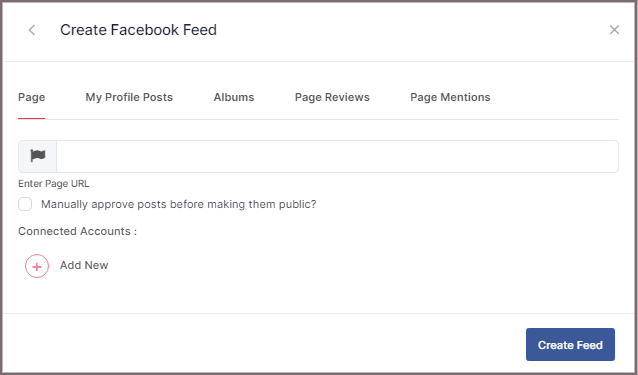
6. Choose your aggregating method and enter the input accordingly.
Finally, Click “Create Feed” button.
7. A “Continue with Facebook” pop-up will appear; proceed to Login to a Facebook account to provide authorization for aggregating feeds.
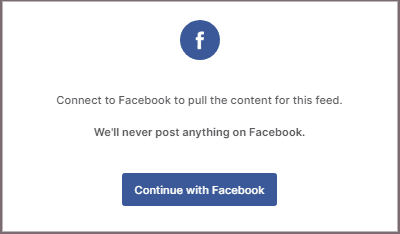
Enter the valid credentials and in some seconds, your feeds will be displayed on the Taggbox Editor.
Tip 2: You can refine the aggregation process, enable the checkboxes on the above options accordingly.
Tip 3: Taggbox provides a “Design” option to customize the display of your feed, with many options to choose between according to your need.
Steps to Generate Code to Embed Facebook Widget on Weebly
Generate code by following the below steps to embed Facebook Widget on Weebly website
1. Click the “PUBLISH” button on the bottom-left of the screen; You can also see the PREVIEW of how your feeds gonna look on different devices.
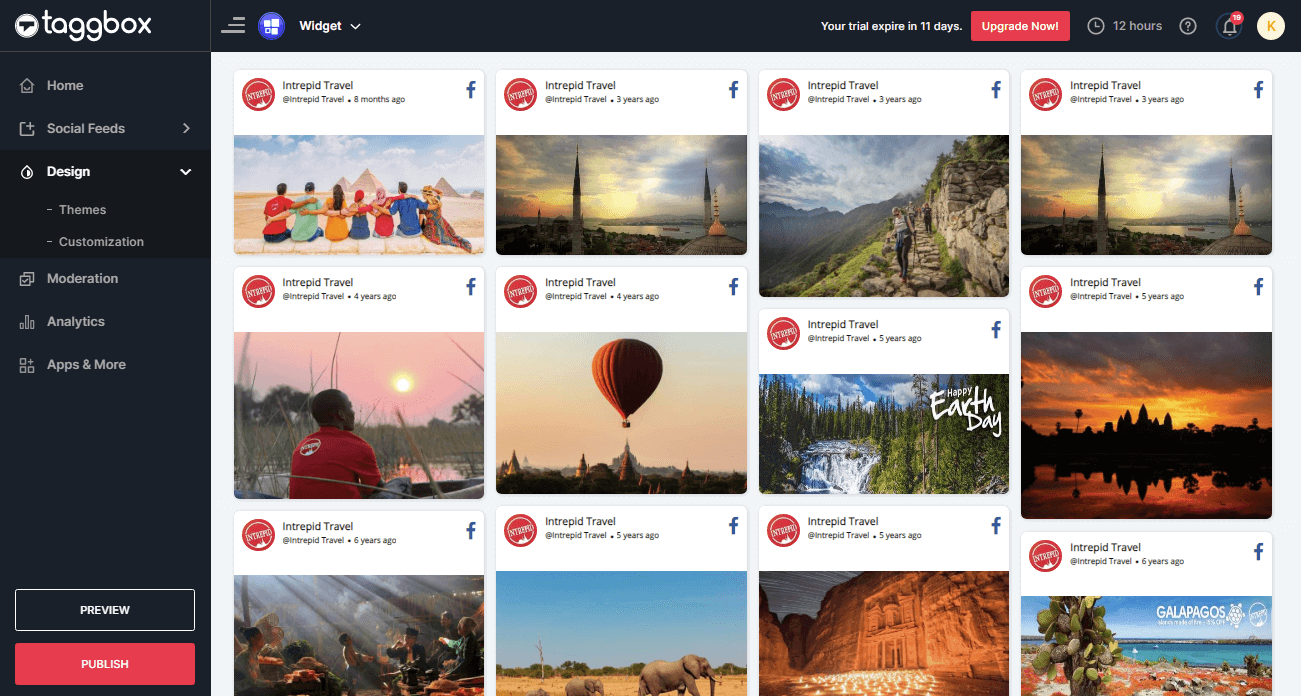
2. Dialog Box “Choose Your Platform” will appear; select the “OTHER” logo to generate code for Weebly Website.
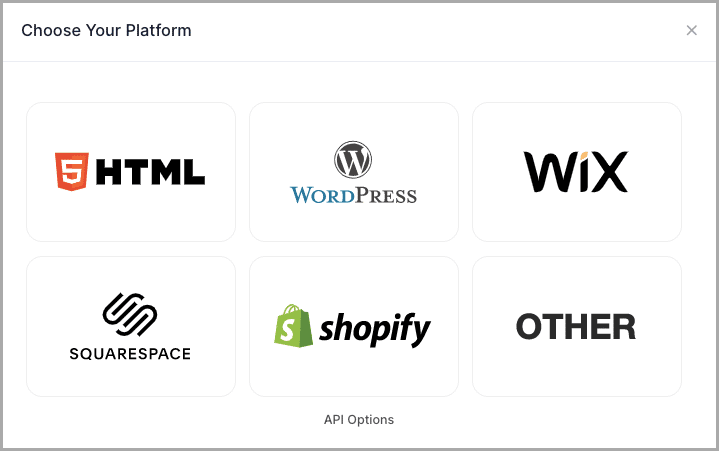
3. A new Dialog box OTHER will appear.
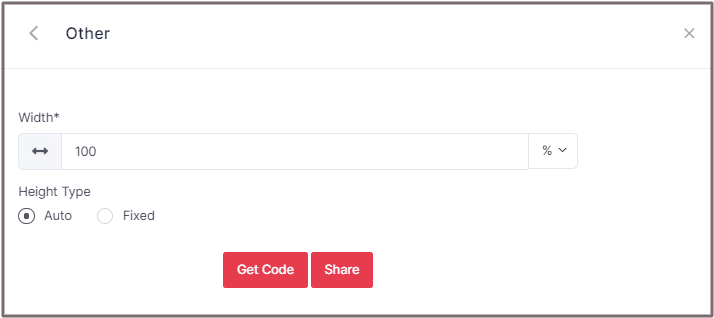
Proceed with auto, or you can also set width and height according to your requirement.
4. Click on GET CODE and COPY the whole generated code; you can also share the code on email by clicking on the Share button.
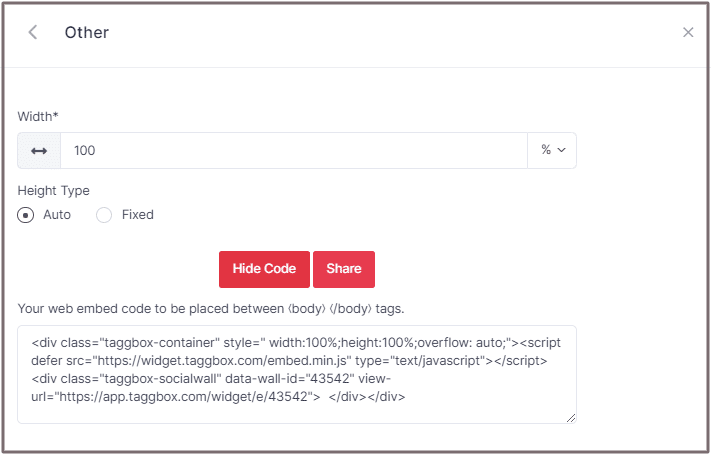
To Embed Facebook Widget On Weebly Website
Follow the following steps:
1. Log in to Weebly Admin Panel and navigate to the Page where you want to Embed Facebook Widget on the website.
2. From the left menu, drag and drop the “Embed Code” option to display the feeds.
3. Click on “Edit Custom HTML” and Paste the generated Facebook Widget CODE.
Click on Publish and enjoy the Embedded Facebook Widget in your Weebly Website.
You have successfully embedded Facebook Widget On Weebly website.
Try TaggBox – Start your 14 days Free Trial Now
If you have any questions or need help, please Contact us or write us at [email protected].