To create an Instagram feed and embed into Squarespace website, you need to follow the following steps-
Add an Instagram Feed
Try Taggbox Widget – Start Your 14 Days Free Trial
Step 1
First, create your Taggbox Widget account or Log in to your existing account
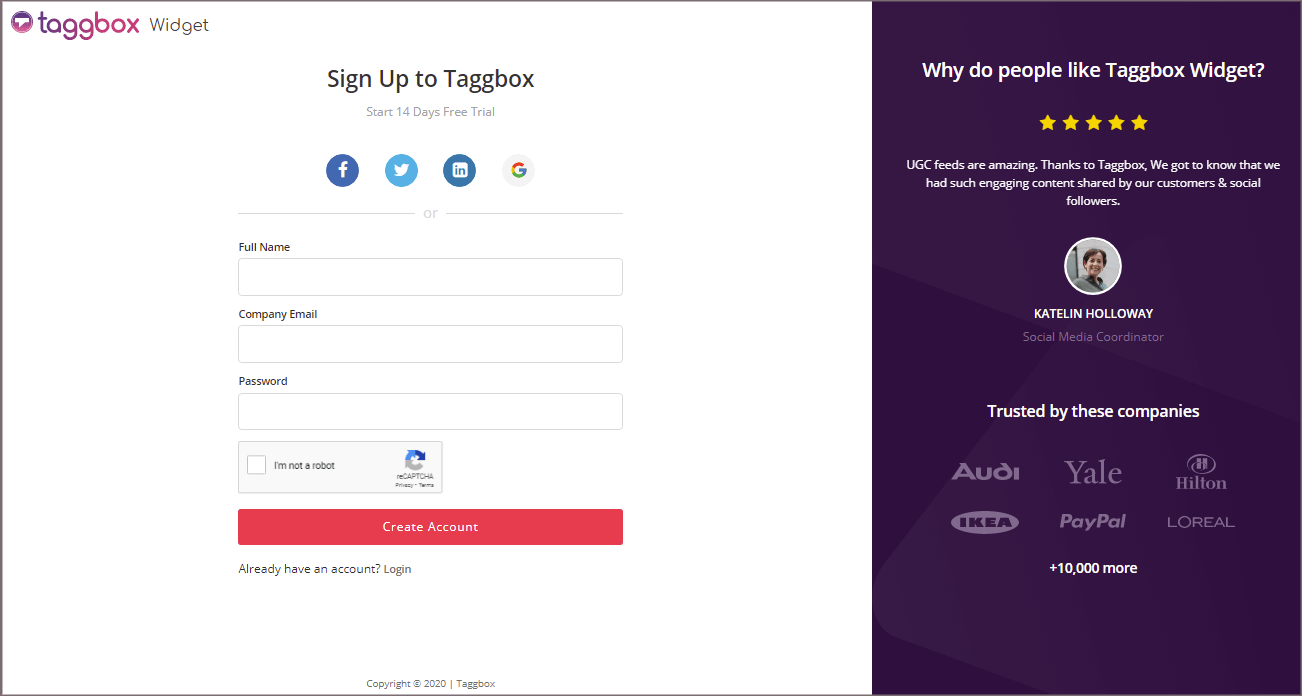
You’ll be redirected to Taggbox Widget Dashboard:

Step 2
Click on the “Add Social Feeds” option to start adding Instagram feeds to your widget.
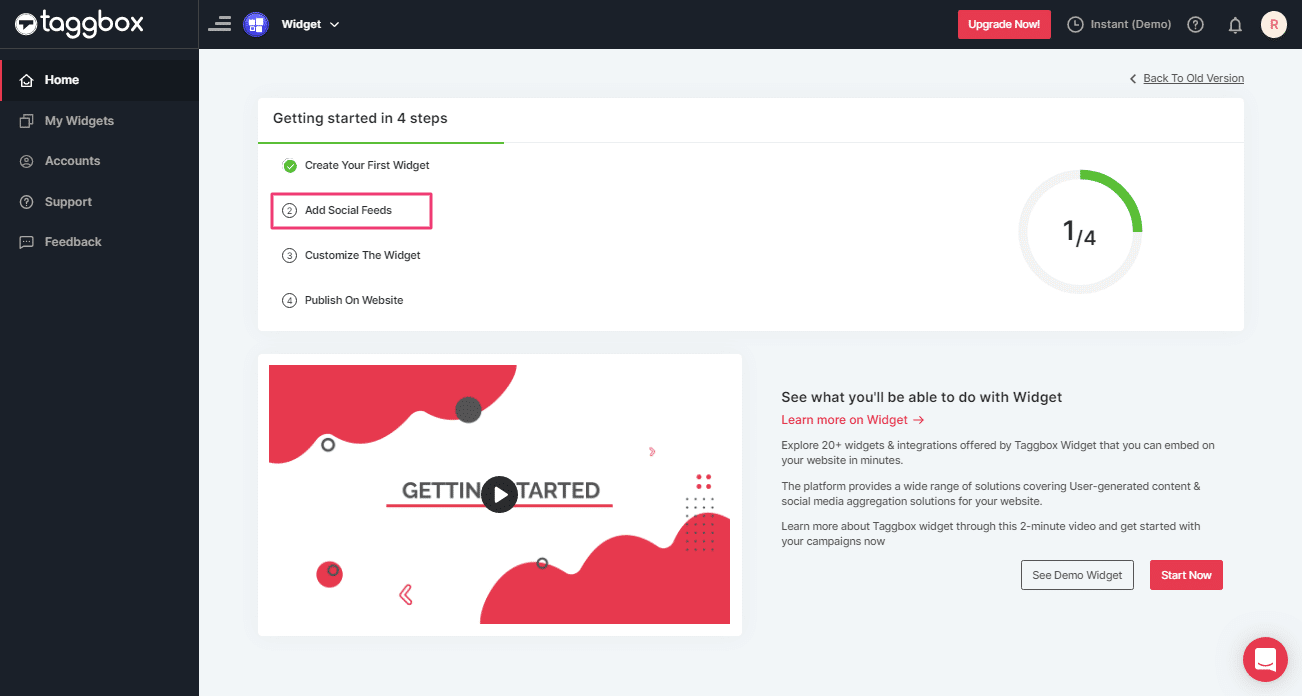
Tip: You can also add multiple feeds from multiple sources like Instagram, Facebook, Twitter, Youtube, etc all in one widget.
Step 3
On the new Dialog Box “Pick a source” select Instagram Business as your source of aggregating feeds:
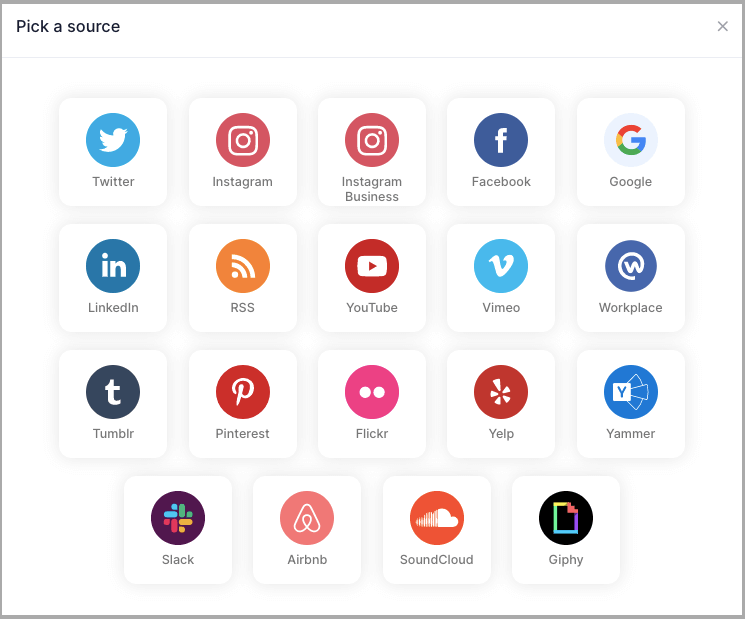
Step 4
A pop-up “Create Instagram Business Feed” will appear; where you’ll find 6 options to create your Instagram feed for the Squarespace website.
1. HASHTAG (#) – To fetch Instagram feeds using hashtags(#).
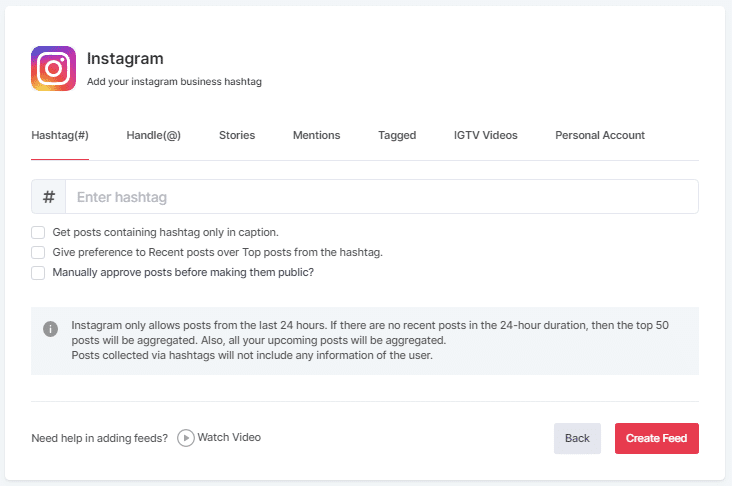
2. HANDLE (@) – To fetch feeds from a profile account.
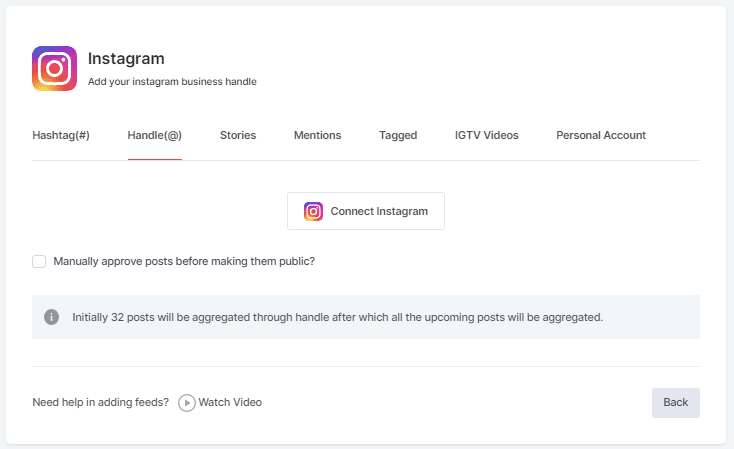
3. Stories – to fetch your profile’s Instagram Stories.
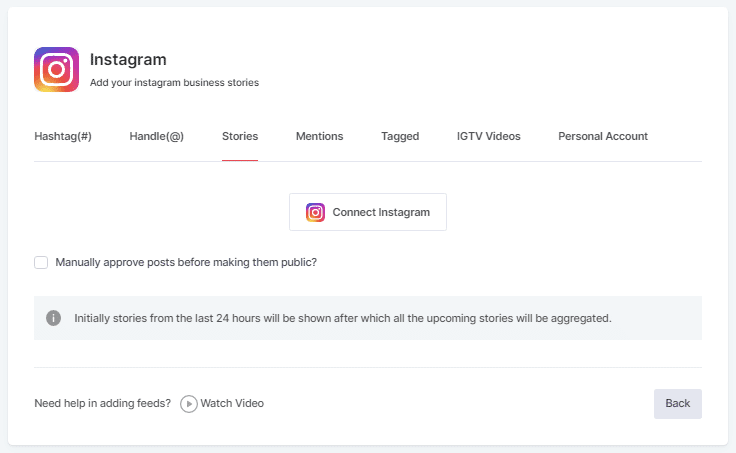
4. MENTIONS – To fetch feeds in which your account is mentioned on Instagram Posts.
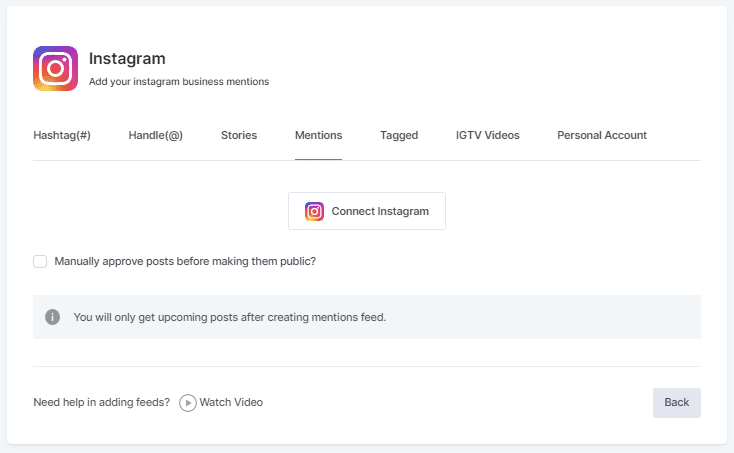
5. TAGGED – To fetch feeds in which your profile is tagged on Instagram Posts.
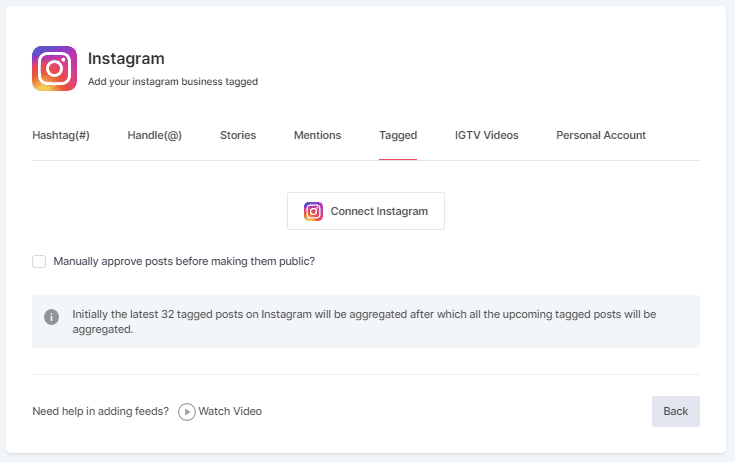
6. IGTV Videos– To aggregate IGTV videos.
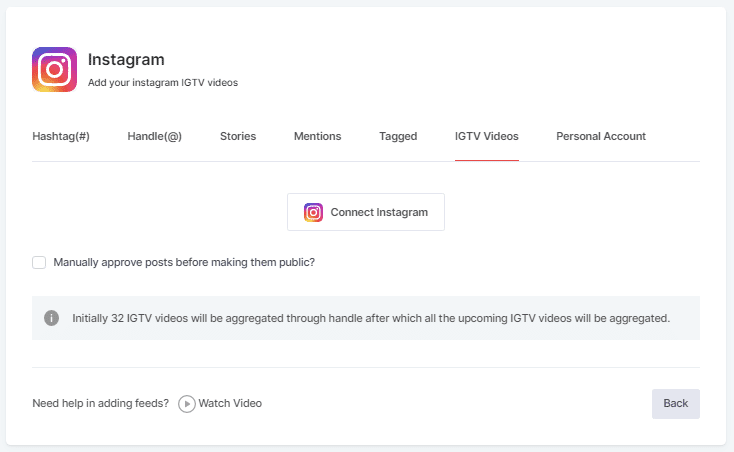
Step 5
Choose your aggregating method and enter the input accordingly.
Click the “Create Feed” button to start the processing of embedding Instagram feeds according to your selection.
If asked complete the required authentication to fetch the feeds.
(Note: The Email Id you log in with on Facebook should have an Instagram account too because you know Facebook owns Instagram).
On successful authentication, in a short matter of seconds, your feeds will be displayed on Taggbox Editor.
Tip: You will find a “Design” option to customize your feed’s display, with many options to choose from according to your need.
You can now embed Instagram feed on the Squarespace website.
Steps to Embed Instagram Feed on Squarespace Website
Below are the precise steps to follow for generating Instagram feeds embedding code for your Squarespace website
Step 1
Click the “PUBLISH” button on the bottom-left of the screen, You can also see the PREVIEW of how your feeds gonna look on different devices.
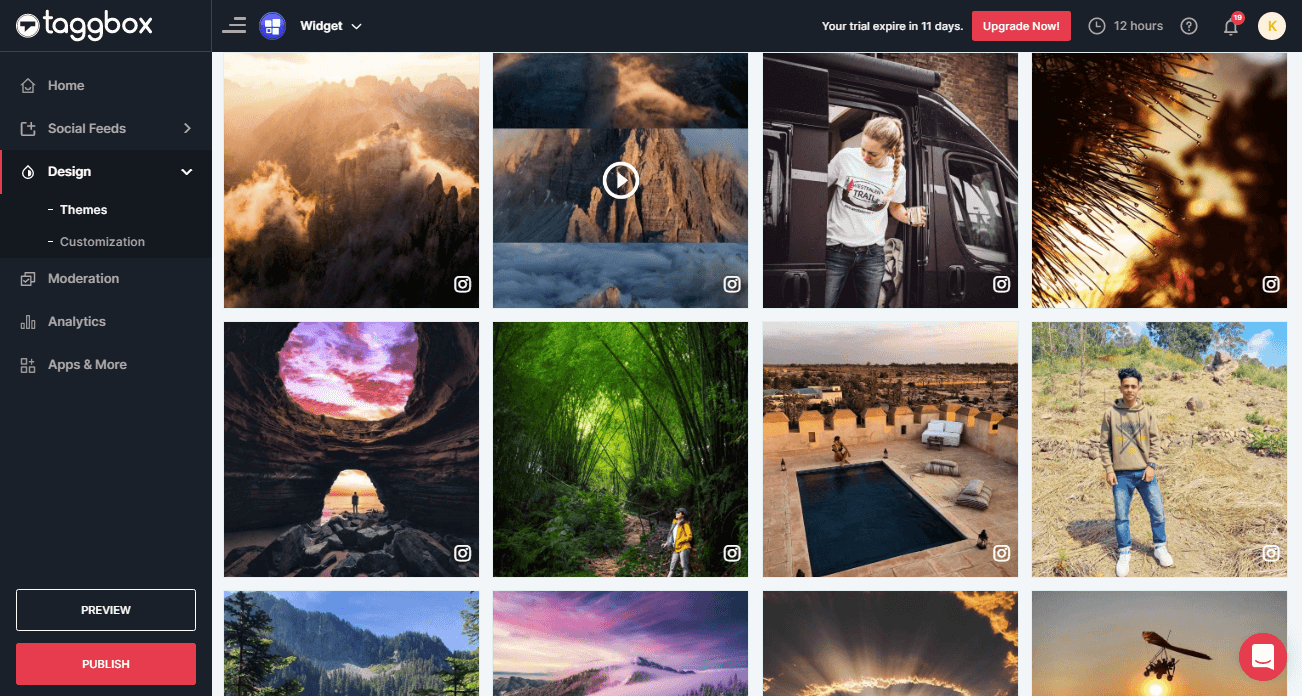
Step 2
On the dialog box of “Choose Your Platform,” select “Squarespace” as your website platform to generate code.
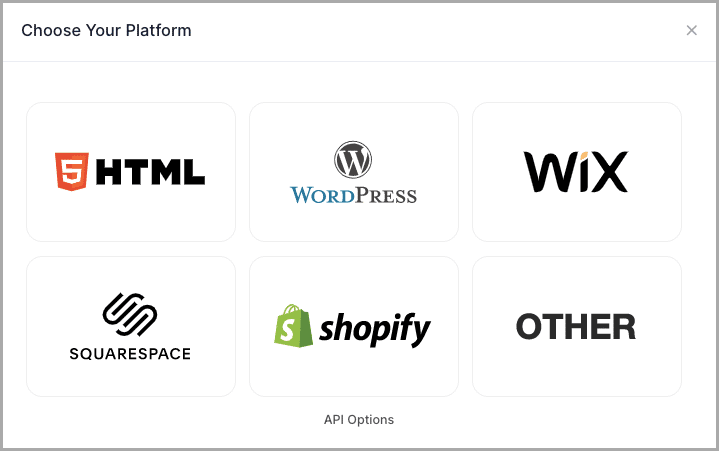
Step 3
A new Dialog Box will appear “Squarespace”;
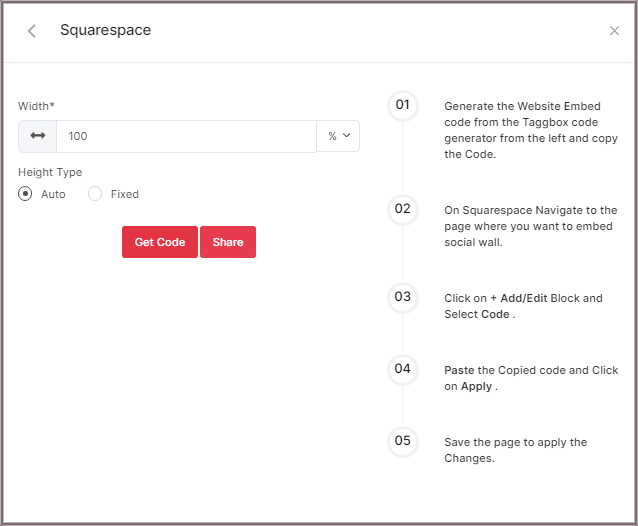
Step 4
Enter the width and height into the input box according to your requirement;
Click GET CODE and COPY the generated code; you can also share the code on your email ID by clicking the SHARE button.

Step 5
On Squarespace Navigate to the page where you want to embed social widget.
Step 6
Click on Edit.
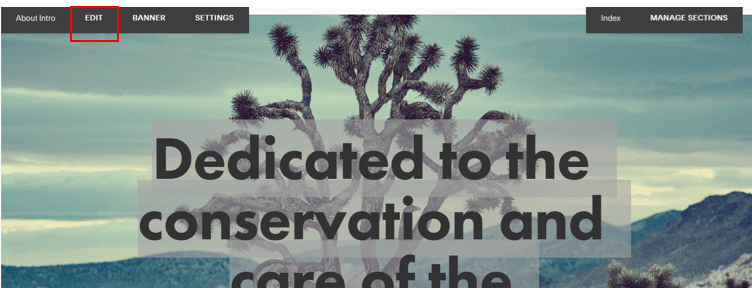
Step 7
Click on +Add/Edit Block.
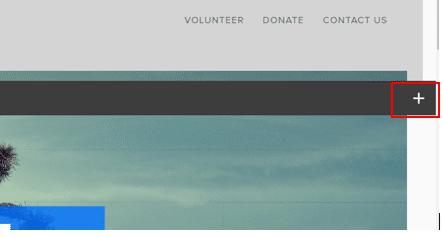
Step 8
Select Code.
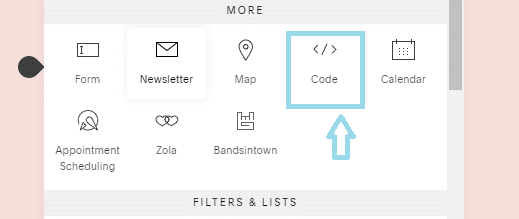
Step 9
Paste the Copied code and Click on Apply.
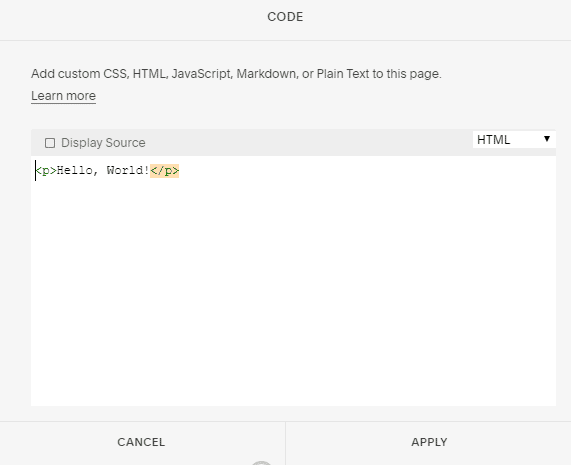
Step 10
Save the page to apply the Changes.
Great! You have successfully embedded Instagram Feed on your Squarespace website.
Try Taggbox Widget To Embed Instagram Feed – Start Your 14 Days Free Trial
If you have any questions or need help, please Contact us or write to us at [email protected]