Embed Instagram Feed Widget on Showit websites
Try TaggBox Widget Now – Start your 14 days Free Trial Now
Let’s proceed by creating a Taggbox Instagram Widget.
Follow the following steps:
1. Create a Taggbox Widget Account or login to your existing account.
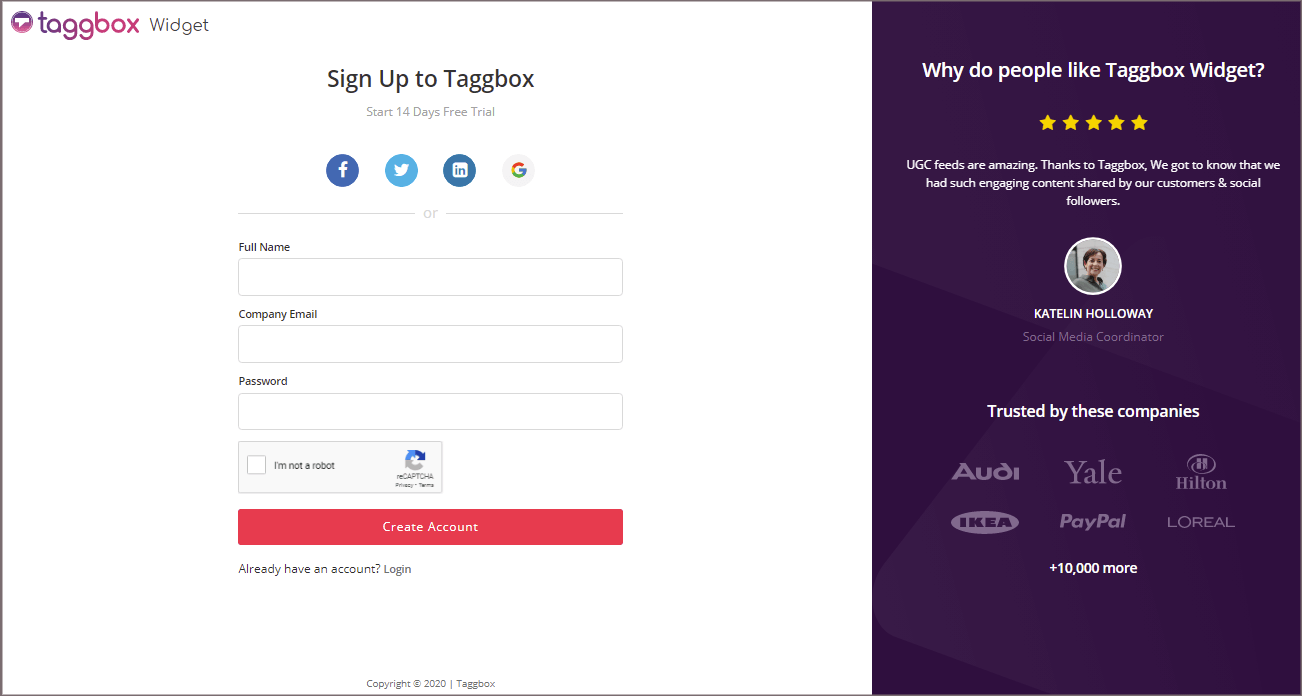
2. Now, you’ll be redirected to Taggbox Widget Dashboard.
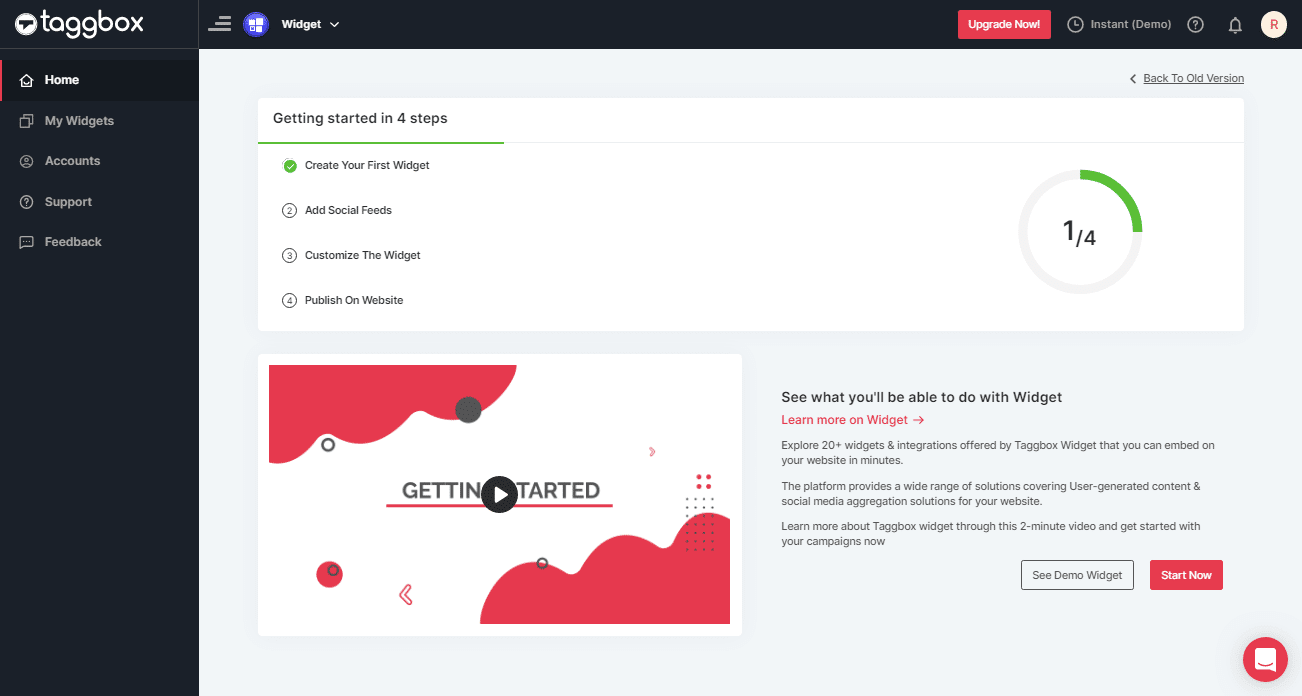
3. Click on the “Add Social Feeds” option to start the process of adding Instagram feeds to your widget.
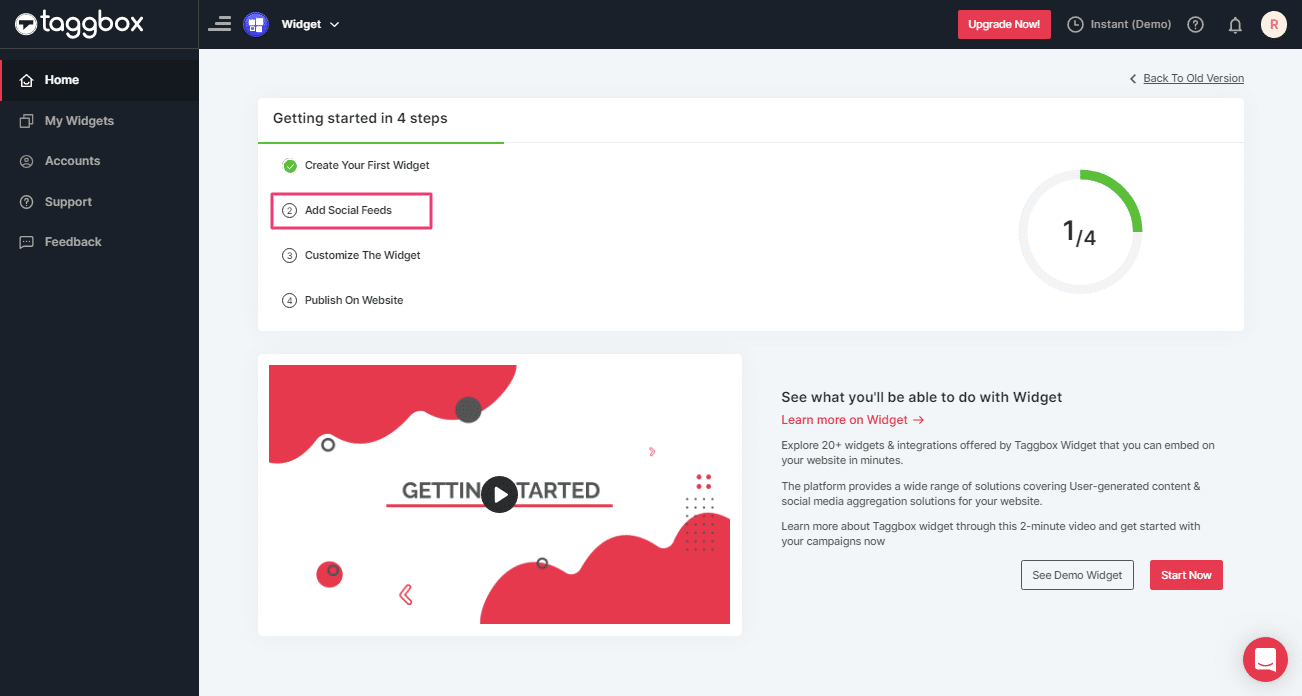
4. A screen with “Pick a source” will appear. Select Instagram as a source of aggregating feeds.
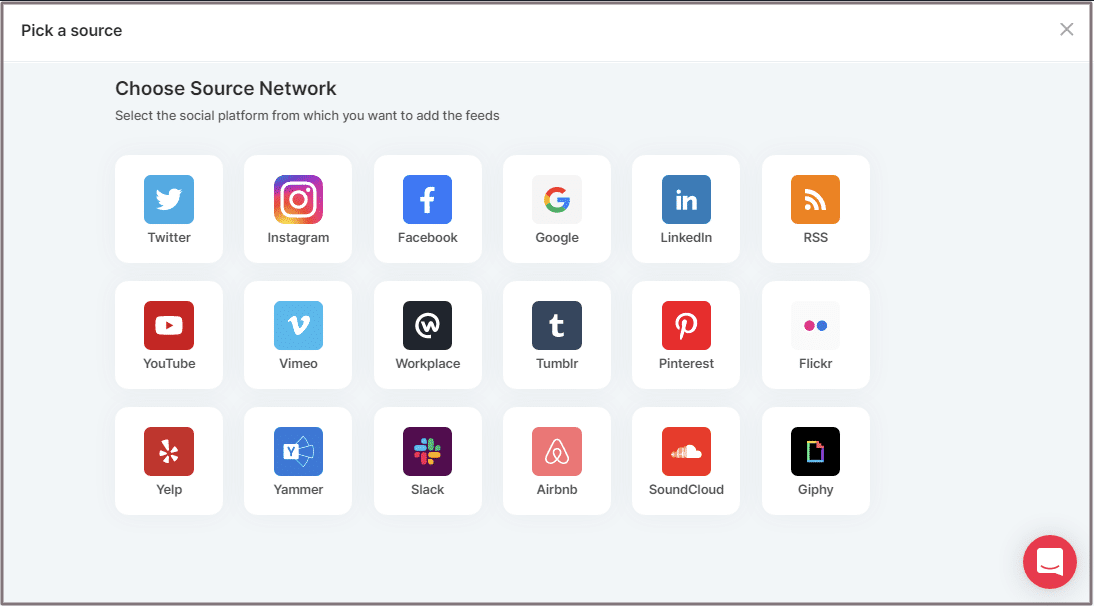
5. A new dialog box, “Create Instagram Business Feed,” will appear to aggregate feeds.
You can aggregate feeds from the following sources:
- Hashtag (#)
- Handle (@)
- Stories
- Mentions
- Tagged
Choose your method of aggregating feeds and enter the input accordingly.
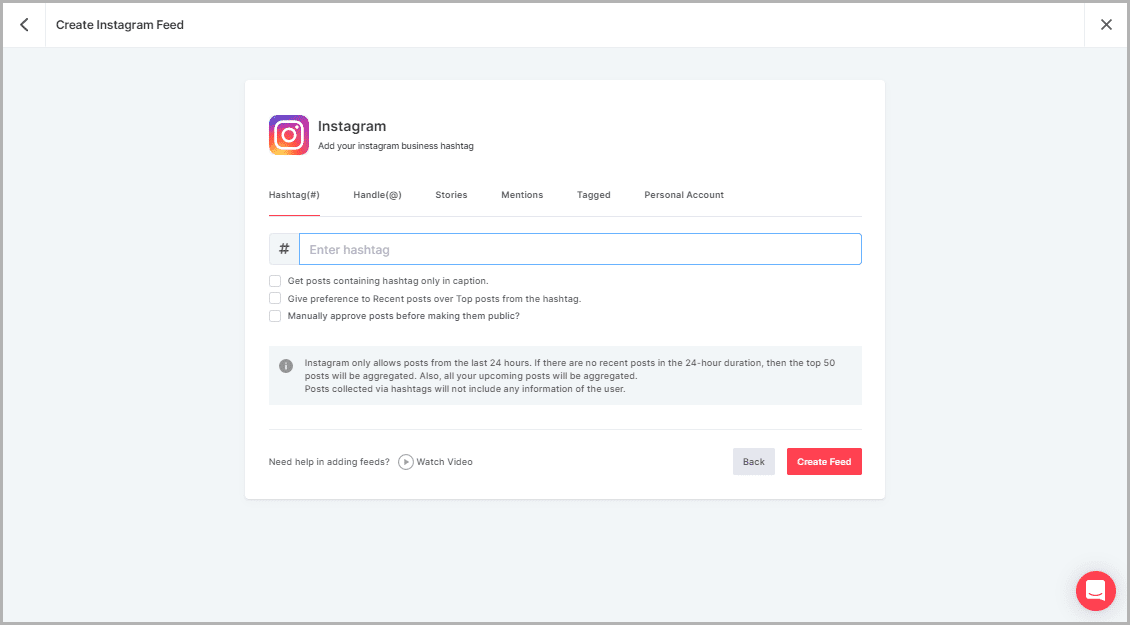
7. Finally, Click the “Create Feed” button.
You may see a pop-up “continue with Facebook,” click on it to Login with your Facebook credentials.
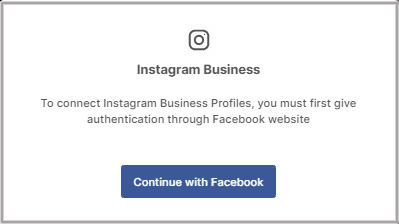
Connect your Instagram Account with Taggbox to start aggregating Instagram Feeds
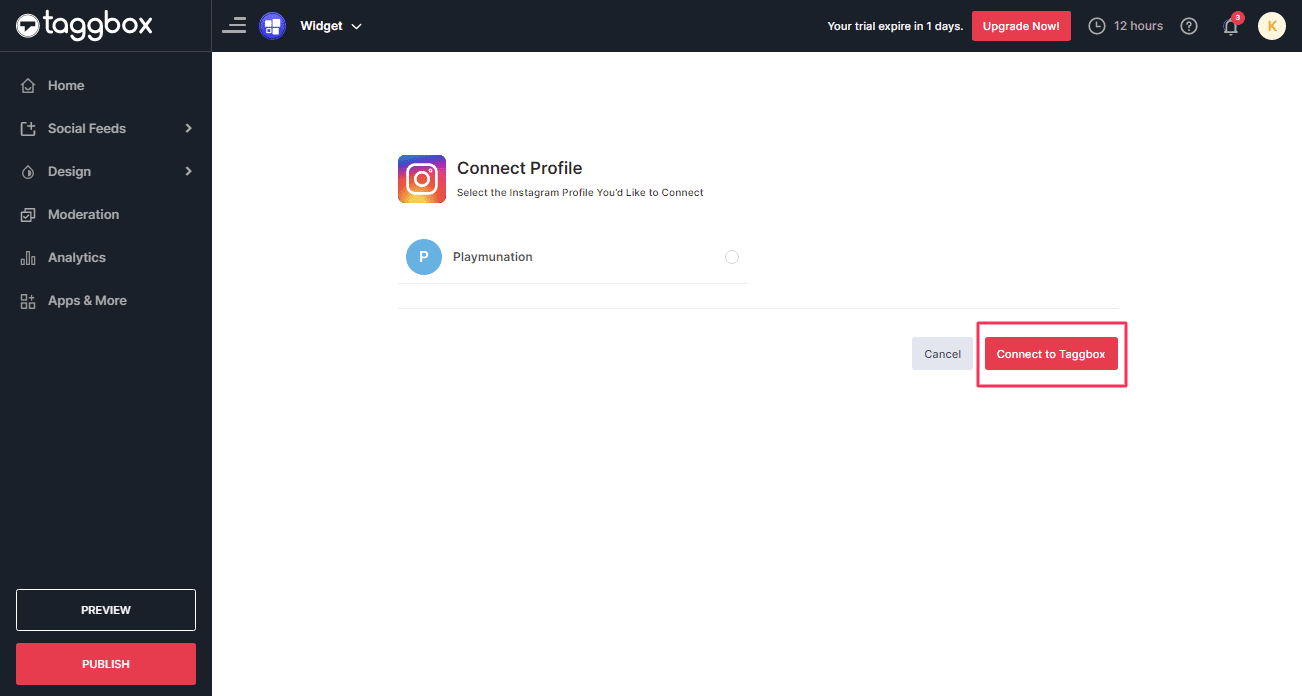
Once you Log In, in a short matter of seconds, your feeds will be displayed on the editor.
Note: You can customize the Instagram Feed Widget using different customization options like Moderation, Themes & Layouts, banners, card style, background, fonts, Hashtag Highlighter, Custom CSS and many more. Based on your requirements.
Steps to Generate Code To Embed Instagram Widget on Showit Websites
Follow the below steps to generate embed code:
1. Click the “PUBLISH” button on the bottom-left of the screen. You can also see the PREVIEW of how your feeds are going to look on different devices.
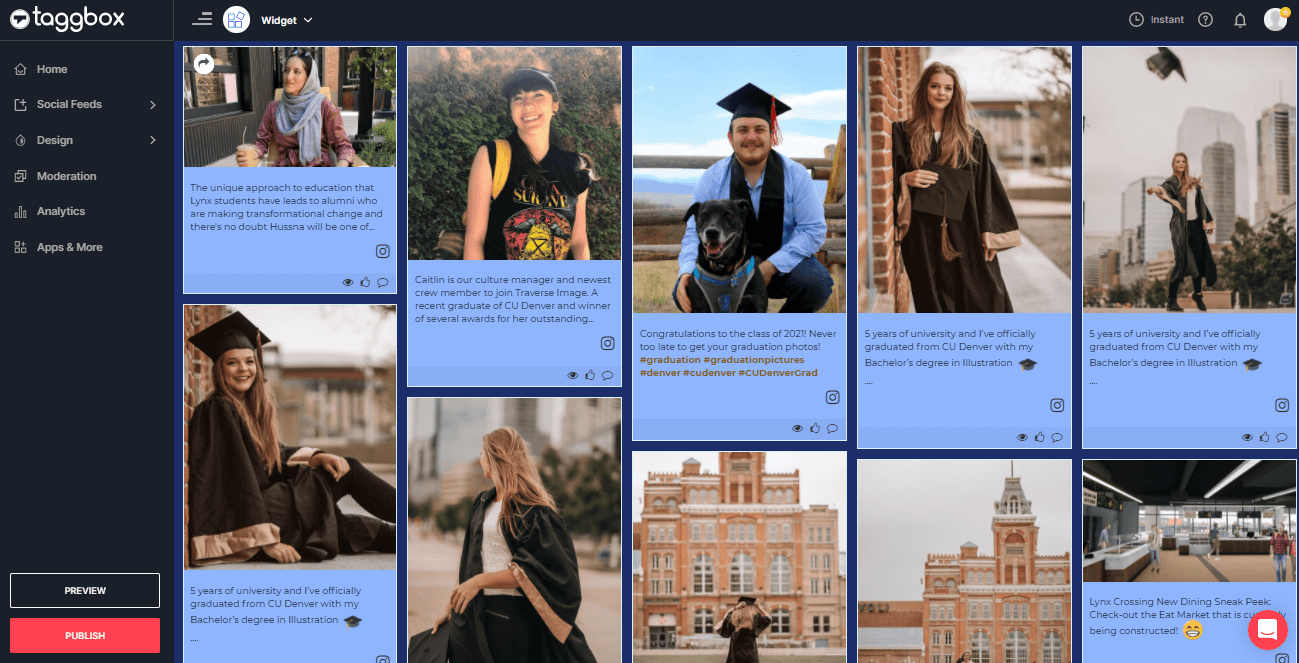
2. A new screen will appear. Choose Your Website Platform from it, and select the “OTHER” option to generate the embed code for the Showit website.
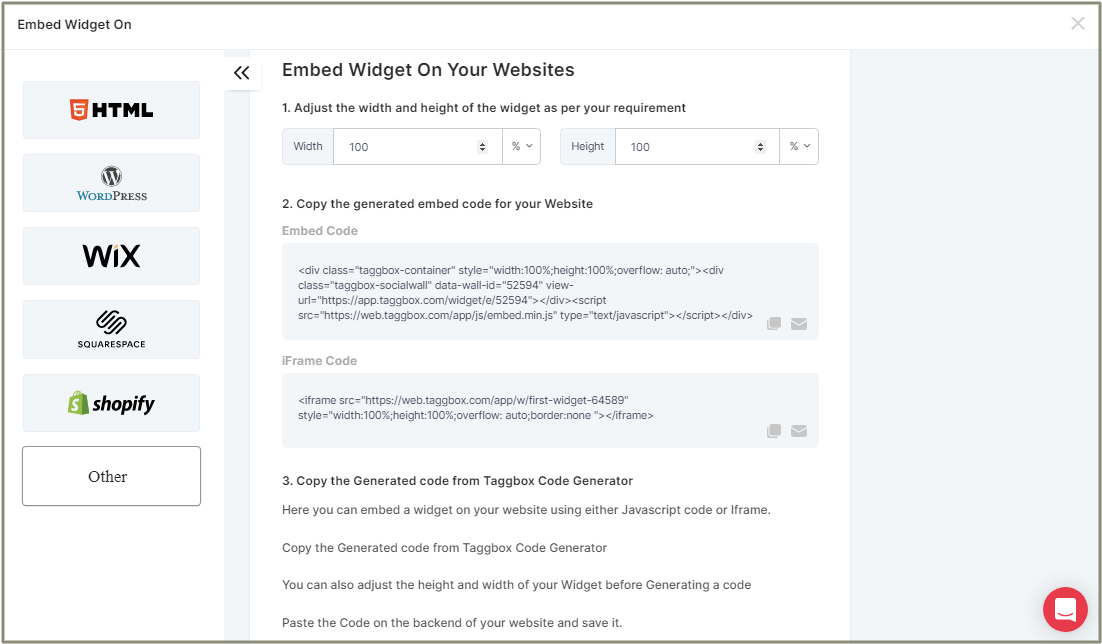
3. Set the height & width of the widget and COPY the embed code from the section.
Steps To Embed Instagram Feed Widget On Showit Websites
Follow the following steps:
1. Log in to the Website Admin panel.
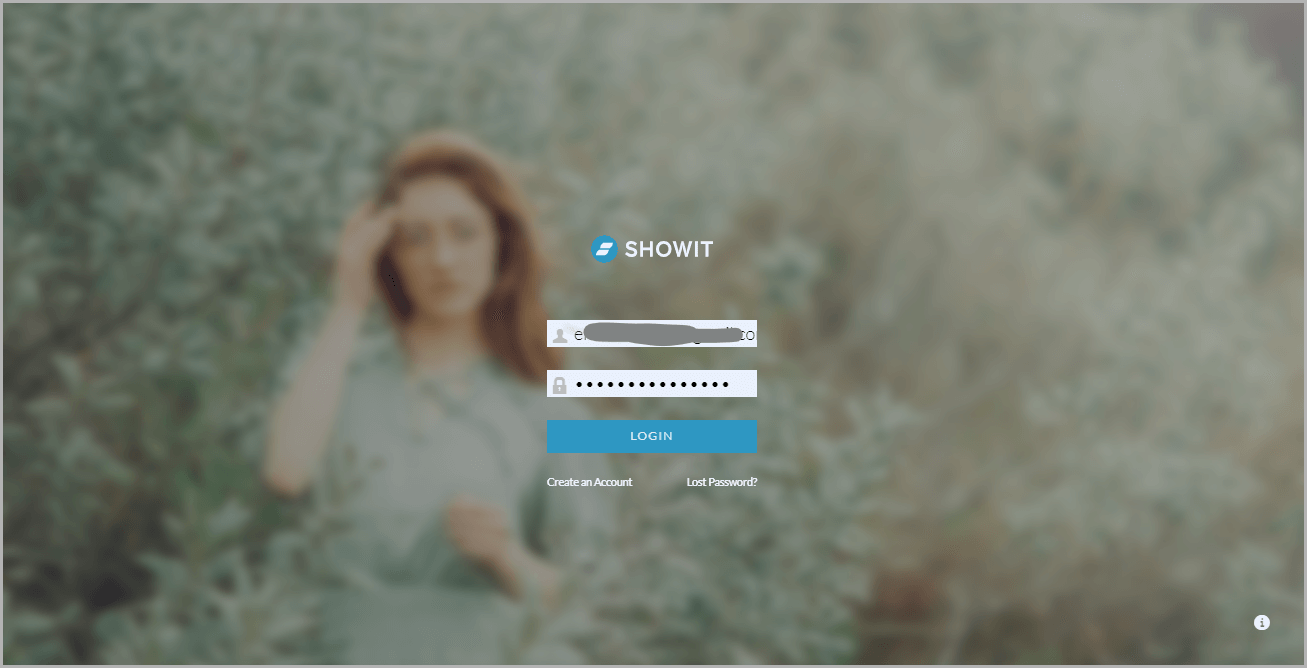
2. On the left menu panel, you’ll find a three-dot option (…), click on it and select Add blank canvas.
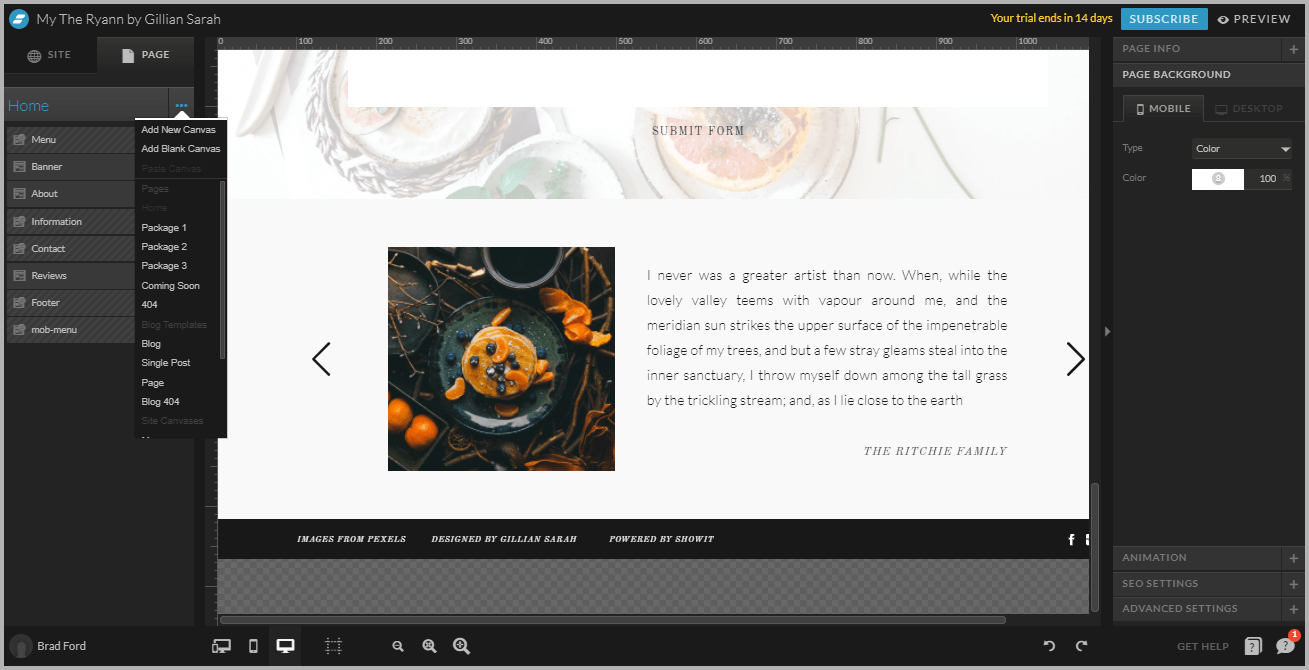
3. From the left menu select the recent added canvas. On the middle bottom of the screen, you’ll find three option. Click on the middle one and select the Embed Code option.
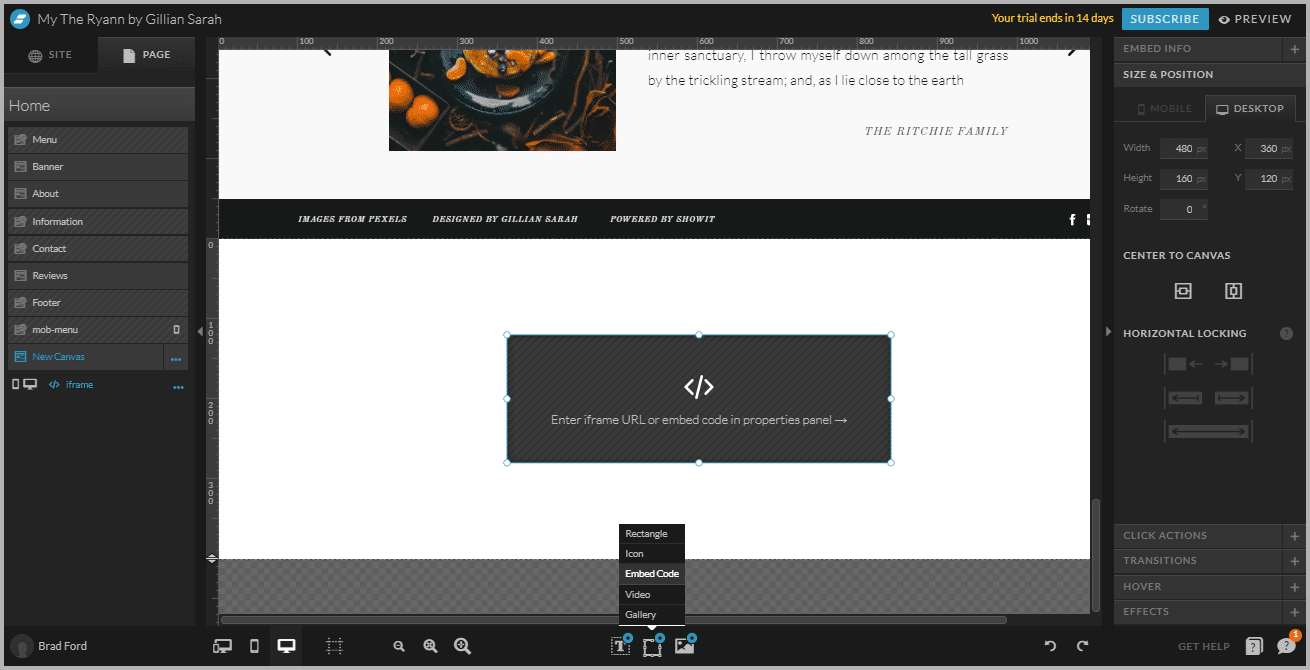
4. On the right menu panel, you’ll find an Embed Info tab and select the Custom Code option.
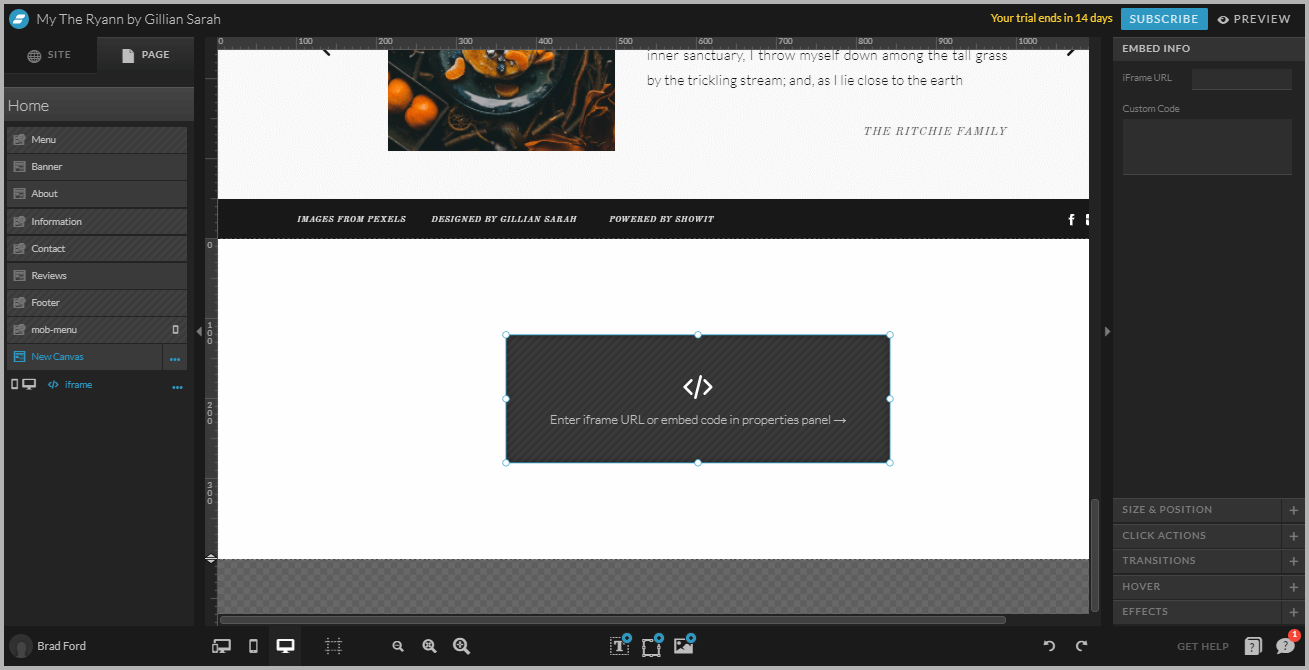
5. New pop-up Custom Code Editor will appear. Paste the Instagram Post Widget embed code into the editor and click the Save button.
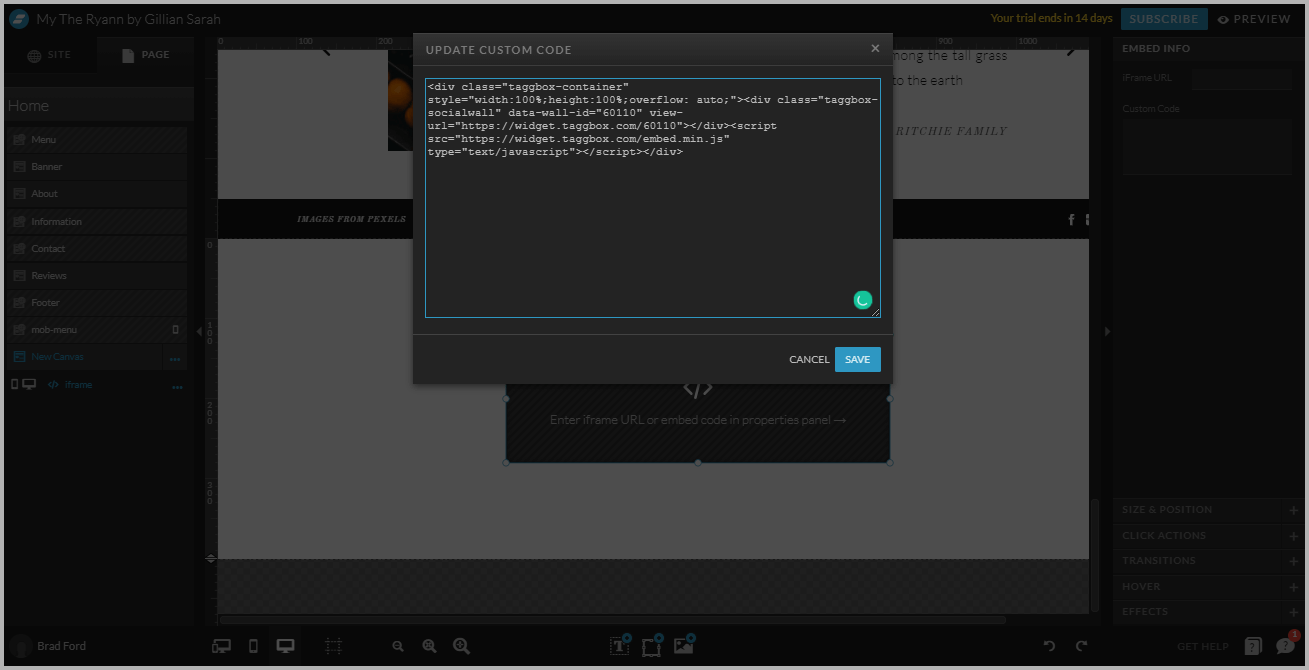
Outcome:
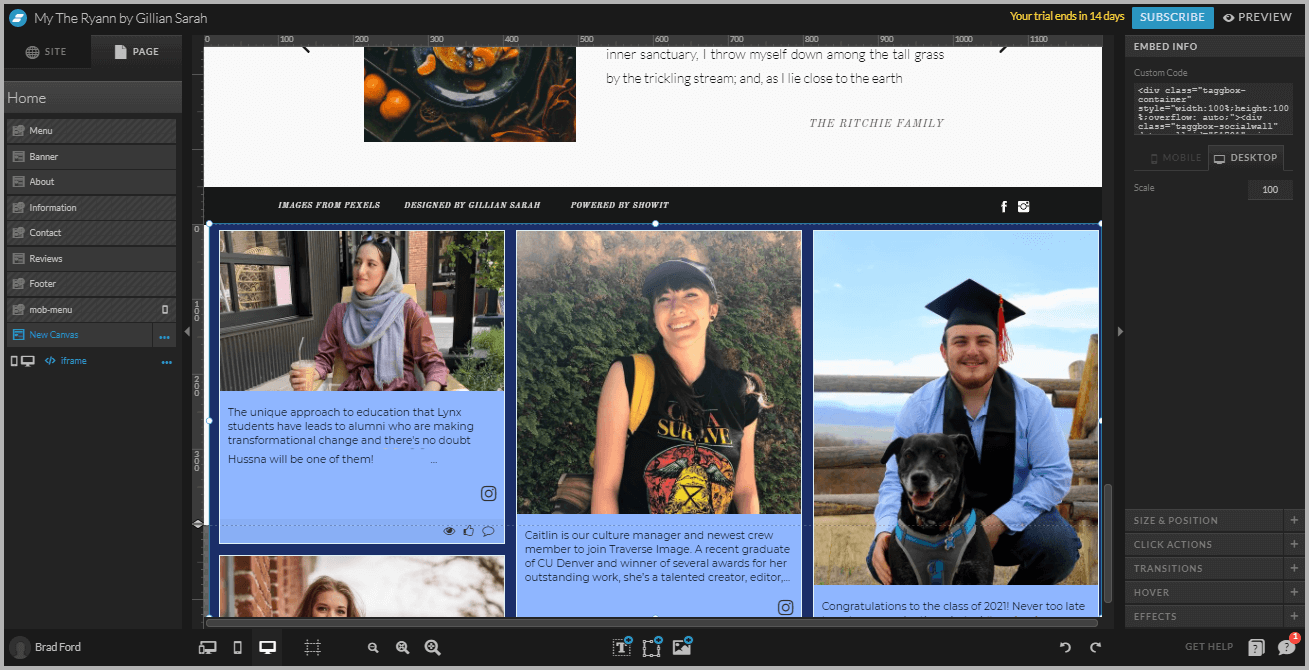
Open your live website and enjoy the Embedded Instagram Feeds Widget on your Showit website.
Great! You have successfully embedded Instagram feed Widget on your Showit website.
Try Taggbox Widget To Embed Instagram Feeds – Start Your 14 Days Free Trial
If you have any questions or need help, please contact us or write to us at [email protected]