Weebly is used largely by ecommerce businesses to build their website. When you embed a social media feed on your Weebly website, you are opening the gate to an increasing social presence, engagement among potential customers, building brand trust and loyalty, and fulfilling your ultimate goal: a boost in your conversion rate!
Taggbox widget brings you an easy, step-by-step guide on how to embed social media feed on your Weebly website.
Read further to know more.
Try Taggbox Widget – Start Your 14 Days Free Trial
Embed Social Media Feed On Weebly Website
Follow the simple step by step guide to embed social media feed on Weebly website.
Step 1
First, Login or Sign-Up to Taggbox Widget.
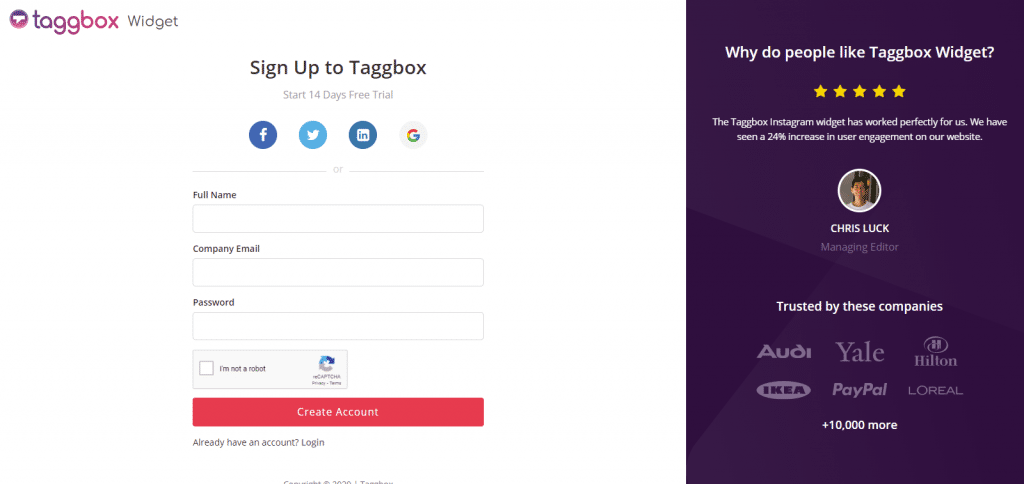
Step 2
You will be redirected to your Taggbox Widget Dashboard.
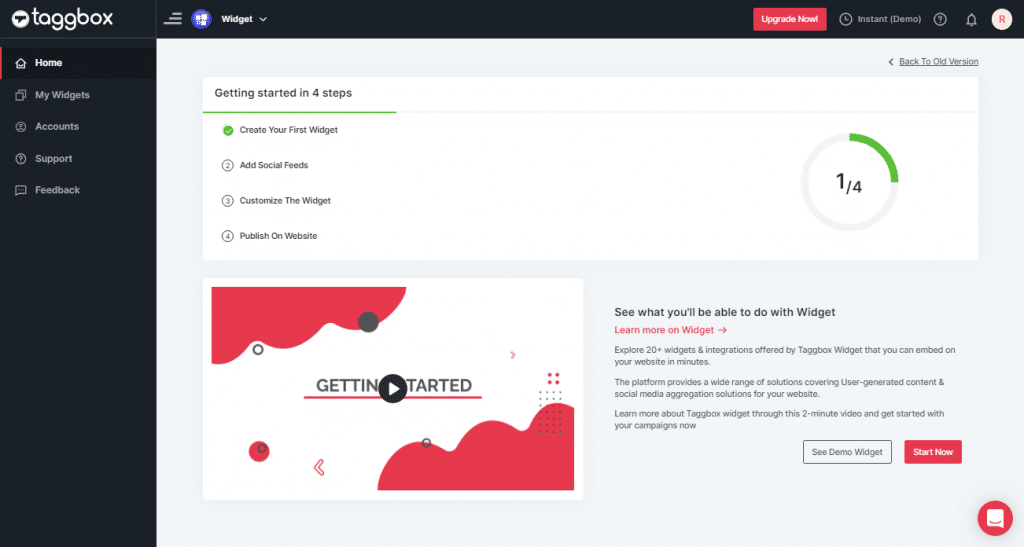
Step 3
On the dashboard, click on the Add Social Feeds option to start adding Social Media Feeds to your widget.
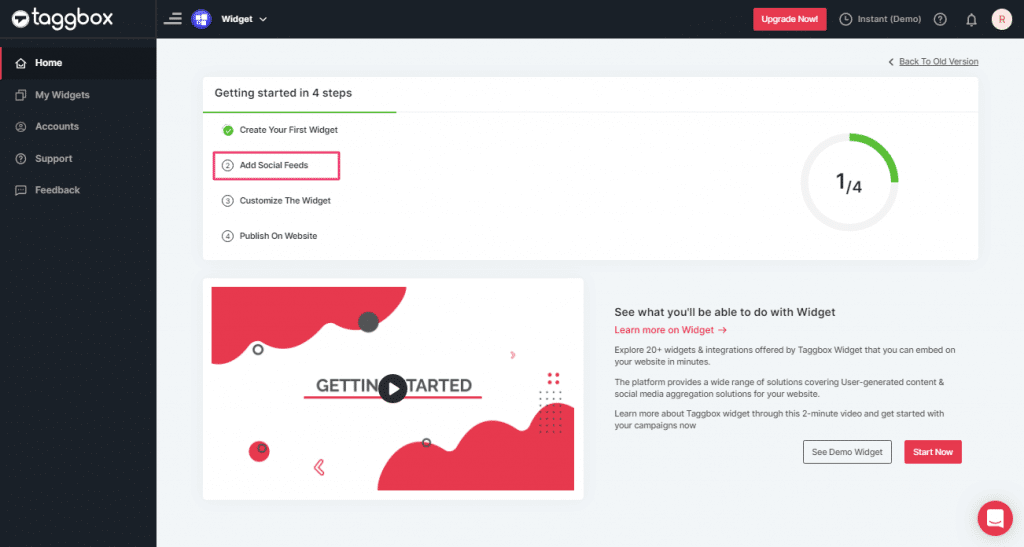
Step 4
In the pop-up “Pick a Source”, select a social media platform as your source of aggregating feeds.
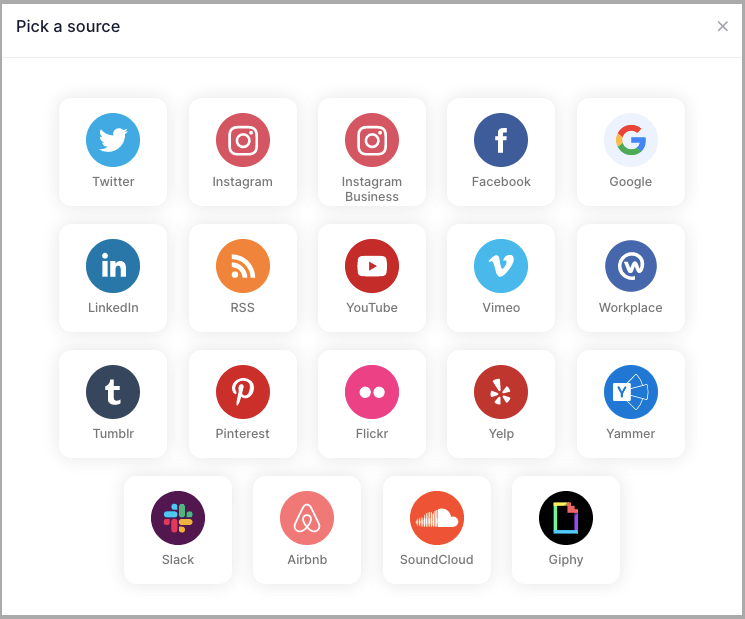
Tip: You can aggregate feeds from multiple sources like Instagram, Facebook, Twitter, YouTube etc into one widget.
Social media sources and connection type available to aggregate feeds from:
- Twitter – Hashtags (#), Handle (@), Mention (@), List, Favourites, and Advanced (Query)
- Instagram – Hashtags (#), Handle (@), Stories, Mention (@) and Tagged
- Facebook – Page, My Profile Posts, Albums, Page Reviews & Page Mentions
- Youtube – Channel URL, Playlist, Keywords, and Location
- Vimeo – Hashtag (#) and Handle (@)
- Tumblr – Hashtag (#) and Handle (@)
- Pinterest – Handle (@) and User Board
- Flickr – Hashtag (#), Handle (@)
Note: Similarly, there are other connection types for different platform requirements.
Generate Social Media Feed Embed Code For Weebly Website
To embed Social media feed widget on Weebly website you need to follow the below steps –
Step 1
Click the “PUBLISH” button on the bottom-left of the screen, You can also see the “PREVIEW” of how your feeds gonna look on different devices.

Step 2
A dialog box “Choose Your Platform” will appear, Select OTHER Logo to generate the embed code for your Weebly website.
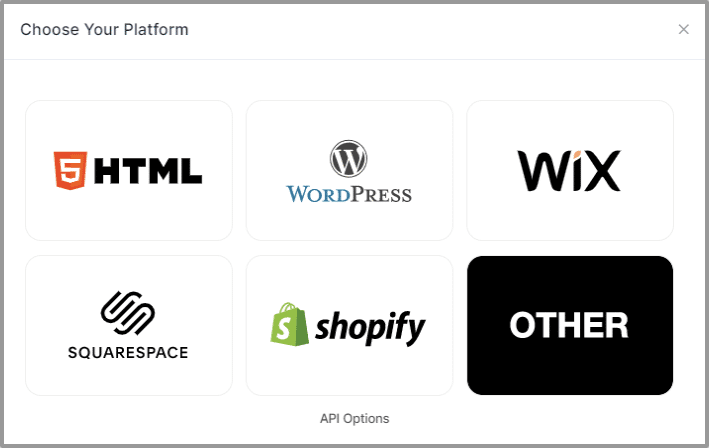
Step 3
Set width and height as per your requirements and click on Get Code
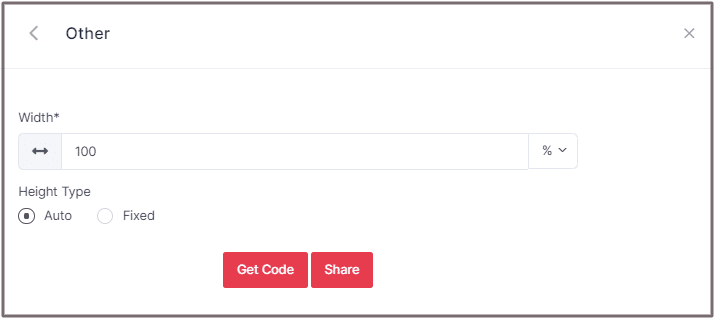
Step 4
COPY the generated code for the website and follow the below steps:
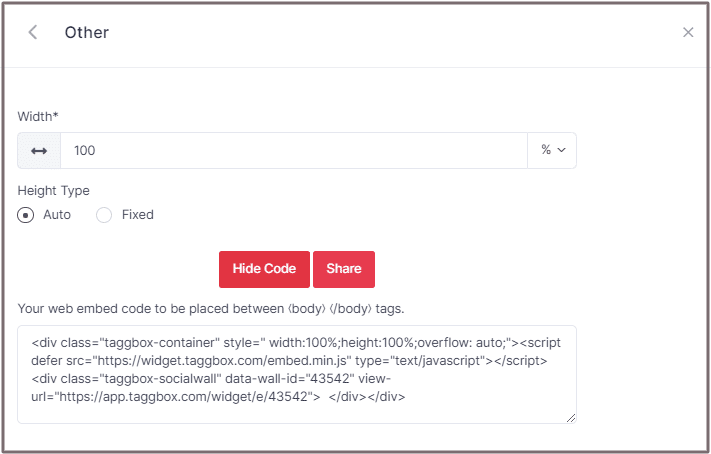
Step 5
On Weebly Navigate to the page where you want to embed social widget.
Step 6
In the left navigation bar click on “Embed Code” and Drop it on the position where you want to display the widget.
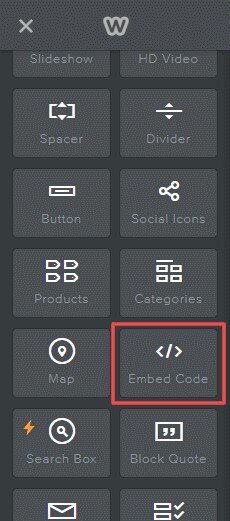
Step 7
Click on Edit Custom HTML and paste the Copied Weebly RSS Feed code into the Container.
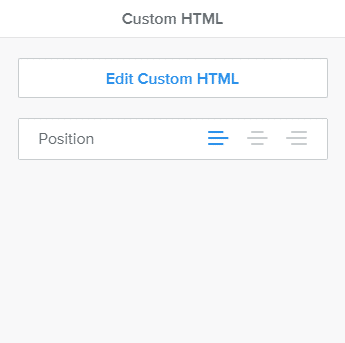
Step 8
Publish your changes.
With these steps, you can easily embed your social media feed widget on Weebly website.
If you have any questions or need help, please Contact us or write us at [email protected]