Including UGC in email marketing is a golden ticket for your brand to increase CTR, conversions, and total return on investment. Users of the Taggbox widget may now easily include result-driven User-Generated Content in their Email marketing campaigns created using Omnisend.
Confused about how to begin? The procedure for aggregating, modifying, and incorporating User-Generated Content into email marketing using Omnisend is mentioned as you continue reading till the end.
Try Taggbox Widget – Start Your 14 Days Free Trial
Add UGC To Omnisend Email Campaign Platform
Step 1 – Aggregate UGC Using Taggbox Widget
Note – If you’re a new user, get started with a free trial on Taggbox Widget or sign in with your current account.
- Begin the process by logging into your Taggbox Widget account.

- Then Click on Add Social Feeds option on the Dashboard.
- Next, you need to pick your desired social media platform like Instagram.
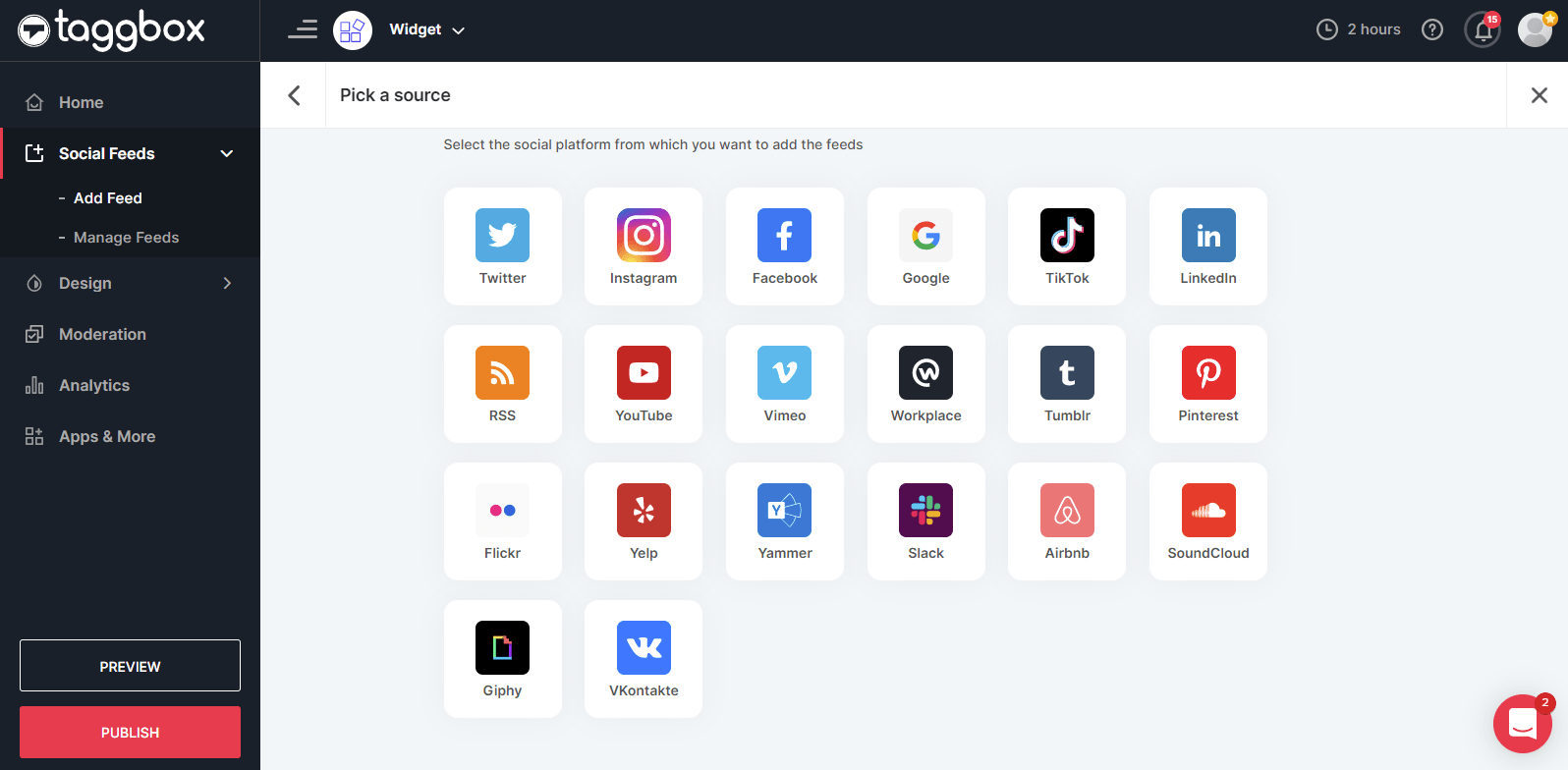
- Depending on which social media platform you’ve chosen, enter a hashtag, handle, mention, tag, or URL to aggregate the content.
- Click on the Create feed option and in a few seconds, you will be able to see all of the relevant social media feeds of your choice.
Step 2: Post-User-Generated Content on Omnisend Email Campaign
- Select the Publish option from the menu in the bottom left corner of the page.
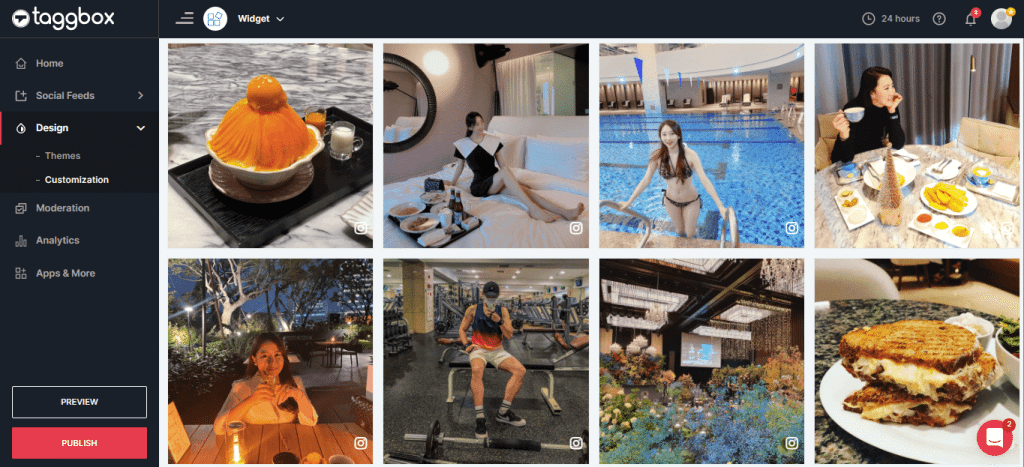
- A new window will open. Choose the email campaign option
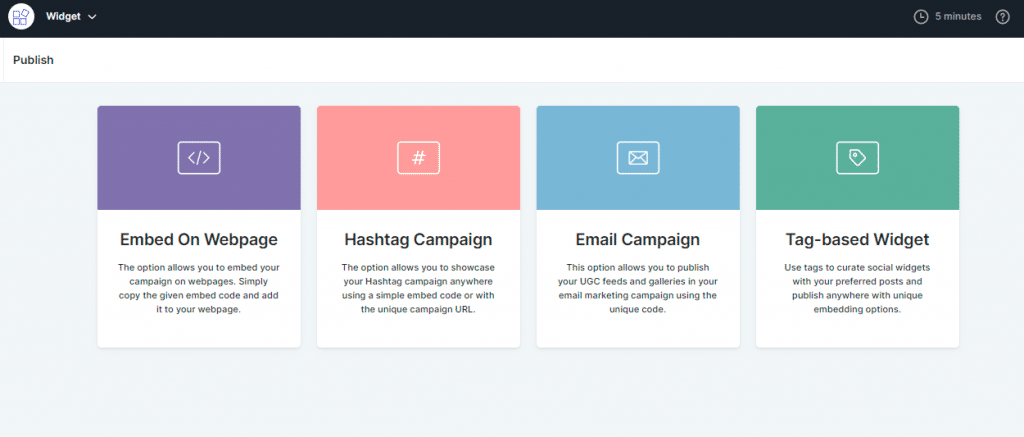
- Choose Omnisend next, then decide which layout style you wish to use for your email campaign
- You can select the posts you wish to appear in your email campaign using the Select Content option in the second column.
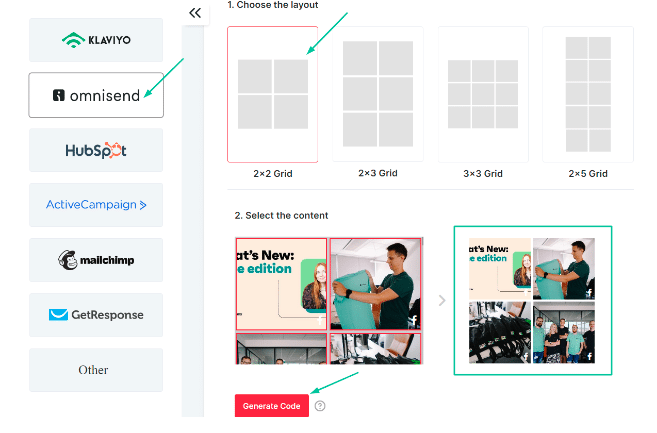
- Once finished, use the Generate Code button, then press Ctrl+C to copy the email campaign code to the clipboard

Step 3 – Publish UGC In Your Omnisend Email Campaign
- Go to the email campaign in Omnisend where you want to embed this widget after copying the embed code. Wherever you want the widget to appear in your email content, add an HTML block.
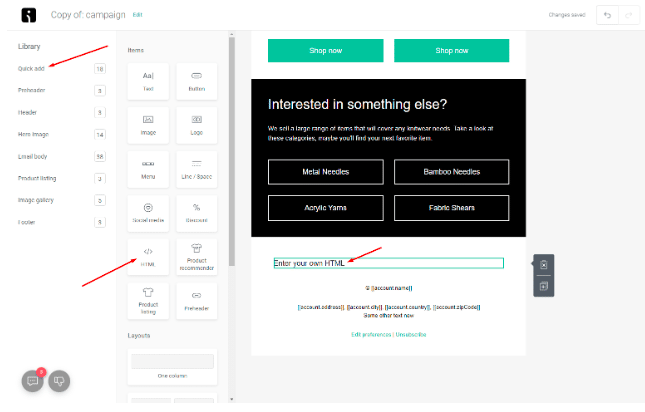
- Paste the HTML code you copied from Taggbox into the newly created HTML block.
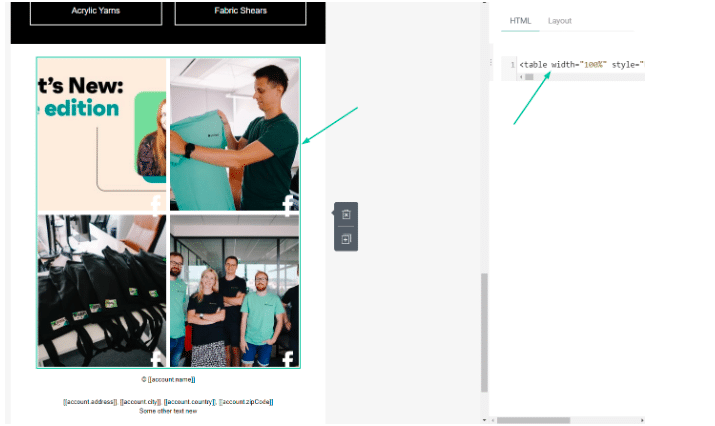
- The preview will appear straight away in the Email Builder, but if you want to see how it will appear on mobile devices, you may go to the Preview mode and check it there as well.
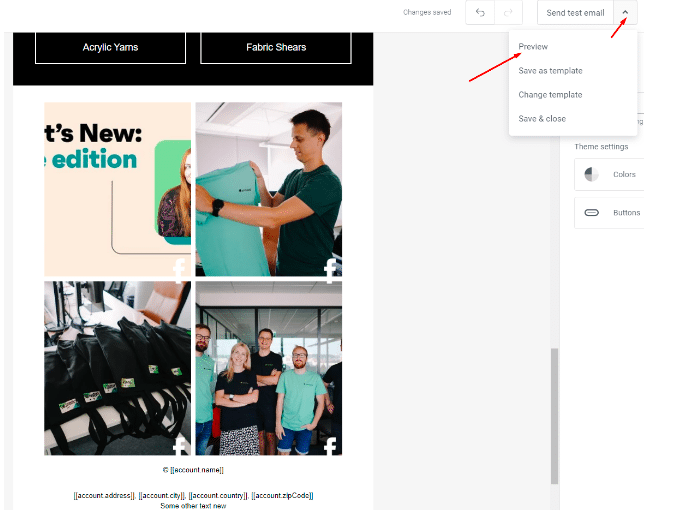
- Save the changes and you are done!
Kudos! You would have successfully embedded UGC in your Omnisend Email campaign
We are calling it a wrap and all you have to do is get going and simply follow the steps to notice a significant difference in your upcoming campaigns.
Start including UGC in your emails to achieve all of the aforementioned results for your email marketing efforts.
In case of any assistance, you can reach out to us at [email protected]