To embed an Instagram feed on HTML website, you need to follow the given steps:
Add Instagram Feed On HTML Website
Try Taggbox Widget – Start Your 14 Days Free Trial
1. First, create your Taggbox Widget account or Log in to your existing account
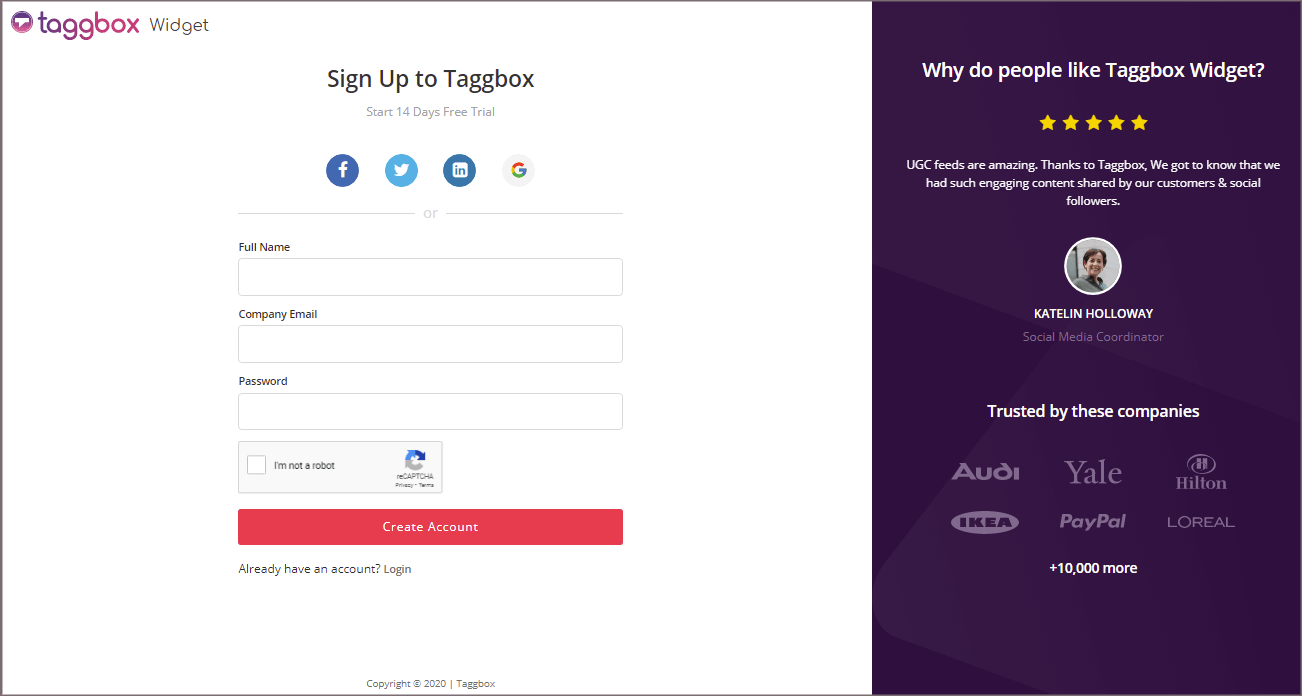
You’ll be redirected to Taggbox Widget Dashboard:

2. Click on the “Add Social Feeds” option to start adding Instagram feeds to your widget.
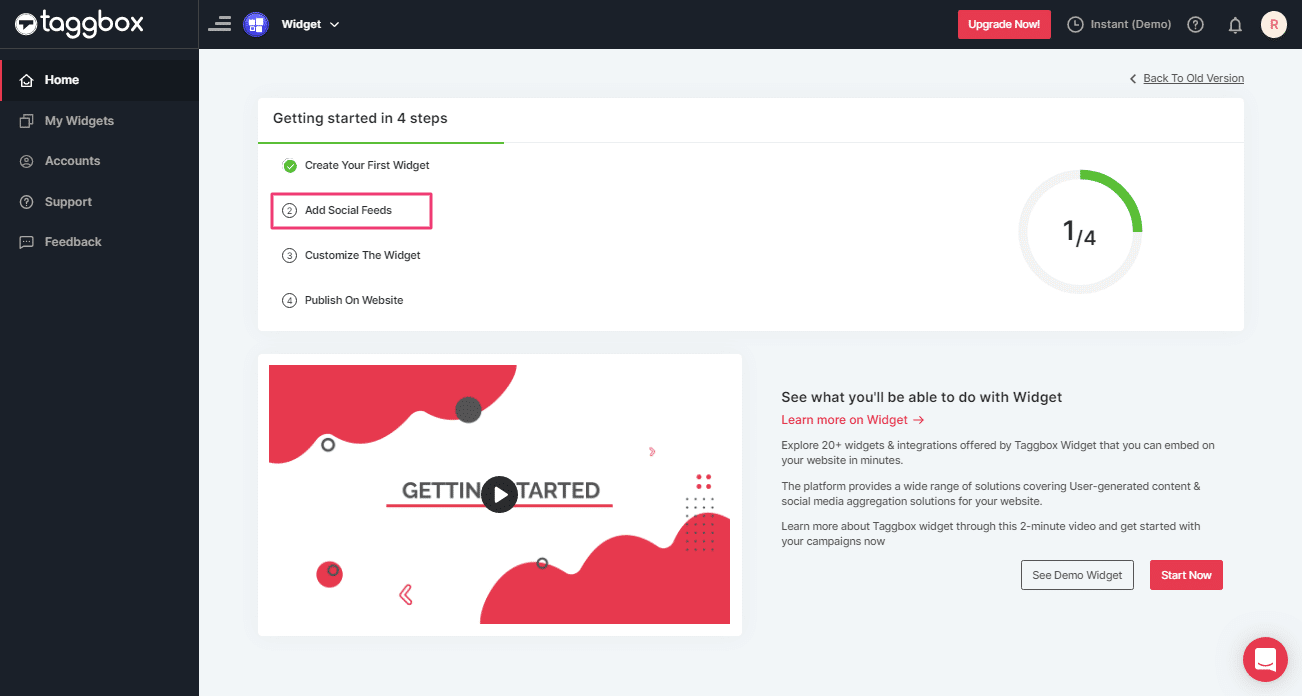
Tip: You can also add multiple feeds from multiple sources like Instagram, Facebook, Twitter, Youtube, etc all in one widget.
3. On the new Dialog Box “Pick a source” select Instagram Business as your source of aggregating feeds:
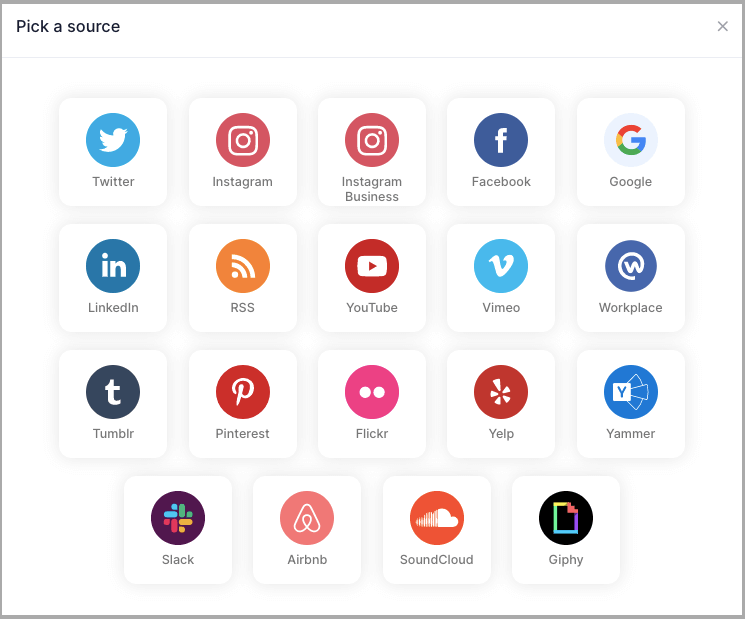
4. A pop-up “Create Instagram Business Feed” will appear; where you’ll find 6 options to create your Instagram feed for the HTML website.
1. HASHTAG (#) – To fetch Instagram feeds using hashtags(#).
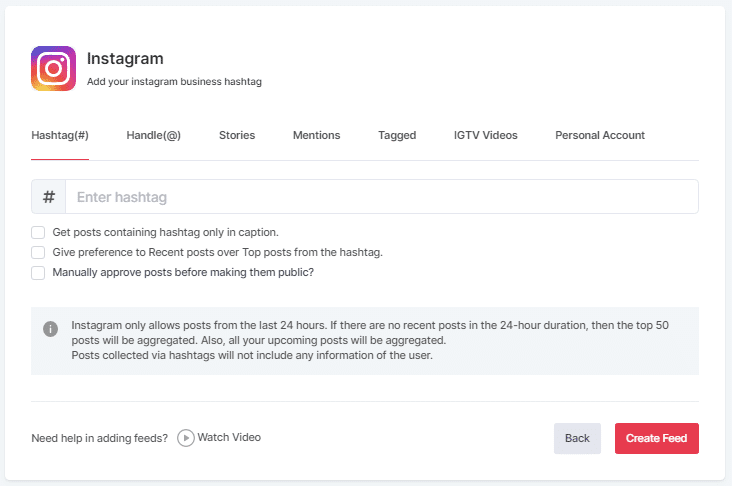
2. HANDLE (@) – To fetch feeds from a profile account.
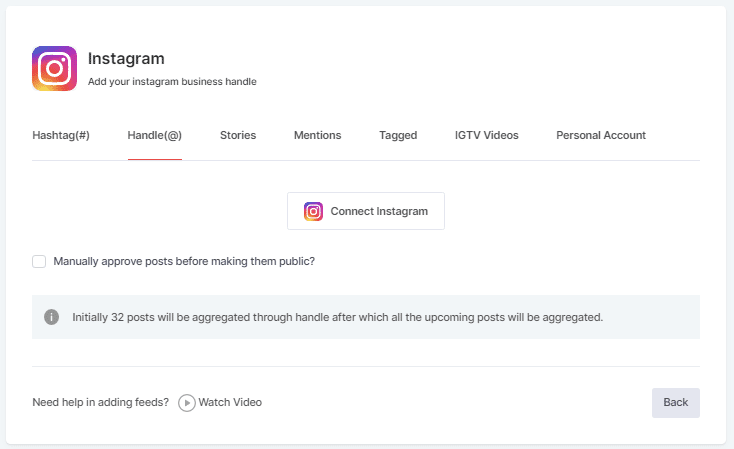
3. Stories – to fetch your profile’s Instagram Stories.
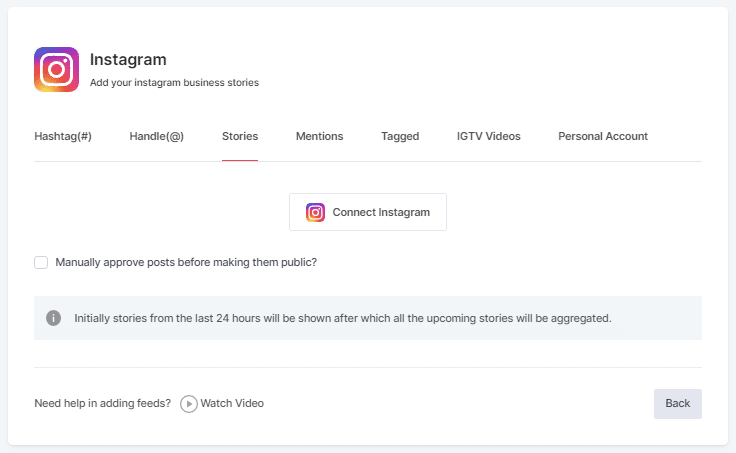
4. MENTIONS – To fetch feeds in which your account is mentioned on Instagram Posts.
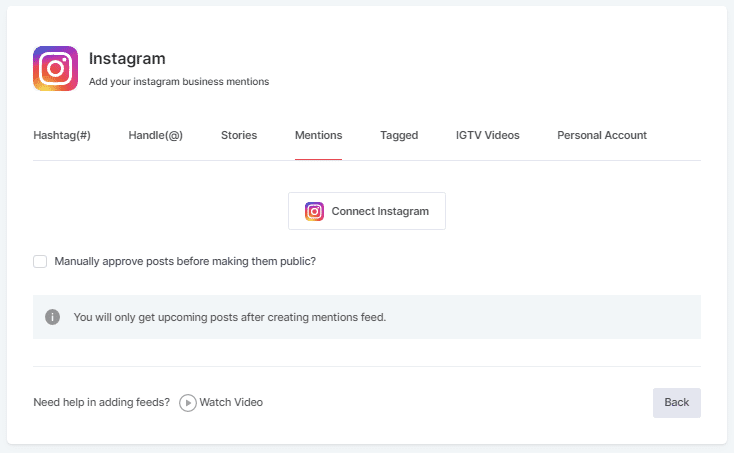
5. TAGGED – To fetch feeds in which your profile is tagged on Instagram Posts.
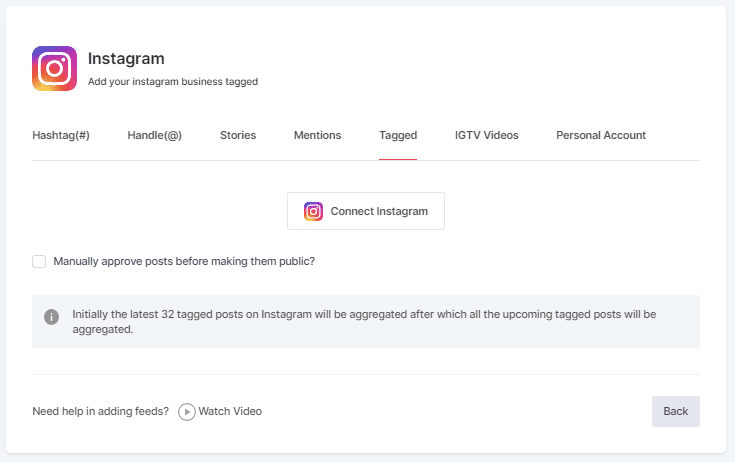
6. IGTV Videos- To aggregate IGTV videos.
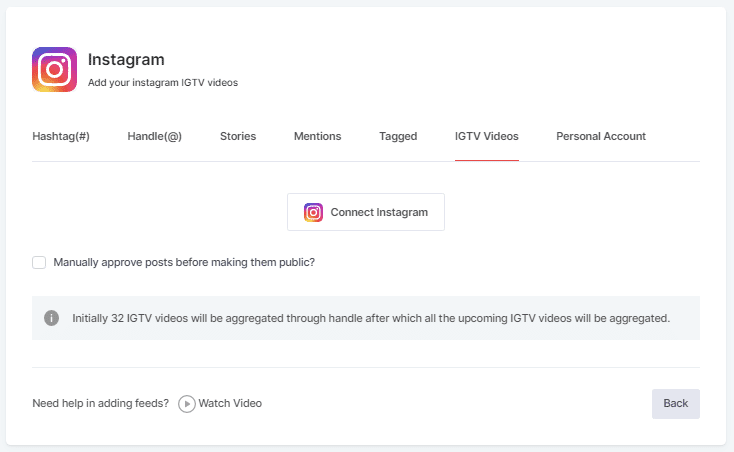
5. Choose your aggregating method and enter the input accordingly.
Click the “Create Feed” button to start the processing of embedding Instagram feeds according to your selection.
If asked complete the required authentication to fetch the feeds.
(Note: The Email Id you log in with on Facebook should have an Instagram account too because you know Facebook owns Instagram).
On successful authentication, in a short matter of seconds, your feeds will be displayed on Taggbox Editor.
Tip: You will find a “Design” option to customize your feed’s display, with many options to choose from according to your need.
Embed Instagram Feed on HTML Website
Follow the steps to add Instagram feed widget on your HTML website
1. Click the “PUBLISH” button on the bottom-left of the screen, You can also see the PREVIEW of how your feeds gonna look on different devices.
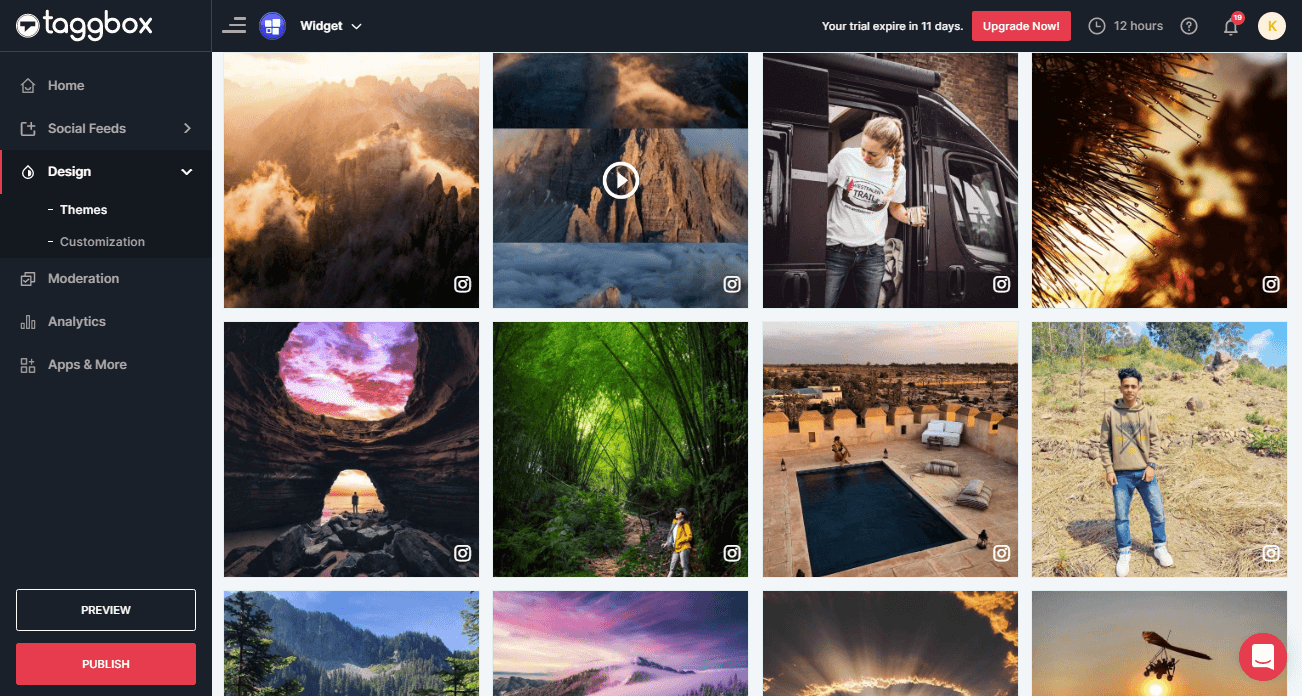
2. On the dialog box of “Choose Your Platform,” select the “HTML” as your website platform to generate embed code.
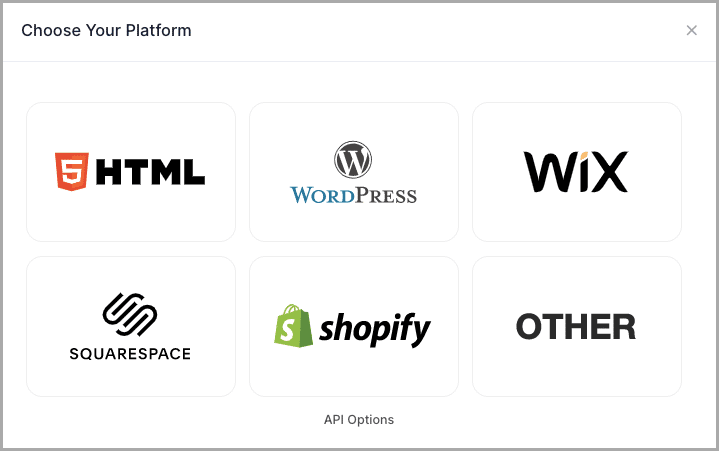
3. A new Dialog Box will appear “HTML”;

4. Enter the width and height into the input box according to your requirement;
Click GET CODE and Copy the generated code and Paste it into your HTML editor body tag of the webpage, where you want to embed Instagram feeds.
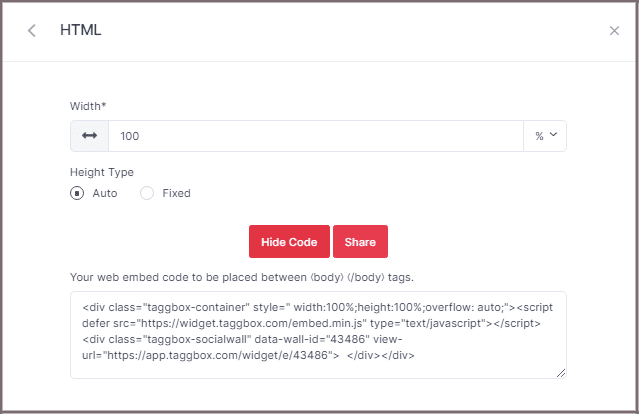
Great! You have successfully embedded Instagram feeds on your HTML website.
Try Taggbox Widget To Embed Instagram Feed – Start Your 14 Days Free Trial
If you have any questions or need help, please contact us or write us at [email protected]