Embedding Facebook Widget on Blogger is easy using Taggbox Widget. Follow the simple step by step guide to add Facebook Widget on Blogger websites.
Try TaggBox Widget – Start your 14 days Free Trial Now
Embed Facebook Widget on Blogger Website:
1. Sign Up with 14 days Free Trial or Log in if you have an existing account of Taggbox Widget.
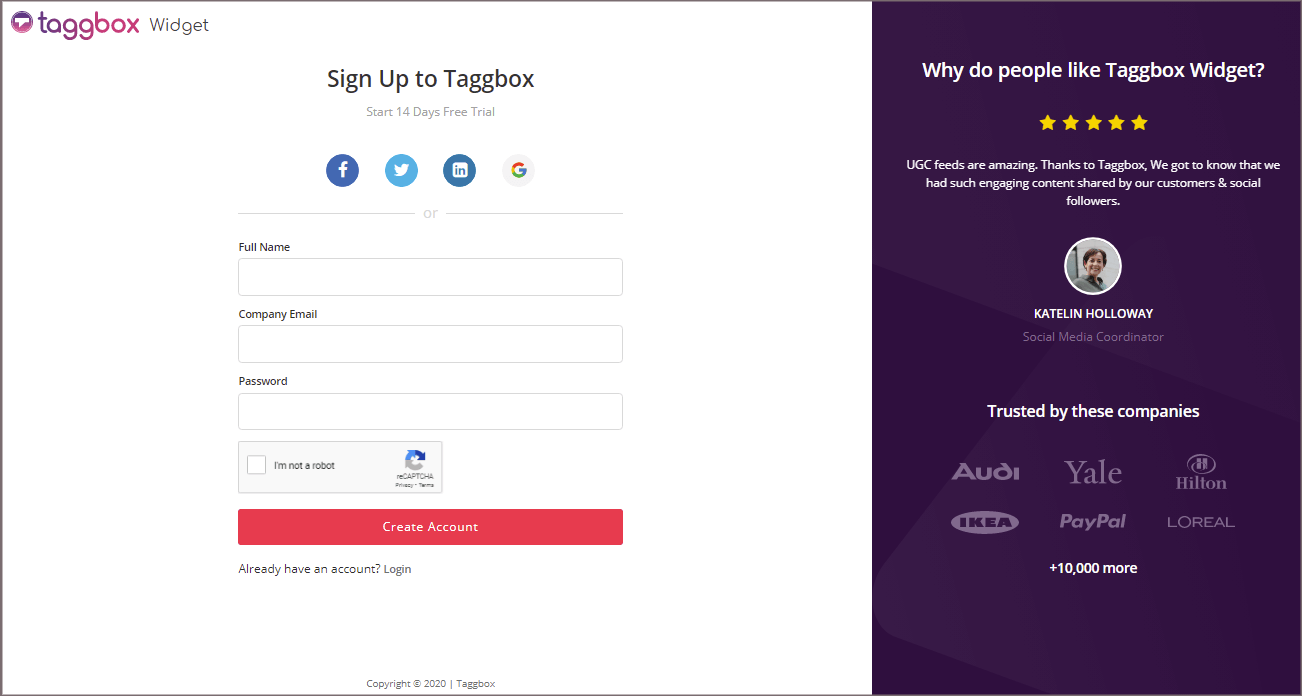
2. You will be taken to Taggbox Widget Dashboard.

3. Click on the “Add Social Feeds” option to start adding Facebook feeds to your widget.
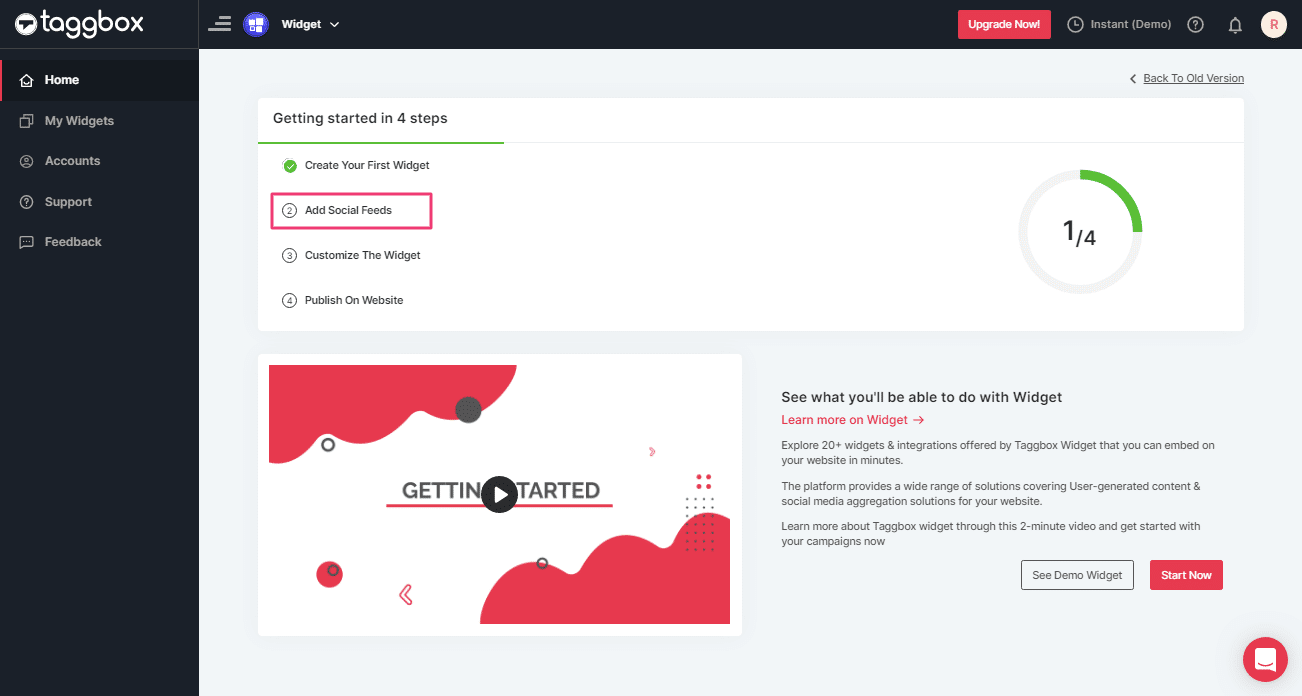
4. A pop-up with “Pick a source” will appear, select Facebook as your aggregating source.
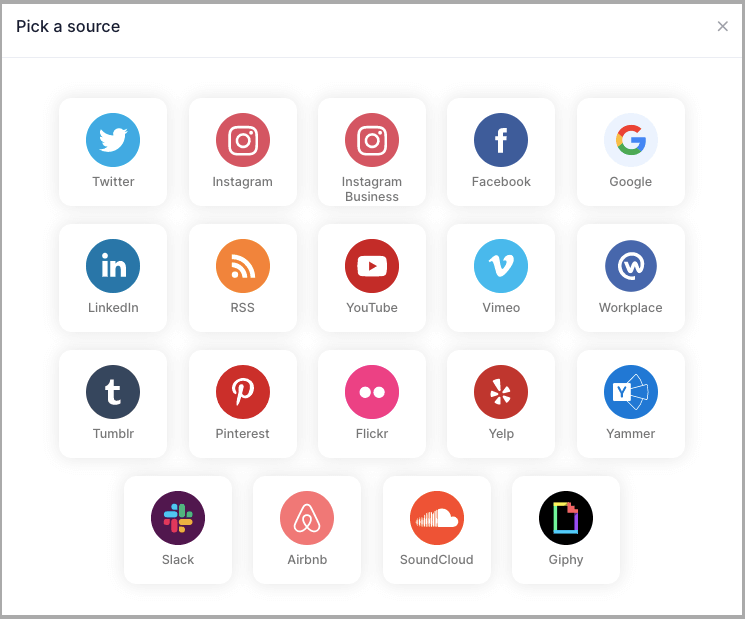
Tip 1: You can also add multiple feeds from multiple sources like Instagram, Facebook, Twitter, Youtube, etc all in one widget.
5. A new box will appear with “Create Facebook Feed” options to aggregate:
You can aggregate feeds from the following sources:
- Page – enter the URL of the page you want to aggregate feeds from.
- My Profile Posts – Login to Facebook directly to fetch your handle feeds.
- Albums – Enter the URL of the Facebook Photo album to get the photos from the Album
- Page Reviews – Get reviews of your Facebook page.
- Page Mentions – Get all feeds in which your Facebook Page is mentioned.
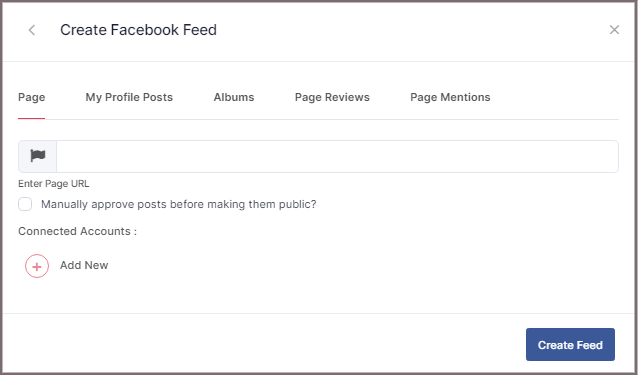
6. Choose your aggregating method and enter the input accordingly.
Finally, Click “Create Feed” button.
7. A “Continue with Facebook” pop-up will appear; proceed to Login to a Facebook account to provide authorization for aggregating.
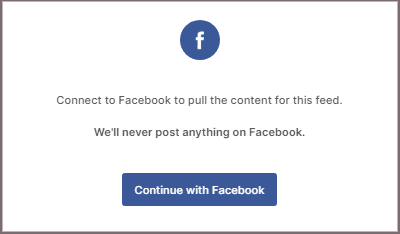
Enter the credentials; in some seconds, your feeds will be displayed on the screen.
Tip 2: You can refine the aggregation process, enable the checkboxes on the above options accordingly.
Tip 3: Taggbox provides a “Design” option to customize the display of your feed, with many options to choose between according to your need.
Steps to Generate Code to Embed Facebook Widget on Blogger Website
Generate code by following the below steps to embed Facebook Widget on Blogger website.
1. Click the “PUBLISH” button on the bottom-left of the screen; You can also see the PREVIEW of how your feeds gonna look on different devices.
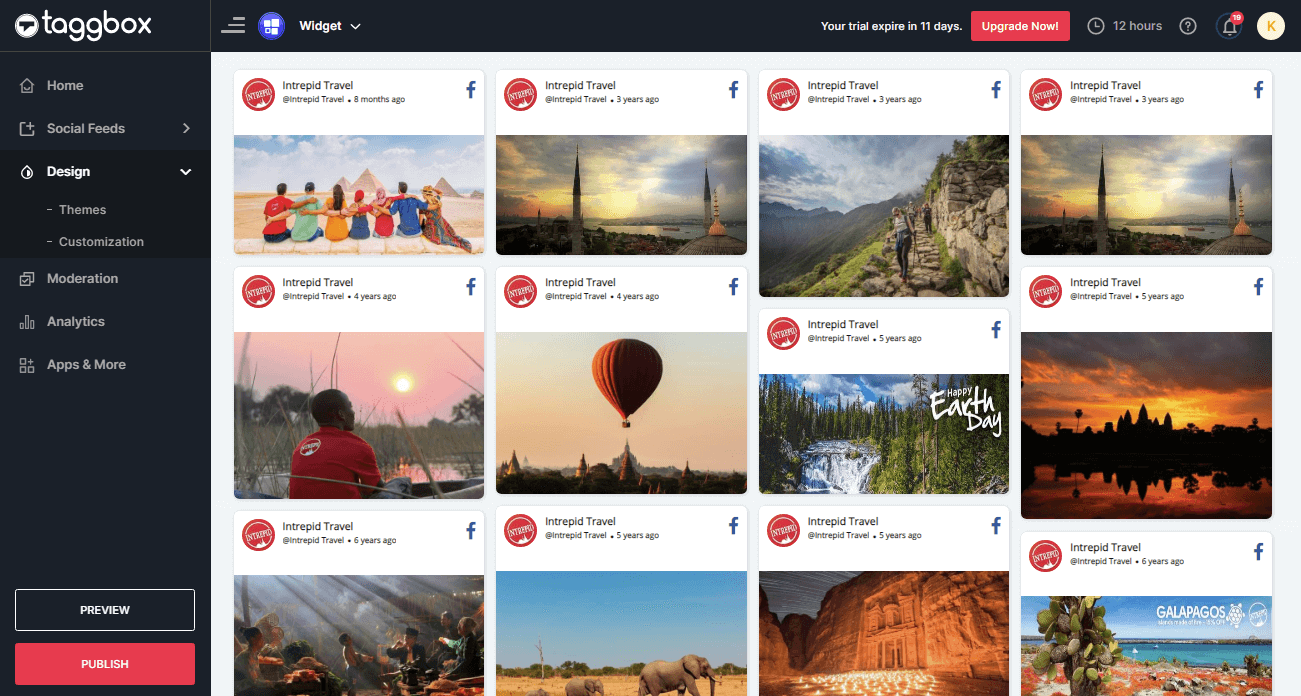
2. A new dialog box named “Choose Your Platform” will appear, select the HTML logo.

3. A new box named HTML will appear.
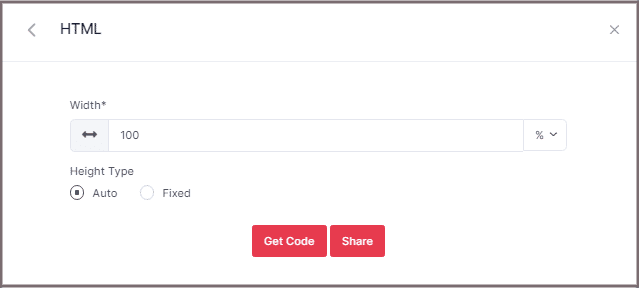
Select auto or set width and height of the widget;
4. Then just click on GET CODE button and COPY the generated embed code.
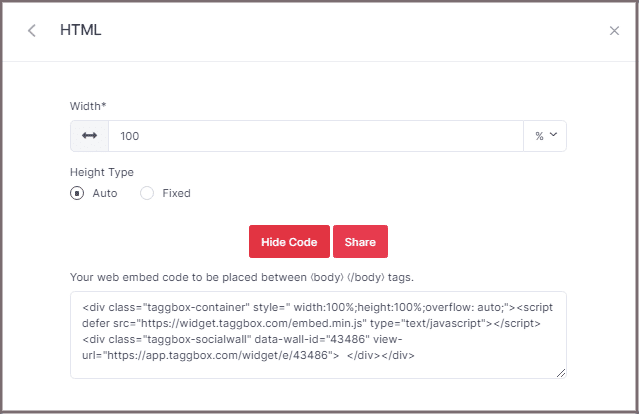
To Add Facebook Widget On Blogger
Open the HTML code editor and paste the copied code into the body tag section of the Blogger website on any location or page that you want.
Congratulations!! You have successfully embedded Facebook Widget on Blogger website.
Try TaggBox – Start your 14 days Free Trial Now
If you have any questions or need help, please Contact us or write us at [email protected].