Create Social Widget
To create an Social media feed Widget , you need to follow the given steps-
Try Taggbox Widget – Start Your 14 Days Free Trial
Step 1
Login or Sign-Up to Taggbox Widget
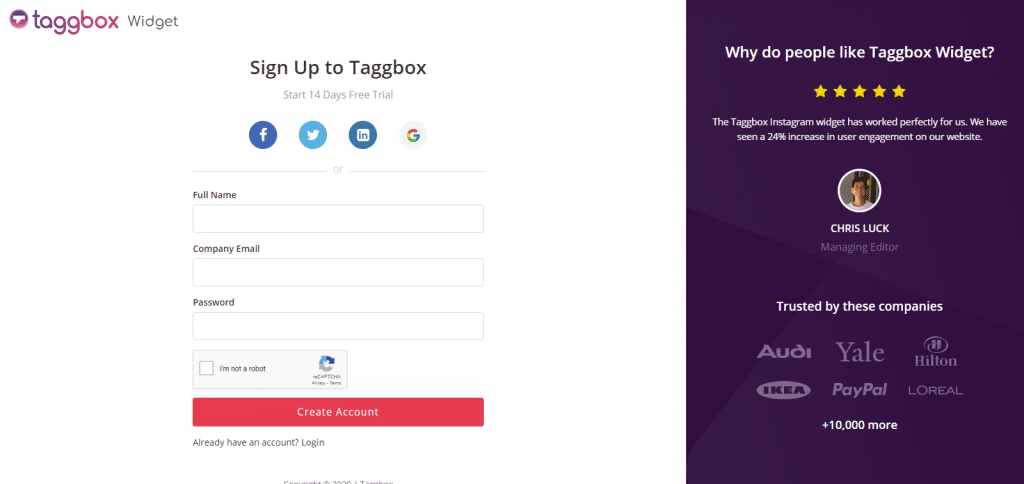
Step 2
You will be redirected to your Taggbox Widget Dashboard.
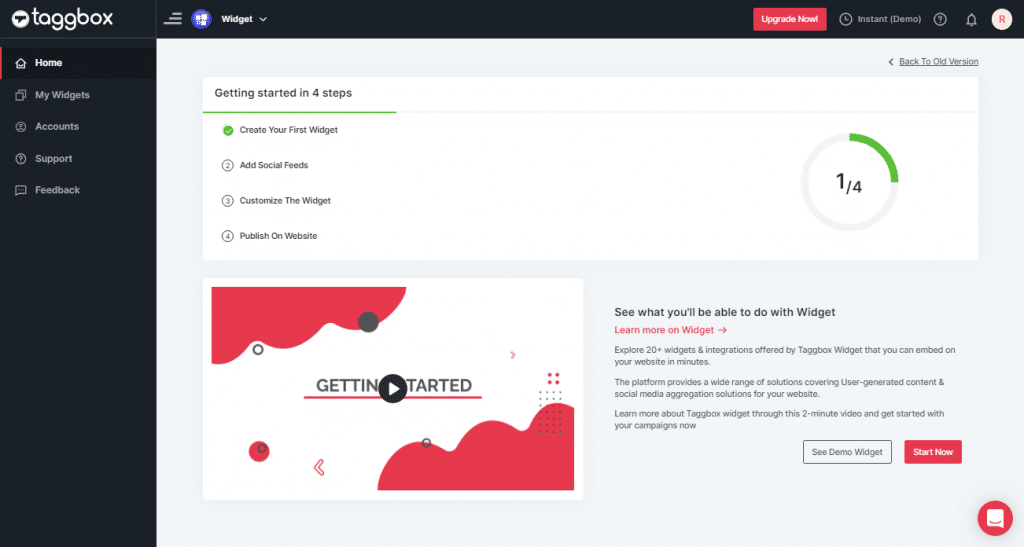
Step 3
On the dashboard, click on the Add Social Feeds option to start adding Social Media Feeds to your widget.
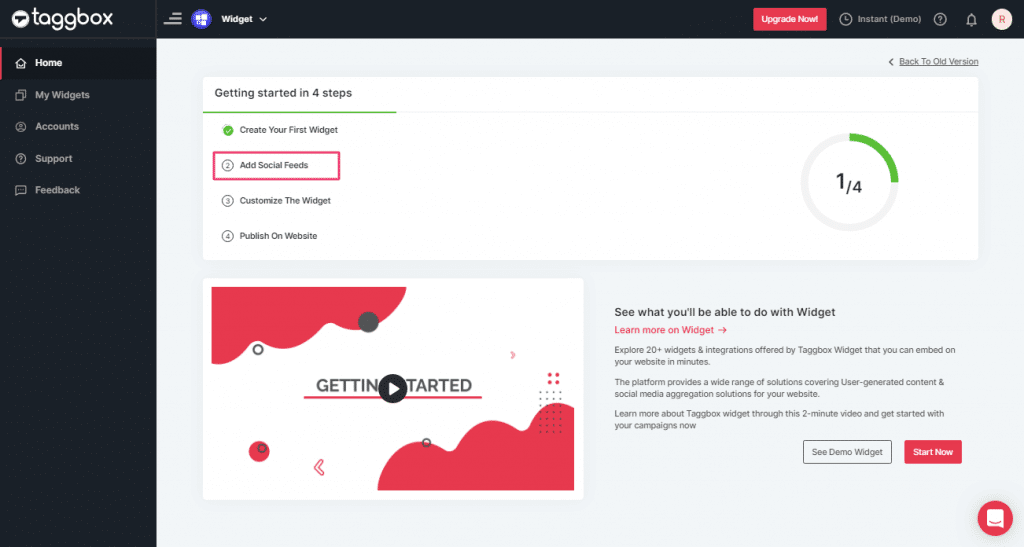
Step 4
In the pop-up “Pick a Source”, select a social media platform as your source of aggregating feeds.

Let’s take “Facebook” as an example to Create Social Widget.
Step 5
Create a Facebook Feed box that will appear. Select a source from Page or My Profile Posts and create a Facebook connection.
You can aggregate feeds from the following sources:
- Page – enter URL of the page
- My Profile Posts – Login to Facebook directly
- Albums – Enter URL of the album
- Page Reviews – Enter URL for the reviews
- Page Mentions – Enter URL for the mention feeds
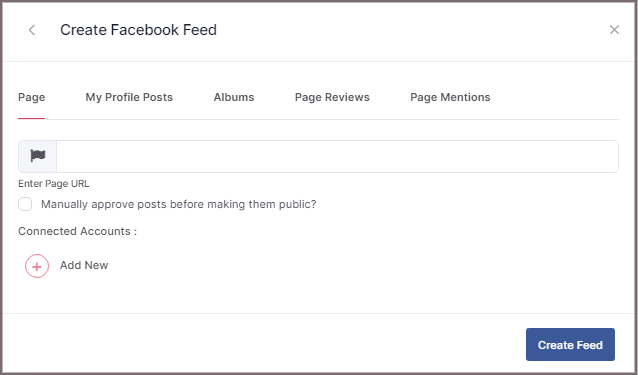
Step 6
Click on Continue With Facebook. Provide your login credentials to connect your Facebook account to your Social Feed Widget.
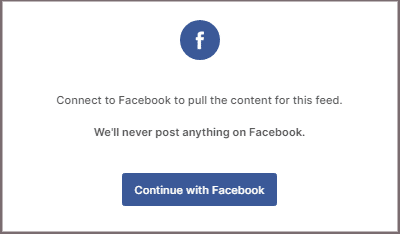
Step 7
You can also use the Design and Moderation Panel to set up your Social Feed Widget. Or else you can embed the Facebook feed on the website directly.
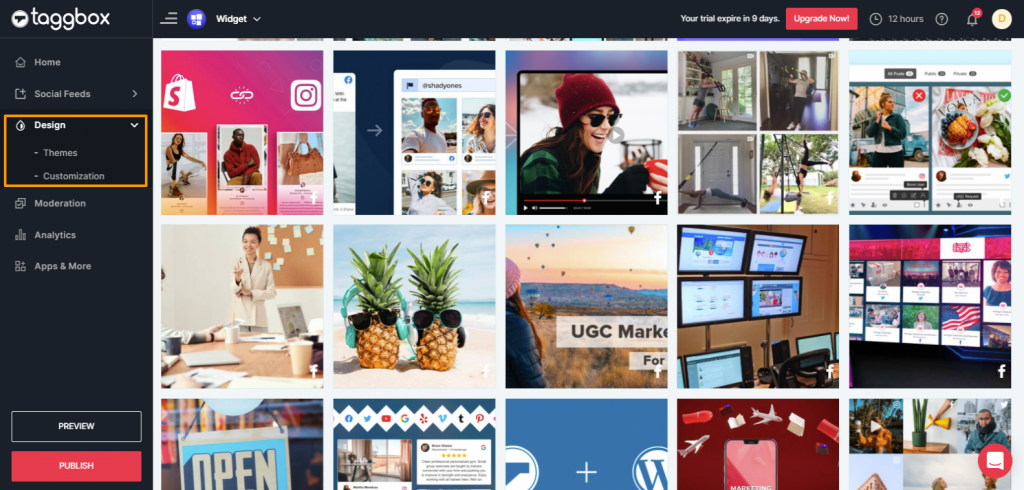
Step 8
Great! You have successfully added your Facebook feeds. You can also see the “PREVIEW” of how your feeds gonna look on different devices. Click the “PUBLISH” button on the bottom-left of the screen;
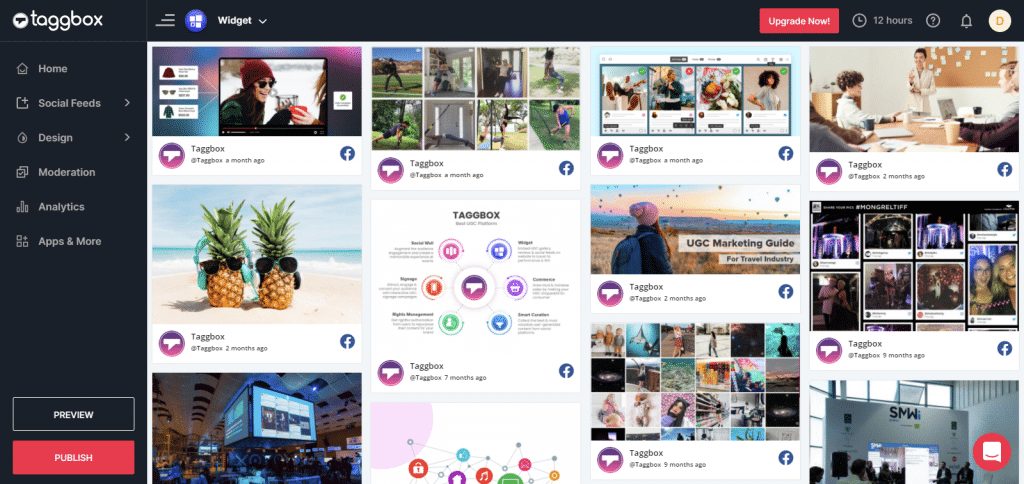
After following the above steps, you can select your preferable CMS and generate the code that can be used to embed the widget on your website easily.
Note: You can also add multiple Social media feeds like Instagram, Twitter, YouTube, etc. in a single widget (as shown below).
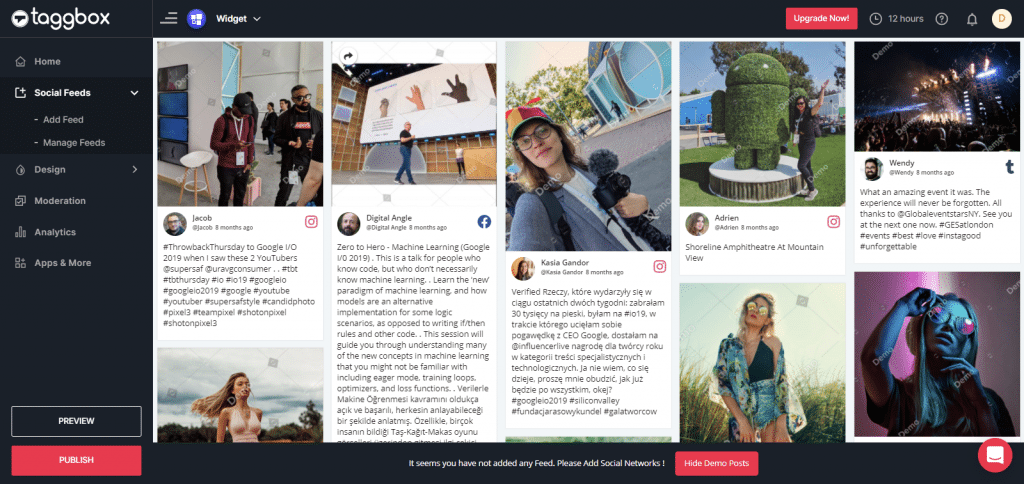
Read Here – Embed Social Media Feed Widget On Various Website Building Platform
Try Taggbox Widget To Embed Social Widget– Start Your 14 Days Free Trial
If you have any questions or need help, please contact us or write to us at [email protected]