Embed Instagram hashtag feed on Shopify website to build awareness, engage consumers, and most importantly increase the sales & revenue.
Steps to Embed Instagram Hashtag Feed on Shopify Website
To embed Instagram hashtag feed on your Shopify website, you need to follow the following steps:
Try Taggbox Widget – Start Your 14 Days Free Trial
1. Before moving forward, let’s create a Taggbox Widget Account by Signing in with 14 days Free Trial, or you can Log in to your existing account.
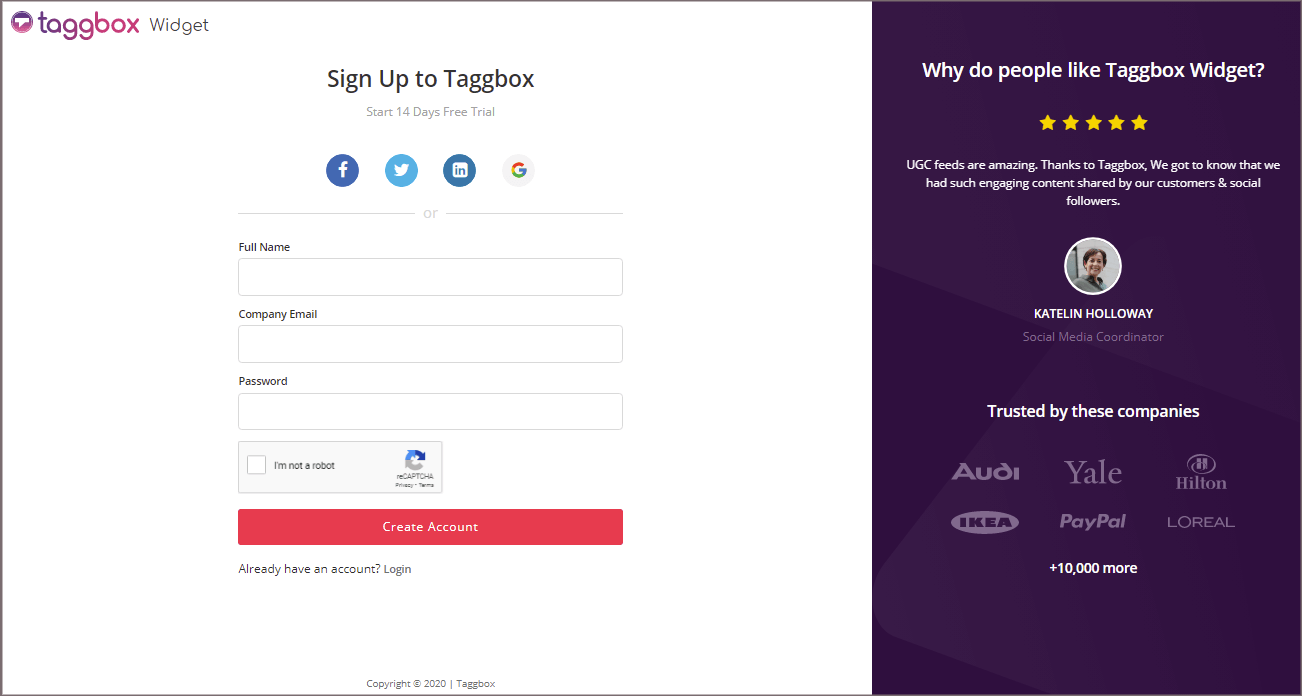
2. After Logging in, you’ll be redirected to Taggbox Widget Dashboard.
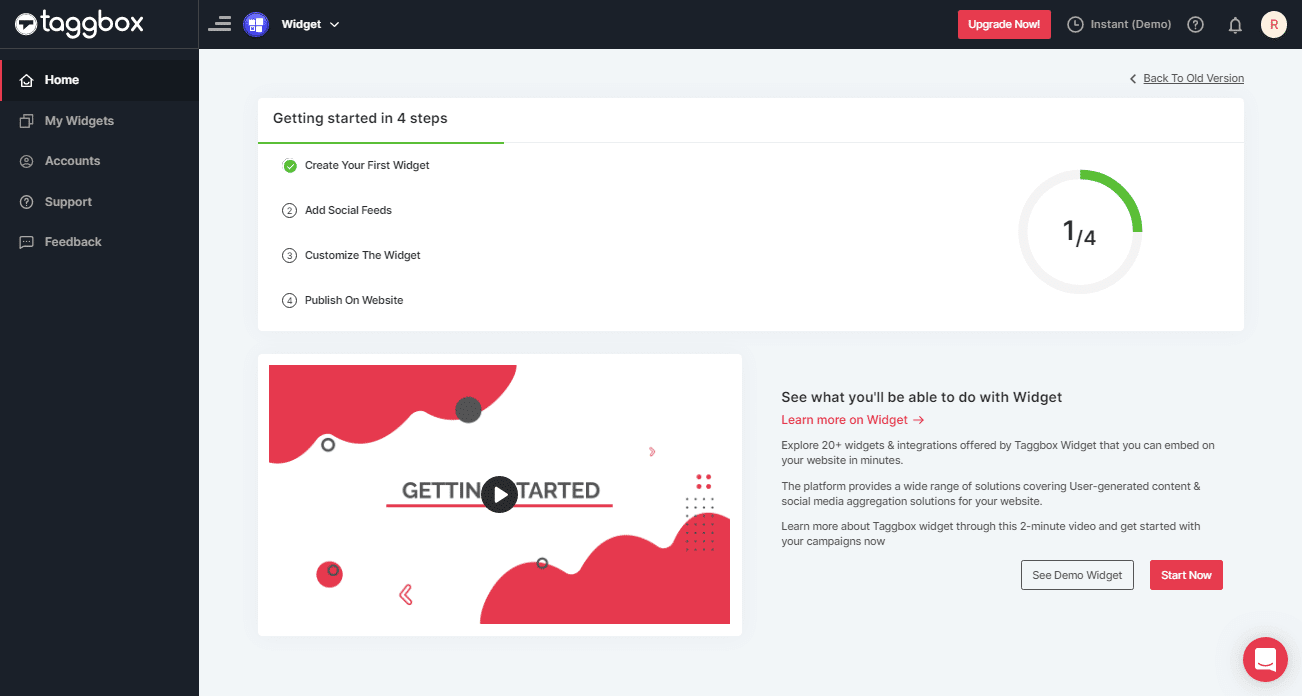
3. Click on the “Add Social Feeds” option to start adding Instagram Hashtag feeds to your widget.
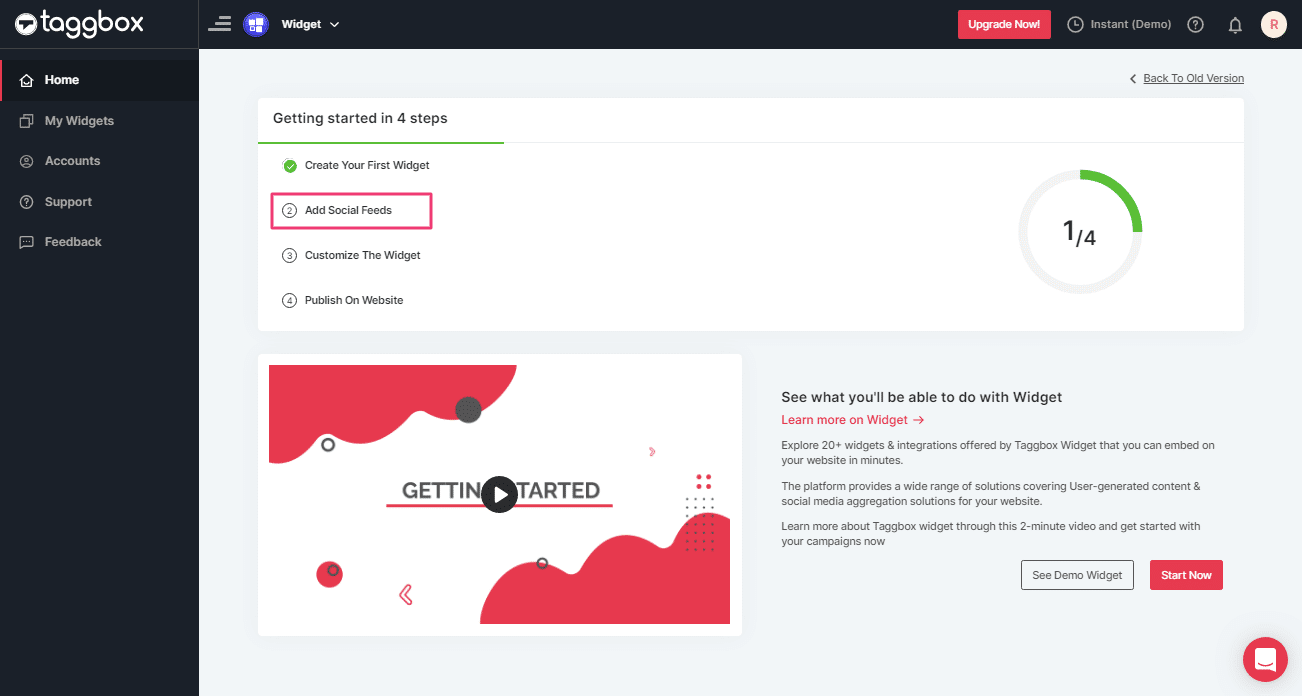
4. A dialog box “Pick a source” will appear; select Instagram Business as a source of aggregating feeds.
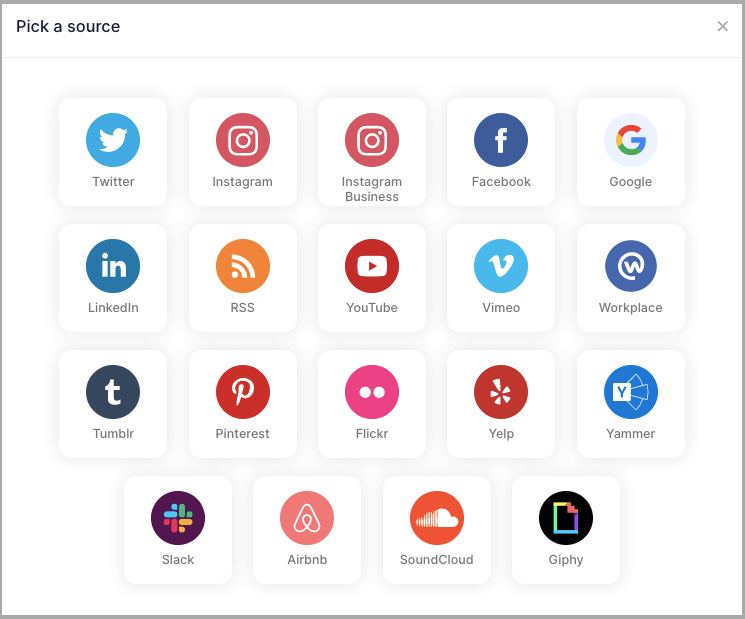
5. You’ll find a new dialog box with “Create Instagram Business Feed” options to embed:
By default, you’ll be on Hashtag (#) input box, enter your hashtag to fetch the feeds.
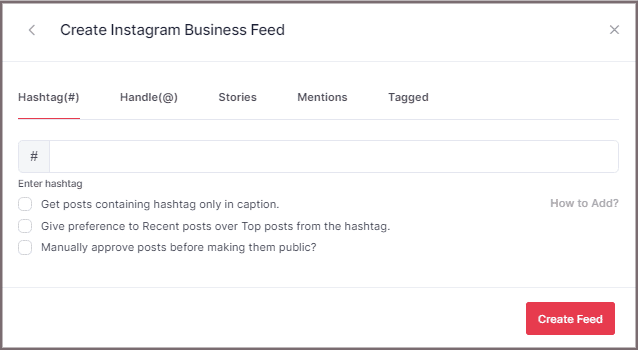
Tips: You can refine your feeds before proceeding to embed by enabling the Manually Approve Posts checkbox.
6. Click the “Create Feed” button to collect Instagram Hashtag feeds to your Instagram Hashtag Widget.
If asked complete the required authentication process.
(Note: The Email Id you log in with on Facebook should also have an Instagram account, it will redirect you to instagram from there automatically).
Once you’ve entered the credentials, your feeds will be displayed in a short matter of seconds.
Generate Instagram Hashtag Feed Code For Shopify
Below are the precise steps for generating Instagram hashtag feeds embedding code for your Shopify website
1. Click the “PUBLISH” button on the bottom-left of the screen, You can also see the PREVIEW of how your feeds gonna look on different devices.
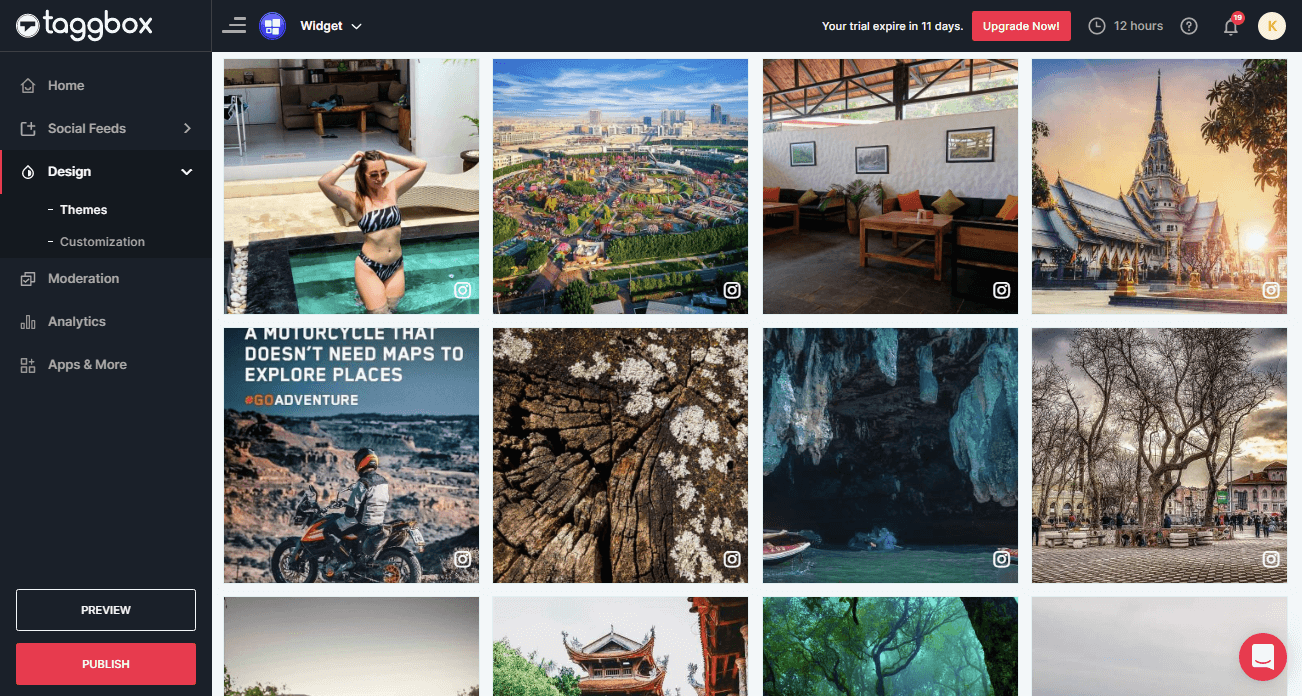
2. On the dialog box of “Choose Your Platform,” select “Shopify” to generate code for Shopify website.
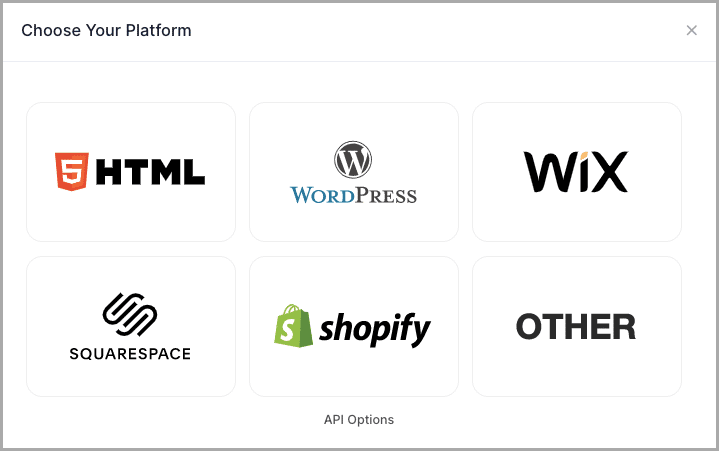
3. A new Dialog Box “Shopify” will appear:
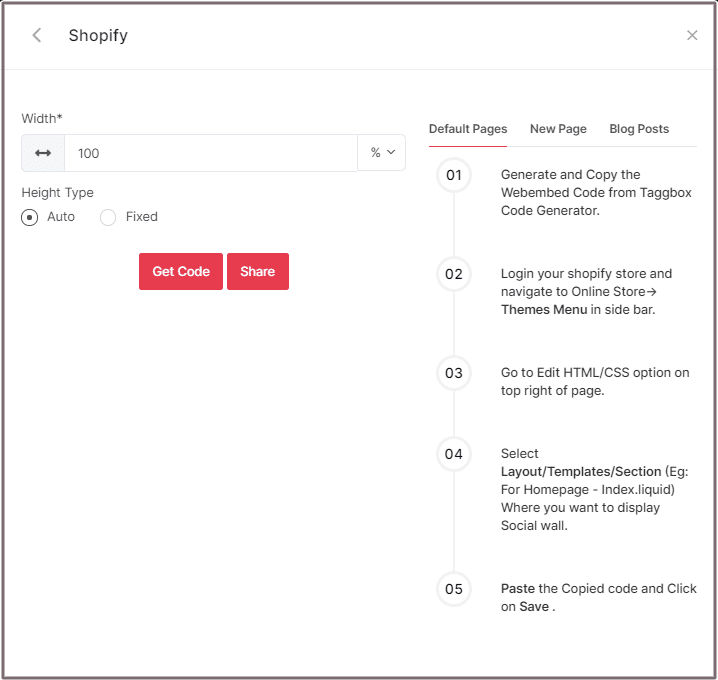
4. Enter the width and height into the input box according to your requirement;
Click GET CODE and COPY the generated code.
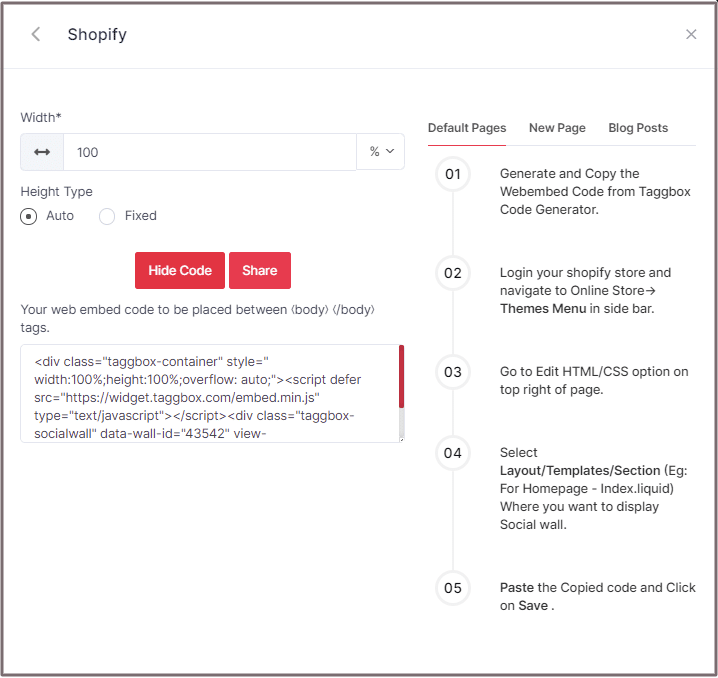
Embed Instagram Hashtag Feed on Shopify Website
Follow the below steps to generate Instagram Hashtag Feeds embedding code for Shopify website.
Steps to add Instagram hashtag feed embed code on Shopify website
1. Log in to your Shopify website
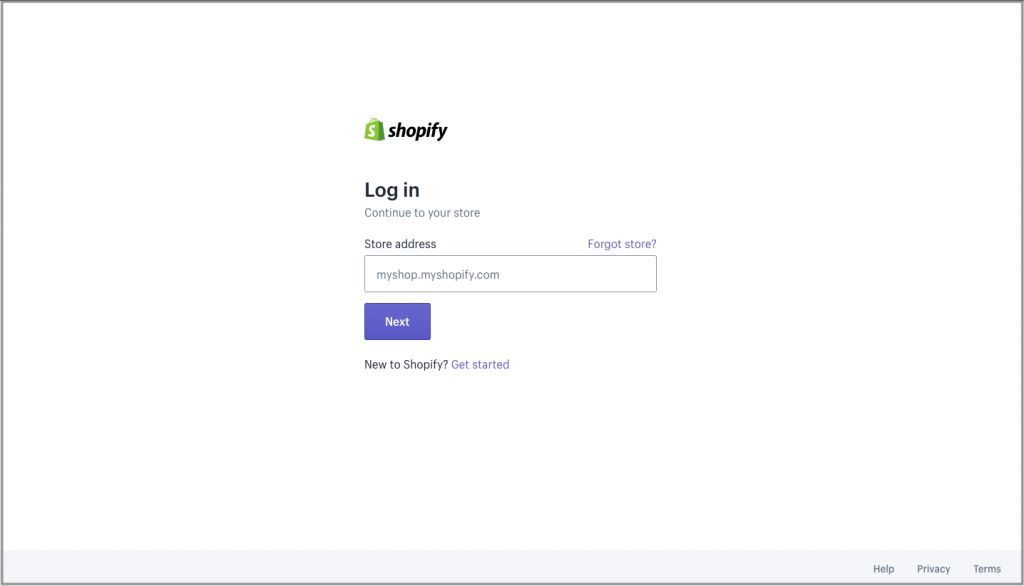
2. Under the Sales Channels, click on Online Store
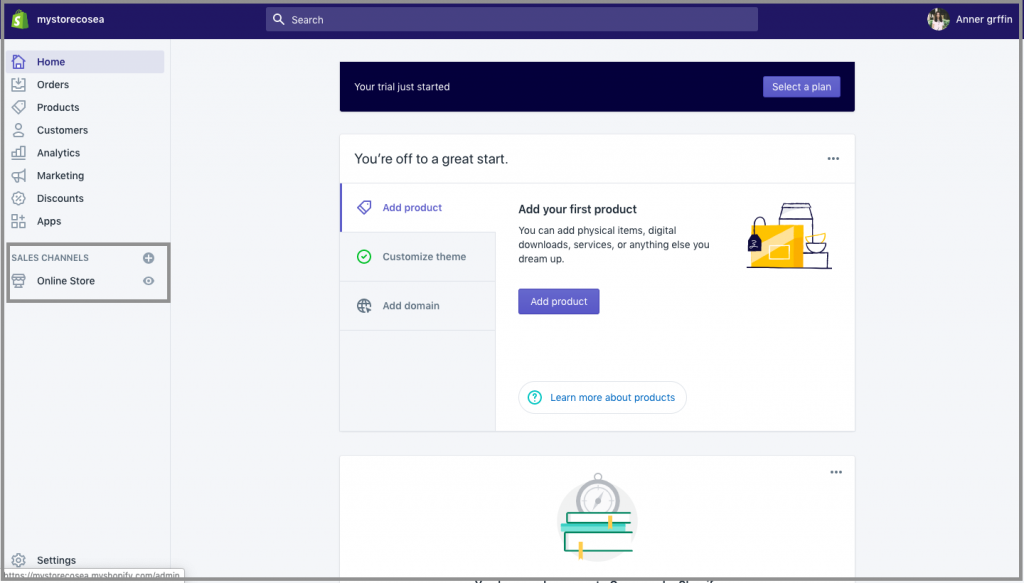
3. Click on the Themes option & you will see customize option
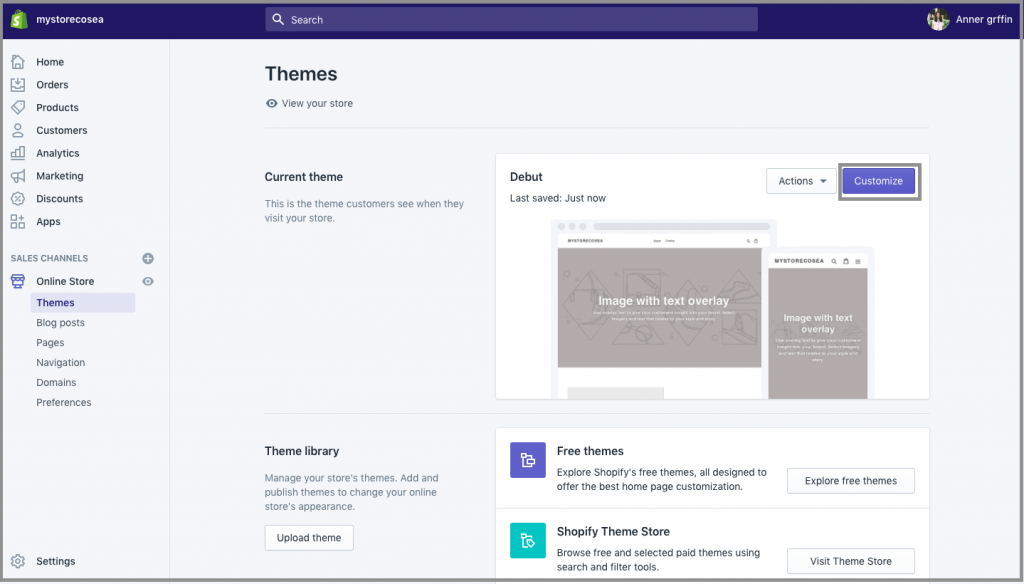
4. Click on Custom content on the left side of the page
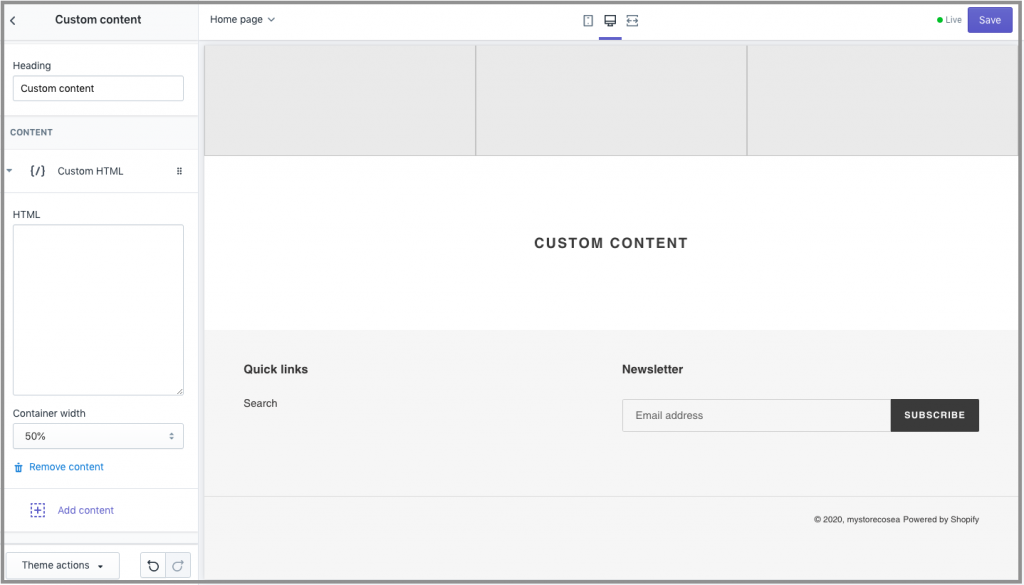
5. Then click on Custom HTML & paste the copied code
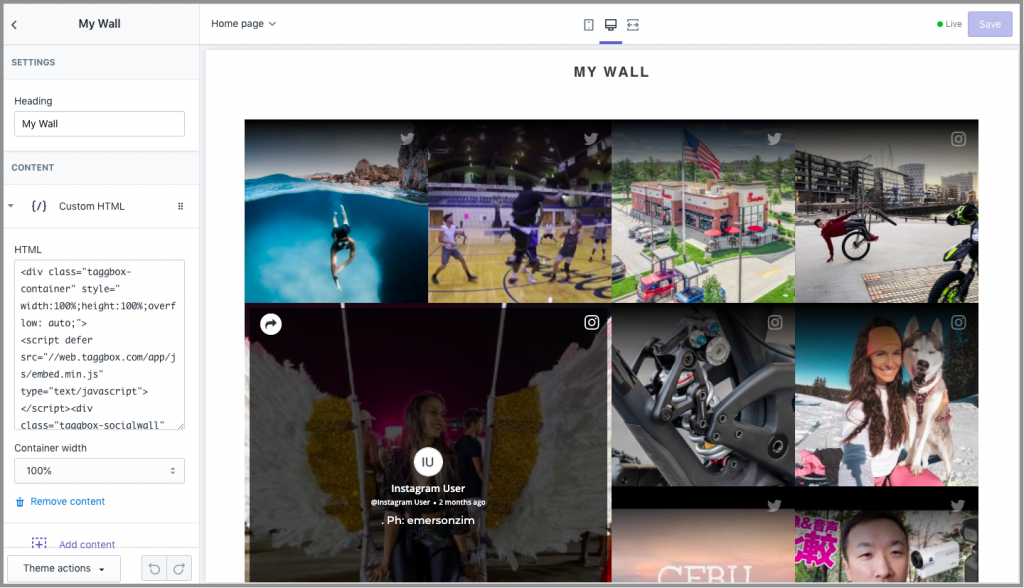
You have successfully embedded the Instagram feed on Shopify website. Once you add Instagram feed to website, you can see it live in action.