Embed social media feed on WordPress websites to attract new visitors and gain trust by displaying User Generated Content (UGC), which will lead to conversion. Ultimately, that’s the goal, right?
Taggbox brings you a powerful & reliable platform to embed Social Media Feeds, reviews, videos, etc. with complete user rights, real-time updates, moderation, and personalization features.
Steps to Embed Social Media Feed On WordPress Website
Let’s Dive In!
Step 1
Create a Taggbox Widget account by Signing Up with 14 Days Free Trial, or Log In if you are an existing Taggbox Widget member.
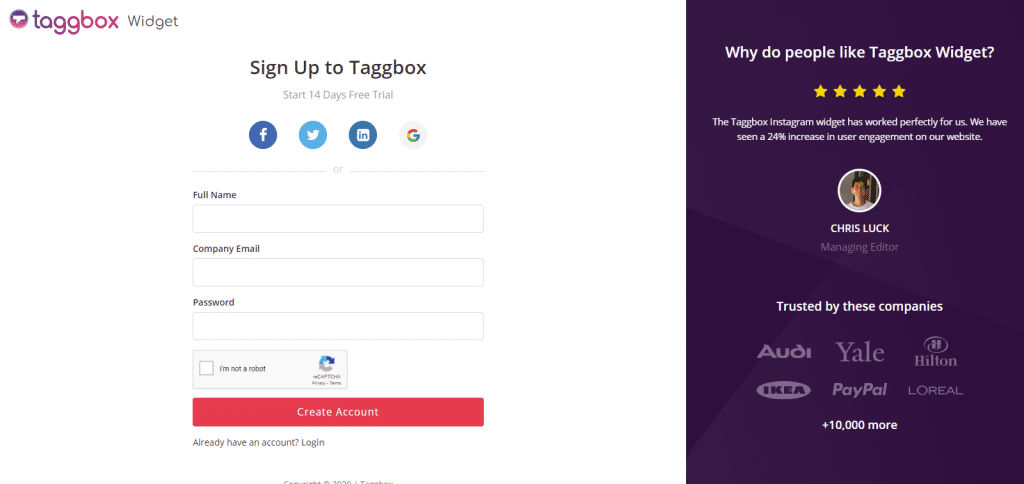
Step 2
You will be redirected to your Taggbox Widget Dashboard.
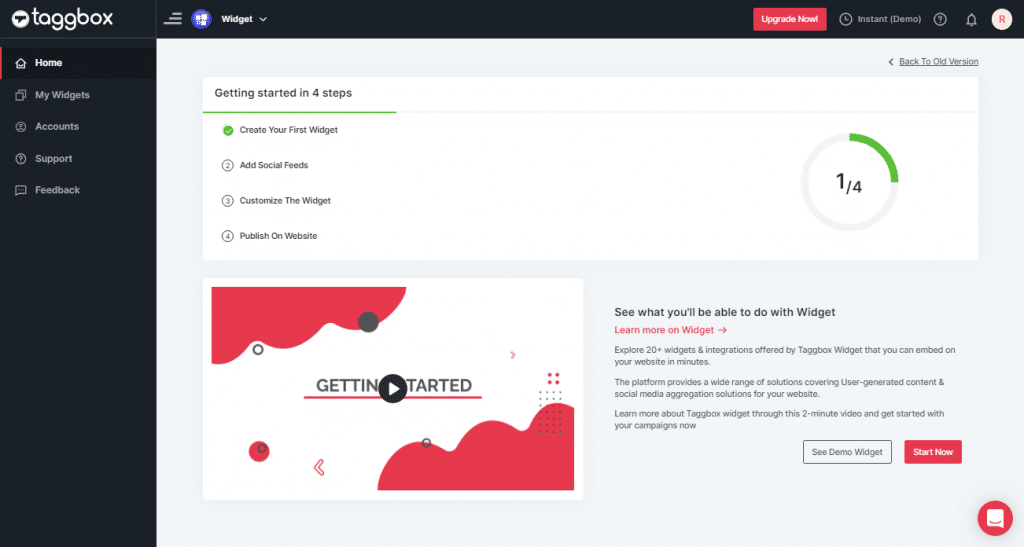
Step 3
On the dashboard, click on the Add Social Feeds option to start adding Social Media Feeds to your widget.
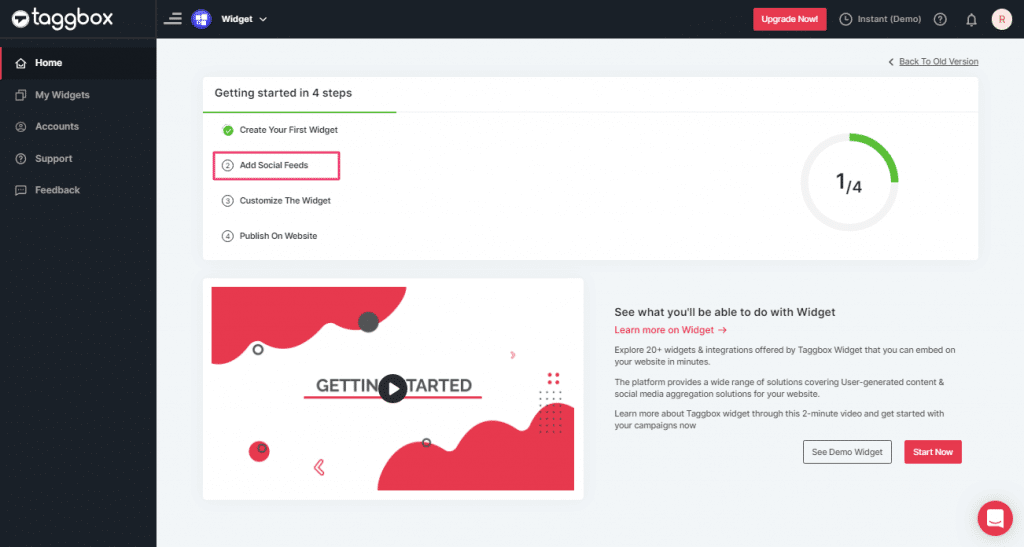
Step 4
In the pop-up “Pick a Source”, select a social media platform as your source of aggregating feeds.
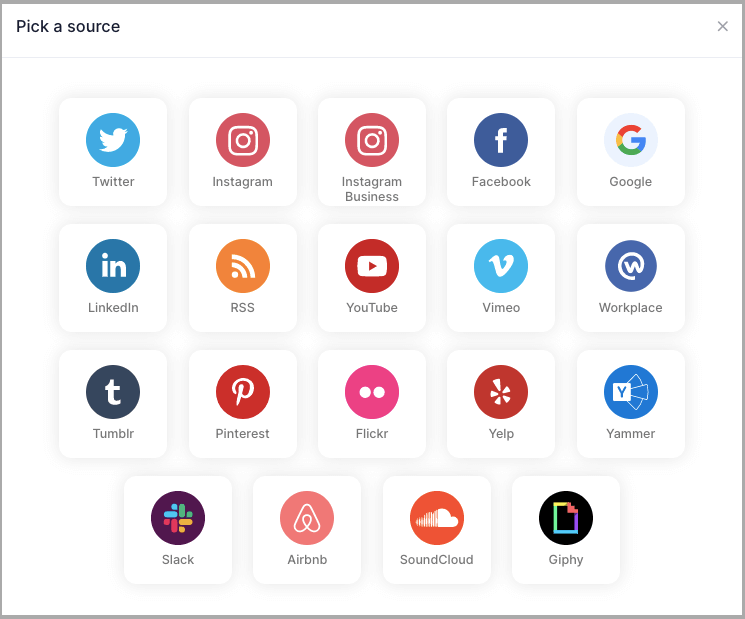
Tip: You can aggregate feeds from multiple sources like Instagram, Facebook, Twitter, YouTube etc into one widget.
Social media sources and connection type available to embed from:
- Twitter – Hashtags (#), Handle (@), Mention (@), List, Favourites, and Advanced (Query)
- Instagram – Hashtags (#), Handle (@), Stories, Mention (@) and Tagged
- Facebook – Page, My Profile Posts, Albums, Page Reviews & Page Mentions
- Youtube – Channel URL, Playlist, Keywords, and Location
- Vimeo – Hashtag (#) and Handle (@)
- Tumblr – Hashtag (#) and Handle (@)
- Pinterest – Handle (@) and User Board
- Flickr – Hashtag (#), Handle (@)
Note: Similarly, there are other connection types for different requirements.
Embed Social Media Feed On WordPress 5.0 Website
To embed social Feed on a WordPress 5.0 website, follow the below steps-
Step 1
Click the “PUBLISH” button on the bottom-left of the screen, You can also see the “PREVIEW” of how your feeds gonna looks like.
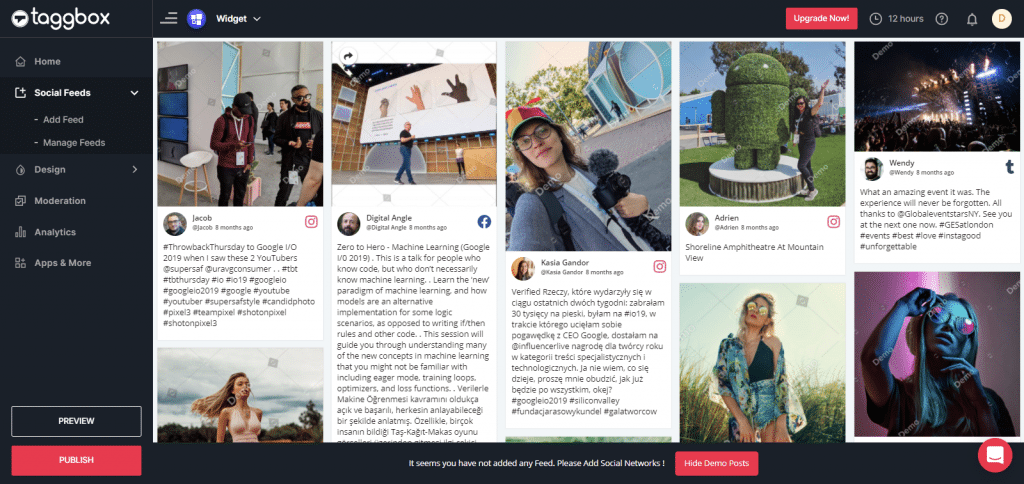
Step 2
A dialog box “Choose Your Platform” will appear, Select WordPress Logo to generate the embed code for your WordPress website.
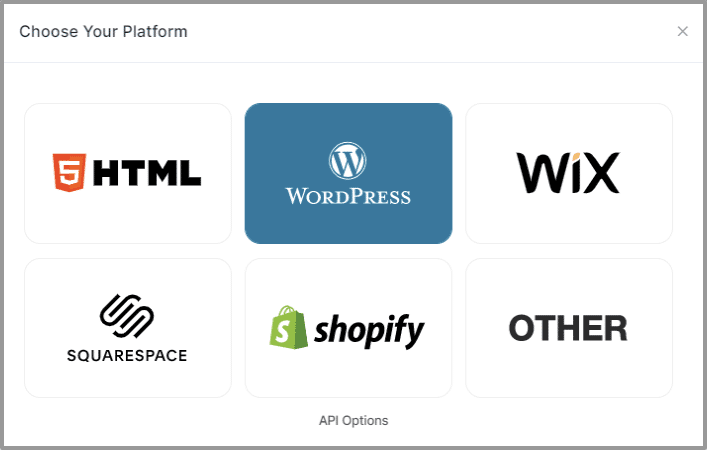
Step 3
Set width and height as per your requirements and click on Get Code

Step 4
COPY the generated code for the website and follow the below steps:
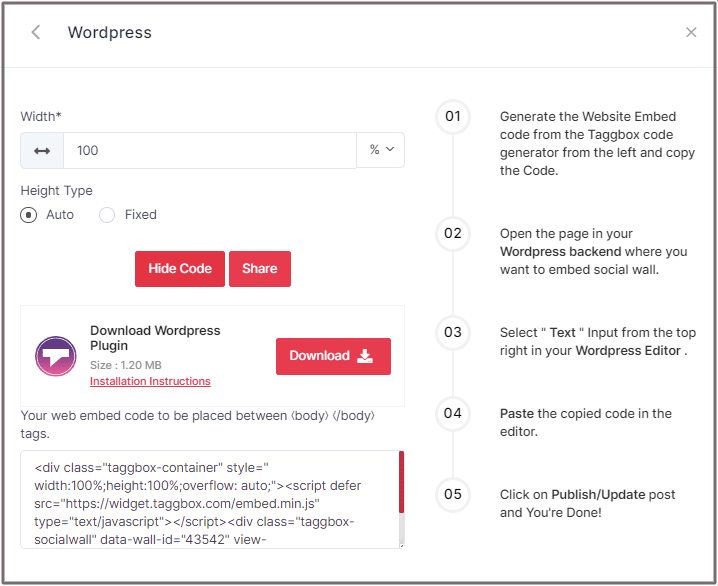
Step 5
Open the page in your WordPress backend where you want to embed the social widget.
Select “(+)Add Block” in the top left corner of the WordPress Editor.
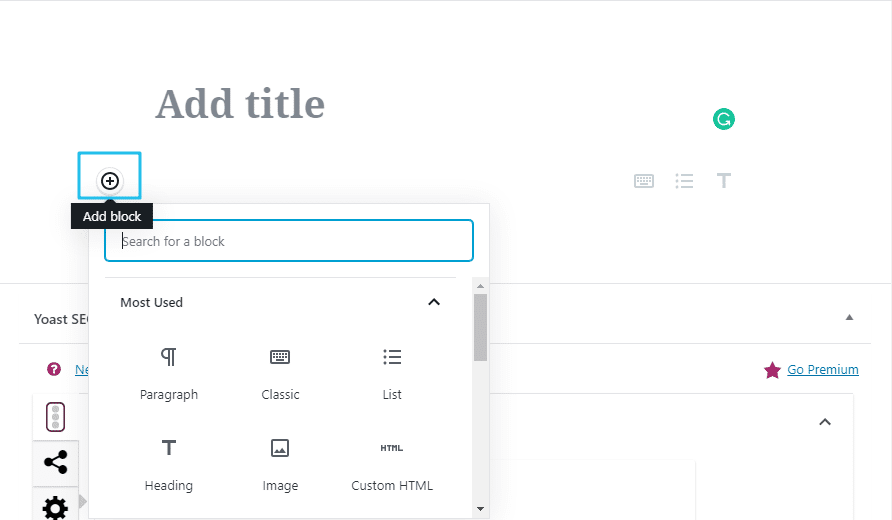
Step 6
Here, click on Formatting and then choose Custom HTML. Paste the copied code in the editor.
Click on Publish/Update post and You’re done.
Embed Social Media Widget On WordPress Classic Website
Step 1
As we have learned above how to create a widget with Taggbox. Now, it’s time to embed it into your website. For that, select WordPress as your website building platform and generate the Website Embed Code from Taggbox. Once the code is generated, copy it on the clipboard.
Then:
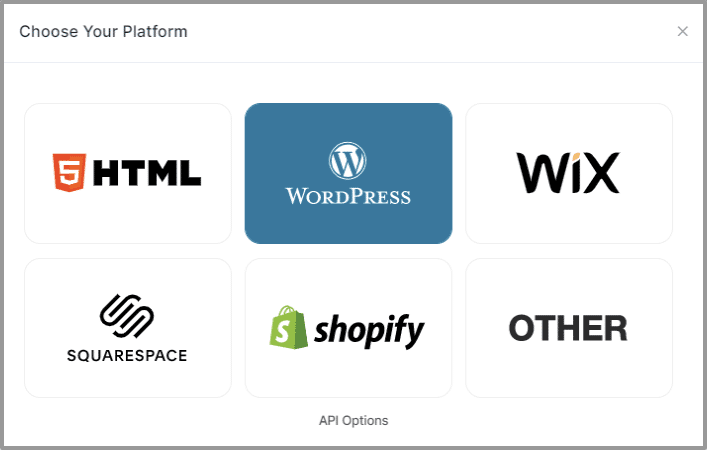
Step 2
Open the page in your WordPress backend where you want to embed the social feed widget. On the right-hand side, you will find a Visual and a Text option. Choose Text Mode.
Now, paste the copied embed code wherever you want to display the social media feeds.
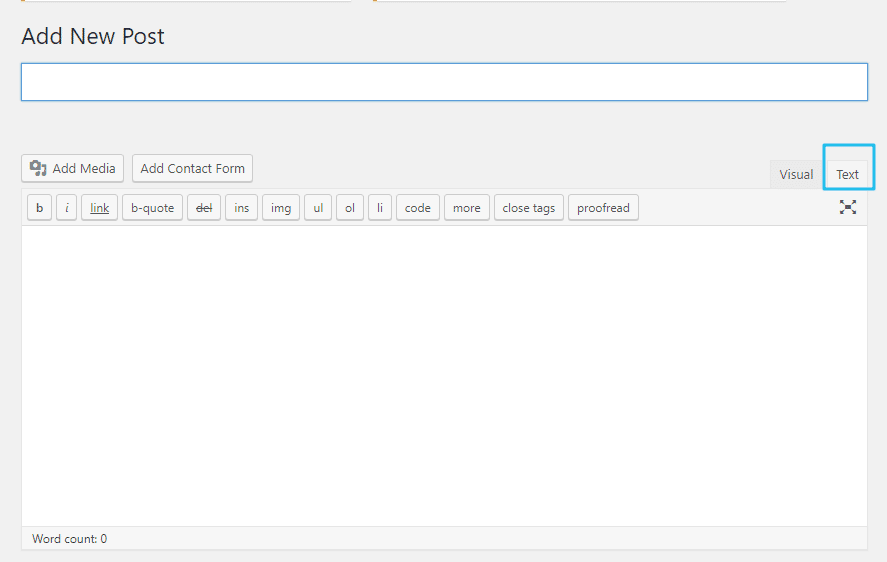
Step 3
After embedding the code, click on Update/Publish to save the changes.
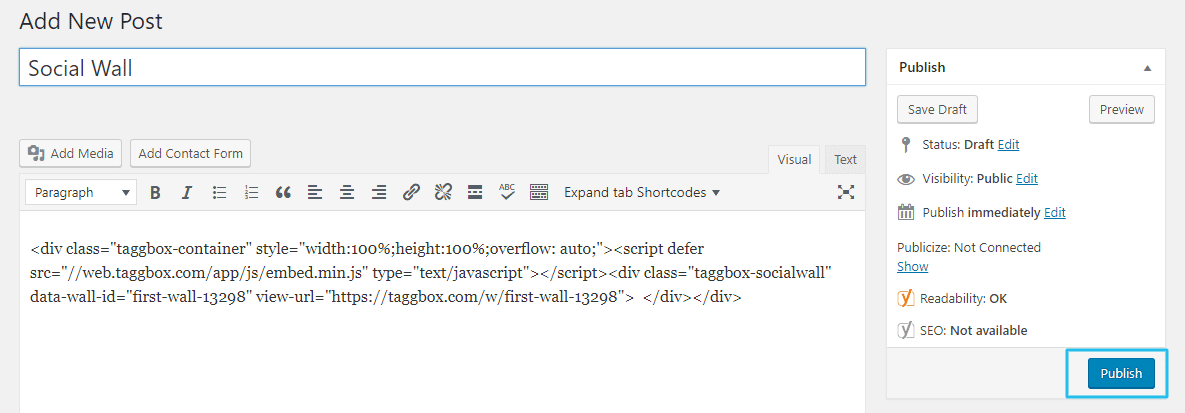
With these steps, you can easily embed your social media widget on the WordPress website.
Also Read – Add Social Media Feed On Different Website Building Platform
If you have any questions or need help, please contact us or write to us at [email protected]