Attracting new visitors to your website, and gaining trust by displaying User Generated Content (UGC), can bring amazing benefits like an increased conversion rate, a boost in engagement, lead generation, and so on.
Embedding social media feed on your website can make all that happen!
Taggbox widget is a reliable platform to embed Social Media Feeds, reviews, videos, etc., with user rights, real-time updates, moderation, and personalization features.
Here is your step-to-step guide:
Steps to Add Social Media Feed On Squarespace Website
Step 1
Login or Sign-Up to Taggbox Widget
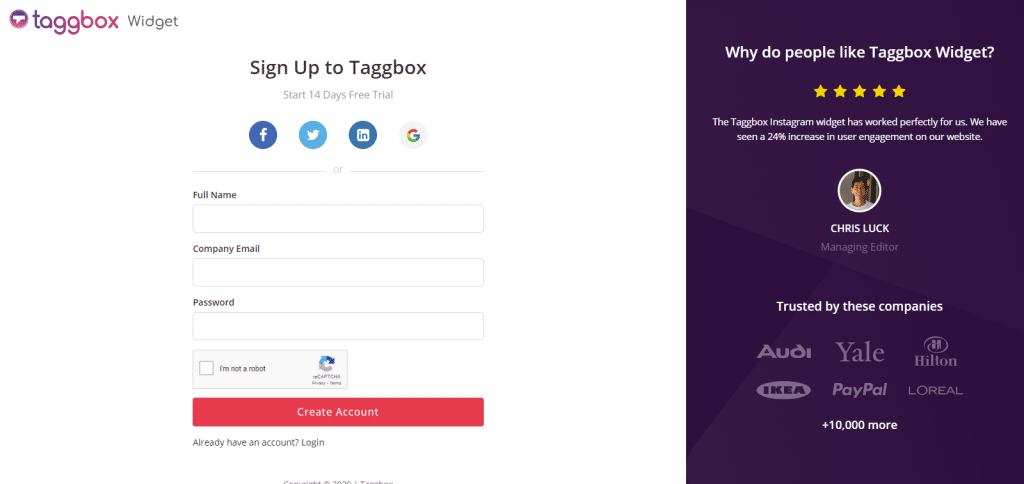
Step 2
You will be redirected to your Taggbox Widget Dashboard.
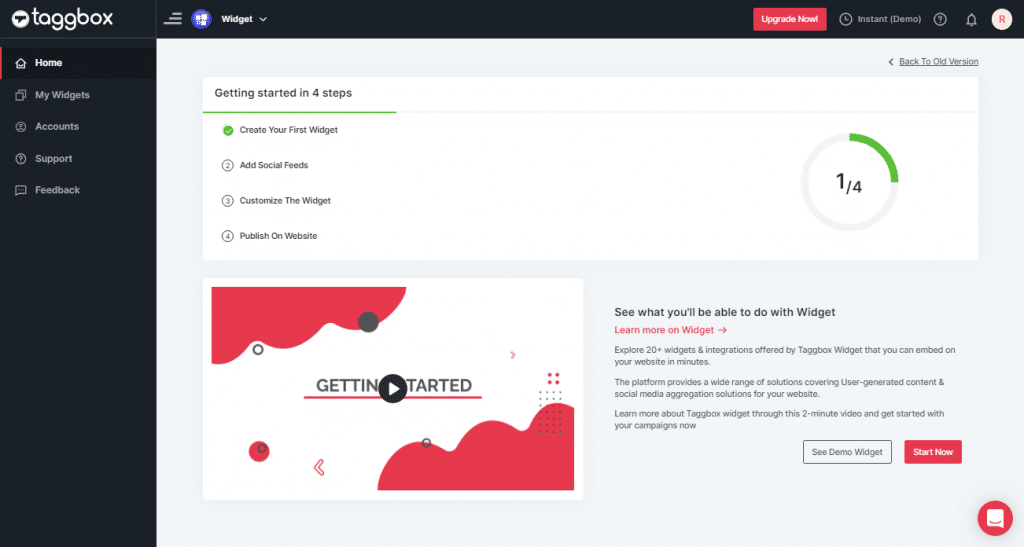
Step 3
On the dashboard, click on the Add Social Feeds option to start adding Social Media Feeds to your widget.
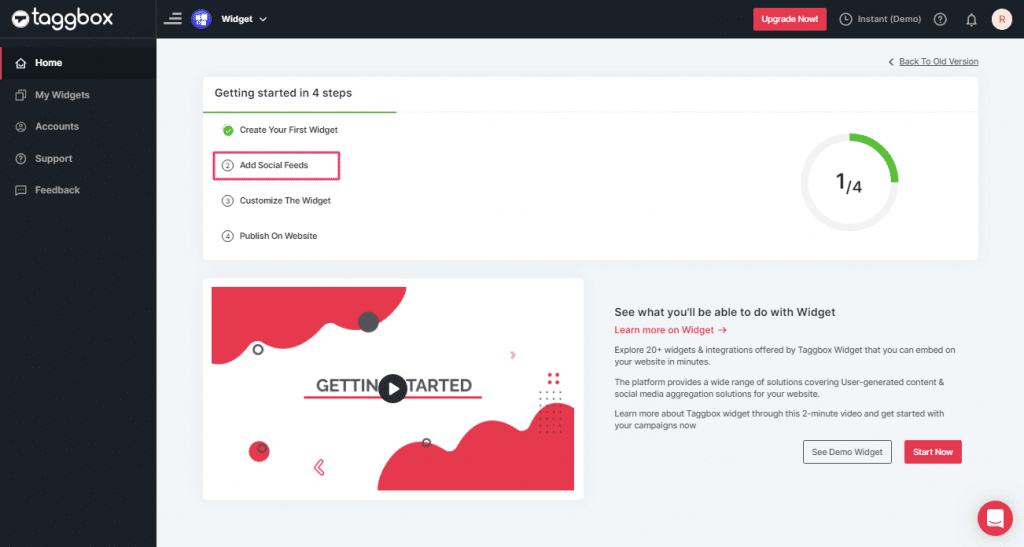
Step 4
In the pop-up “Pick a Source”, select a social media platform as your source of aggregating feeds.
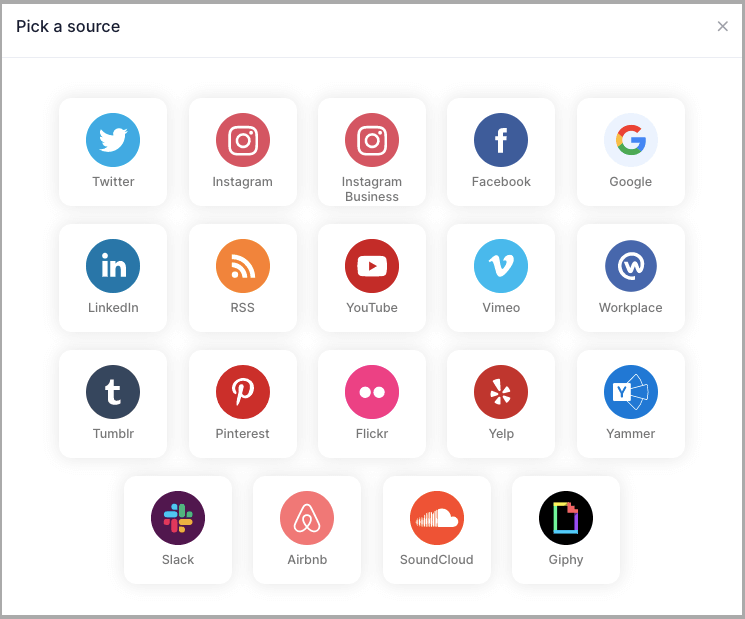
Tip: You can aggregate feeds from multiple sources like Instagram, Facebook, Twitter, YouTube etc into one widget.
Social media sources and connection type available to embed from:
- Twitter – Hashtags (#), Handle (@), Mention (@), List, Favourites, and Advanced (Query)
- Instagram – Hashtags (#), Handle (@), Stories, Mention (@) and Tagged
- Facebook – Page, My Profile Posts, Albums, Page Reviews & Page Mentions
- Youtube – Channel URL, Playlist, Keywords, and Location
- Vimeo – Hashtag (#) and Handle (@)
- Tumblr – Hashtag (#) and Handle (@)
- Pinterest – Handle (@) and User Board
- Flickr – Hashtag (#), Handle (@)
Note: Similarly, there are other connection types for different requirements.
Add Social Media Feed on your Squarespace website
To embed Social media feed on Squarespace website you need to follow the below steps –
Step 1
Click the “PUBLISH” button on the bottom-left of the screen, You can also see the “PREVIEW” of how your feeds gonna looks like.
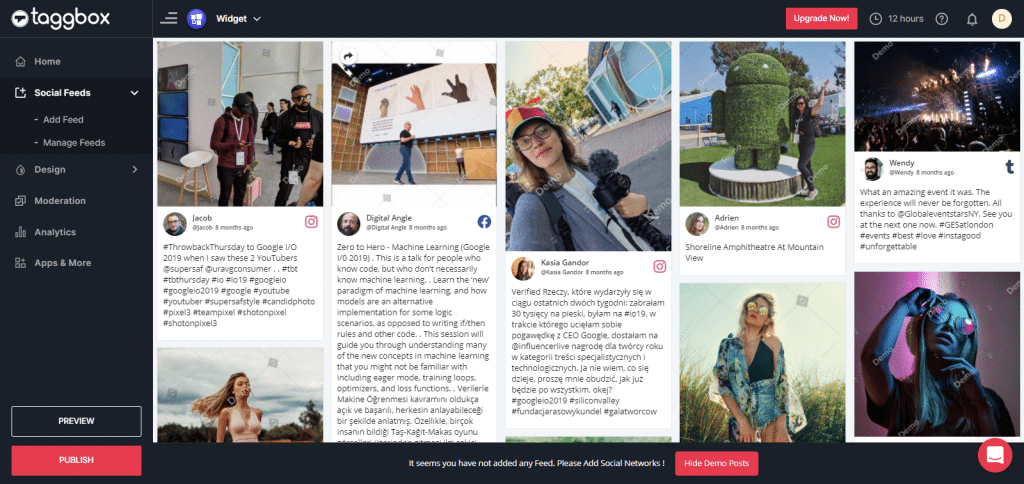
Step 2
A dialog box “Choose Your Platform” will appear, Select Squarespace Logo to generate the embed code for your Squarespace website.
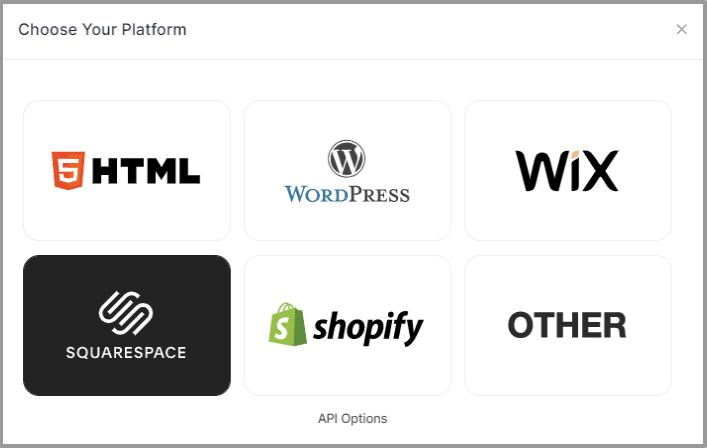
Step 3
Set width and height as per your requirements and click on Get Code
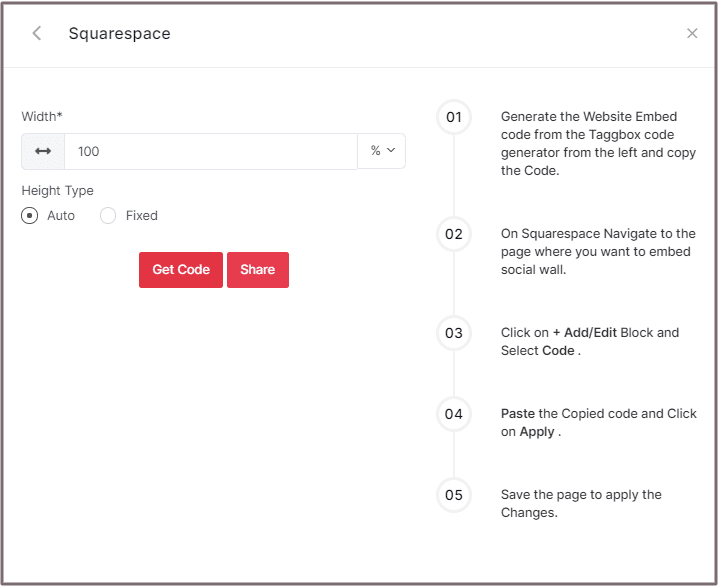
Step 4
COPY the generated code for the website and follow the below steps:

Step 5
On Squarespace Navigate to the page where you want to embed social widget.
Step 6
Click on Edit.
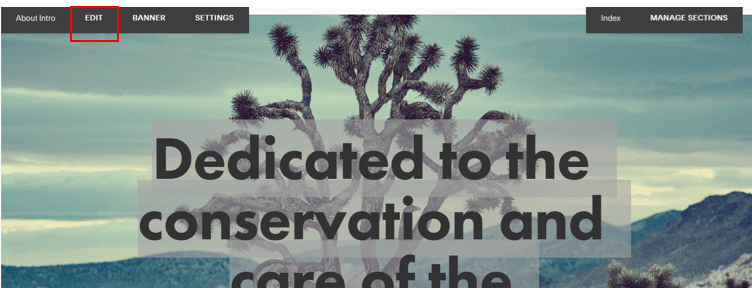
Step 7
Click on +Add/Edit Block.
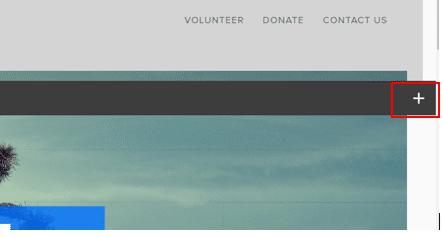
Step 8
Select Code.
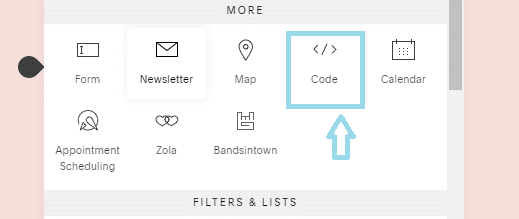
Step 9
Paste the Copied code and Click on Apply.
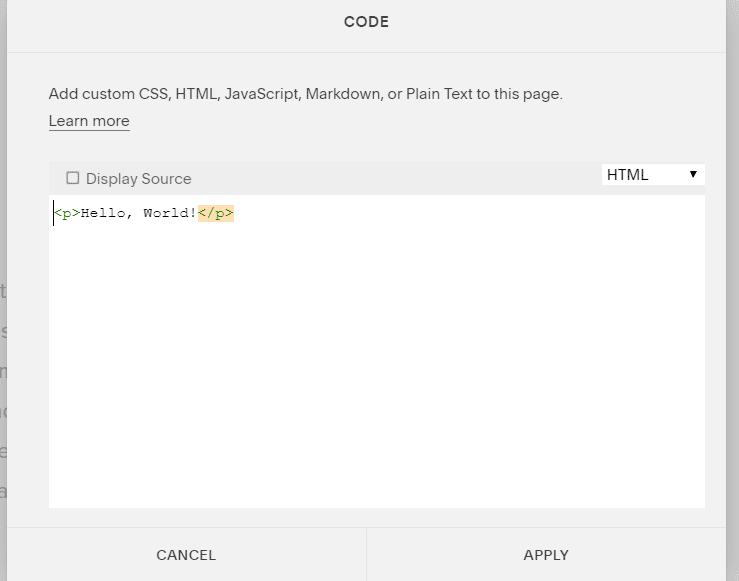
With these steps, you can easily add your social media feed on Squarespace website.
If you have any questions or need help, please Contact us or write us at [email protected]