To create and embed RSS feed on Wix website, you need to follow the given steps.
Try Taggbox Widget – Start Your 14 Days Free Trial
Add RSS Feed To WIX Website
1. Login or Sign-Up to Taggbox Widget
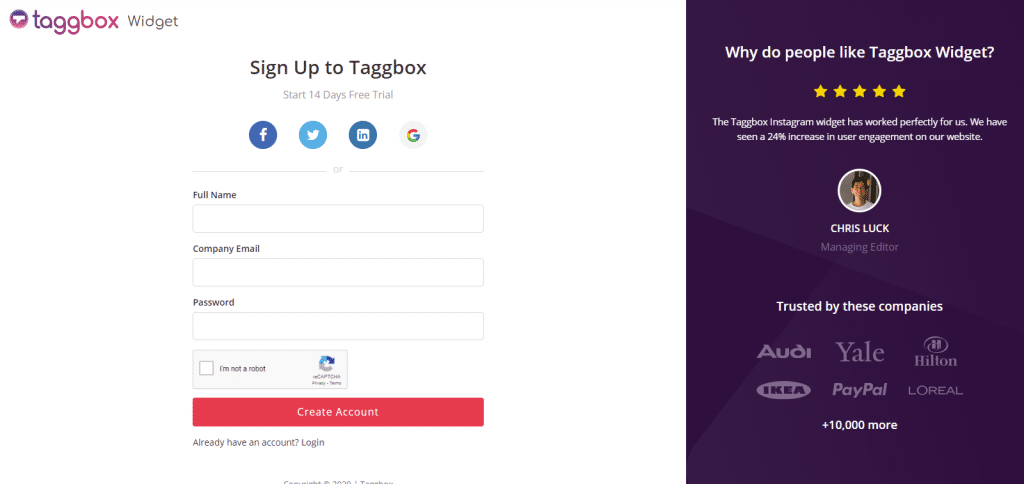
2. You will be redirected to your Taggbox Widget Dashboard
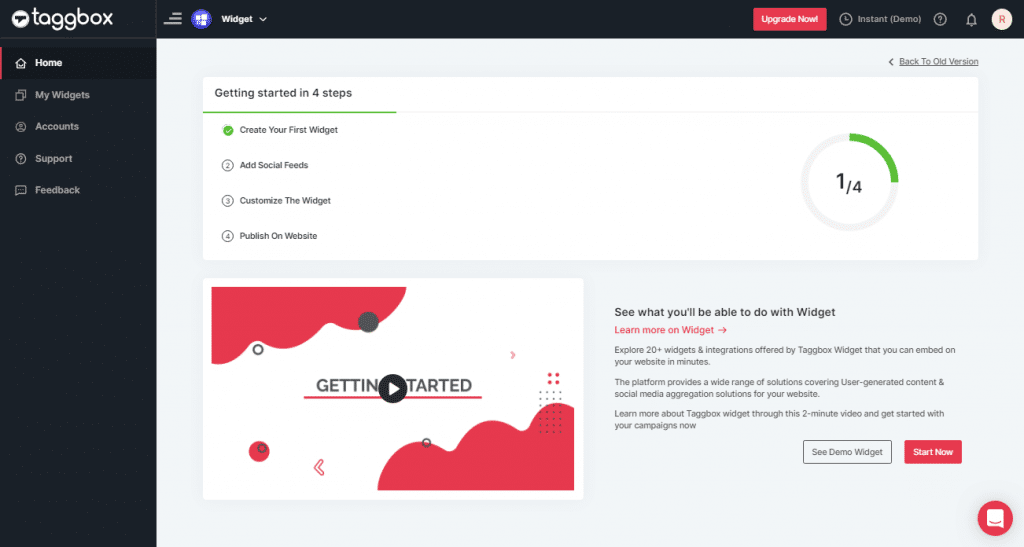
3. On the dashboard, click on Add Social Feeds to start adding RSS Feeds on your widget.
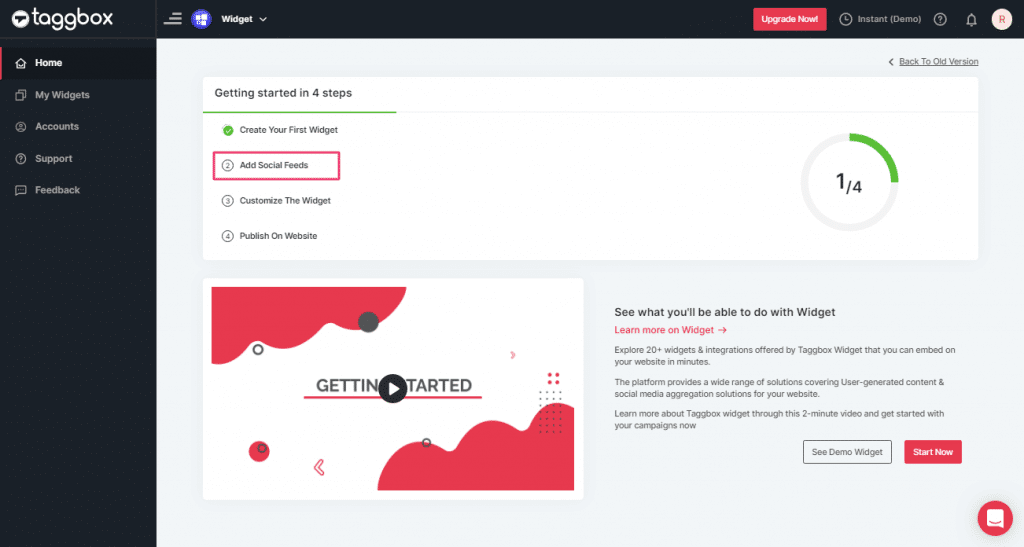
4. On the new Dialog Box “Pick a source” select RSS as your source of aggregating feeds:
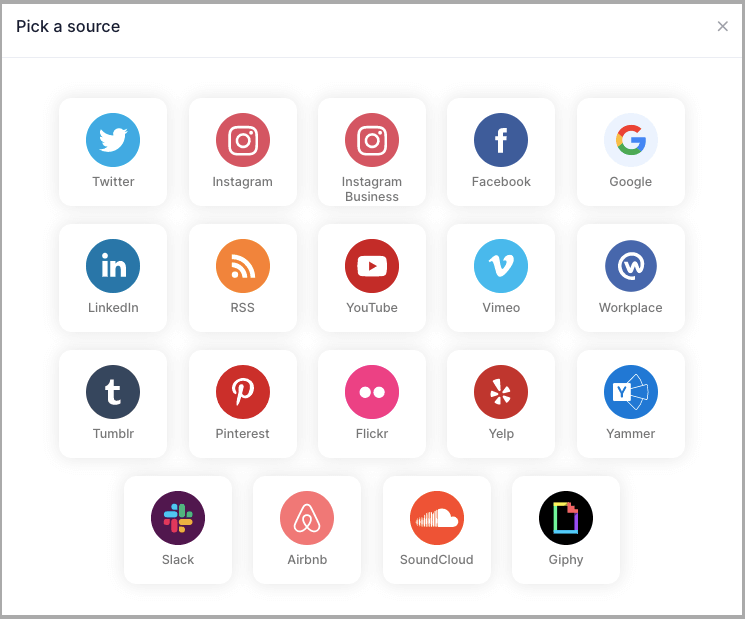
5. Here, a “Create RSS feed” box will appear.
Fill up the details such as:
“Display name” and “Feed URL” as per your requirement.
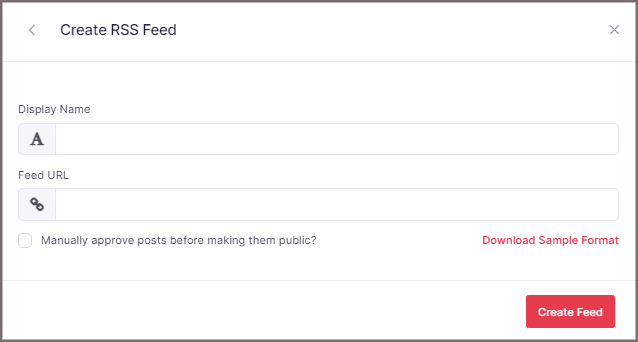
6. Finally, click the “Create Feed” button to complete adding.
Great, the Connection will be created and within a few moments, posts will appear in the Widget Editor.
Embed RSS Feed on Wix Website
To add RSS feed on Wix website you need to follow below steps –
1. Click the “PUBLISH” button on the bottom-left of the screen, You can also see the “PREVIEW” of how your feeds gonna looks like.
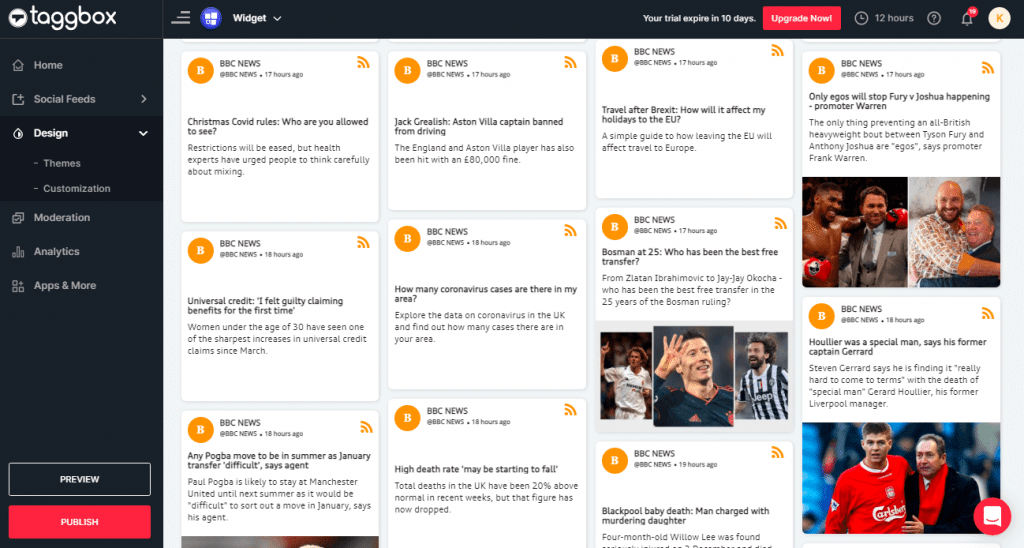
2. In the pop-up Choose Your Platform, Choose Wix as your website platform to generate the embed code for Wix website.
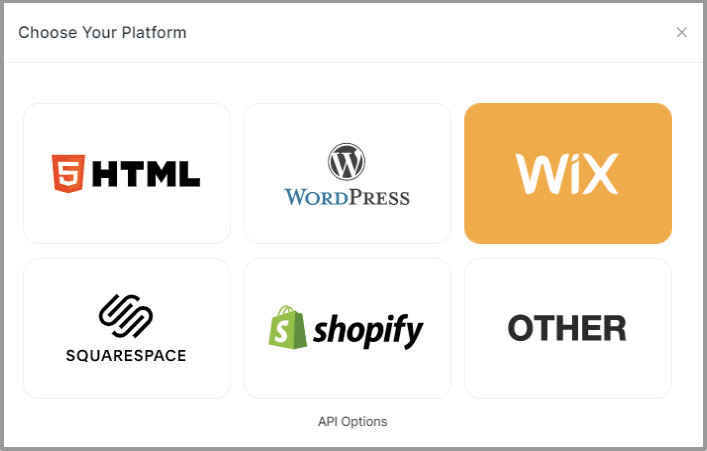
3. On choosing Wix as your website platform; you’ll receive below Pop-up “Wix”, Follow the instruction on the pop-up and proceed to the below steps:
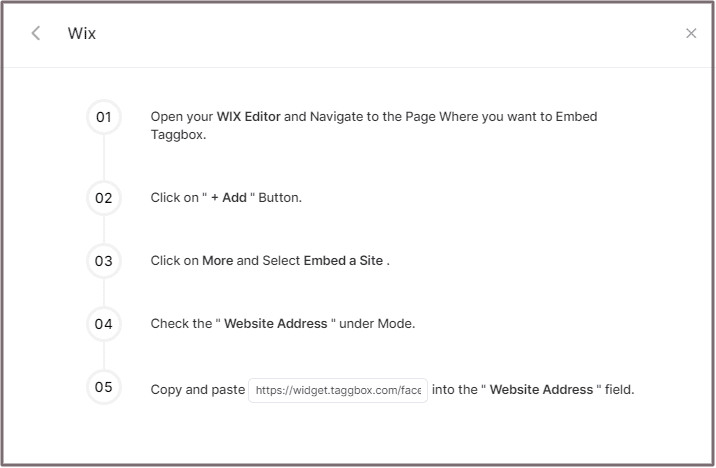
4. Open your WIX Editor and Navigate to the Page Where you want to Embed Embed RSS Feed.
5. Click on “+ Add” Button.
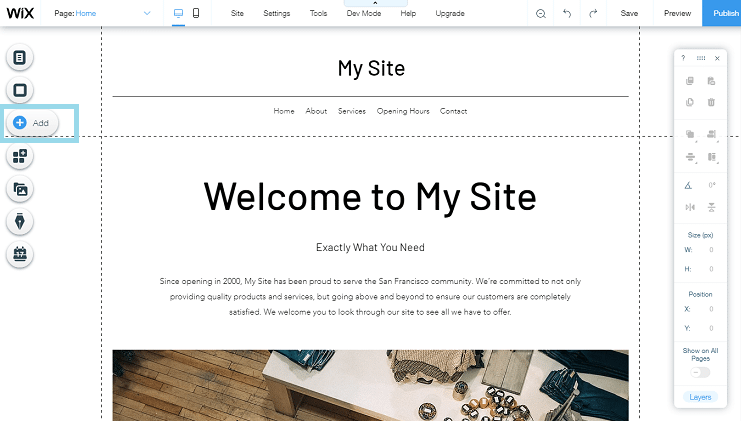
6. Click on More and Select Embed a Site.
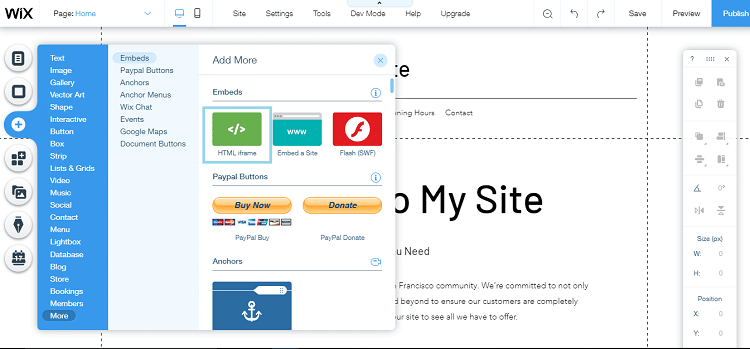
7. Check & Copy the “Website Address” under Mode.

8. Paste the generated URL into the “Website Address” field.
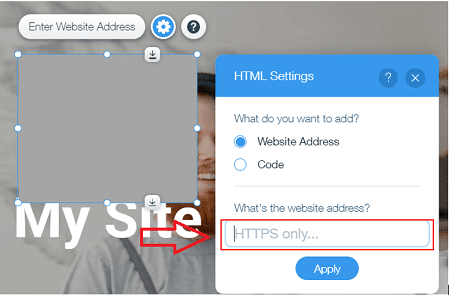
Great! You have successfully embedded RSS feeds on your Wix website.
Try Taggbox Widget To Embed RSS Feed – Start Your 14 Days Free Trial
If you have any questions or need help, please contact us or write to us at [email protected]