Embed Facebook Reviews On Google Site
Try Taggbox Widget – Start Your 14 Days Free Trial
To embed Facebook Reviews on Google site, you need to follow the given steps-
1. Login or Sign-Up to Taggbox Widget
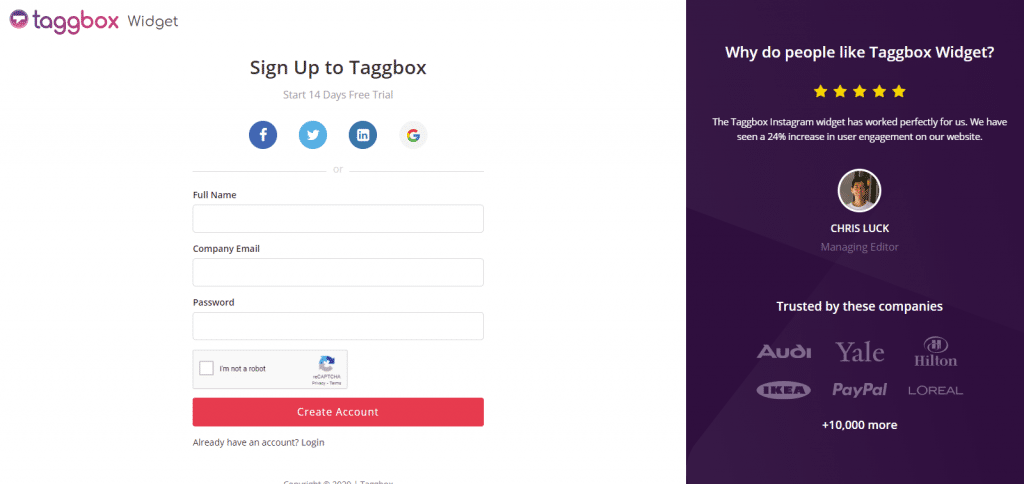
2. You will be redirected to your Taggbox Widget Dashboard
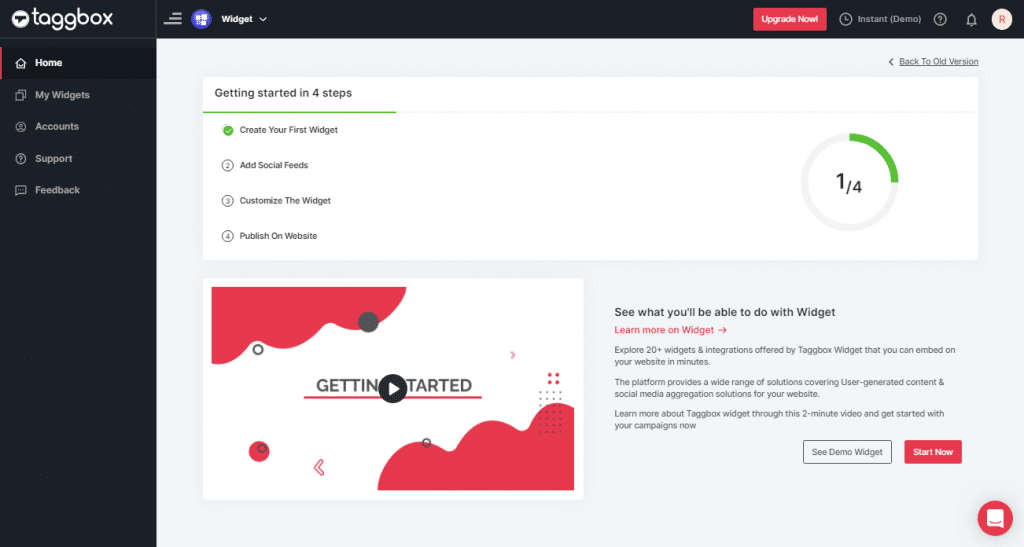
3. On the dashboard, click on Add Social Feeds to start adding Facebook Reviews to your widget.
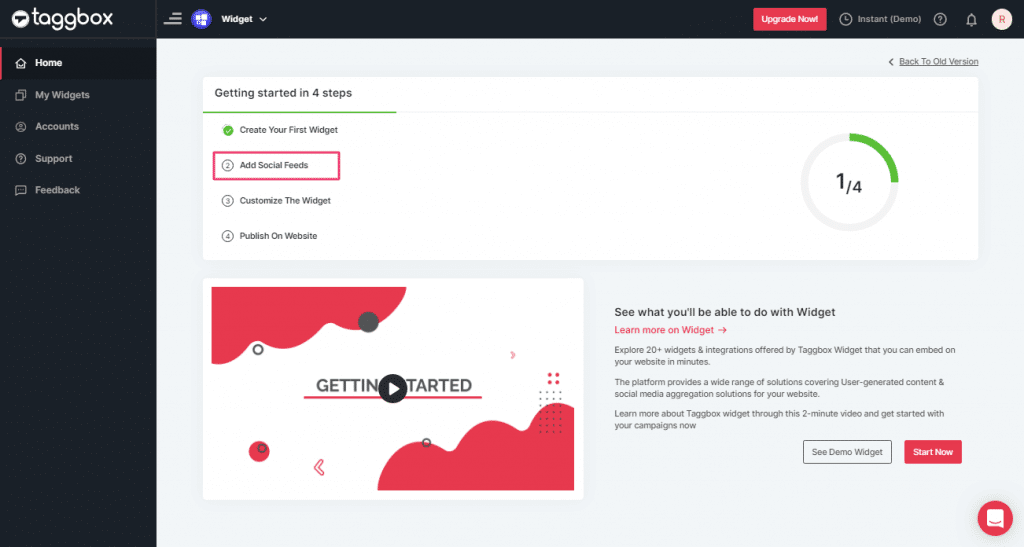
4. On the new Dialog Box “Pick a source” select Facebook as your source of aggregating feeds:
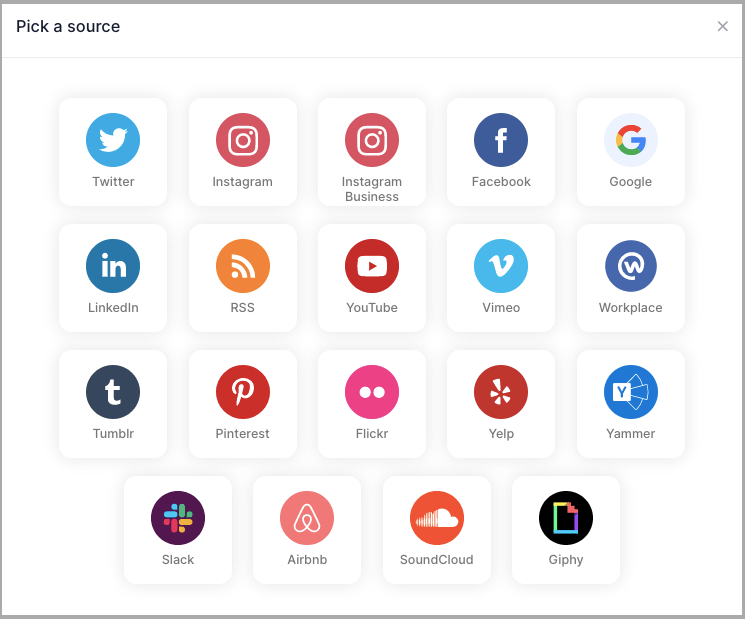
5. A Create Facebook Feed dialog box will appear.
Choose Page Reviews as our aggregating method to aggregate feeds from your Facebook Page Handle.
Lastly, click on the Create Feed button.
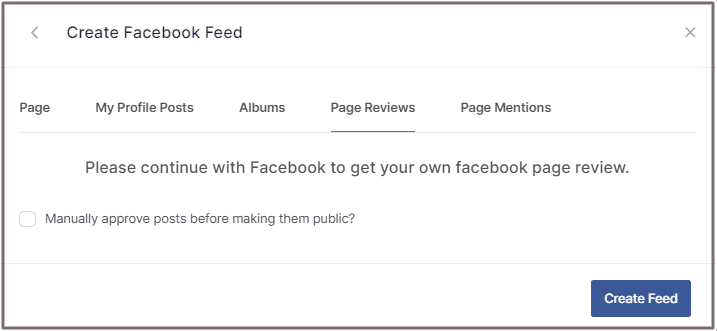
6. Click on the Continue with Facebook button, provide the required credentials of your Facebook Account to authorize your widget to aggregate feeds.
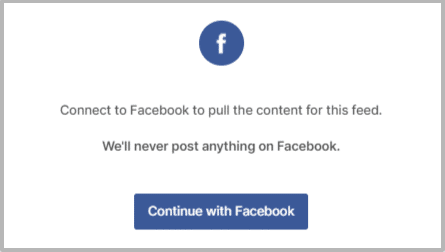
Great! You have successfully added your Facebook reviews and they will appear on the widget editor in a while.
Add Facebook Reviews on Google Site
To embed Facebook Reviews widget on your Google Site you need to follow below steps.
1. Click the “PUBLISH” button on the bottom-left of the screen, You can also see the “PREVIEW” of how your feeds gonna looks like.
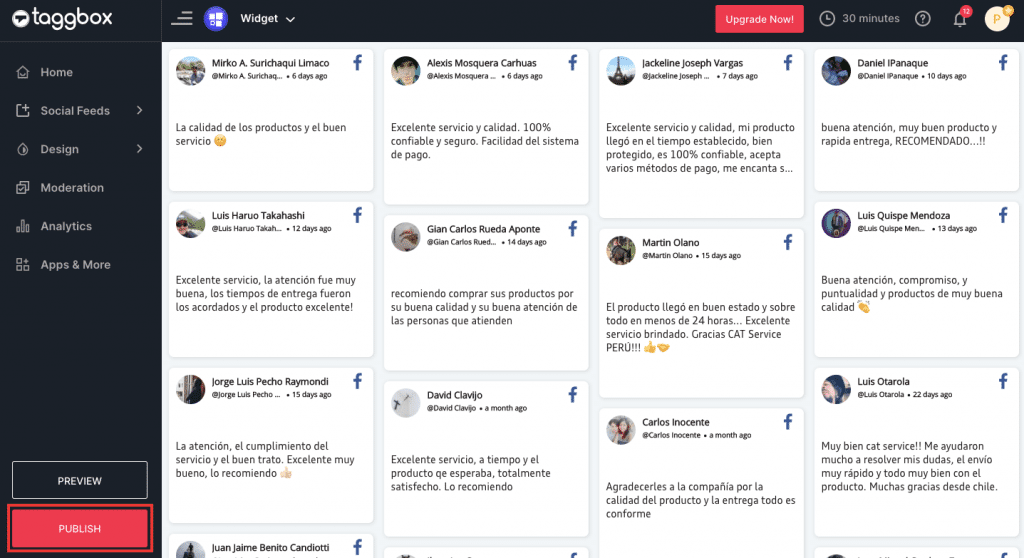
2. In the “Choose Your Platform” pop-up, select HTML as your Website platform to generate the embed code for the HTML website.
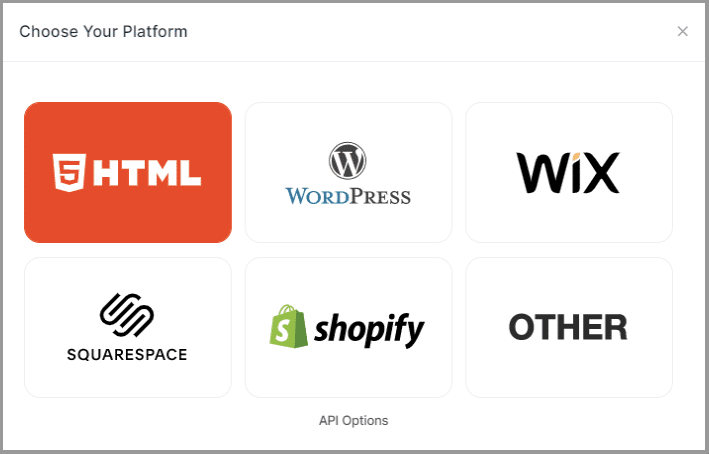
3. Set width and height type as per your requirements.
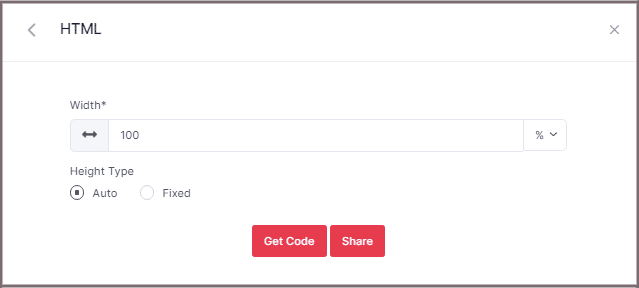
4. Click on Get Code. Copy the generated code and paste it into your HTML webpage body tag, where you want to embed Facebook Reviews.
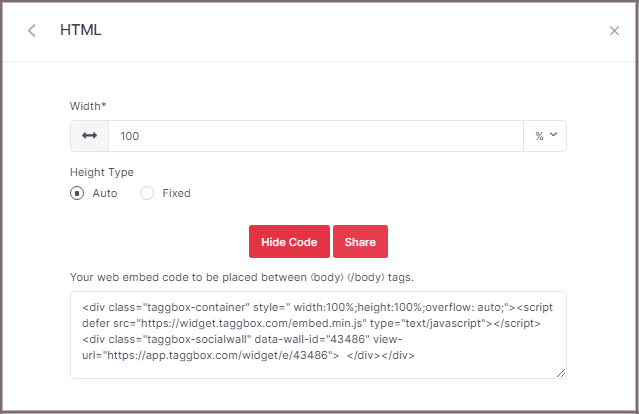
Embed Facebook Reviews Taggbox Widget Editor to Google site.
Follow these step to Embed Facebook Reviews from Taggbox Widget Editor to Google site.
1. Log in to your Google Site Account.
2. On the right side select The page where you want to Embed your Facebook Feed Widget. (Let’s suppose we can choose the Contact page.)
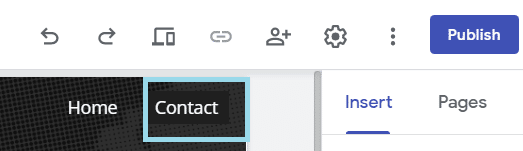
3. On your dashboard, Select the INSERT tab and then select <> Embed Option.
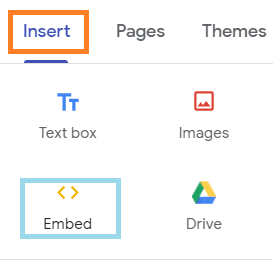
4. Embed from the web pop-up appeared form select EMBED CODE, paste the embed code and click on NEXT.
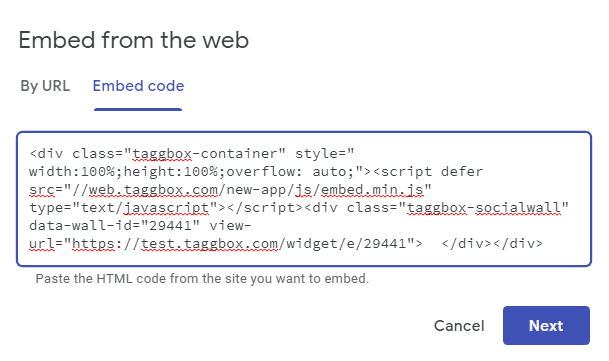
The widget will now be displayed as as a preview on Embed fetched from the web pop-up form.
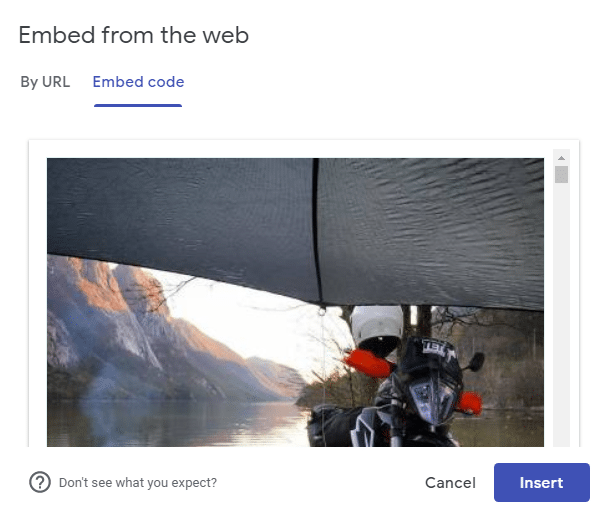
5. Click on INSERT Button to Integrate the Facebook Reviews Widget on your Google site web page.
Your Facebook widget will now be displayed as a preview on your Google site web page.

Google Site editor dashboard Where you can resize the Facebook Reviews widget and also moving it to a different area on your web page.
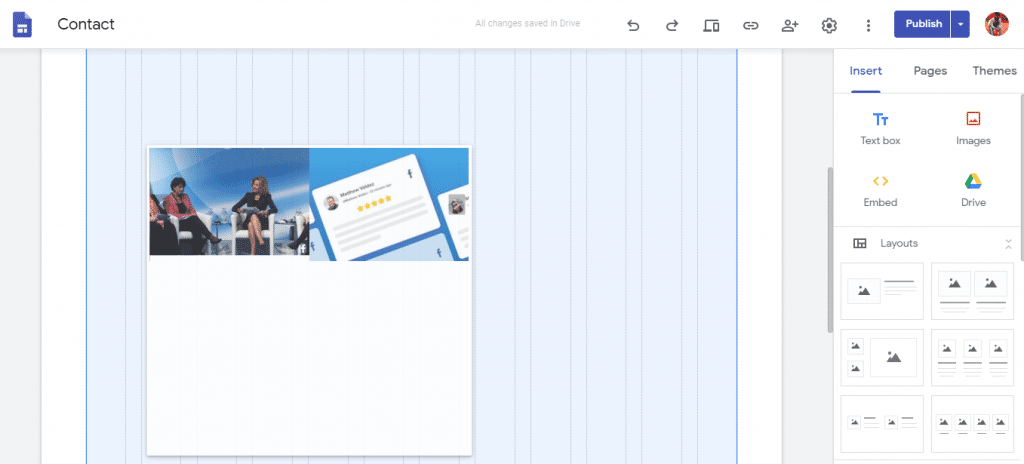
6. Click to the Publish button on the right side of the dashboard.

Facebook Reviews widget will now be displayed as follows on your Google site.
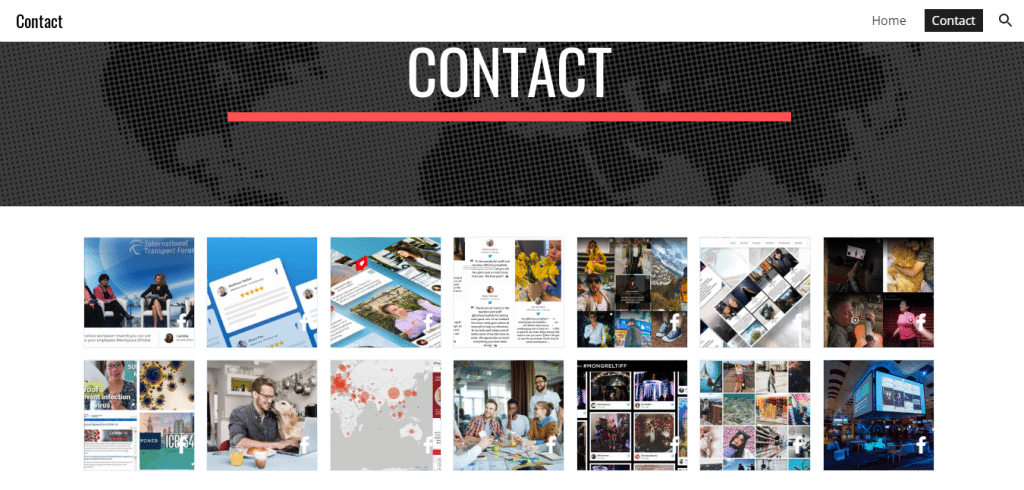
Great! You have successfully embedded Facebook Reviews on your Google Site.
Try Taggbox Widget To Embed Facebook Reviews – Start Your 14 Days Free Trial
If you have any questions or need help, please contact us or write to us at [email protected]