Getting Started with Taggbox Dashboard
1. Login to your Taggbox Widget account.
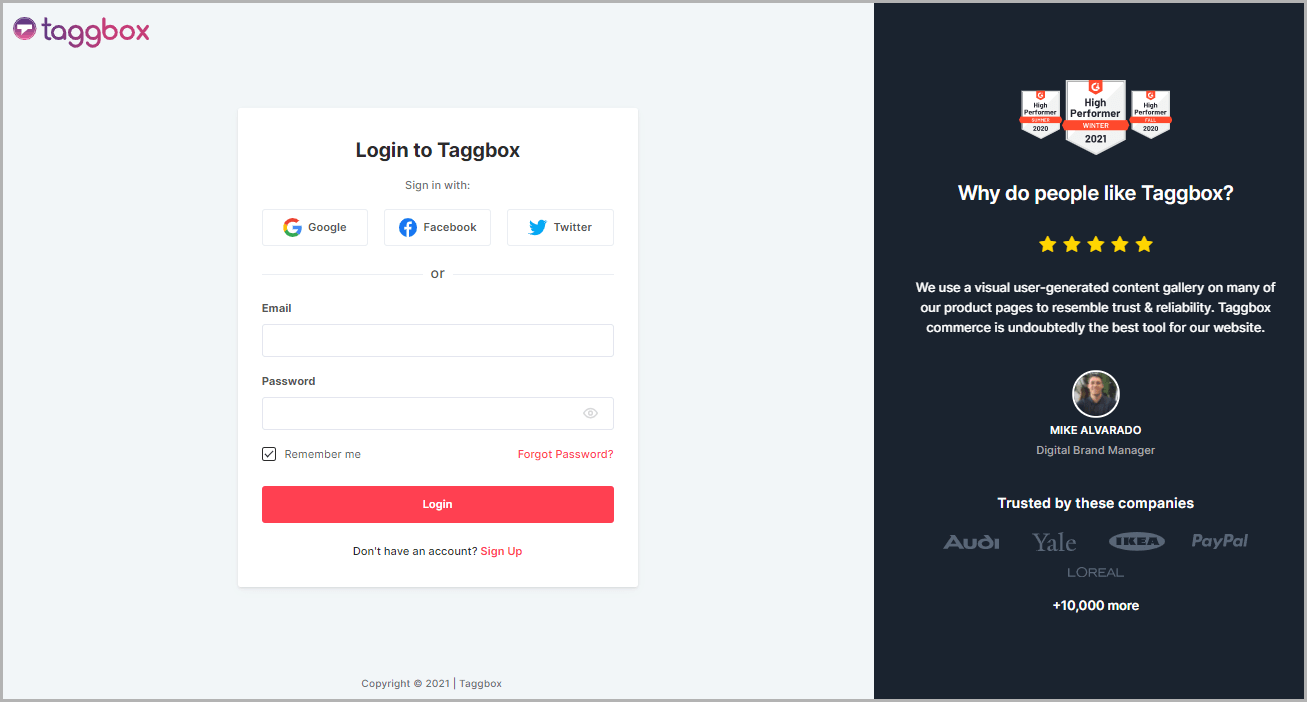
2. You will see Taggbox Widget Dashboard, click My Widget on the left menu panel (as shown below):
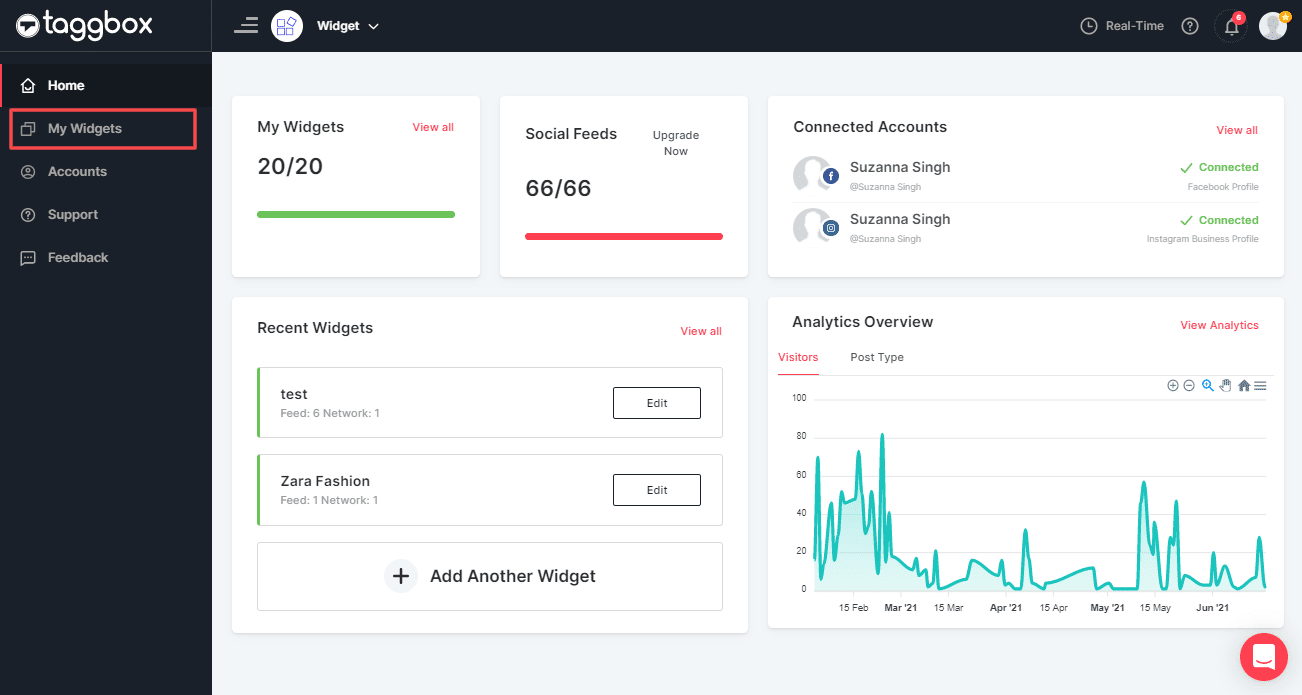
3. Select your widget in which you want to block or unblock user
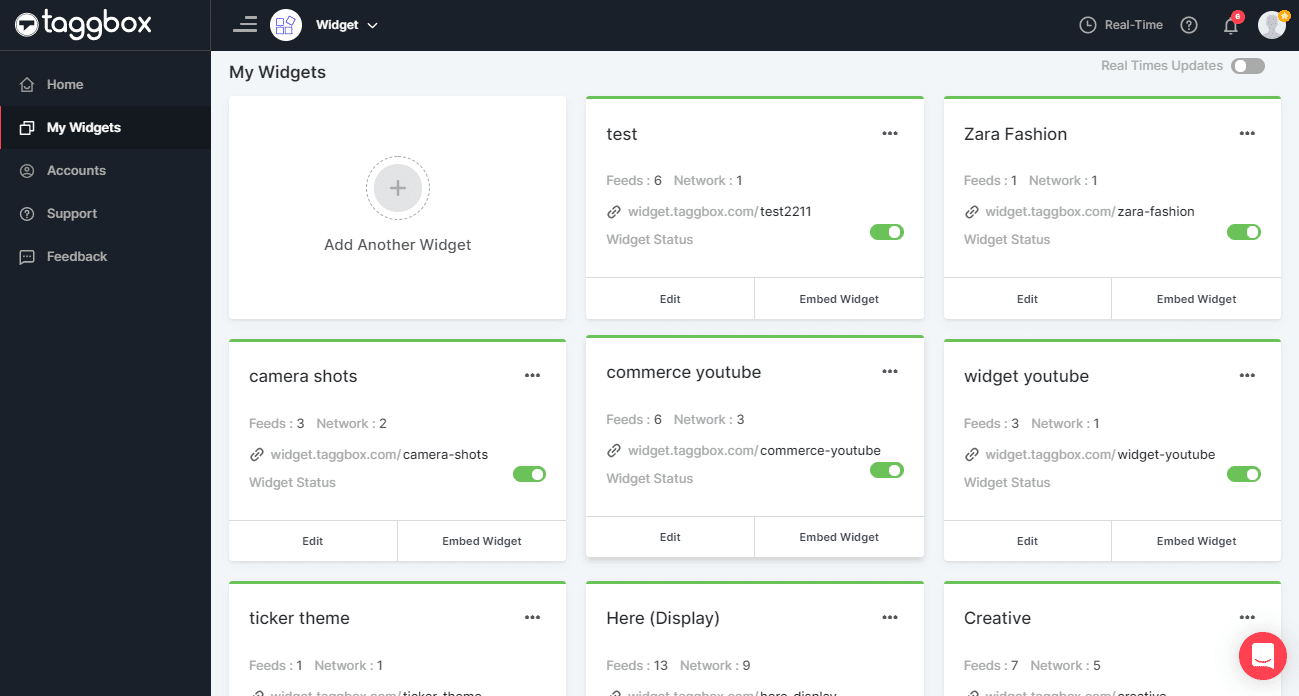
Block User
1. Select “Moderation” on the left-hand side of your screen
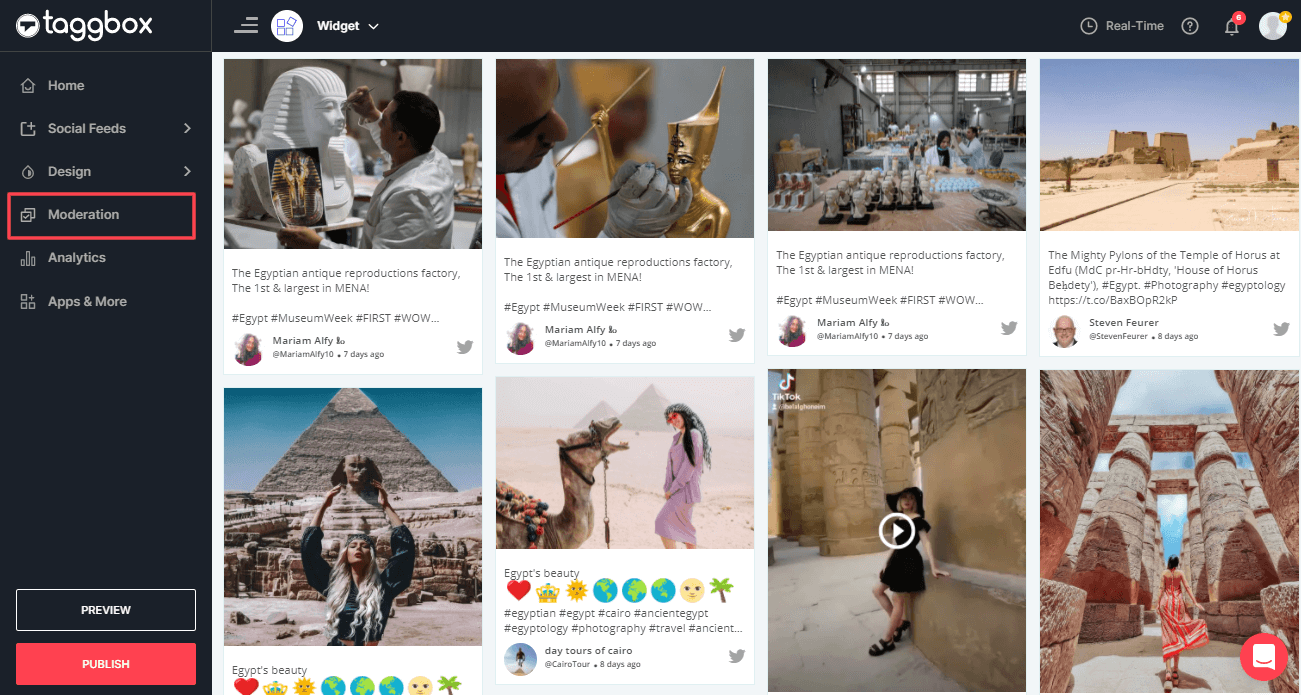
2. Now, identify the user whom you wish to block and click on the option button (…) on top of the feed layout.
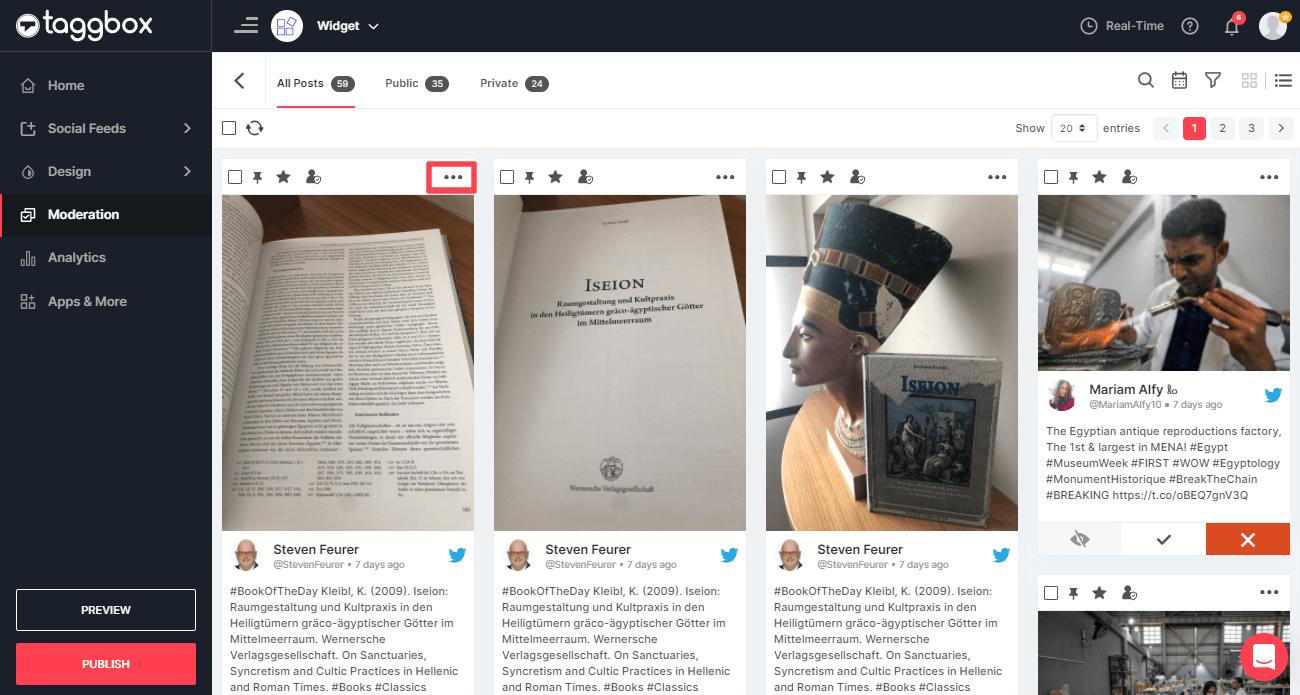
3. Finally, you’ll see an option of “Block User” click on it to block the user’s upcoming post.
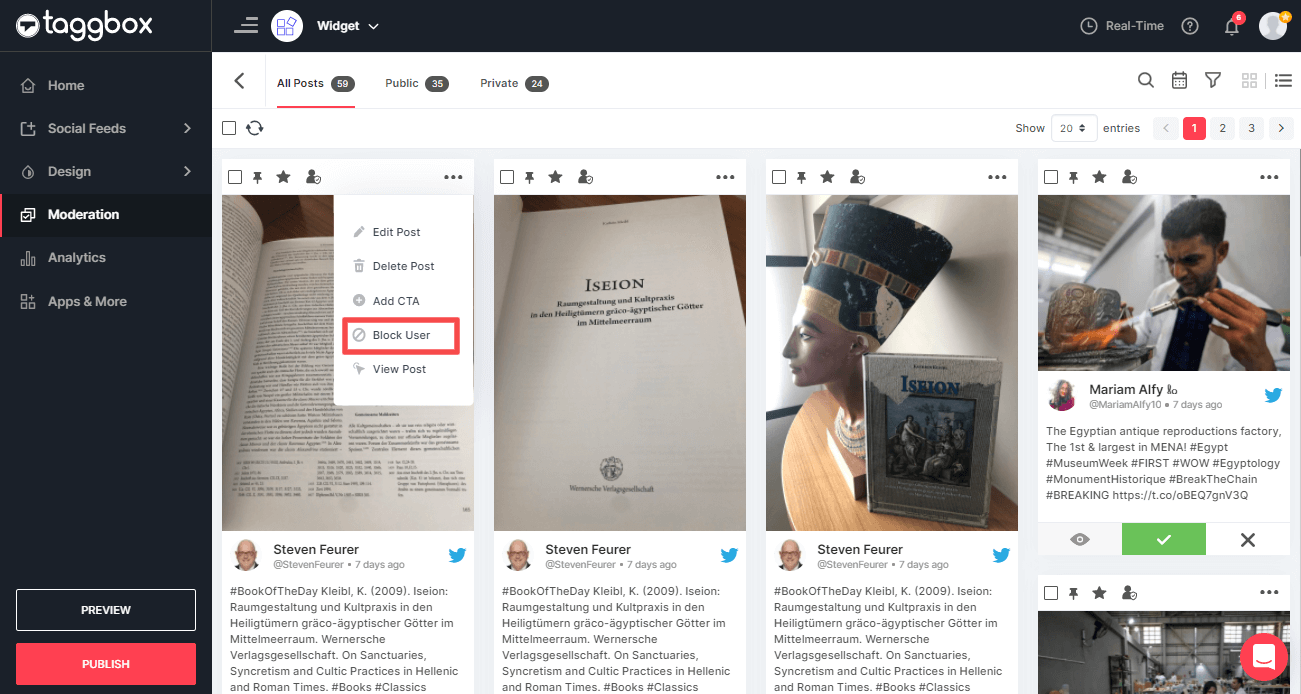
4. A dialog box will appear to confirm your selection. Click on “Continue” to block user.
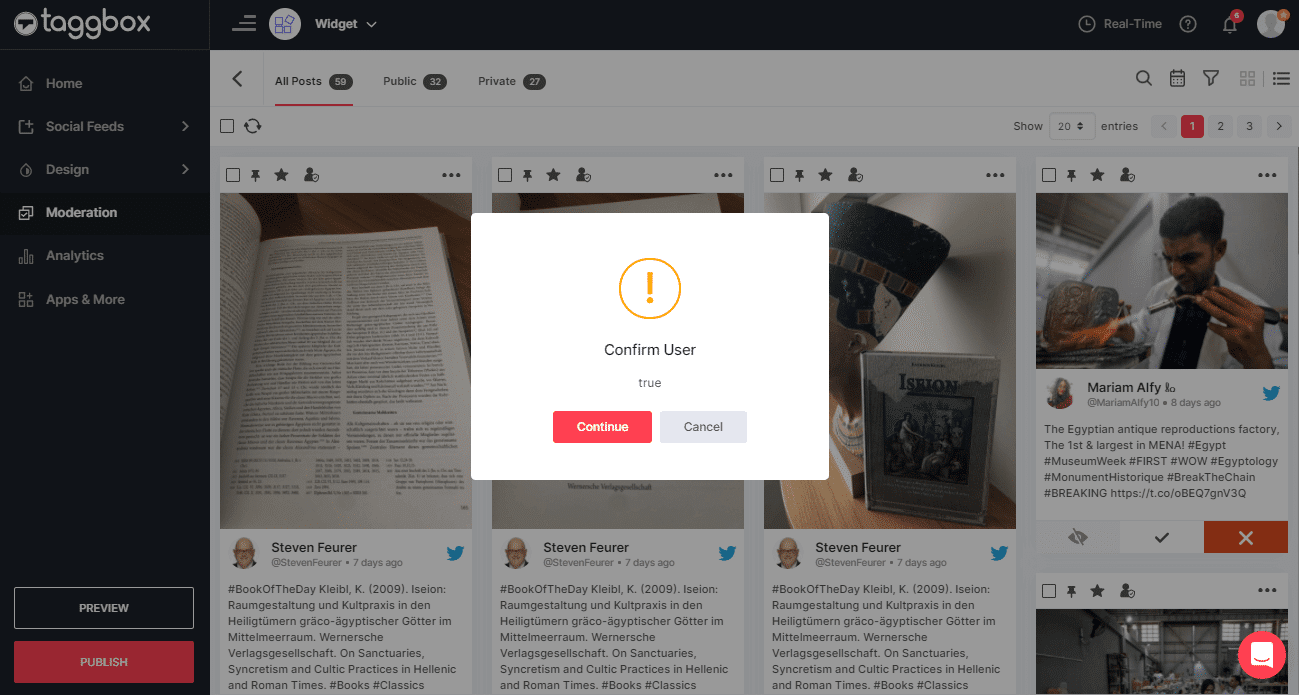
The user is now blocked and his upcoming feeds will no longer be displayed on your social widget.
Unblock User
If you blocked a user accidentally or you want feeds from the user again then you can unblock that user by following these steps:
1. Click on “Apps & More” on the left-hand side of your screen.
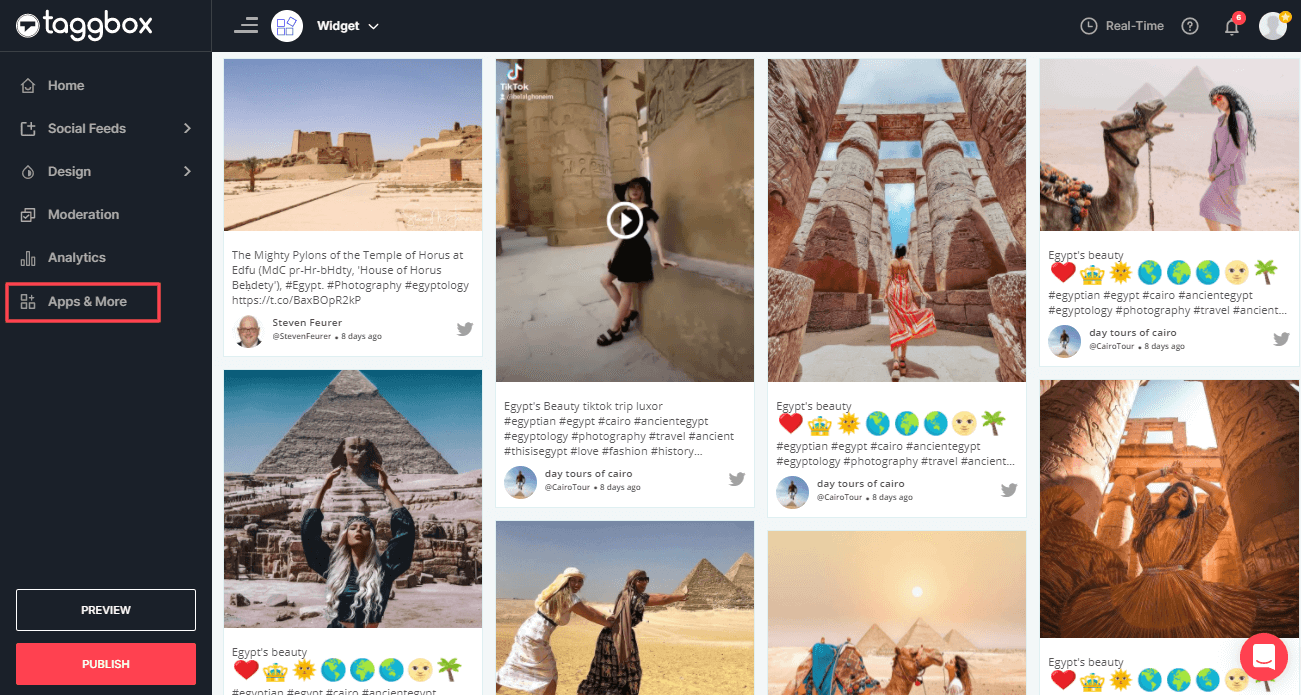
2. Now select “Auto Moderation” option.

3. A dialog box “Automated Moderation” will appear. Click on “Manage Rule” tab.
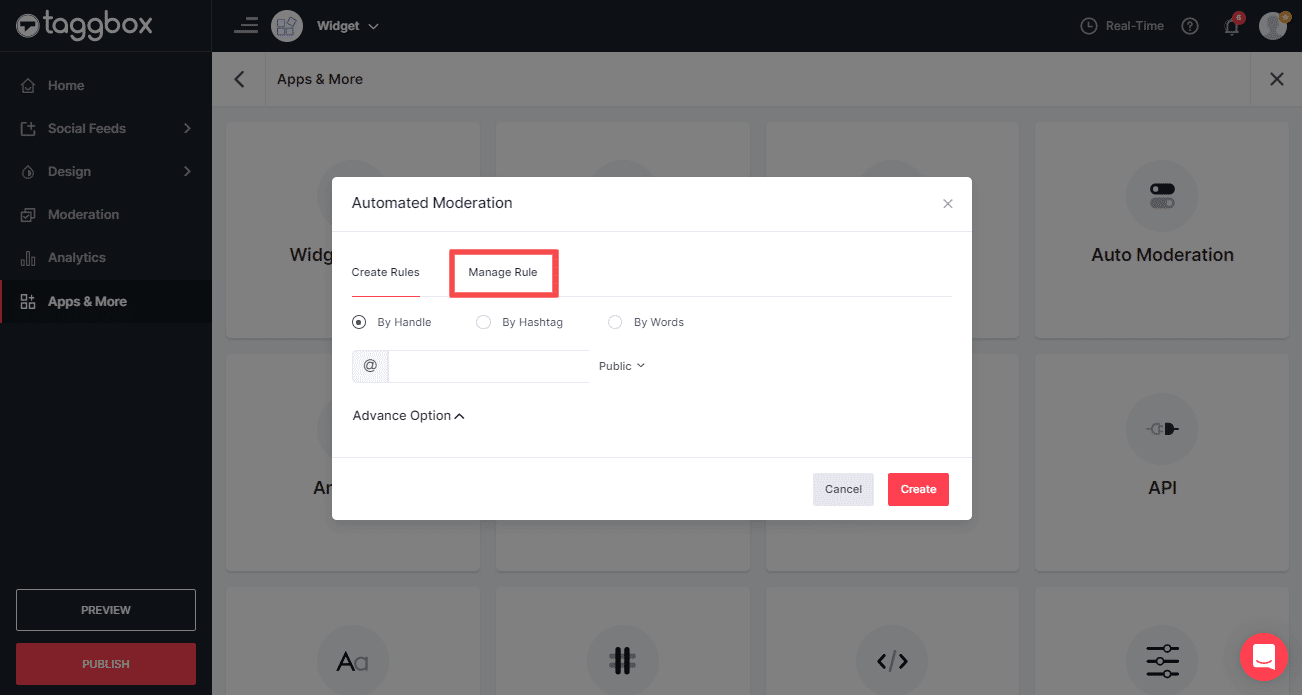
4. Here you’ll find the name of the users that you’ve blocked.
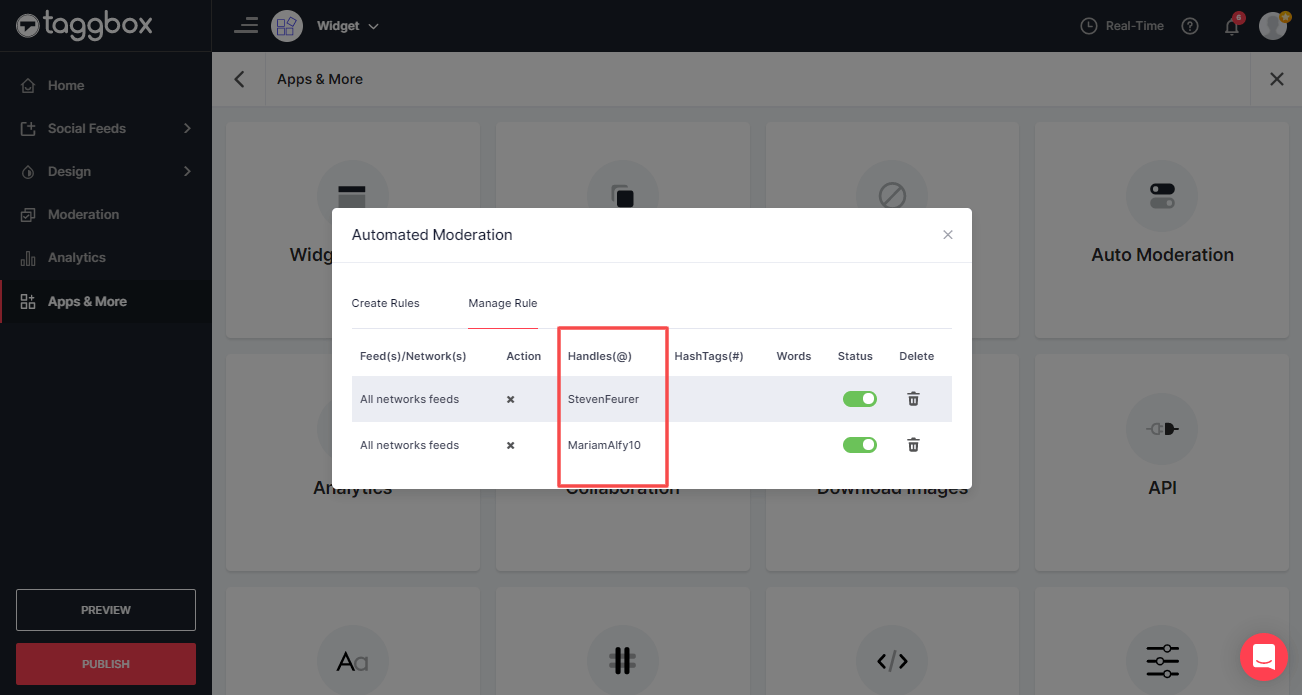
5. On the right-hand side of this dialogue box, you will find a “bin” icon (referred as Delete), click on the delete button
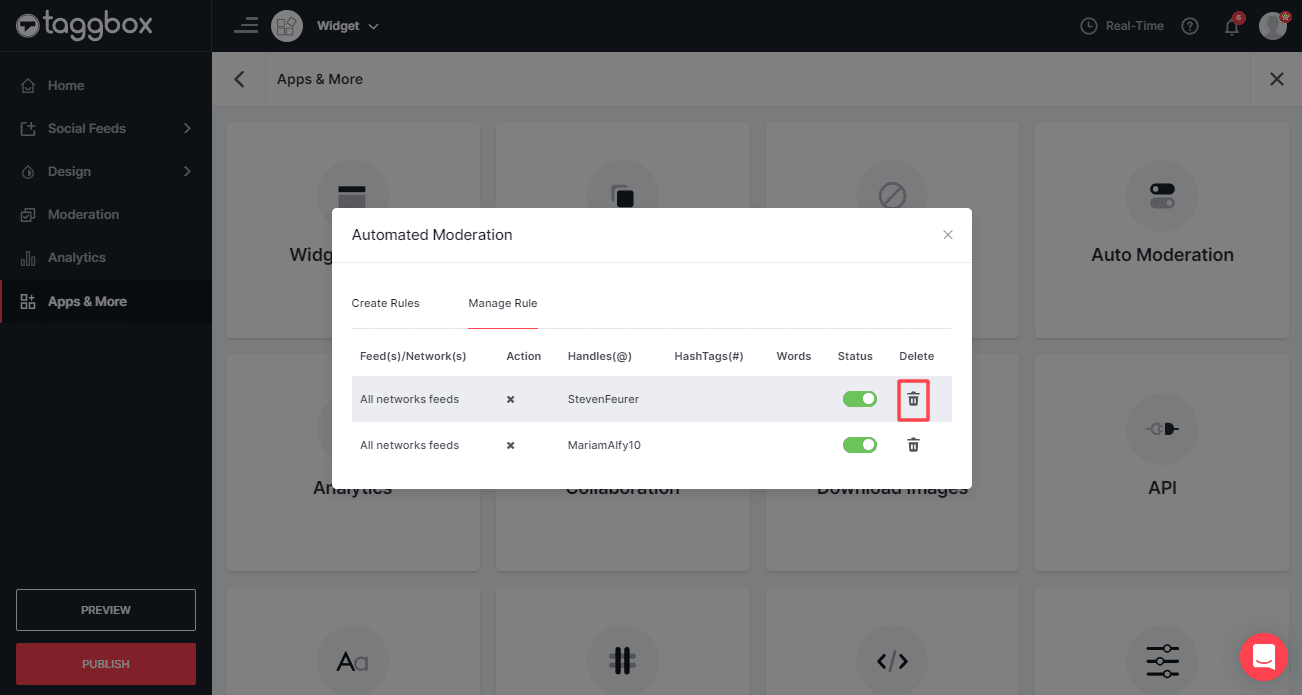
6. A new dialog box will appear. Click “yes” to finally unblock the user.
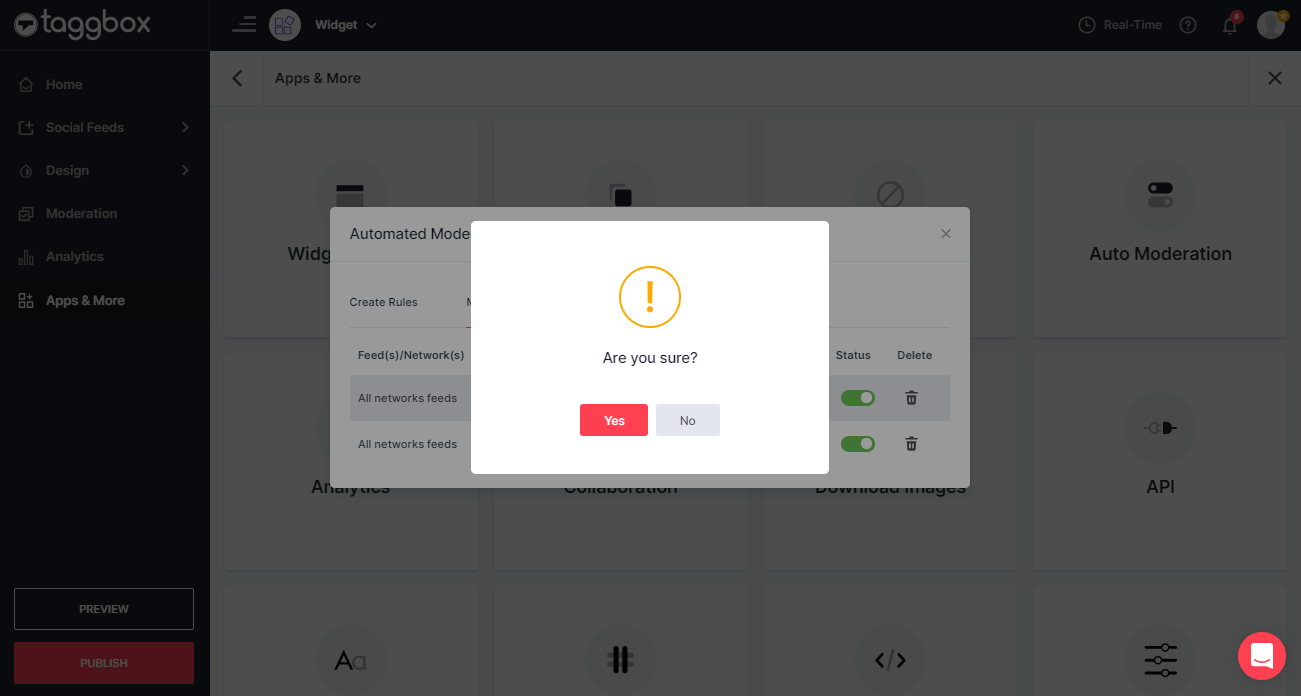
Great, you have successfully unblocked the user. Now, upcoming feeds from that user will be displayed on your social widget.
Try Taggbox Widget – Start Your 14 Days Free Trial
If you face any additional issue then please feel free to Contact us or write us at [email protected].