Add an Instagram Feed on Mvix
To create an Instagram feed, you need to follow the given steps-
Step 1
First Signup Or Login to your Taggbox Display account
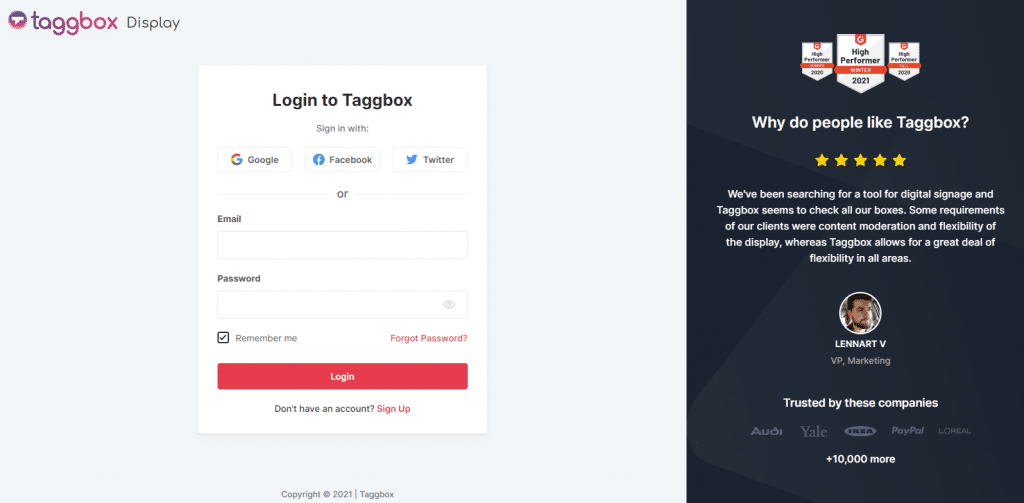
Step 2
After Login you will be land on the Taggbox Display Home, Click on Start Now and on Next Screen, you will ask to choose a network to create a social wall
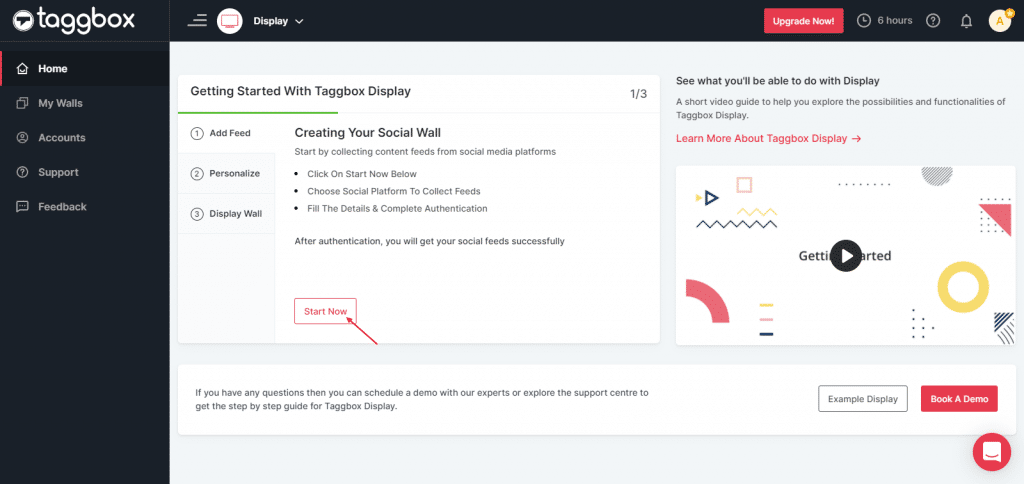
Step 3
In the popup that appears, select the Instagram connection type from the top tabs and then fill out the required fields.
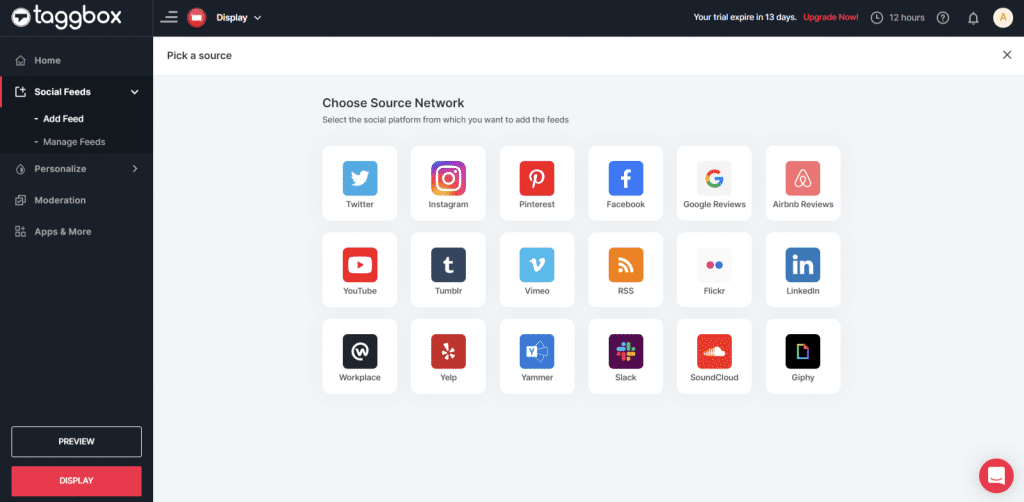
Step 4
Choose one of the following to add feed:
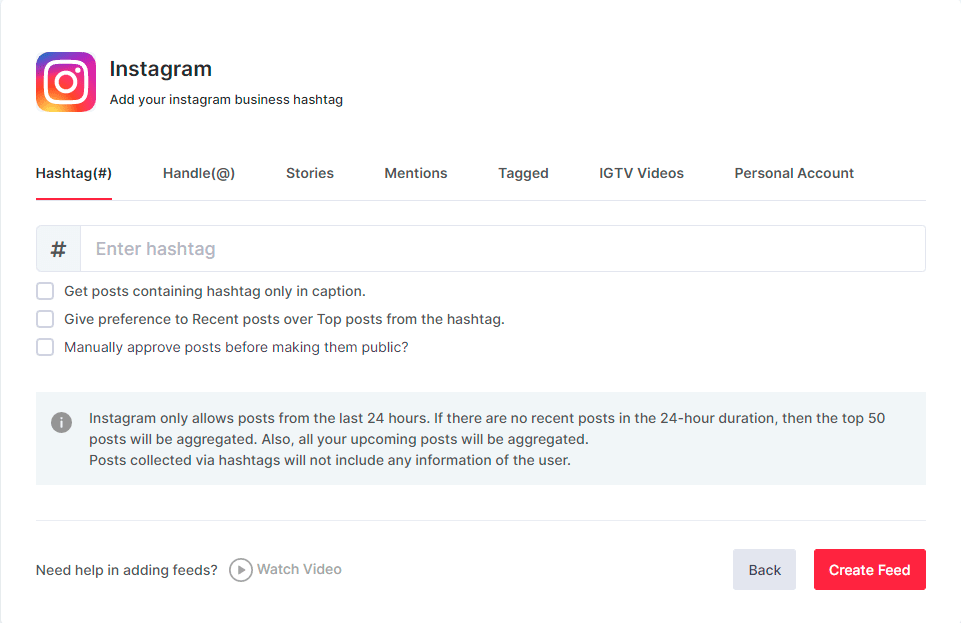
Hashtag (#): To fetch Instagram feeds, enter your Instagram Hashtag.
Handle (@): You can collect Instagram hashtag feeds through a business profile handle. Enter your Instagram user handle.
Stories: With the stories option you can fetch the latest Instagram stories
Mentions: You can also choose mention option to fetch the feeds
Tagged: You can also fetch the feeds you were tagged in
Personal Account: You can connect your personal account and fetch the feeds from there.
IGTV Videos: You can collect IGTV videos from your Instagram account.
To enable Moderation on the connection select “Manually approve posts before making them public”.
Then provide the login credentials for Instagram and sign in.
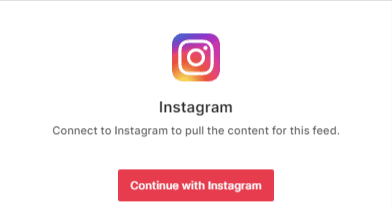
Then click the “Create Feed” button to complete adding.
The Connection has been created and within a few moments posts will appear in the Moderation Panel of the page.
After creating connections, you can use the Personalize and Moderation Panel to set up your Instagram Wall according to you.
Display Instagram Feed on Mvix
To display a Social Wall on Mvix Digital Signage, you need to follow the given steps-
Step 1
Click on the Display button at the bottom of the left column.
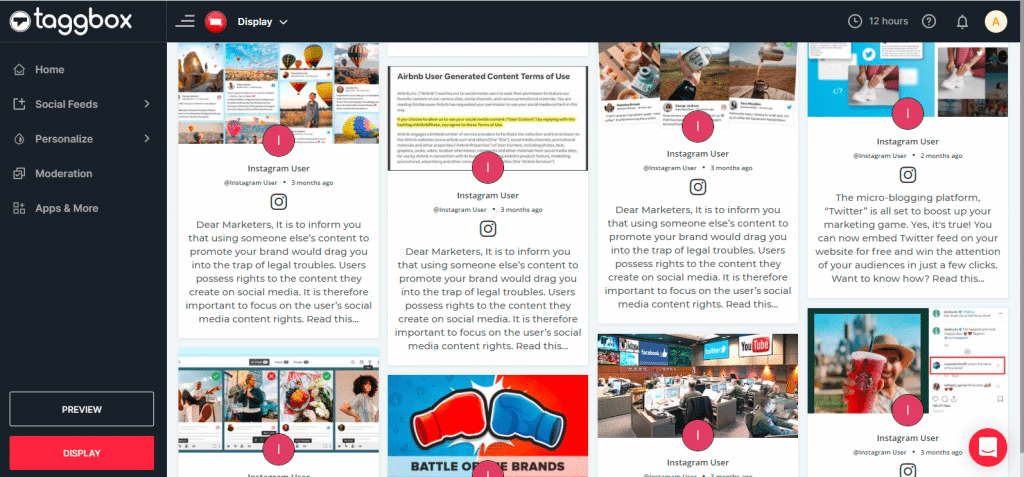
Step 2
Select MVIX as your digital signage option.
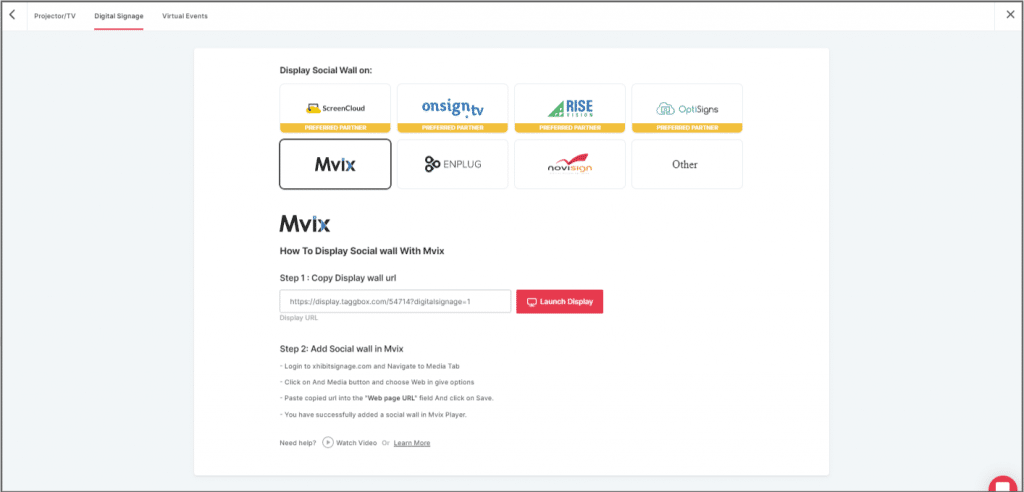
Step 3
A dialogue box explaining steps to display social wall on MVIX digital signage will appear. From the last step, copy the Embed Code/ URL to the clipboard.
Step 4
Now, login to your xhibitsignage.com
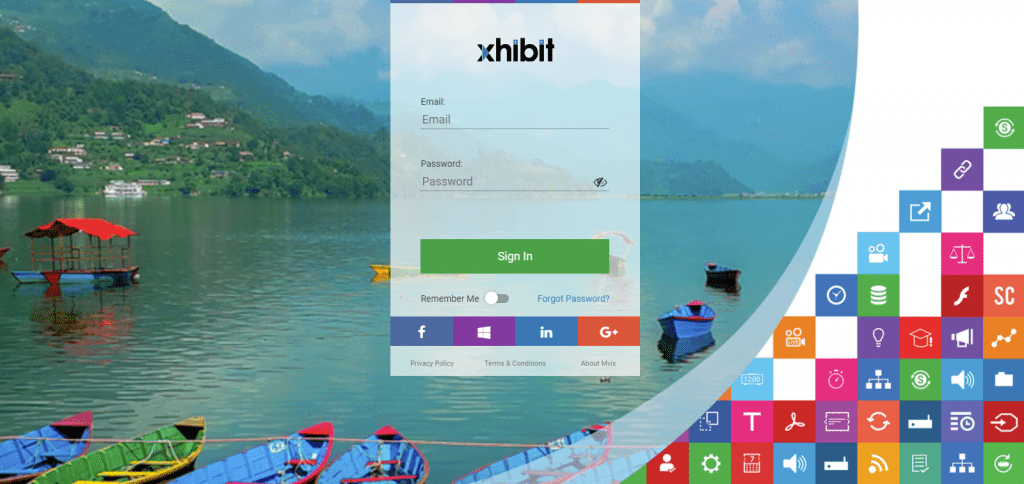
Step 5
Navigate to Media Tab and Click on Add Media.
Step 6
Click on Web Tab.
Step 7
Click on the Webpage widget icon.
Step 8
Here, in the Web Page URL field, paste the copied Embed URL.
Great! You have successfully integrated the Instagram feed On MVIX digital signage.
If you have any questions or need help, please contact us or write to us at [email protected]