Create an Instagram Feed on Screen cloud
To create an Instagram feed, you need to follow the given steps:-
Step 1
First Signup or Login to your Taggbox Display account
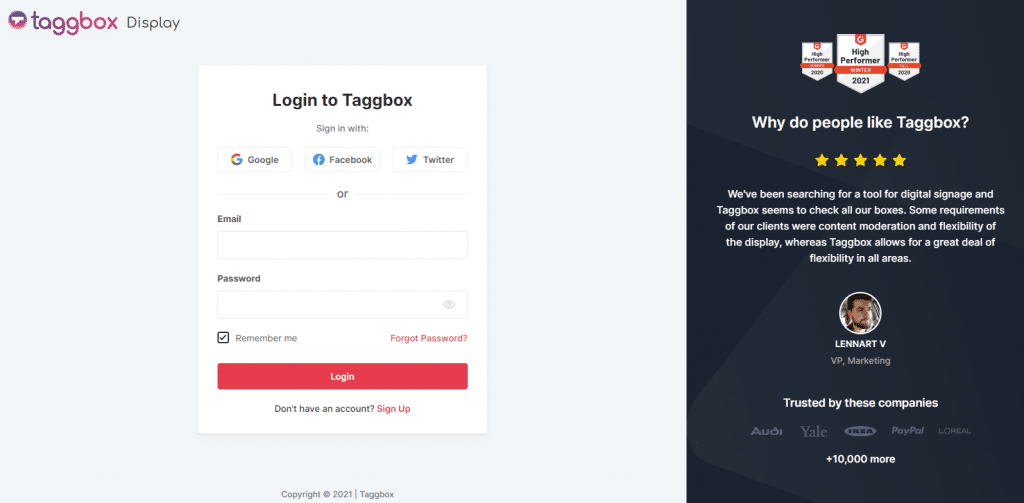
Step 2
After Login you will be land on the Taggbox Display Home, Click on Start Now and on Next Screen you will ask to choose a network to create social wall
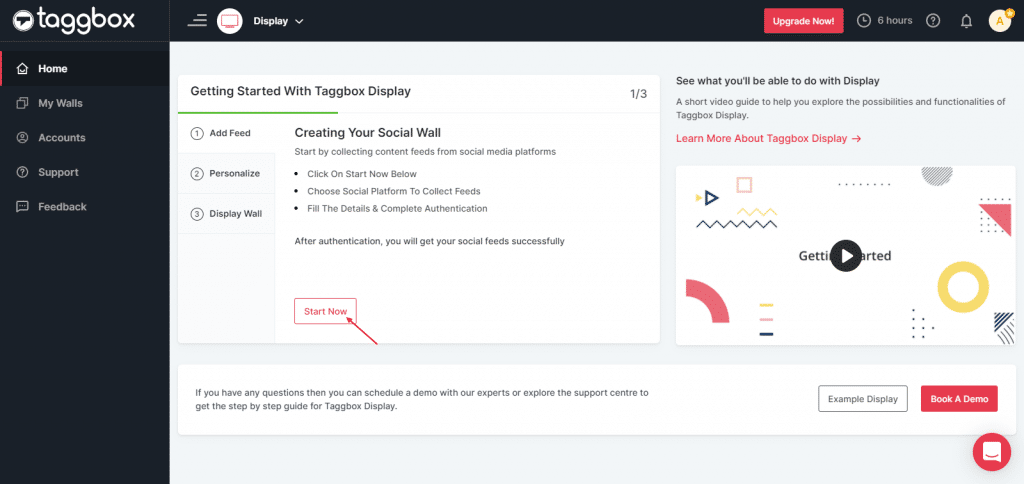
Step 3
In the popup that appears, select the Instagram connection type from the top tabs and then fill out the required fields.
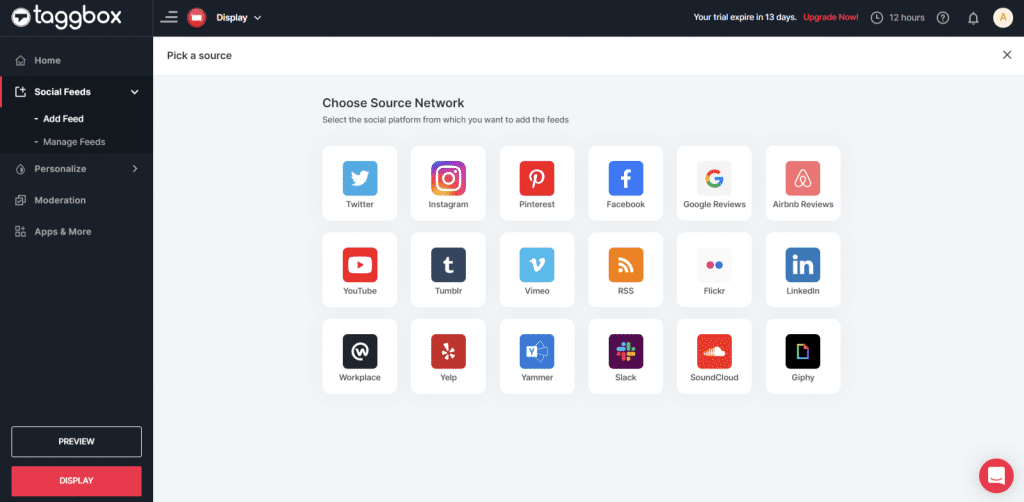
Step 4
Choose one of the following to add feed:
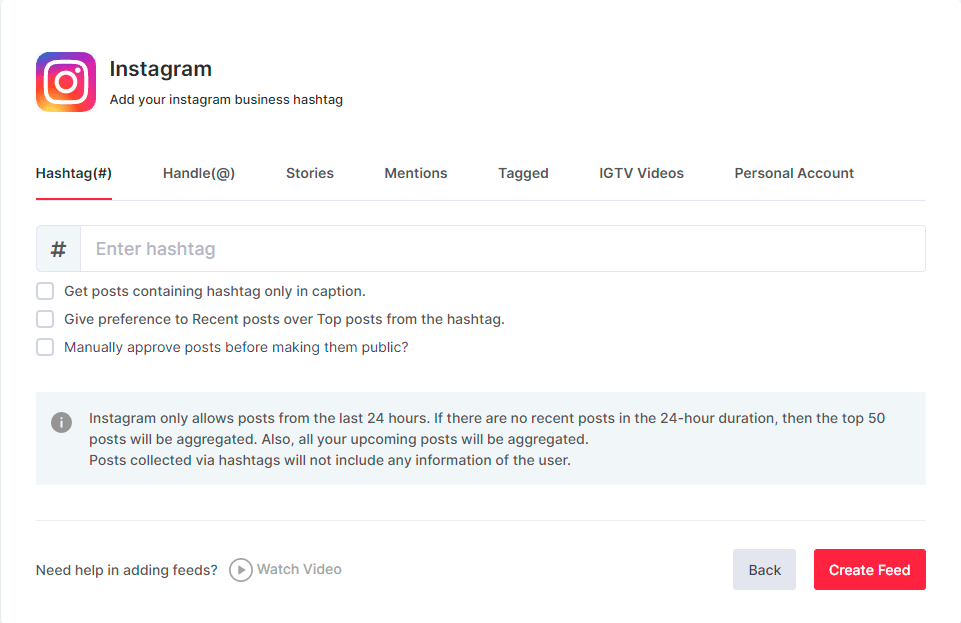
Hashtag (#): To fetch Instagram feeds, enter your Instagram Hashtag.
Handle (@): You can collect Instagram hashtag feeds through a business profile handle. Enter your Instagram user handle.
Stories: With the stories option you can fetch the latest Instagram stories
Mentions: You can also choose mention option to fetch the feeds
Tagged: You can also fetch the feeds you were tagged in
Personal Account: You can connect your personal account and fetch the feeds from there.
IGTV Videos: You can collect IGTV videos from your Instagram account.
To enable Moderation on the connection select “Manually approve posts before making them public”.
Then provide the login credentials for Instagram and sign in.
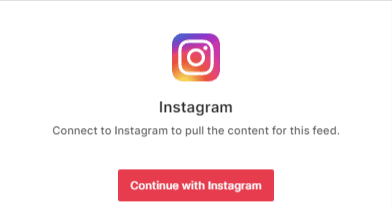
Then click the “Create Feed” button to complete adding.
The Connection has been created and within a few moments posts will appear in the Moderation Panel of the page.
After creating connections, you can use the Personalize and Moderation Panel to set up your Instagram Wall according to you.
Display Instagram Feed on Screencloud
To display Instagram feed on Screen Cloud you need to follow the below steps:–
Step 1
Click on the Display button at the bottom of the left column.
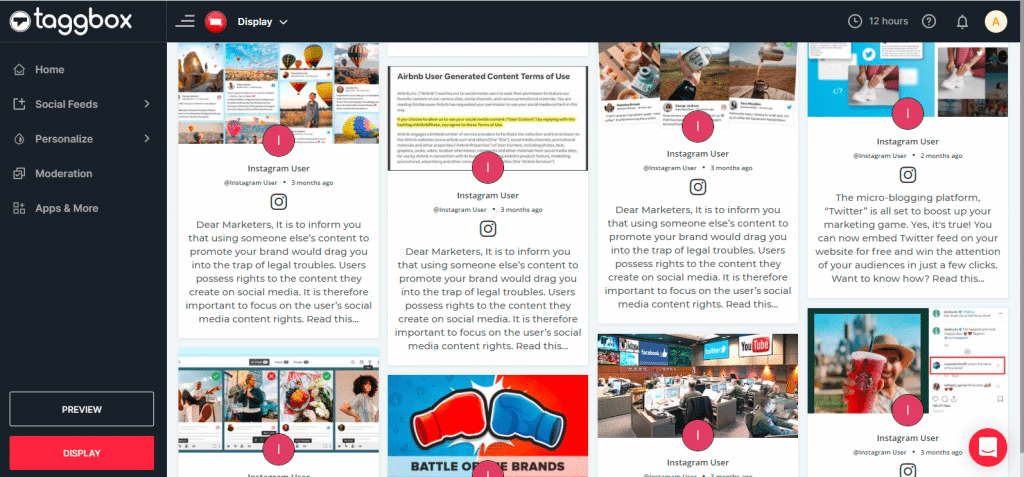
Step 2
Select Screen Cloud as your digital signage option.
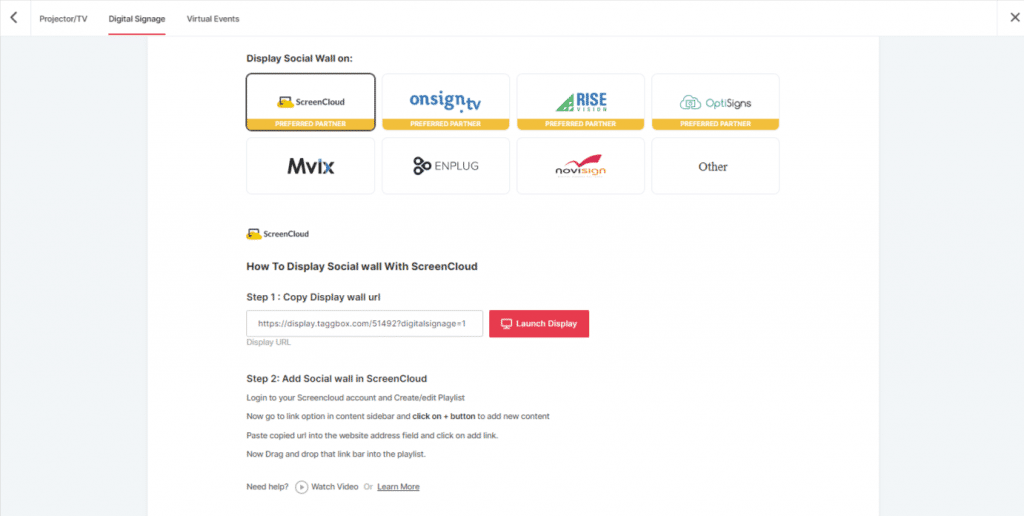
Step 3
A dialogue box explaining steps to display the social wall on Screen Cloud will appear. From the last step, copy the Embed Code/ URL to the clipboard.
Step 4
Now, login to your Screen Cloud account.
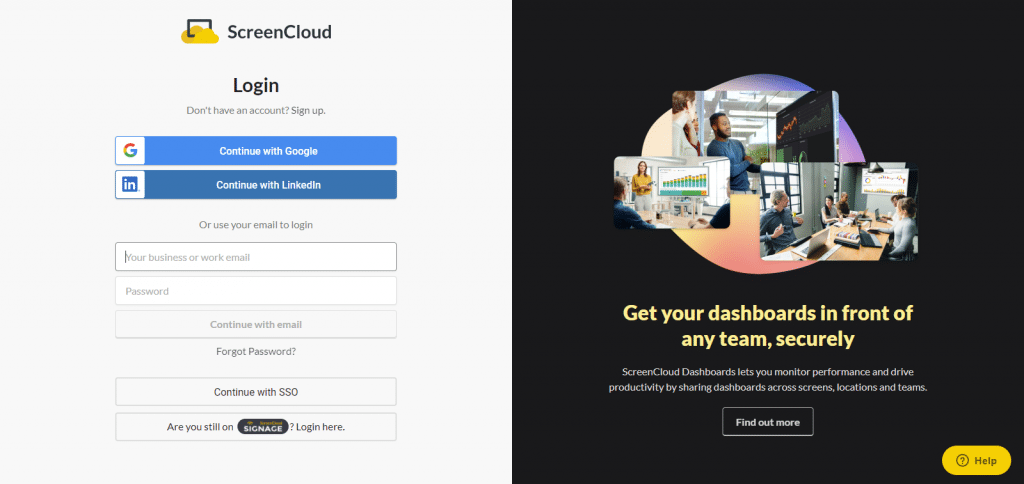
Step 5
Click on “Apps” and Search for Taggbox Display
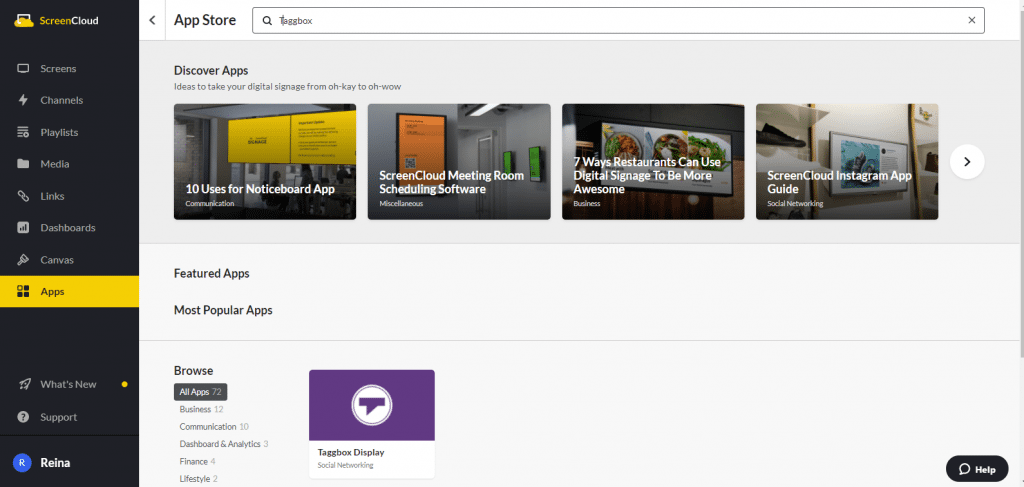
Step 6
Now you will get the app guide, click on get option

Step 7
Now give name to your wall, enter the unique URL of your social media wall (as per above), select the theme and number of posts. Click save.
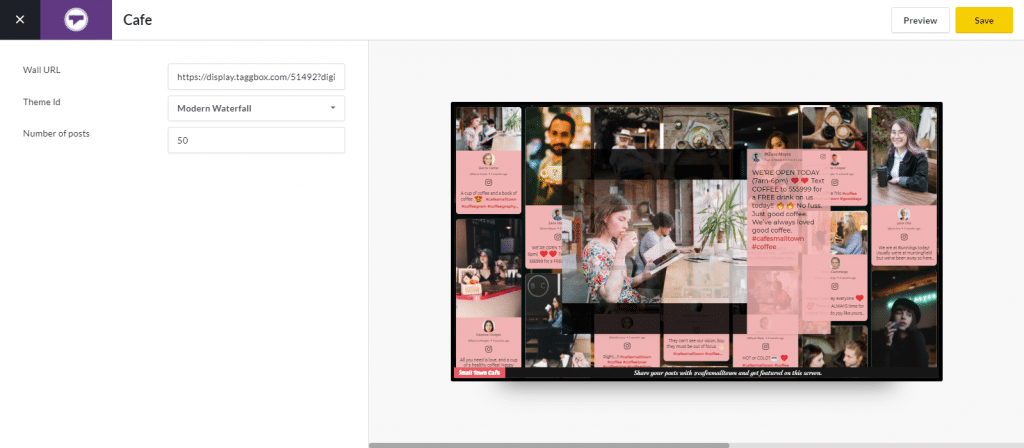
Great! You have successfully integrated Instagram Feed on Screen cloud digital signage.
If you have any questions or need help, please contact us or write to us at [email protected]